Creating a training video is one of the great ways to help people better understand how to play games, use a particular program, or anything that can be done on a computer.
Moreover, many people find watching training videos more effective than reading a whole article of instructions just to fully understand a thing. Watching training videos is satisfying because of the fact that users can easily understand the things that are taught in the presentation and as it was clearly shown in the video what exactly needs to be done.
Many of you wonder how to make videos for free, how to make training videos for employees, students, etc.? To make this thing possible, users need to use the best recording tool to also produce the best and professional training video.
VideoPower GREEN or ZEUS, an easy to use, hassle-free, trusted recording application software would be best suited in making training videos on the computer as this software has varied professional features that a user can use to improve the recorded training videos.
You can try to use the software and to know how to make training videos for free by downloading its trial version below.
ZEUS can do what VideoPower series can do and more with an almost similar interface.
Check out NOW! Start easier with more affordable prices!
Step 1: Record screen activities
1.1 Choose a sound source
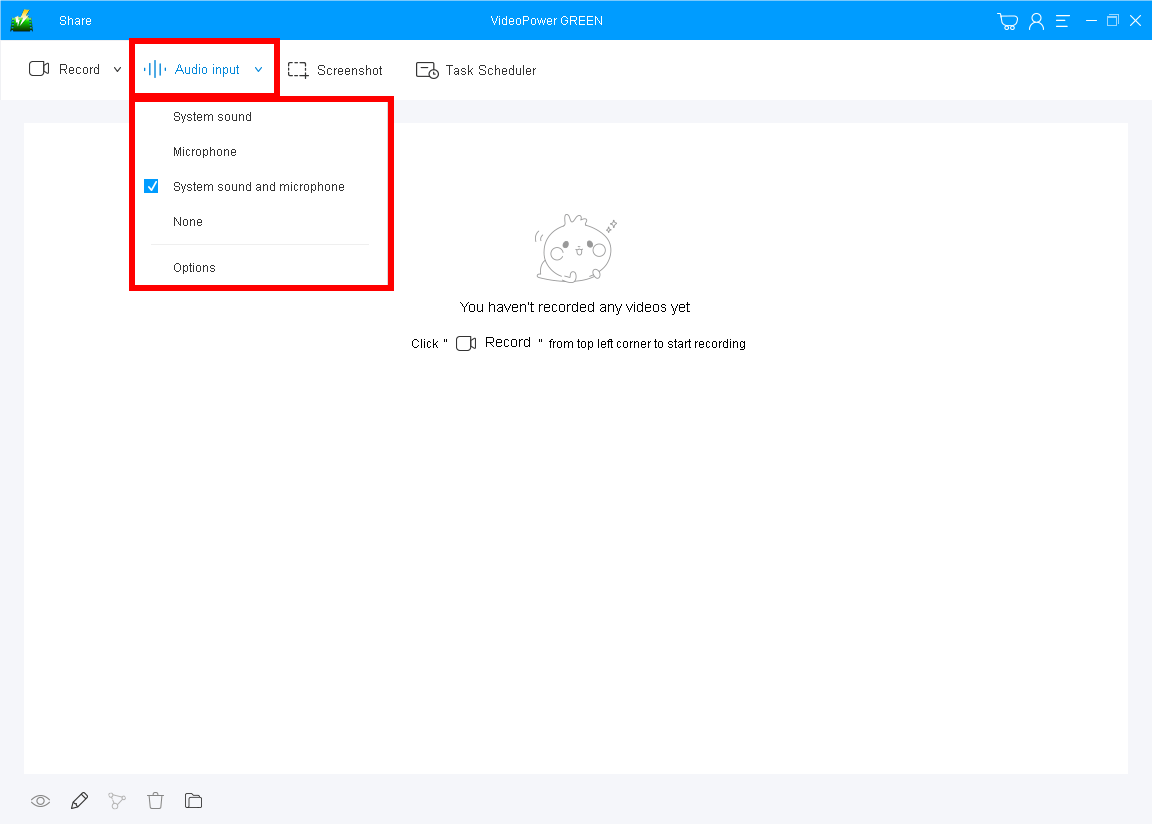
You can use “System sound”, “Microphone”, Both, or “None.”
To make training videos use the “System sound and Microphone” to overlay your voice is recommended.
1.2 Select a recording area

Click on the “Record” drop-down button to choose the recording mode between “Full-screen”, “Region”, “Audio”, “Web camera”, and “Around mouse”.
To record step-by-step training videos, ‘Web camera, region or around mouse’ is recommended.
1.3 Start to record training videos and guide

The pop-up window will ask whether you are ready to start recording, click “OK” to confirm when you are ready to record.
Step 2: Edit while recording
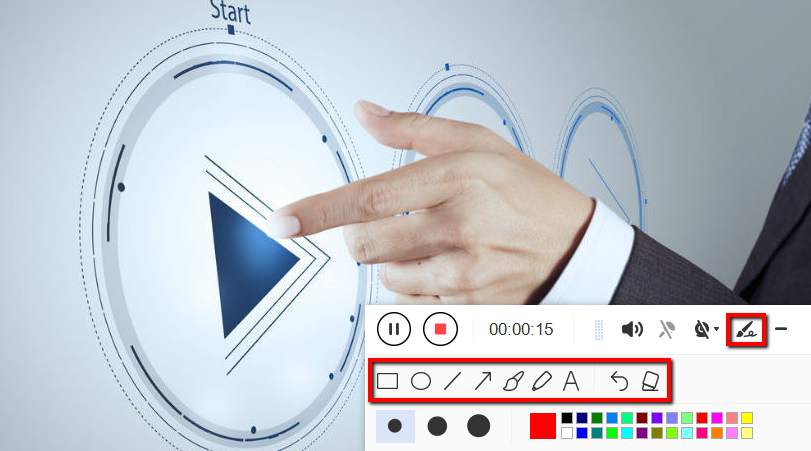
While recording you can annotate, add text, shapes, and arrows to emphasize important details. On the other hand, you can blur out personal details if you want to keep it by the toolbar.
Step 3: Save the recorded file
3.1 End the recording

Click the “Stop” button to stop recording.
3.2 Check the recorded file
After that, the recorded file is already saved in the pointed output folder.
Your recorded training guide video files can be seen in the main interface.

1. You can right-click the file and do more operations if you like.
2. Click the folder icon to view it in the pointed output folder.
Conclusion:
In following instructions about a certain task or training, a video format would be preferred than the written one. Thus, a training video is desirable as it can save the hassle in interpreting the context of the instructions as it already shows the exact thing to do.
But the question is, what would be the right software to use if your the one who needs to do the video training? How to make training Videos on computers? Of course, the VideoPower GREEN, an easy to use, hassle-free, and trusted recording application software that has varied professional features to offer.
ZEUS series can do everything that VideoPower series can do and more, the interface is almost the same.
Check out NOW! Start easier with more affordable prices!
ZEUS Series
VideoPower brother products, start easier with more affordable prices!
| ZEUS BUNDLE 1 Year License ⇒ $29.99 |
ZEUS BUNDLE LITE 1 Year License ⇒ $19.99 |
ZEUS RECORD LITE 1 Year License ⇒ $9.98 |
ZEUS DOWNLOAD LITE 1 Year License ⇒ $9.98 |
||
| Screen Recorder | Screen&Audio Recording | ✔ | ✔ | ✔ | |
| Duration Setting, Schedule Recording | ✔ | ||||
| Video Downloader | Paste URL to download, batch download | ✔ | ✔ | ✔ | |
| Search/download video,browser detector | ✔ | ||||
| Music Recorder | Record music and get music ID3 tag info | ✔ | ✔ | ||
| Music search/download/record, CD Ripper/Creator, Audio Editor | ✔ | ||||
| Video Editor | Edit and convert videos, create slideshow | ✔ | |||
| Screen Capture | Capture screen, image editor | ✔ | |||
