Nowadays, devices like computers make our lives much easier than before most especially with the help of the internet. The ways of learning and working have become extremely convenient and advanced with the help of these things.
Some of the time in the future, we may have the need of making visual presentations like tutorials to introduce, demonstrate, and explain something to someone. In this case, a powerful and trusted software would be the best ally to produce a presentable and impressive output.
So how to make a video tutorial for free, without having to pay for the service every time you want to create a video?
VideoPower GREEN or ZEUS is a powerful and trusted recording application software that would be best suited in creating a video tutorial. With this product, we can record all the contents we desire to share and teach others as it can capture all portions of the computer screen including webcam sources in a high-quality definition. We can also clearly show and emphasize each detail through its editing feature.
With the said features, VideoPower GREEN is indeed a good and handy video tutorial software maker. There are no complicated steps to do. Just click the link below to download the app and try it out for free.
ZEUS can do what VideoPower series can do and more with an almost similar interface.
Check out NOW! Start easier with more affordable prices!
Guide on How to Make a Video Tutorial
Step 1: Set Sound Source and Record Area
1.1 Choose a Sound Source
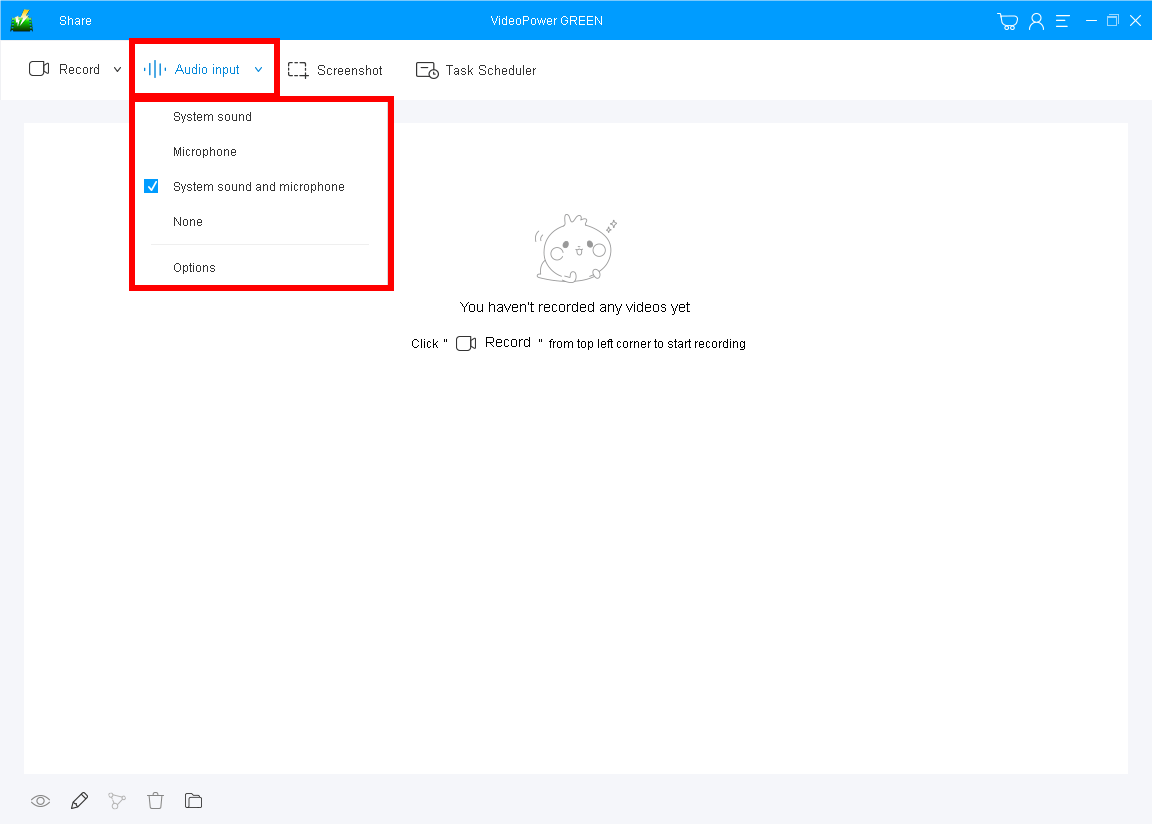
Sound source options are “System sound”, “Microphone”, “System sound and microphone” or “None”. In recording a video tutorial, it is best to use “System sound and microphone” as your video tutorial recording sound source to be able to record the audio in your computer as well as from external sources like a microphone.
1.2 Select a Recording Area

After setting the sound sources, set the recording modes to capture the exact range of the screen you desired to record on your video tutorial.
Choosing a recording area depends on the purpose and how you want to make the tutorial video. Whatever your recording mode is, you can always add to the operations the use of a web camera function from the tools during recording. (Refer to steps below)
Step 2: Start the Video Tutorial Recording

The pop-up window will ask whether you are ready to start recording, click “OK” to confirm when you are ready to record the tutorial.
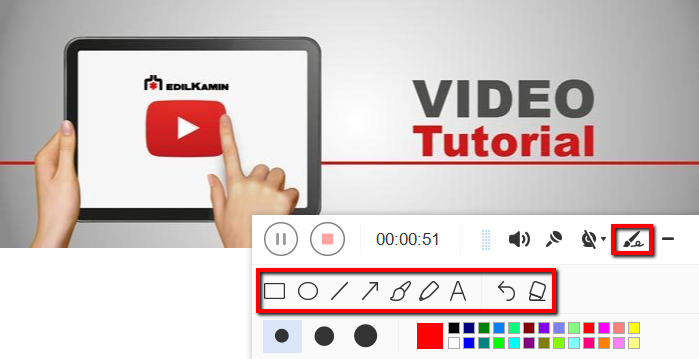
While recording you can add lines, arrows, shapes, texts, highlight, blur, etc. by clicking the edit button. This is a great tool if you want to highlight or showcase some stuff on the tutorial video.
Aside from that, you can choose to turn on your web camera, by clicking the camera button.
Step 3: End the Recording

Click the “Stop” button to end the video recording.

After that, the recorded file is already saved in the pointed output folder.
1. Your recorded file can be seen in the main interface. You can right-click the file and do more operations if you like such as “Preview”, “Edit”, “Share”, etc.
2. Click the folder icon to view the tutorial video recording on the output folder.
Conclusion:
Nowadays, digital technologies and applications make humans’ life much easier than before. Computers serve as a convenient device for studying and dealing with various kinds of stuff.
Users might need to do online presentations for specific purposes like tutorials. Explaining, demonstrating, and introducing something would be easier and convenient with the use of the right video tutorial software for free.
VideoPower GREEN, an easy to use, hassle-free, and trusted recording application software would be best for it. This product is the finest choice in making tutorials as it can record screen and webcam activities separately or simultaneously.
ZEUS series can do everything that VideoPower series can do and more, the interface is almost the same.
Check out NOW! Start easier with more affordable prices!
ZEUS Series
VideoPower brother products, start easier with more affordable prices!
| ZEUS BUNDLE 1 Year License ⇒ $29.99 |
ZEUS BUNDLE LITE 1 Year License ⇒ $19.99 |
ZEUS RECORD LITE 1 Year License ⇒ $9.98 |
ZEUS DOWNLOAD LITE 1 Year License ⇒ $9.98 |
||
| Screen Recorder | Screen&Audio Recording | ✔ | ✔ | ✔ | |
| Duration Setting, Schedule Recording | ✔ | ||||
| Video Downloader | Paste URL to download, batch download | ✔ | ✔ | ✔ | |
| Search/download video,browser detector | ✔ | ||||
| Music Recorder | Record music and get music ID3 tag info | ✔ | ✔ | ||
| Music search/download/record, CD Ripper/Creator, Audio Editor | ✔ | ||||
| Video Editor | Edit and convert videos, create slideshow | ✔ | |||
| Screen Capture | Capture screen, image editor | ✔ | |||
