In today’s generation where technology is a part of human life most especially in line with work and studies, screen capturing and recording runs best in saving related concerns. It allows you to obtain information quickly in its rawest form. Jing would be one of those screen recording software that would be best suited for computers.
Jing was free for the past 11 years but is no longer supported by web browsers after Adobe’s retirement of Flash in 2020 due to Jing unable to record video in other formats but SWF.
In such a case, introduced the best alternative to Jing called VideoPower GREEN or ZEUS, because:
- It is able to record or convert videos in wide range formats including MP4, WMV, MOV, etc.
- It can capture anything from your computer screen and webcam in images or videos.
- It has a task scheduler that allows you to record without your attendance.
Take a look at the guide below on how to record the screen using VideoPower GREEN and click the link below to download and install the software.
ZEUS can do what VideoPower series can do and more with an almost similar interface.
Check out NOW! Start easier with more affordable prices!
Steps to Capture Screen with the Best Jing Alternative
Step 1: Settings to capture screen activities.
1.1 Choose a sound source
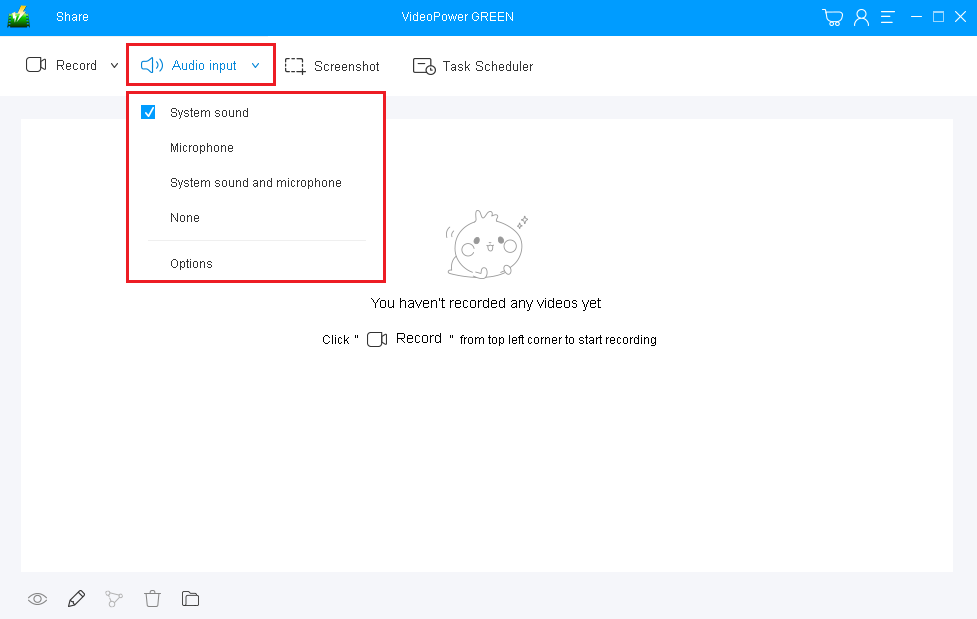
You can choose your sound source among “System sound, Microphone, System sound, and microphone or None” on the “Audio input” menu.
To record screen activities, you can select “System sound”.
1.2 Select a recording area.

Click on the “Record” button to choose the recording mode from “Full screen, Region, Audio, Web camera, Around mouse”. Select the area you are going to record if you choose “Region”.
1.3 Start to record.

The pop-up window will ask whether you are ready to start recording, click “OK” to confirm when you are ready to record the screen of your PC.
Step 2: Edit video while recording
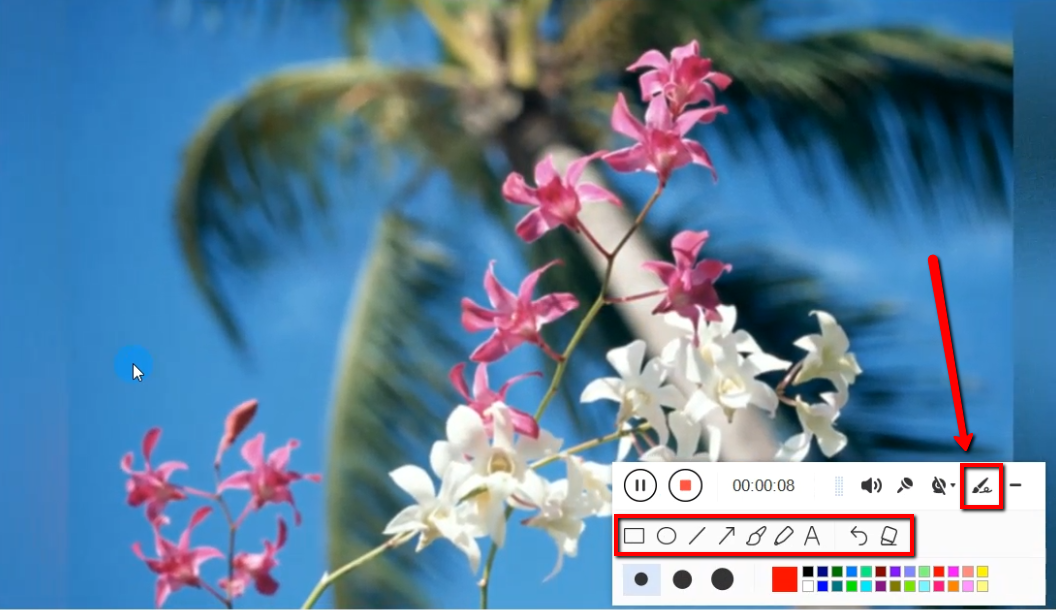
While recording you can add lines, arrows, shapes, texts, highlight, blur, etc. by clicking the “Edit” button.
Step 3: Save the recorded file.

Click the “Stop” button to stop recording.

After recording, the recorded file is already saved in the pointed output folder.
1. Your recorded file can be seen in the main interface. You can right-click the file and do more operations if you like.
2. Click the folder icon to view it in the pointed output folder.
Conclusion:
VideoPower GREEN, an easy to use, hassle-free and trusted software that can be a Jing alternative software for screen capturing.
Moreover, it has an editing feature that can empathize with the content of the recorded screen activities and also has a task scheduler feature that can help save time and effort.
ZEUS series can do everything that VideoPower series can do and more, the interface is almost the same.
Check out NOW! Start easier with more affordable prices!
ZEUS Series
VideoPower brother products, start easier with more affordable prices!
| ZEUS BUNDLE 1 Year License ⇒ $29.99 |
ZEUS BUNDLE LITE 1 Year License ⇒ $19.99 |
ZEUS RECORD LITE 1 Year License ⇒ $9.98 |
ZEUS DOWNLOAD LITE 1 Year License ⇒ $9.98 |
||
| Screen Recorder | Screen&Audio Recording | ✔ | ✔ | ✔ | |
| Duration Setting, Schedule Recording | ✔ | ||||
| Video Downloader | Paste URL to download, batch download | ✔ | ✔ | ✔ | |
| Search/download video,browser detector | ✔ | ||||
| Music Recorder | Record music and get music ID3 tag info | ✔ | ✔ | ||
| Music search/download/record, CD Ripper/Creator, Audio Editor | ✔ | ||||
| Video Editor | Edit and convert videos, create slideshow | ✔ | |||
| Screen Capture | Capture screen, image editor | ✔ | |||
