Skype is an instant messaging software, which has the features required by IM, such as video chat, multi-person voice conferences, multi-person chat, file transfer, text chat, and more.
With this, you can dial with other users in high-definition voice quality and you can also make domestic and international calls. Skype can directly dial whatever devices you are using even if it is a home telephone, mobile phone, or PHS. It is also known as the world’s free voice communication software with more than 663 million registered users and more than 30 million online.
In some cases, you may want to take screenshots while having a video call on Skype with someone on PC or take a photo of the screen in order to share it with others afterward. Of course, you can take a screenshot of Skype by pressing the “PrtScn” or PrintScreen” button on your keyboard, but it is a full-screen snapshot. If you want a specific area only, then you’ll need the help of a third-party tool.
We strongly recommended using VideoPower GREEN or ZEUS; an amazing software that can take a snapshot on a specific area depending on your needs.
It provides different capturing modes like full screen, window, menu, fixed area, scrolling screen, hand-drawn area, etc. This helps you to explicitly edit the screenshot and select different formats such as .png, .jpeg, etc. to prevent compatibility problems.
You can try it for free. Let’s take a look at it.
ZEUS can do what VideoPower series can do and more with an almost similar interface.
Check out NOW! Start easier with more affordable prices!
Take a screenshot on Skype
Step 1: Start taking a screenshot of Skype
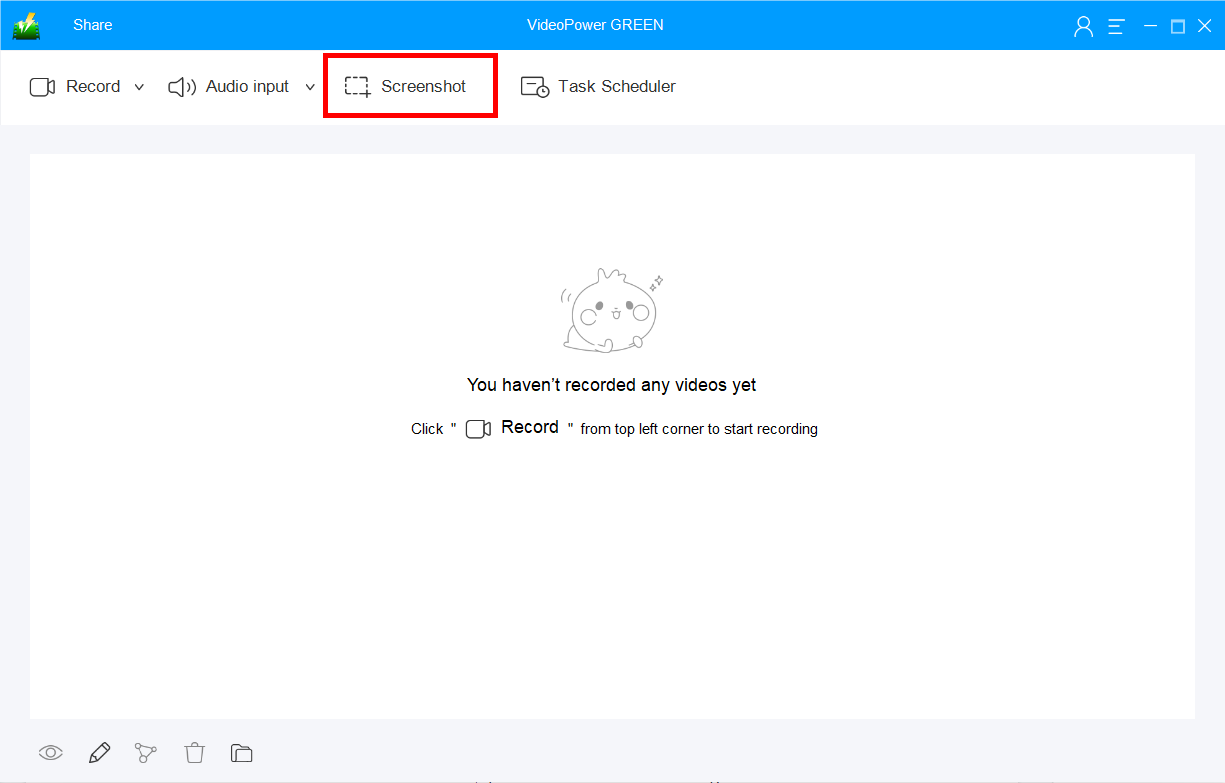
Click on the “Screenshot” tab.
Step 2: Select the region
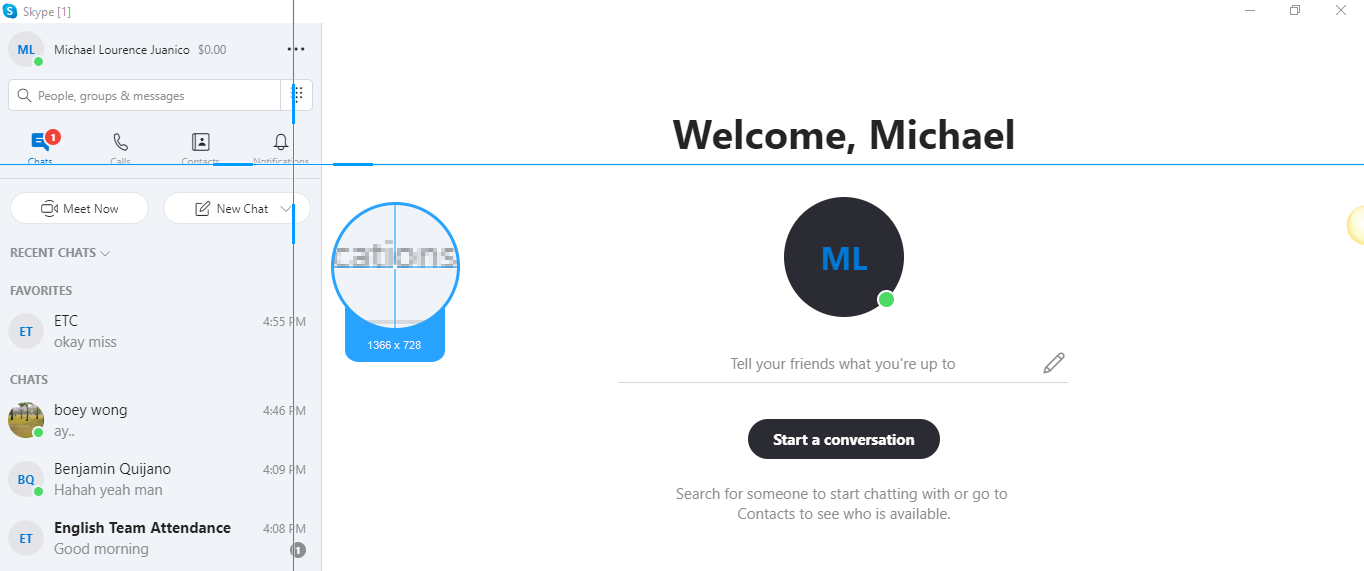
Prepare the Skype interface and select the region you want to take a screenshot of. Move the mouse around the screen, to see the different modes of action in taking a screenshot.
Step 3: Edit and save the screenshot
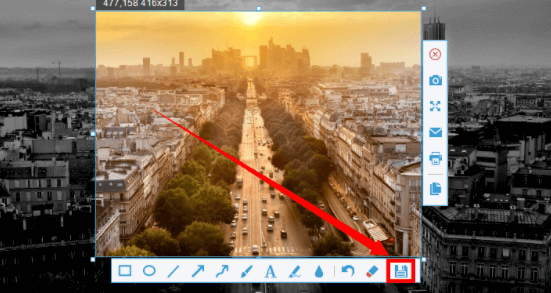
Release the mouse to take a screenshot on Skype. You can add annotations, lines, arrows, shapes, blurring out and etc. to highlight or keep important details by the toolbar. Click the save button and the folder will pop-up. Select your desired format and location.
Conclusion:
Some conversations and details on Skype might need to be taken a screenshot of. VideoPower GREEN is the ultimate tool for taking screenshots on Skype because it provides high-quality captures and you take screenshots in many different ways.
You can also record your voice calls and video calls with the option of recording audio in the microphone or the system sounds. Task Scheduler tool will let you set a time and date to automatically record screen activities.
ZEUS series can do everything that VideoPower series can do and more, the interface is almost the same.
Check out NOW! Start easier with more affordable prices!
ZEUS Series
VideoPower brother products, start easier with more affordable prices!
| ZEUS BUNDLE 1 Year License ⇒ $29.99 |
ZEUS BUNDLE LITE 1 Year License ⇒ $19.99 |
ZEUS RECORD LITE 1 Year License ⇒ $9.98 |
ZEUS DOWNLOAD LITE 1 Year License ⇒ $9.98 |
||
| Screen Recorder | Screen&Audio Recording | ✔ | ✔ | ✔ | |
| Duration Setting, Schedule Recording | ✔ | ||||
| Video Downloader | Paste URL to download, batch download | ✔ | ✔ | ✔ | |
| Search/download video,browser detector | ✔ | ||||
| Music Recorder | Record music and get music ID3 tag info | ✔ | ✔ | ||
| Music search/download/record, CD Ripper/Creator, Audio Editor | ✔ | ||||
| Video Editor | Edit and convert videos, create slideshow | ✔ | |||
| Screen Capture | Capture screen, image editor | ✔ | |||
