A portion of the corporate and other business-related agencies usually conducts meetings virtually in cases in which important people are overseas such as the CEOs and the owners, so that collaboration is still maintained within the company. Some people also do this, like the random students who would like to discuss school projects but only within online premises.
Also, this is useful in people collaborating abroad. This year, 2020 in the midst of February and March, online meetings have been very useful due to the emerging incidence of a new pandemic. People hold conferences within their computers or devices instead to avoid contact.
Moreover, since there is a fine line between meetings held in a conference area and a virtual room, it is very important that one must record the meeting for documentation for seasonal review. So how to record every virtual business meeting, and what is the best software to cater to this need?
Record online meetings with the help of VideoPower GREEN or ZEUS. It is awesome recording software that records both video and audio meetings in Zoom producing higher qualities compared to the sole recorder that is in the latter conference software.
You can try to use the software for free by downloading its trial version below.
ZEUS can do what VideoPower series can do and more with an almost similar interface.
Check out NOW! Start easier with more affordable prices!
How to Record Online Meeting
Step 1: Settings before recording online meetings
1.1 Choose sound source
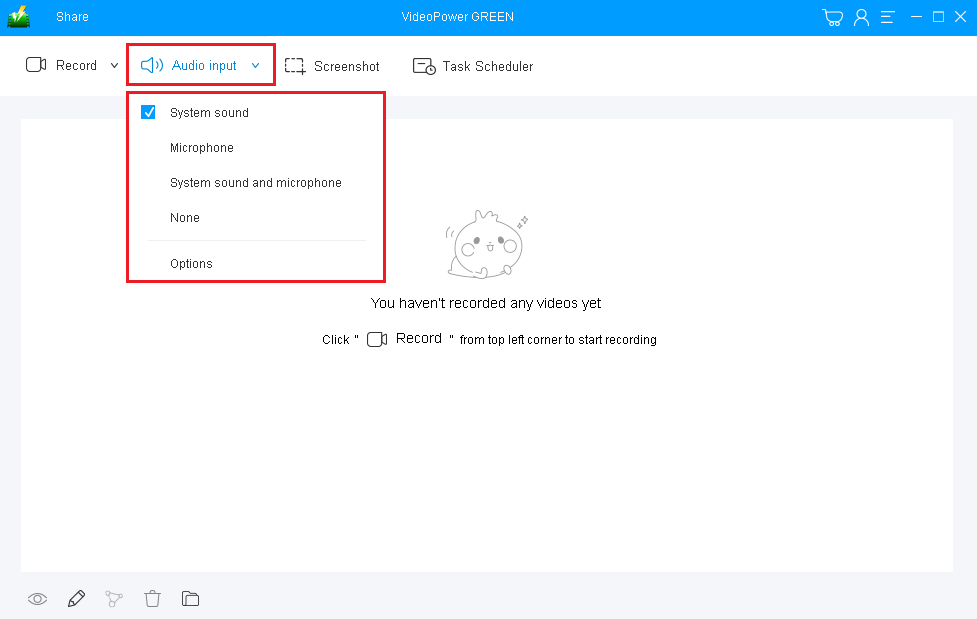
If audio is needed in recording, choose the desired sound source among “System sound, Microphone or System sound and microphone” on the “Audio Input” menu. If audio is not needed, just select “None.”
In recording online meetings, select “System sound and microphone” as per recommended.
1.2 Select a recording area.
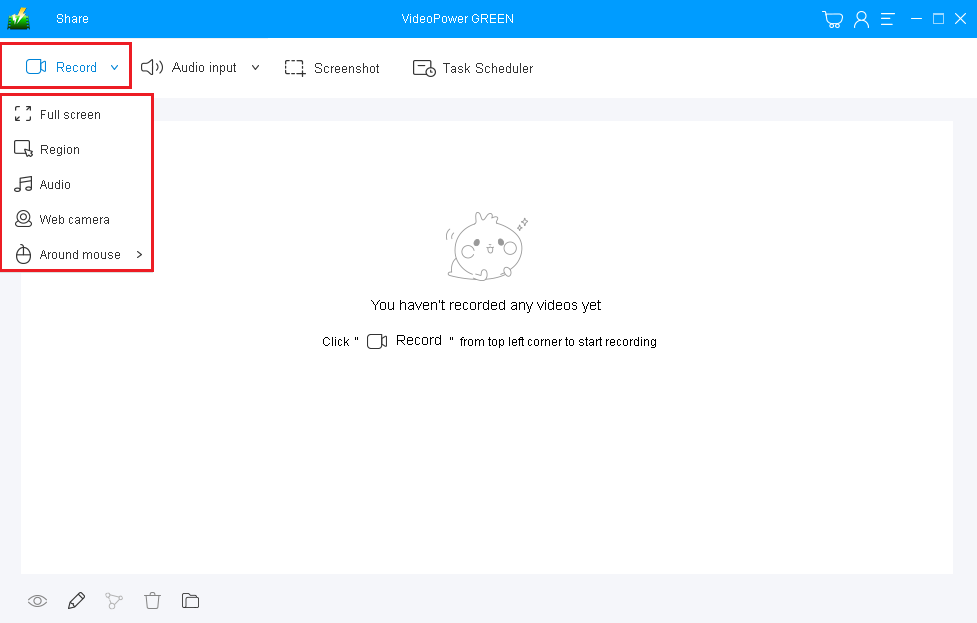
Click on the “Record” button to choose the recording mode, options are available from “Full Screen”, “Region”, “Audio”, “Web camera”, to “Around mouse” and then select the area in which you desired to record.
In recording online meetings, “Full screen” or “Region” is recommended for video interfaced meetings, and “Audio” only for voice conferences.
1.3 Start to record online meetings
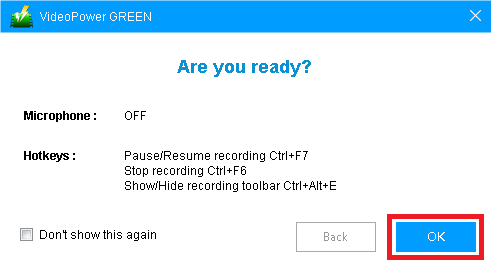
After choosing the recording area, a pop-up window will show to confirm whether to start the recording or not. Click “OK” to start the recording.
Step 2: Edit while recording (Optional)
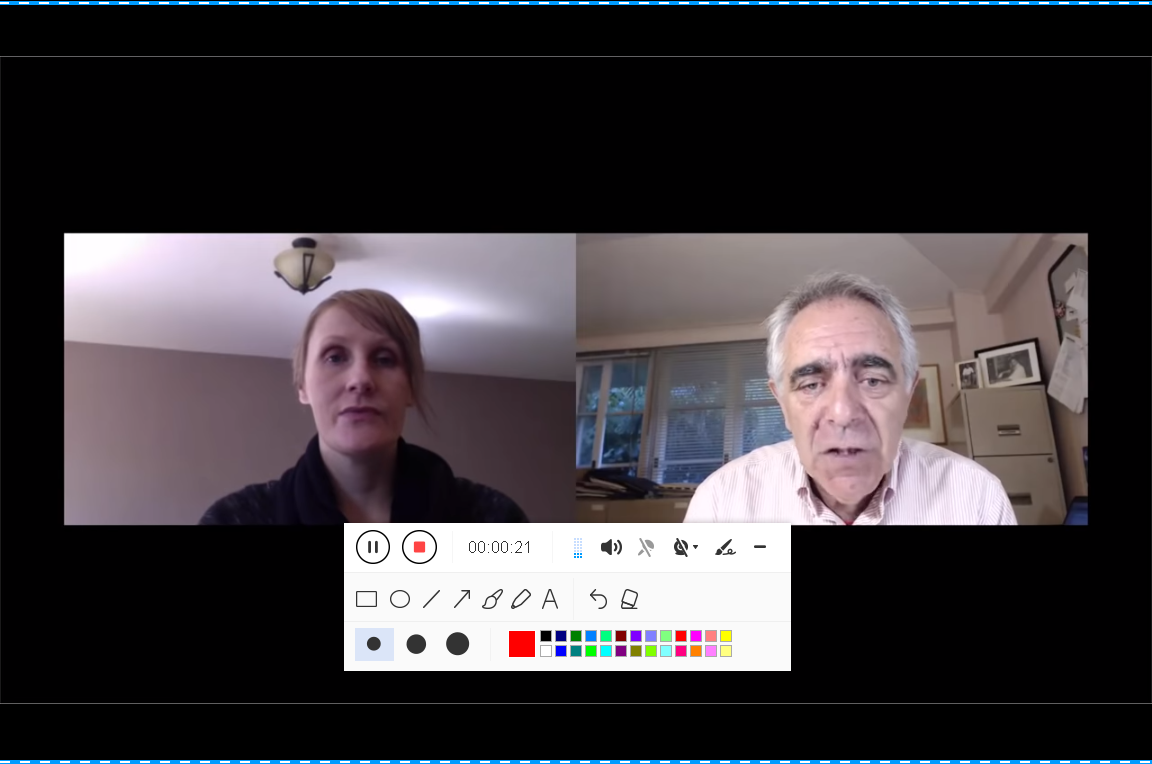
While recording the online meetings, adding lines, arrows, shapes, texts, highlights, blur, etc. is possible. Just click the edit button to show the editing toolbox.
Step 3: Save the recorded meeting video
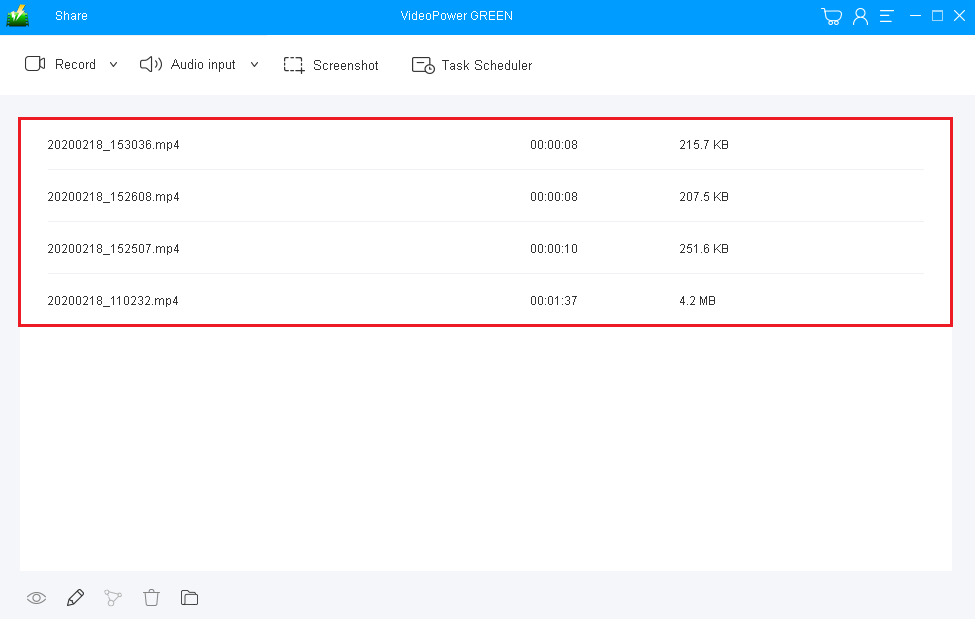
After recording the online meetings, the screen will automatically redirect to the recorded file list on the main interface window. Right-click the file and do more operations if necessary. Double click the file to play or view it.
Conclusion:
Record online meetings through VideoPower GREEN whatever the purpose is, this software is able to carry essential tasks from recording in high quality in both audio and video formats, can even convert your output to varying selections of format, can edit your videos, take screenshots and can record through webcam. It goes beyond your usual recording.
ZEUS series can do everything that VideoPower series can do and more, the interface is almost the same.
Check out NOW! Start easier with more affordable prices!
ZEUS Series
VideoPower brother products, start easier with more affordable prices!
| ZEUS BUNDLE 1 Year License ⇒ $29.99 |
ZEUS BUNDLE LITE 1 Year License ⇒ $19.99 |
ZEUS RECORD LITE 1 Year License ⇒ $9.98 |
ZEUS DOWNLOAD LITE 1 Year License ⇒ $9.98 |
||
| Screen Recorder | Screen&Audio Recording | ✔ | ✔ | ✔ | |
| Duration Setting, Schedule Recording | ✔ | ||||
| Video Downloader | Paste URL to download, batch download | ✔ | ✔ | ✔ | |
| Search/download video,browser detector | ✔ | ||||
| Music Recorder | Record music and get music ID3 tag info | ✔ | ✔ | ||
| Music search/download/record, CD Ripper/Creator, Audio Editor | ✔ | ||||
| Video Editor | Edit and convert videos, create slideshow | ✔ | |||
| Screen Capture | Capture screen, image editor | ✔ | |||
