Nowadays, many computer users are fond of playing online games on their PCs. As time goes by, they become fond of recording gameplay to show others how skillful they are.
Some of the gamers often use Fraps to record their full-screen gameplay until they find out that this application lagged their PC and makes recording complicated to handle.
Fraps is popular among gamers who like recording gameplay videos to show others how amazing skills they have in playing. However, this software can cause computer lag. Therefore, gamers should have to find a different kind of software to continue recording gameplay.
Amazing application software called VideoPower Green would be best suited for record full-screen games. Most of the gamers capture the whole screen while playing games so that the whole interface of the game will be recorded and seen. Check out the guide below to know more about this product.
VideoPower GREEN or ZEUS is a powerful screen recorder that can record videos, audios and allows you to overlay your webcam and microphone. It produces high-quality output and the recorded file can be converted into different formats. It also supports scheduled recording tasks that enable you to record fullscreen on your Windows 10, 8, 7, and 8.1 without sitting in front of your computer.
You can try to use the software for free by downloading its trial version below.
ZEUS can do what VideoPower series can do and more with an almost similar interface.
Check out NOW! Start easier with more affordable prices!
Step 1: Record Fullscreen Games
1.1 Choose a sound source
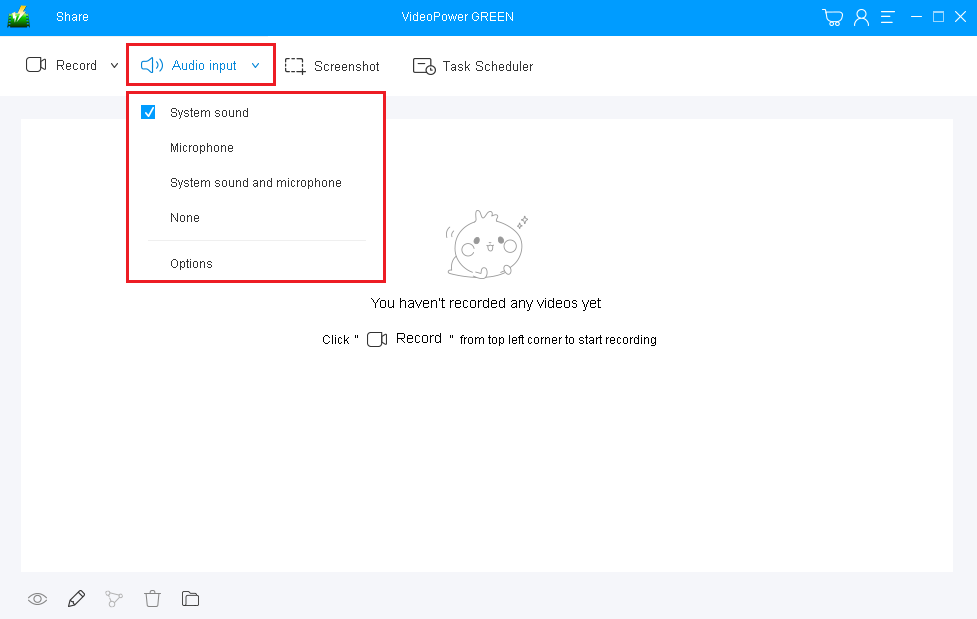
You can choose “System sound”, “Microphone”, both or “None.”
Note: In recording full-screen games, either “System sound” and “System sound and microphone” is recommended.
1.2 Select a recording mode

Click on the “Record” drop-down button to choose the recording mode of action you preferred. You can select between “Fullscreen”, “Region”, “Audio”, “Web camera”, and “Around mouse”.
1.3 Start recording

The pop-up window will ask whether you are ready to start recording, click “OK” to confirm when you are ready to record.
Step 2: Edit while recording
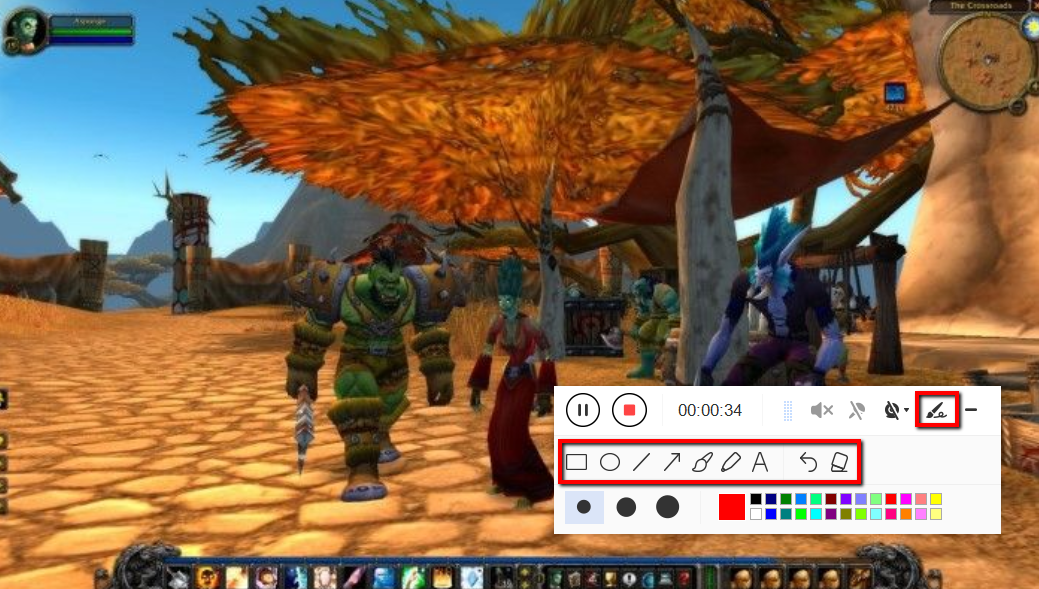
While recording you can annotate, add text, shapes, and arrows to emphasize important details. On the other hand, you can blur out personal details if you want to keep it by the tollbar.
Step 3: Save the recorded file

Click the “Stop” button to end the recording. After that, the recorded file is already saved in the pointed output folder.
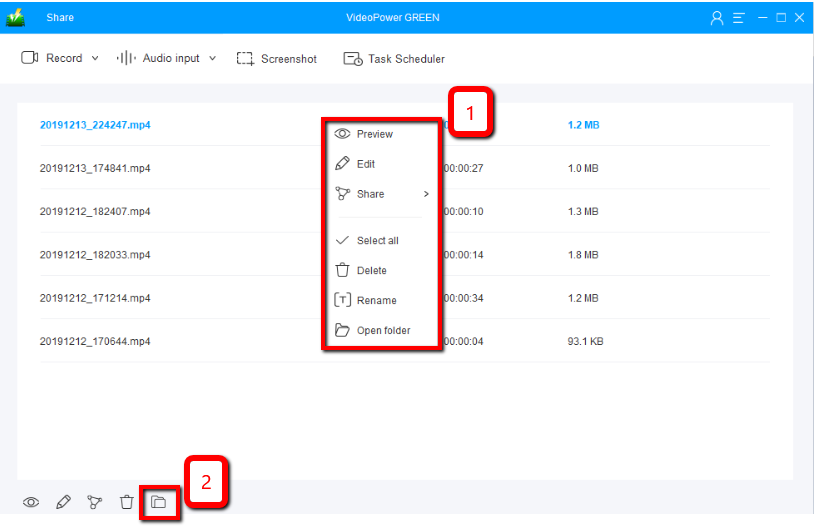
Your recorded file can be seen in the main interface.
1. You can right-click the file and do more operations if you like.
2. Click the folder icon to view it in the pointed output folder.
Conclusion:
In today’s generation, many computer users are fond of playing online games and now, they are also fond of recording fullscreen games for many different reasons and purposes. Some of the gamers use different kinds of recorders however, some are complicated to use and some make their PC lagged. Since then, they don’t really know what to use in recording their full-screen gameplay.
Thus, VideoPower GREEN, an easy to use, hassle-free, trusted, and has a professional features recording application software would be best suited for this job. This software helps gamers record games they want on any PC they have. Moreover, this app helps users improve their videos by using its editing feature and it can also help users save time and effort by using its task scheduler feature.
ZEUS series can do everything that VideoPower series can do and more, the interface is almost the same.
Check out NOW! Start easier with more affordable prices!
ZEUS Series
VideoPower brother products, start easier with more affordable prices!
| ZEUS BUNDLE 1 Year License ⇒ $29.99 |
ZEUS BUNDLE LITE 1 Year License ⇒ $19.99 |
ZEUS RECORD LITE 1 Year License ⇒ $9.98 |
ZEUS DOWNLOAD LITE 1 Year License ⇒ $9.98 |
||
| Screen Recorder | Screen&Audio Recording | ✔ | ✔ | ✔ | |
| Duration Setting, Schedule Recording | ✔ | ||||
| Video Downloader | Paste URL to download, batch download | ✔ | ✔ | ✔ | |
| Search/download video,browser detector | ✔ | ||||
| Music Recorder | Record music and get music ID3 tag info | ✔ | ✔ | ||
| Music search/download/record, CD Ripper/Creator, Audio Editor | ✔ | ||||
| Video Editor | Edit and convert videos, create slideshow | ✔ | |||
| Screen Capture | Capture screen, image editor | ✔ | |||
