There are times that you’ll need to record your own actions along with the activities on your laptop screen. Through this, it is easier for your viewers to understand your tutorials.
Recording your own activities captured by a laptop camera is a little bit of a nuisance. But then, it’s not entirely impossible with the use of a hassle-free, trusted and professional recording application software called VideoPower GREEN or ZEUS.
VideoPower GREEN is recording software that is not difficult to use and the format generated is suitable for uploading to the internet. This product can perfectly let you record webcam activities on your laptop in your own way with professional results.
Check out this article to learn more and click the link below to download and install this app.
ZEUS can do what VideoPower series can do and more with an almost similar interface.
Check out NOW! Start easier with more affordable prices!
Steps to Record Camera on PC
Step 1: Set sound source and area
1.1 Choose a sound source.
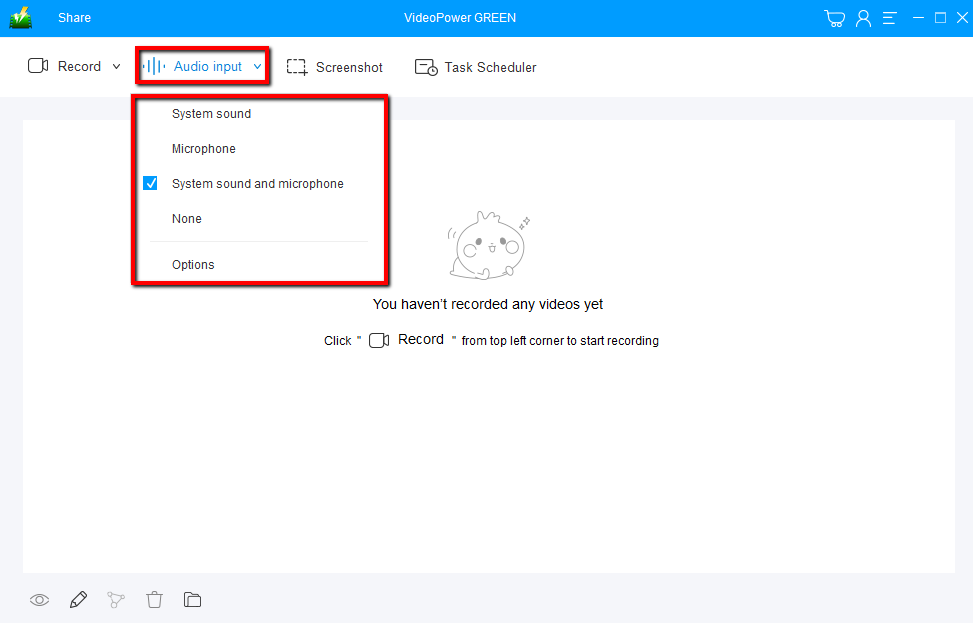
Launch VideoPower GREEN on your computer. Click “Audio input” Choose the sound source among “System sound, Microphone, System sound and microphone or None.” You can select “System sound and microphone” for this matter.
1.2 Select a recording area
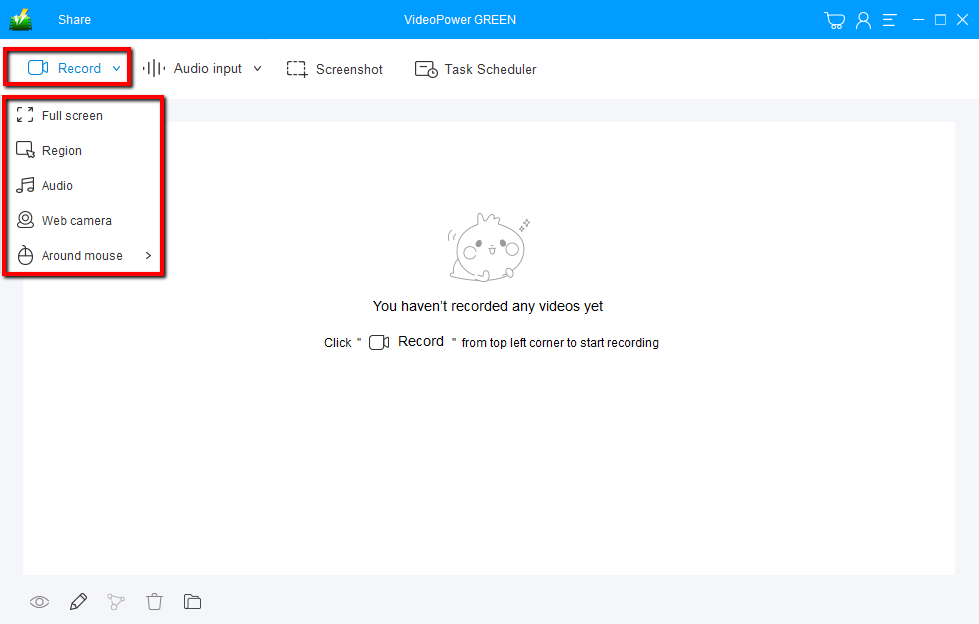
Click on the “Record” drop-down menu to select the recording mode. If you are going to record camera activities choose the “Web camera”.
Step 2: Start to record
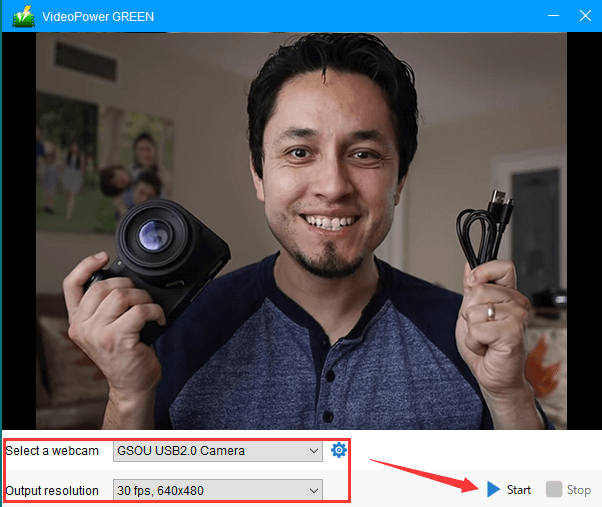
After choosing “Web camera”, select the webcam you are going to record, and output resolution as per your need. Click “Start” to begin.

Click the “Stop” button to end the recording. After that, the recorded file is already saved in the pointed output folder.

After that, the recorded file is already saved in the pointed output folder.
1. Your recorded file can be seen in the main interface. You can right-click the file and do more operations if you like.
2. Click the folder icon to view it in the pointed output folder.
Conclusion:
Recording external motions or activities captured by a laptop camera is a little bit of a hassle. But then, sometimes we need to capture camera activities in the laptop to be more effective in doing tutorials.
It can be possible with the use of a simple, easy to use, hassle-free, and trusted recording application software with professional features called VideoPower GREEN. Moreover, this product doesn’t only have a powerful recording feature but it also has editing and task scheduler features that can improve your recorded video as well as can help you save time and effort.
ZEUS series can do everything that VideoPower series can do and more, the interface is almost the same.
Check out NOW! Start easier with more affordable prices!
ZEUS Series
VideoPower brother products, start easier with more affordable prices!
| ZEUS BUNDLE 1 Year License ⇒ $29.99 |
ZEUS BUNDLE LITE 1 Year License ⇒ $19.99 |
ZEUS RECORD LITE 1 Year License ⇒ $9.98 |
ZEUS DOWNLOAD LITE 1 Year License ⇒ $9.98 |
||
| Screen Recorder | Screen&Audio Recording | ✔ | ✔ | ✔ | |
| Duration Setting, Schedule Recording | ✔ | ||||
| Video Downloader | Paste URL to download, batch download | ✔ | ✔ | ✔ | |
| Search/download video,browser detector | ✔ | ||||
| Music Recorder | Record music and get music ID3 tag info | ✔ | ✔ | ||
| Music search/download/record, CD Ripper/Creator, Audio Editor | ✔ | ||||
| Video Editor | Edit and convert videos, create slideshow | ✔ | |||
| Screen Capture | Capture screen, image editor | ✔ | |||
