Mozilla Firefox is an open-source web browser that is launched by Mozilla Foundation. It uses the Gecko engine to support Windows, Mac, and Linux operating systems. It has become one of the three giant browsers (including IE and Chrome) in the world, thanks to its own technology standard and characteristics.
Although Firefox 32.0.3 does not have many powerful new functions, there are still some improvements compared with previous versions, such as Firefox 32 with a new HTTP cache back end, and other improvements include request sorting optimization to provide faster load time and ability to improve for crashes and hangs.
Nowadays, as technology continues to develop, many users are looking for a Firefox Screen Video Recorder to help them record their browser activities, streaming videos, tutorials, etc.for offline and later viewing purposes.
In this article, we highly recommend using the best and easy to use for firefox record screen for free software called VideoPower GREEN or ZEUS. Now, you can record on-screen activities on your computer in your own way with professional results. Also, the recorded file can be converted into different formats to easily share them with other devices.
Just click the link below to download this free app.
ZEUS can do what VideoPower series can do and more with an almost similar interface.
Check out NOW! Start easier with more affordable prices!
How to Record Firefox Screen and Audio
Step 1: Choose a sound source
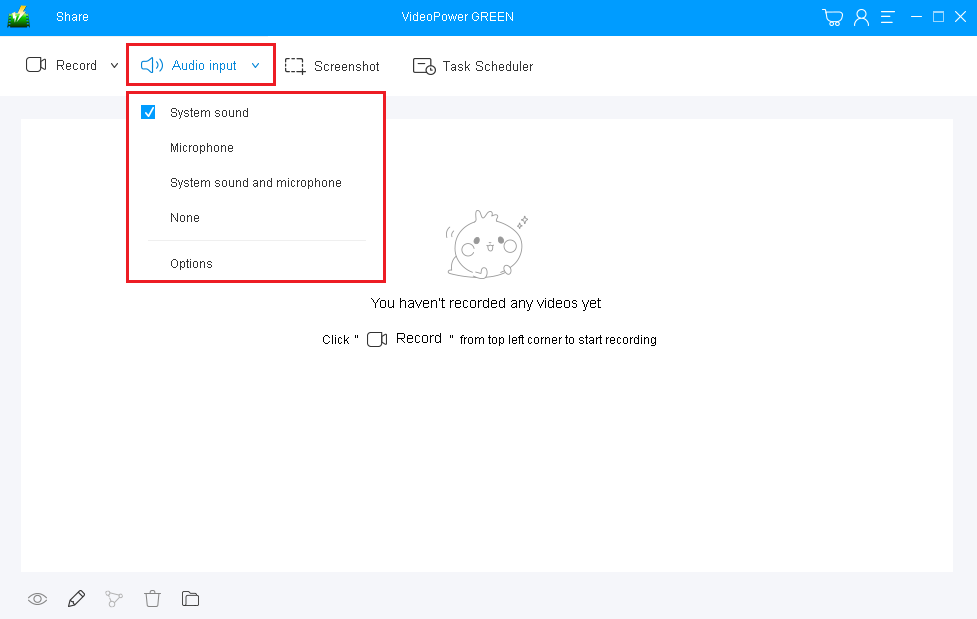
You can choose “System sound”, “Microphone”, “System sound and microphone” or “None.” To record streaming video on Firefox, you can select “System sound”.
Step 2: Select a recording area

Click on the “Record” button to choose the recording mode from “Full screen, Region, Audio, Web camera, Around mouse”. Choose “Region” to select the Firefox window.
Step 3: Start recording

The pop-up window will ask whether you are ready to start recording, click “OK” to confirm when you are ready to record.
Step 4: Edit video while recording (Optional)
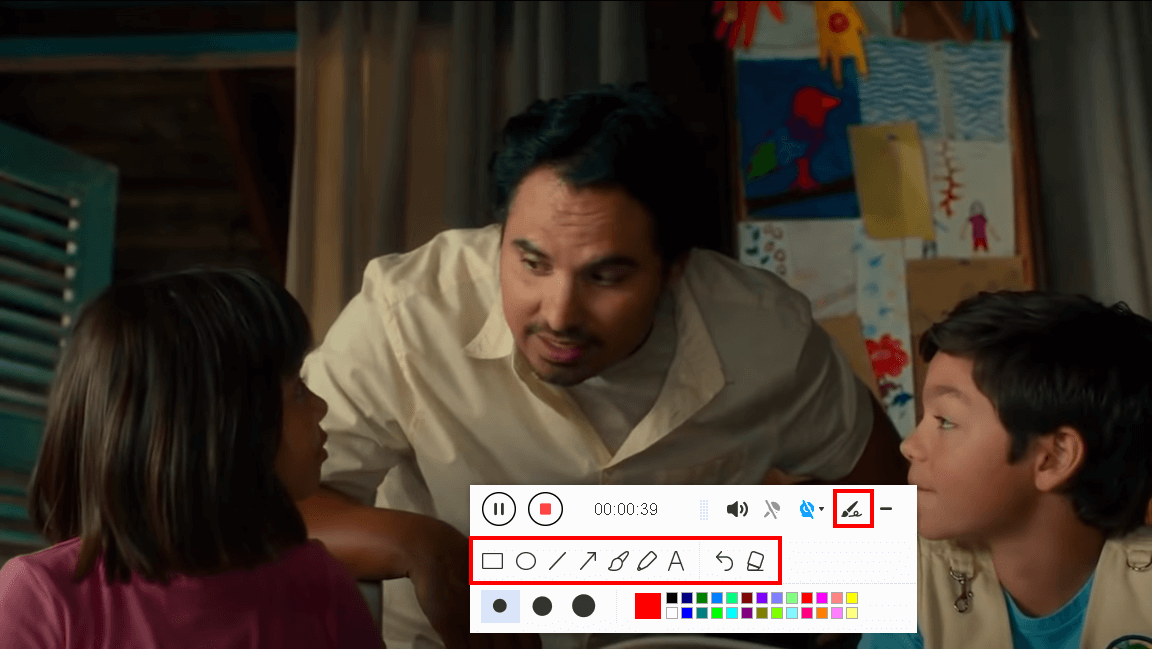
While recording you can add lines, arrows, shapes, texts, highlight, blur, etc. by clicking the edit button.
Step 5: Save the recorded file

Click the “Stop” button to stop recording.

1. Your recorded file can be seen in the main interface. You can right-click the file and do more operations if you like.
2. Click the folder icon to view it in the pointed output folder.
Conclusion:
As digital technologies and applications started to develop as a part of human’s life, open-source web browsers like Mozilla Firefox also grew and evolved.
Because of the evolution of this kind of browser, many things in people’s lives become simpler and easier than before. Complex information can be easily found and distant relatives and friends can be easily reached, desired movies and videos can be easily found, and many more.
But then, many people are still not satisfied with this. They now also wanted to record some of the activities they will do in the browser for later viewing purposes and this would be possible with the help of an amazing and trusted recording application software called VideoPower GREEN.
.
ZEUS series can do everything that VideoPower series can do and more, the interface is almost the same.
Check out NOW! Start easier with more affordable prices!
ZEUS Series
VideoPower brother products, start easier with more affordable prices!
| ZEUS BUNDLE 1 Year License ⇒ $29.99 |
ZEUS BUNDLE LITE 1 Year License ⇒ $19.99 |
ZEUS RECORD LITE 1 Year License ⇒ $9.98 |
ZEUS DOWNLOAD LITE 1 Year License ⇒ $9.98 |
||
| Screen Recorder | Screen&Audio Recording | ✔ | ✔ | ✔ | |
| Duration Setting, Schedule Recording | ✔ | ||||
| Video Downloader | Paste URL to download, batch download | ✔ | ✔ | ✔ | |
| Search/download video,browser detector | ✔ | ||||
| Music Recorder | Record music and get music ID3 tag info | ✔ | ✔ | ||
| Music search/download/record, CD Ripper/Creator, Audio Editor | ✔ | ||||
| Video Editor | Edit and convert videos, create slideshow | ✔ | |||
| Screen Capture | Capture screen, image editor | ✔ | |||
