Prezi is presentation software that makes ideas more lively and interesting by zooming and quick motion. It breaks the single-line sequence of traditional PowerPoint and demonstrates it in a structural way.
In the way of route presentation, it suddenly pulls from one object to another, and it has more visual impact when it cooperates with rotation and other actions.
Create and edit documents through multi-terminals (the desktop side of Windows and Mac on the web page of the website, iPad, and iPhone mobile) to help you develop ideas and make the connection between ideas clearer.
Do you want to turn these visually fascinating presentations into videos so that you can upload them to YouTube for sharing? It’s a piece of cake if you’ll use a third-party and recommendable tool called VideoPower GREEN or ZEUS.
This software helps you to easily convert your beautiful and fascinating presentation from Prezi to a video in just a few clicks. Aside from that, there are also many features added to the application maximizing the functions for each feature. With this, you can record live streaming videos, video conferences, and make live game videos, tutorial videos, etc. In this post, we will show you how to convert Prezi into video step by step.
ZEUS can do what VideoPower series can do and more with an almost similar interface.
Check out NOW! Start easier with more affordable prices!
Steps on How to Convert Prezi to Video File
Below are the easy steps to follow on how to convert Prezi presentation to video. If VideoPower GREEN is successfully installed, click the application to run the program.
Step 1: Record on-screen Prezi activities
1.1 Choose a sound source
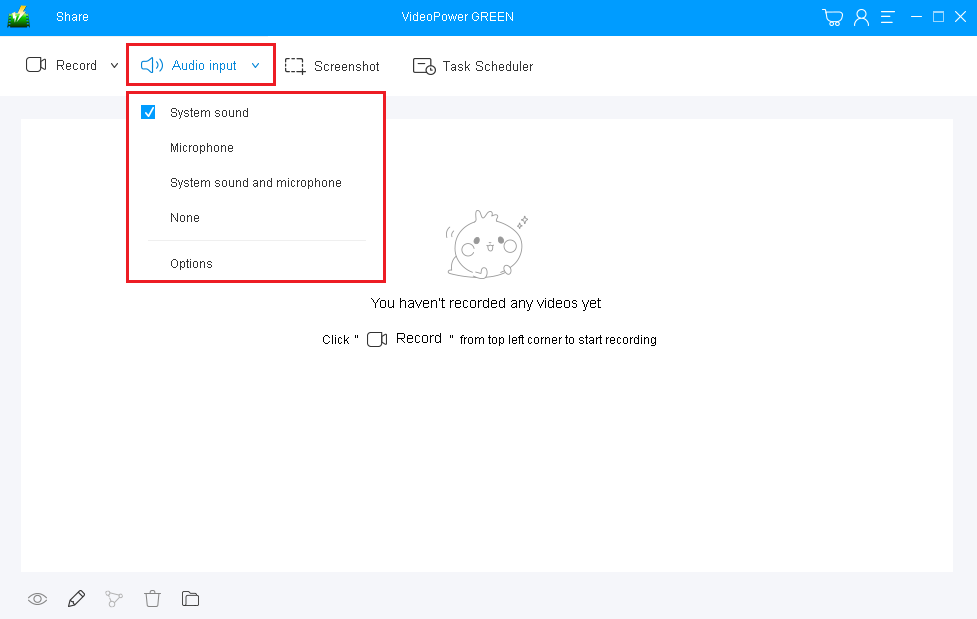
You can choose “System sound, Microphone, System sound, and microphone, or None” from “Audio input”. In recording Prezi, you can use either “System sound” or “System sound and microphone”.
1.2 Select a recording area

Click on the “Record” button to choose the recording mode. Select “Region” to record Prezi interface area.
Step 2: Start recording Prezi activities

The pop-up window will ask whether you are ready to start recording, click “OK” to confirm when you are ready to record.
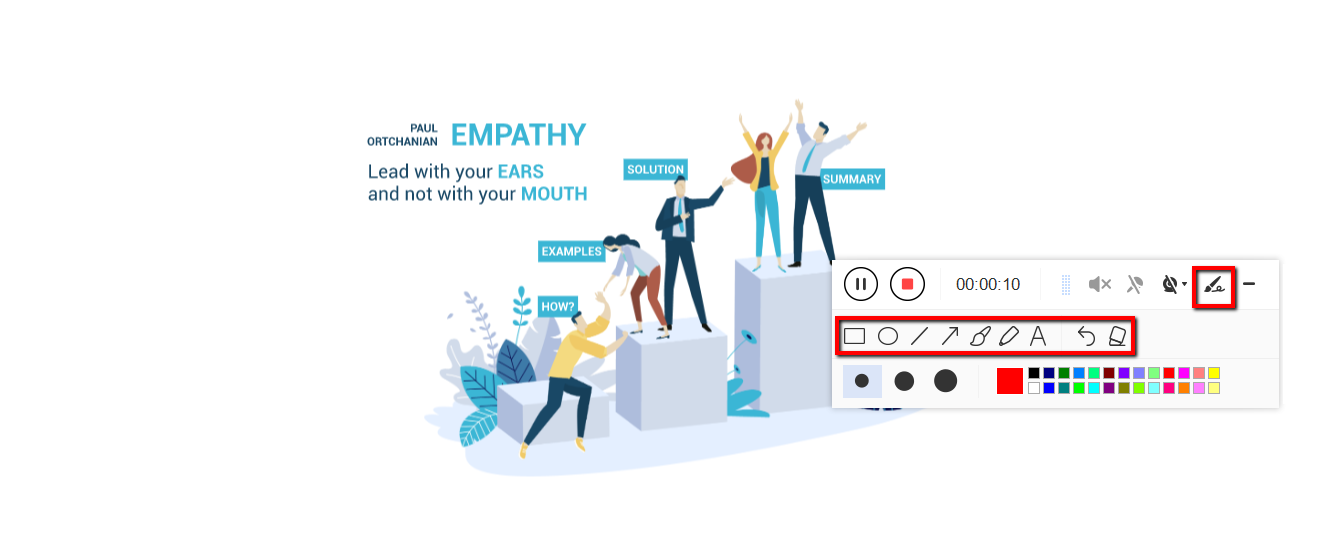
You can annotate the video while recording. You can add lines, arrows, shapes, texts, highlight, blur, etc. by clicking the edit button on the toolbar.
Step 3: End the recording

Click the “Stop” button to stop recording.

After that, the recorded file will be saved in the output folder.
1) Your recorded file will be seen in the main interface. You can right-click the file and do more operations if you like.
2) Click the folder icon to view it in the output folder.
Conclusion:
Digital pedagogy is now prominent since the birth of digital technologies and applications. This development became a great bridge in the improvement and development of teaching and learning.
Most of the students and educators use Prezi to transmit knowledge in a lovely and interesting way as it uses one large canvas that allows users to pan and zoom to various parts of the canvas and emphasize the ideas presented in the presentation.
Nowadays, users also record and convert Prezi presentations into videos but then, some of them don’t know what would be the exact and suited software to use. Thus, VideoPower GREEN, an easy to use and trusted recording application software with professional features is here to help.
ZEUS series can do everything that VideoPower series can do and more, the interface is almost the same.
Check out NOW! Start easier with more affordable prices!
ZEUS Series
VideoPower brother products, start easier with more affordable prices!
| ZEUS BUNDLE 1 Year License ⇒ $29.99 |
ZEUS BUNDLE LITE 1 Year License ⇒ $19.99 |
ZEUS RECORD LITE 1 Year License ⇒ $9.98 |
ZEUS DOWNLOAD LITE 1 Year License ⇒ $9.98 |
||
| Screen Recorder | Screen&Audio Recording | ✔ | ✔ | ✔ | |
| Duration Setting, Schedule Recording | ✔ | ||||
| Video Downloader | Paste URL to download, batch download | ✔ | ✔ | ✔ | |
| Search/download video,browser detector | ✔ | ||||
| Music Recorder | Record music and get music ID3 tag info | ✔ | ✔ | ||
| Music search/download/record, CD Ripper/Creator, Audio Editor | ✔ | ||||
| Video Editor | Edit and convert videos, create slideshow | ✔ | |||
| Screen Capture | Capture screen, image editor | ✔ | |||
