In today’s generation, applications used for communication that connects people around the globe are constantly growing and one of these is the Viber, an app that allows you to make audio calls, video calls, send texts messages, and pictures to other Viber users which works on both mobile phones and computers such as Windows, Linux, and Mac operating system. Viber requires a phone number as it started as a phone app and eventually becomes a computer app.
On the other hand, just like Skype, Viber indeed can send text chats, make voice and video calls, but cannot record any of it. People record Viber calls because they usually need it for their work or they just wanted someone to see and be informed of what they talk about with the other Viber users. To record video calls on Viber done on PC, third-party screen recorder application software is suggested to use.
To lessen the worry about choosing compatible software, an app to record calls on Viber from PC is introduced in this article. It exactly leads you to the best way to record a call on Viber which is by using a third-party application software called VideoPower GREEN or ZEUS.
This software is a helpful, trusted, hassle-free, and amazing screen recorder app for PC that offers a wide and full range of recording capacity. It is recommended to supplement users’ needs about screen recording as it also comes with various useful professional features such as an audio recorder, screenshot capturer, and task scheduler. As it was included in its feature, this app can specifically record voice calls on Viber excluding the screen activities.
At the moment, users can use this screen recorder free version and be reminded of its trial version limitations. Before activation, the VideoPower GREEN recording range is only three minutes and shows a watermark after recording.
ZEUS can do what VideoPower series can do and more with an almost similar interface.
Check out NOW! Start easier with more affordable prices!
Step 1: Settings to Record Viber Call
1.1 Choose a sound source
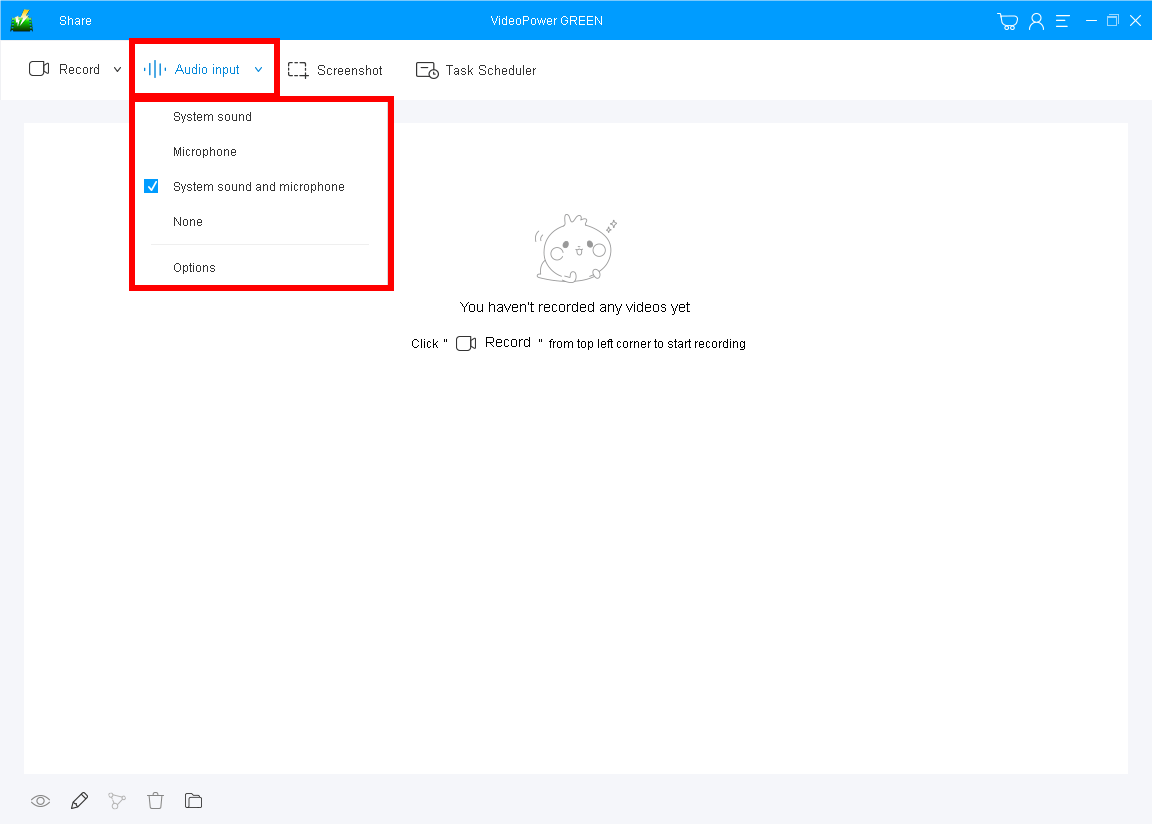
If audio is needed in recording, choose the desired sound source among “System sound”, “Microphone”, “System sound and microphone” on the “Audio input” menu. If audio is not needed, just choose “None”
In recording the Viber call, “System sound and Microphone” is suggested.
1.2 Select a recording area

Click on the “Record” button to choose the recording mode among “Full screen”, “Region”, “Audio”, “Web camera”, and “Around mouse.”
In recording Viber calls, “Full screen” or “Region” is recommended. But you can also choose “Audio” if you want to record only the exchanging voice conversation on the call.
1.3 Start recording Viber call

A pop-up window will show to confirm whether to start the recording or not. Click “OK” to start the Viber call recording. But, if you choose “Audio”, the recording will start automatically.
Step 2: Edit Viber Call while Recording (Optional)
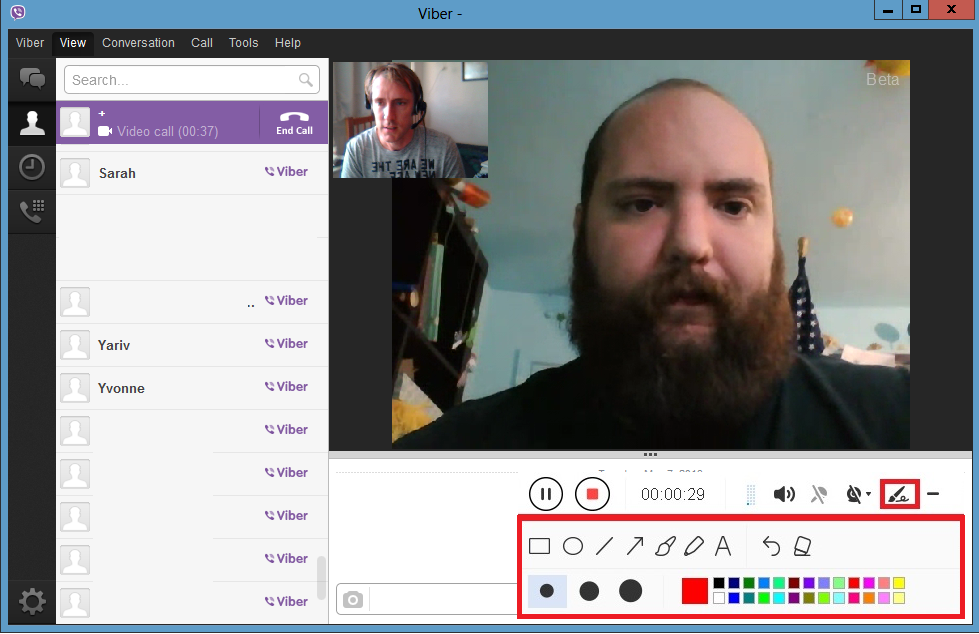
While recording the Viber video call, adding lines, arrows, shapes, texts, highlight, blur, etc. is possible. Just click the edit button to show the editing toolbox.
Step 3: Save the Recorded Viber Call file

Click the “Stop” button to end the recording. After that, the recorded video file is already saved in the pointed output folder.
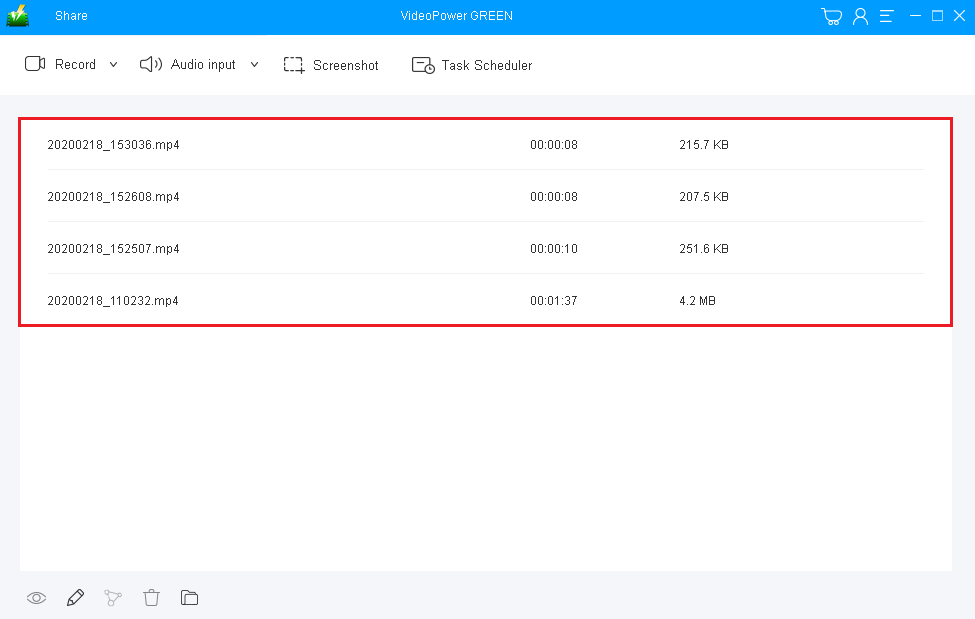
Your recorded Viber call file can now be seen in the main interface. You can right-click it to do further operations if you like.
Conclusion:
Nowadays, people are relying mostly on technologies and the internet, especially in communication. Staying connected with your family, friends, and loved ones are not just possible but also simple with the help of some app like Viber.
The Viber application is used to send text messages and pictures and have audio or video calls with other Viber users. Communicating with someone far away is indeed possible with Viber but recording those communication activities for offline purposes is impossible with Viber alone.
To make it possible, third-party application software called VideoPower GREEN is recommended to record video calls on Viber. In addition, this app is really helpful for Windows users as it also has a variety of useful professional features such as an audio recorder, screenshot capturer, and task scheduler which can help users go through their digital tasks easily, smoothly, and hassle-free.
ZEUS series can do everything that VideoPower series can do and more, the interface is almost the same.
Check out NOW! Start easier with more affordable prices!
ZEUS Series
VideoPower brother products, start easier with more affordable prices!
| ZEUS BUNDLE 1 Year License ⇒ $29.99 |
ZEUS BUNDLE LITE 1 Year License ⇒ $19.99 |
ZEUS RECORD LITE 1 Year License ⇒ $9.98 |
ZEUS DOWNLOAD LITE 1 Year License ⇒ $9.98 |
||
| Screen Recorder | Screen&Audio Recording | ✔ | ✔ | ✔ | |
| Duration Setting, Schedule Recording | ✔ | ||||
| Video Downloader | Paste URL to download, batch download | ✔ | ✔ | ✔ | |
| Search/download video,browser detector | ✔ | ||||
| Music Recorder | Record music and get music ID3 tag info | ✔ | ✔ | ||
| Music search/download/record, CD Ripper/Creator, Audio Editor | ✔ | ||||
| Video Editor | Edit and convert videos, create slideshow | ✔ | |||
| Screen Capture | Capture screen, image editor | ✔ | |||
