Sometimes video sharing websites split video files into smaller parts to make it easier for users with low-frequency access to the Internet to download the videos without experiencing issues such as timeouts or downloading interruption.
And in some such ways when finished downloading it is kind of tiresome to watch these movies because you have to click on each video which naturally means pausing after you watched the video and the next part of it.
Today one of the most used video formats is the MP4. It is a digital multimedia storage format that can store a wide range of data such as audio, still images, subtitles, and video.
It suits any computer technology used for compressing or decompressing data. Furthermore, MP4 format is also known for its memory size capability which can hold media files and digital videos for streaming on the Internet.
If you want to share tons of MP4 files on your computer, you can easily edit and combine or merge multiple MP4 files into one file to lessen the number of files shared to avoid inconvenience.
They are using MP4 file format on portable media players owing to its development for playing on small screens. By merging tons of MP4 files together, it can create a single file that can be managed even more efficiently than a transferring number of them onto a mobile device.
With the help of VideoPower BLUE or ZEUS, combining multiple videos is very easy and intuitive, it does not necessarily require any expertise in video editing. And the original resolution of the MP4 files will not be damaged or affected by merging.
The following steps below will allow you to join or merge multiple video files into one big file so that it is more convenient and easier as you watch the full video when you hit the play button and without having to bank on to the playlists or loading videos one after another.
ZEUS can do what VideoPower series can do and more with an almost similar interface.
Check out NOW! Start easier with more affordable prices!
Step 1: Run VideoPower BLUE and add files
After you have installed the software on your computer, it will launch automatically.
Go to the “Add files” button or select the audio files from your PC, or drag-and-drop the files to the interface directly.
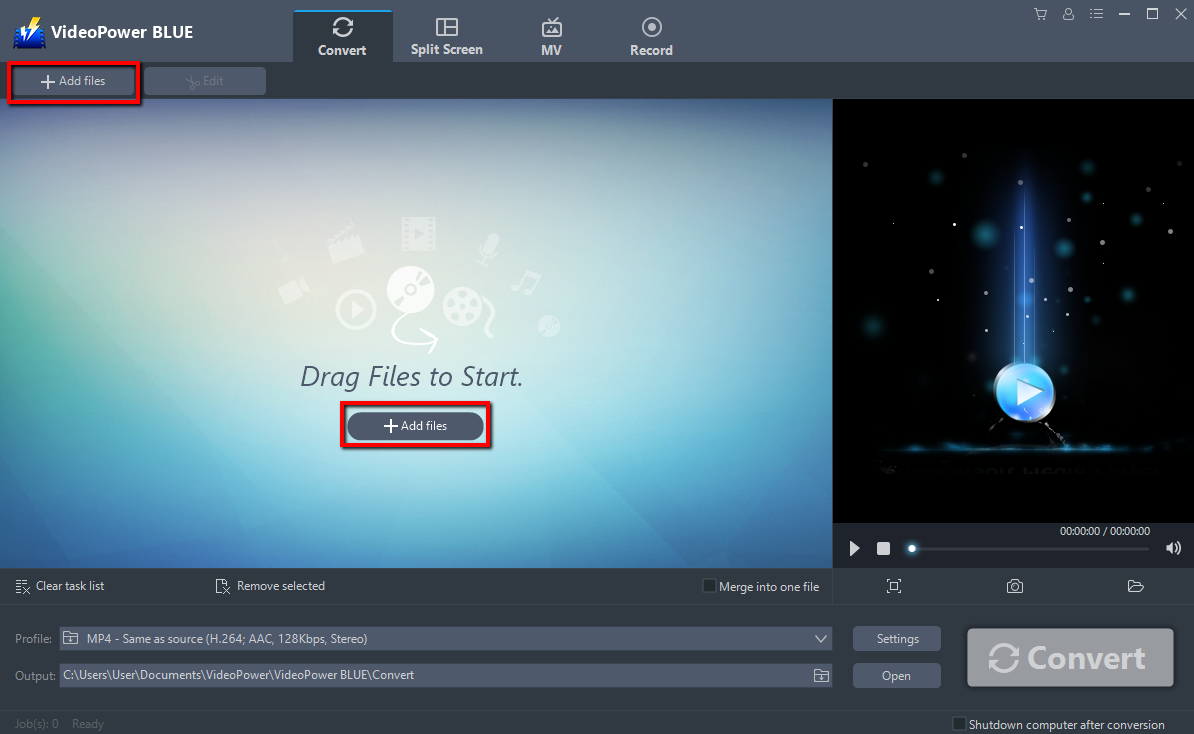
Step 2: Edit video and set the format
Note: This step is optional. If users do not wish to edit their videos and change the output format, then they may skip this step and proceed to the next.
2.1 Video Editor
Click the “Edit” button at the right side of the added video to enter the Edit window so you can make some more edits before you combine them.

For example, you can trim your video as shown below:
1.) Click “Add Trim Marker”.
2.) Drag the mark as shown below to select the part you want to cut.
If you want to select multi-sections, please repeat 1 and 2.
3) Check or modify duration.
4) Choose “Keep the selected section” or “Delete the selected section” from “Preferences”.
Click “OK” to save the setting
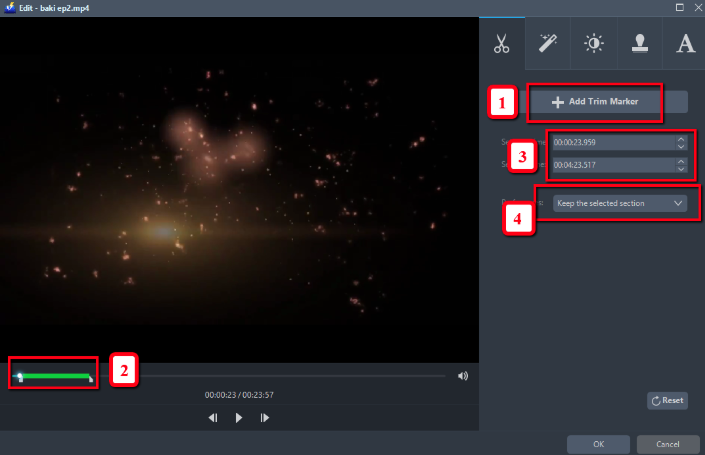
2.2 Set the Format
The default output format is in MP4. But before merging, you can change the output format if you want to.
1) Click the “Profile” bar
2) Choose “Video” and navigate through MP4 or any format you want.
3) Set the format and choose the resolution as per your needs.
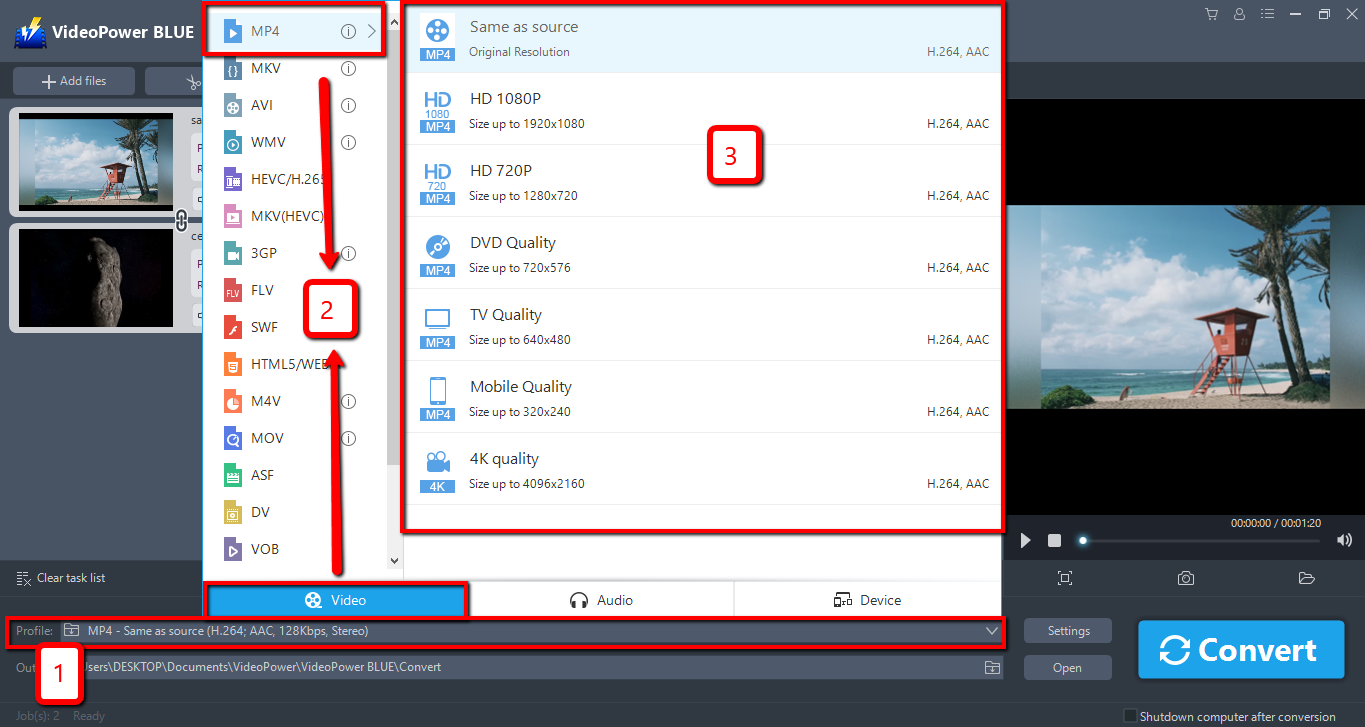
Step 3: Merge videos
Check the box on the right side of the “Merge into one file” to combine multiple videos into one big file.
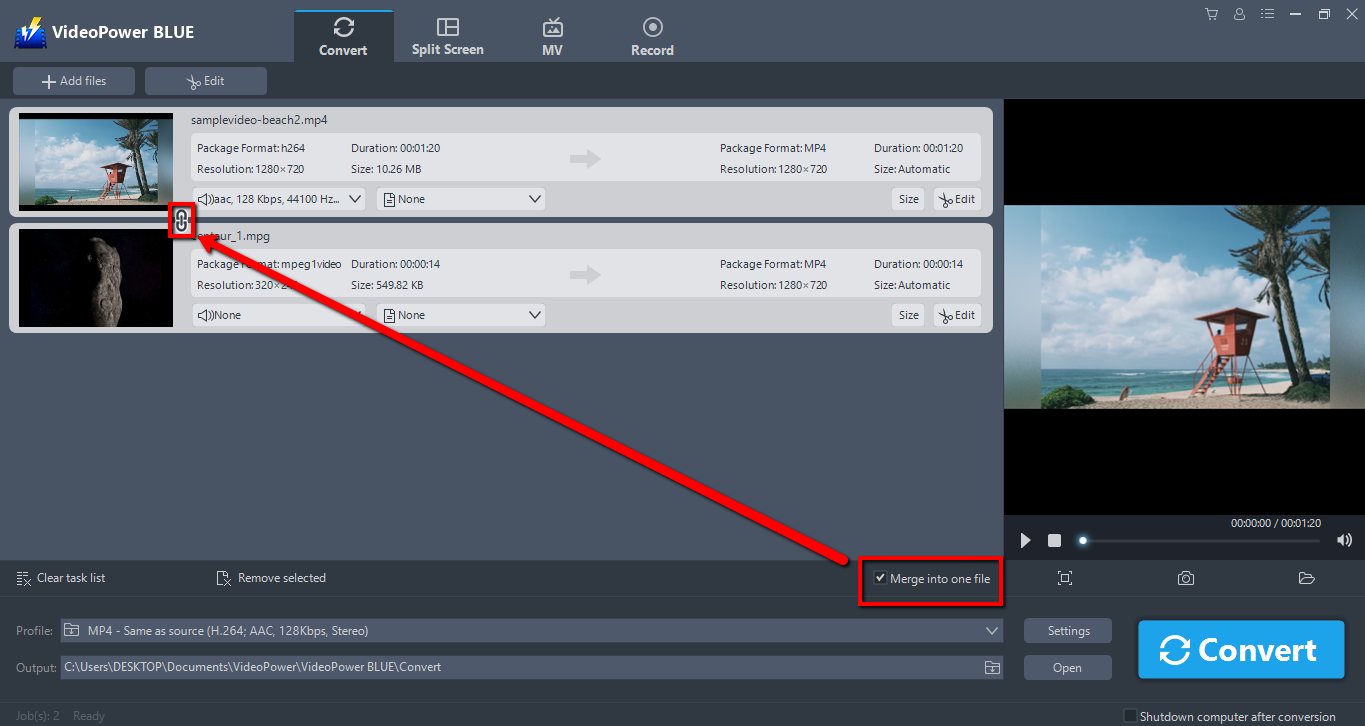
Step 4: Merge audio files
4.1 Merge Videos
Check the box on the right side of the “Merge into one file” to combine multiple videos into one big file.
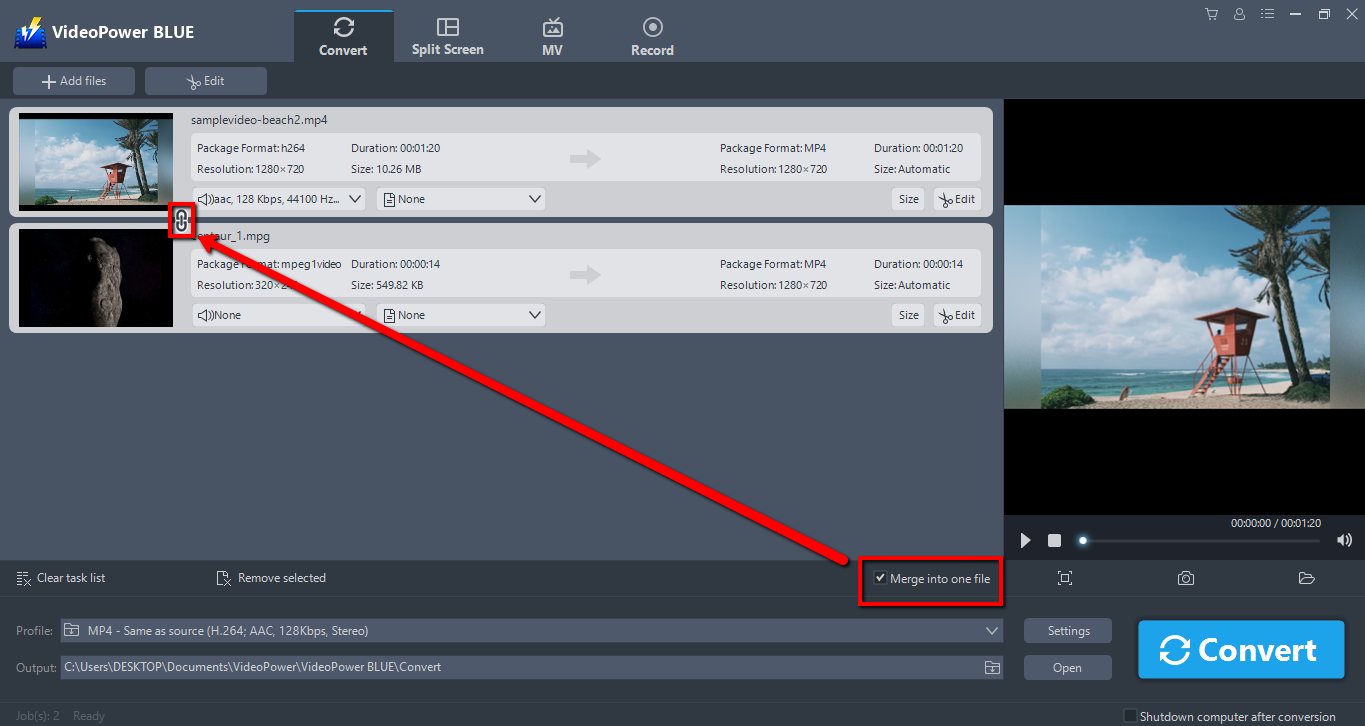
4.2 Convert and Save
When all is set and done, click the “Convert” button, then the software will start to convert and save the video file.
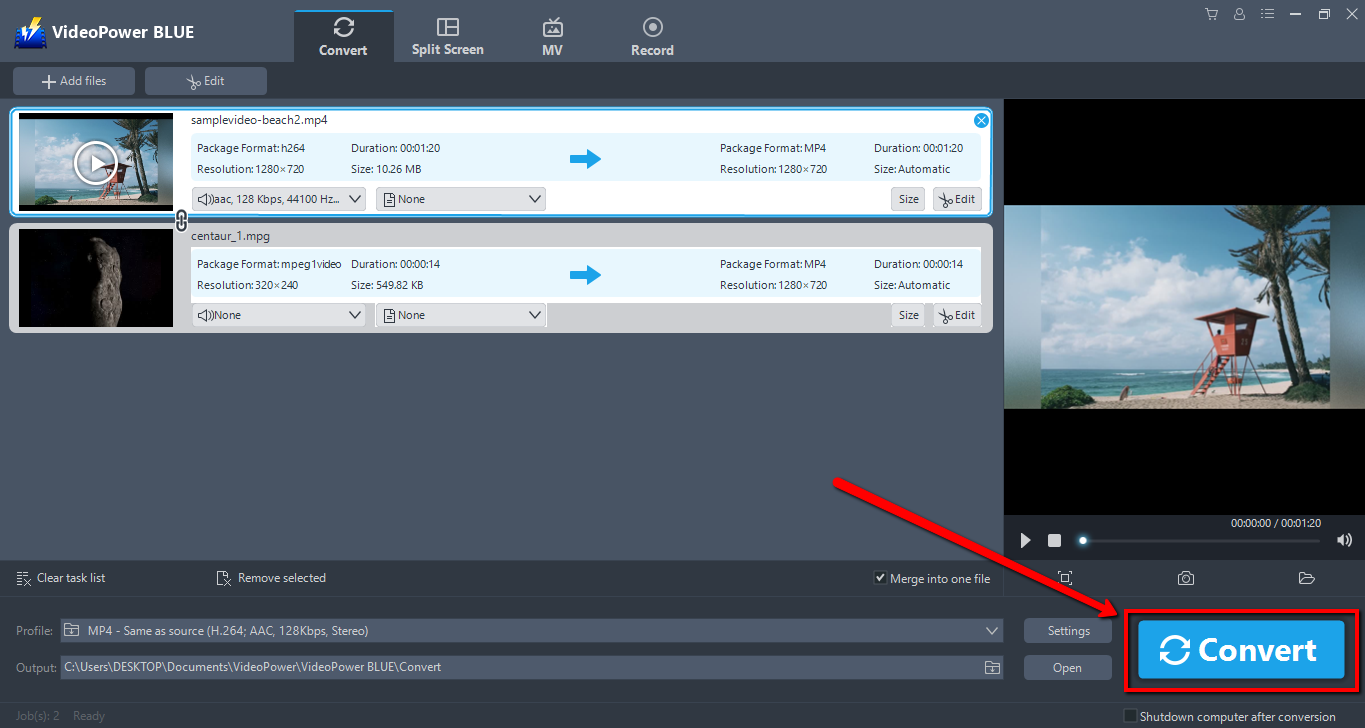
4.3 Storage Folder
Once the process of combining is done, you will see a small pop-up window. Click “OK” to open the folder where the merged file is saved.
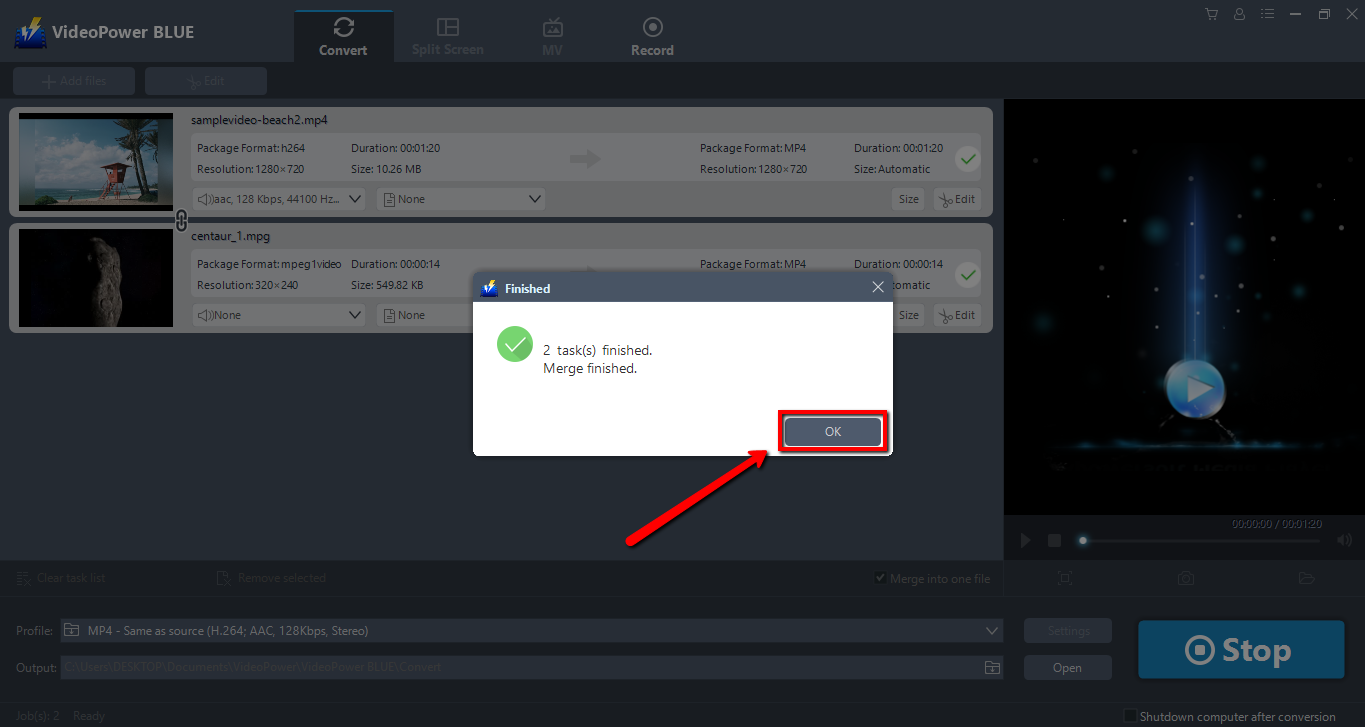
Conclusion:
In most cases, we typically need combining videos once in a while for different reasons such as while doing presentations, making fun videos, or just being lazy over clicking one after another.
The steps above are the best bet to combine MP4 files. Moreover, you must go with VideoPower BLUE for it is stable and a reliable video Converter software for combining MP4 video files and many more.
It also has other features such as making a slide show, split-screen, and recording. So I think, VideoPower BLUE is the answer to the question on how to combine MP4 files? Download now.
ZEUS series can do everything that VideoPower series can do and more, the interface is almost the same.
Check out NOW! Start easier with more affordable prices!
ZEUS Series
VideoPower brother products, start easier with more affordable prices!
| ZEUS BUNDLE 1 Year License ⇒ $29.99 |
ZEUS BUNDLE LITE 1 Year License ⇒ $19.99 |
ZEUS RECORD LITE 1 Year License ⇒ $9.98 |
ZEUS DOWNLOAD LITE 1 Year License ⇒ $9.98 |
||
| Screen Recorder | Screen&Audio Recording | ✔ | ✔ | ✔ | |
| Duration Setting, Schedule Recording | ✔ | ||||
| Video Downloader | Paste URL to download, batch download | ✔ | ✔ | ✔ | |
| Search/download video,browser detector | ✔ | ||||
| Music Recorder | Record music and get music ID3 tag info | ✔ | ✔ | ||
| Music search/download/record, CD Ripper/Creator, Audio Editor | ✔ | ||||
| Video Editor | Edit and convert videos, create slideshow | ✔ | |||
| Screen Capture | Capture screen, image editor | ✔ | |||
