Split Screen is a video editing feature that shows two or more video streams simultaneously side by side, or in an up and down style. It has become so popular and very creative technique that you can apply this technique when creating comparison videos or make it look as if you are having a conversation with yourself or even fast-paced promotional videos. Looking for two videos side by side video app? We got you!
Well, there are definitely tons of split-screen video editors available out there for free, but we recommend you to use the video editing software called VideoPower BLUE or ZEUS.
This software offers amazing features that include split-screen layouts to create an awesome split-screen video. Split-screen is one of the features of video editing that can be done in many video editing programs.
It is not as difficult as it seems. This video editor can only take a few minutes to make a split-screen and it allows you to customize the split video’s style, filter, adjust volumes, Add music, duration, and etc.
But the question is how to combine two videos side by side? Is it complicated to achieve such effects?
Well, that’s easy, with this software, you can easily and quickly make a split-screen video without a hassle. The multi-screen effect is famous in all kinds of videos, especially doing funny content to post on YouTube or either Facebook. It puts two or more video streams side by side and plays simultaneously. This effect can make your video looking cool and unique than others
In addition, VideoPower BLUE can also work well as a video trimmer, video recorder, video converter, etc. at the same time. So in short, if you want to make a split-screen video quickly, you’ll love this guide.
Just click the link below to download this app and follow through the steps on How to Add Two Videos Side by Side
ZEUS can do what VideoPower series can do and more with an almost similar interface.
Check out NOW! Start easier with more affordable prices!
How to Put Two Videos Side by Side
Step 1: Import Video Files
Run VideoPower BLUE, and navigate to the Split Screen window, and import video files that you want to combine as one. Click the “+” button to select videos from the PC.
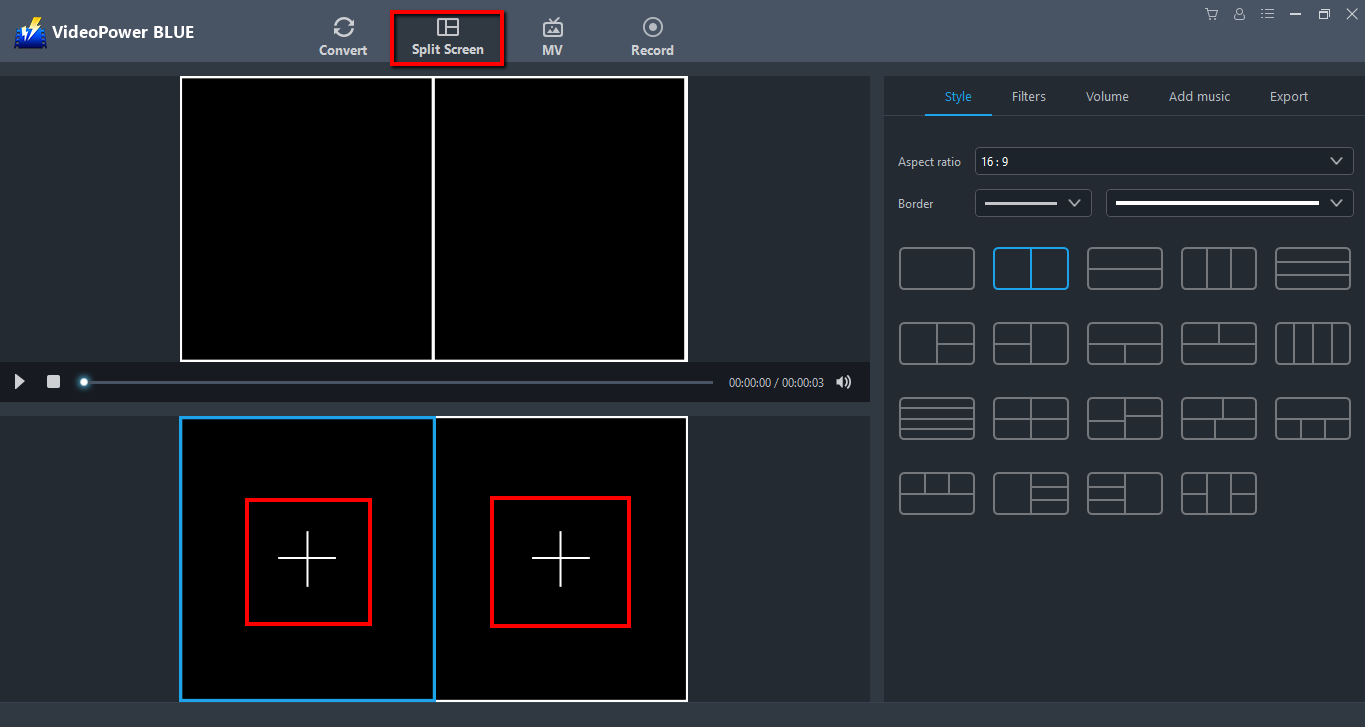
Step 2: Set the Style, Filter, Music, and Volume
Choose the desired style that is best suited for the expected file output. Also adding filter and music and setting up the desired volume is possible. Then, export the video to make it as one file.
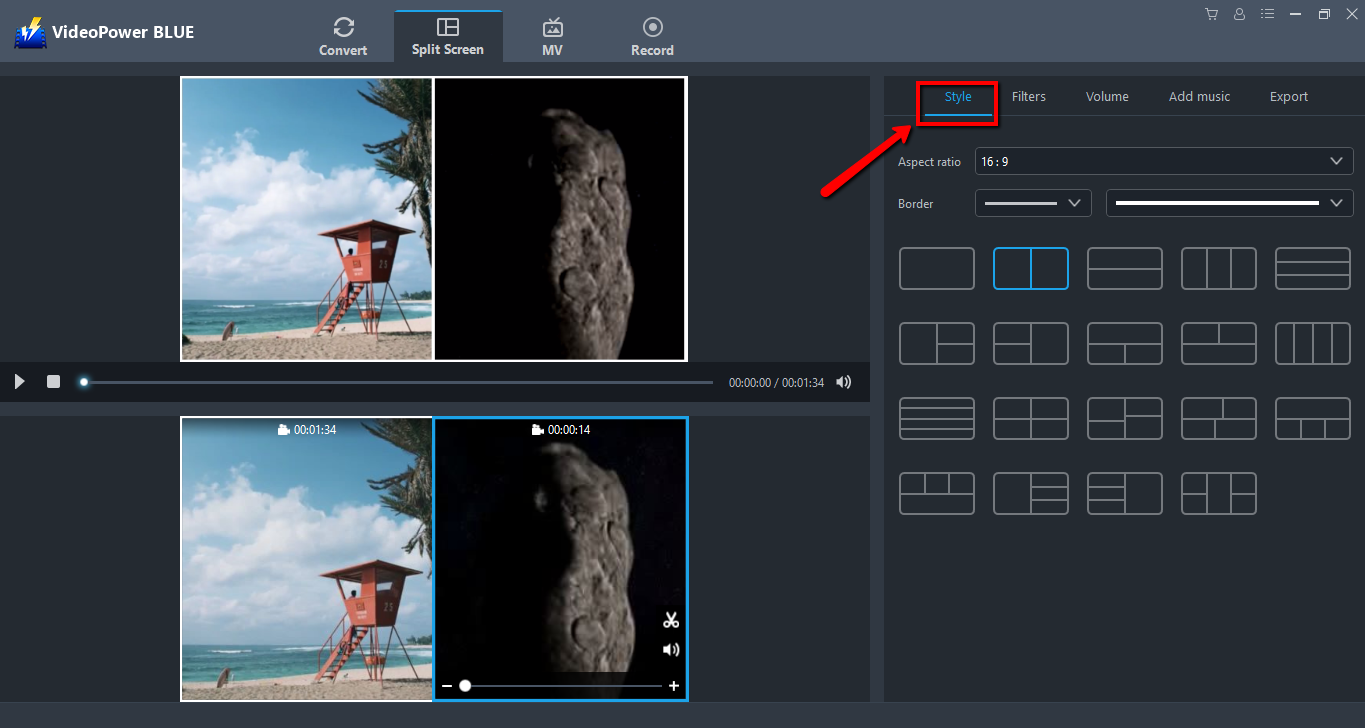
Step 3: Export Video
Go to the “Export” window and start converting into one single file by clicking the “Export” button.
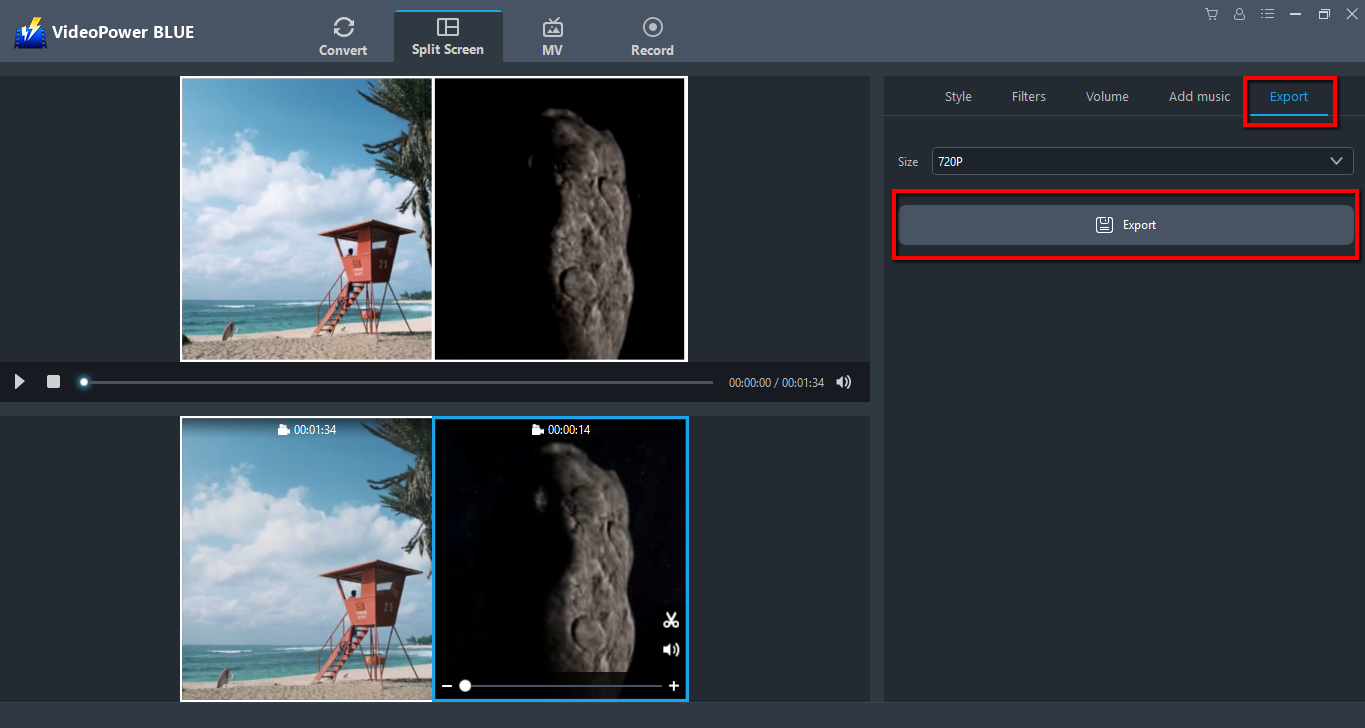
After exporting is complete, click “OK” on the pop-up window to open the output folder.
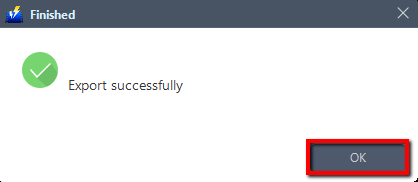
Conclusion:
Most times, we got over just a video. Having a very much alike level of frames, duration and they are only particular in their quality. You are looking for how you can play the two of them in one video? You want them to begin playing and pause at once? You have been wondering if there is any player that can carry out that for you.
Yes, there is! VideoPower BLUE is one of the most amazing split screens that comes with amazing features such as recording, converting, and 4K photo slideshow maker. Download now and enjoy editing your videos!
ZEUS series can do everything that VideoPower series can do and more, the interface is almost the same.
Check out NOW! Start easier with more affordable prices!
ZEUS Series
VideoPower brother products, start easier with more affordable prices!
| ZEUS BUNDLE 1 Year License ⇒ $29.99 |
ZEUS BUNDLE LITE 1 Year License ⇒ $19.99 |
ZEUS RECORD LITE 1 Year License ⇒ $9.98 |
ZEUS DOWNLOAD LITE 1 Year License ⇒ $9.98 |
||
| Screen Recorder | Screen&Audio Recording | ✔ | ✔ | ✔ | |
| Duration Setting, Schedule Recording | ✔ | ||||
| Video Downloader | Paste URL to download, batch download | ✔ | ✔ | ✔ | |
| Search/download video,browser detector | ✔ | ||||
| Music Recorder | Record music and get music ID3 tag info | ✔ | ✔ | ||
| Music search/download/record, CD Ripper/Creator, Audio Editor | ✔ | ||||
| Video Editor | Edit and convert videos, create slideshow | ✔ | |||
| Screen Capture | Capture screen, image editor | ✔ | |||
