A wedding is a ceremony where two people with different or the same sexes are united and bound as one under the glory of the Almighty. Wedding traditions and customs differ greatly in cultures, ethnic groups, religions, countries, and social classes but weddings are weddings. All of them mean the same despite the person’s differences. On the other hand, just like other events, people always ensure that nothing goes wrong from the opening of the program up to the end. Thus, the celebrants also gave efforts on their wedding invitations.
There are different schemes for making wedding invitations. Celebrants or wedding planners make use of the traditional invitation cards. As what people always do, invitation cards are customized or personalized postcards that have all the information about the occasion as well as the invitee’s and wedding participants’ names.
However, in today’s modern world, people ought to be doing new and applying e-style for wedding invitations and it results in discovering wedding invitation videos as an exceptional kind of invitation. But, to make it possible, third-party application software would be needed.
Thus, VideoPower BLUE or ZEUS, an amazing, trusted, and useful third-party application software is recommended for users that expect the best experience towards movie-making activities. This product is indeed the best wedding invitation video maker for PC that offers the finest experience in movie making most especially wedding invitation video making.
It helps users add themes and music to their videos. Users can also export their video to gain their desired quality. Moreover, this product possesses various professional features that can help users improve and ornament videos.
Part 1: How to Create a Wedding Invitation Slideshow?
Part 2: Edit and Convert the Wedding Invitation
ZEUS can do what VideoPower series can do and more with an almost similar interface.
Check out NOW! Start easier with more affordable prices!
Step 1: Choose the wedding media file and add to the slide
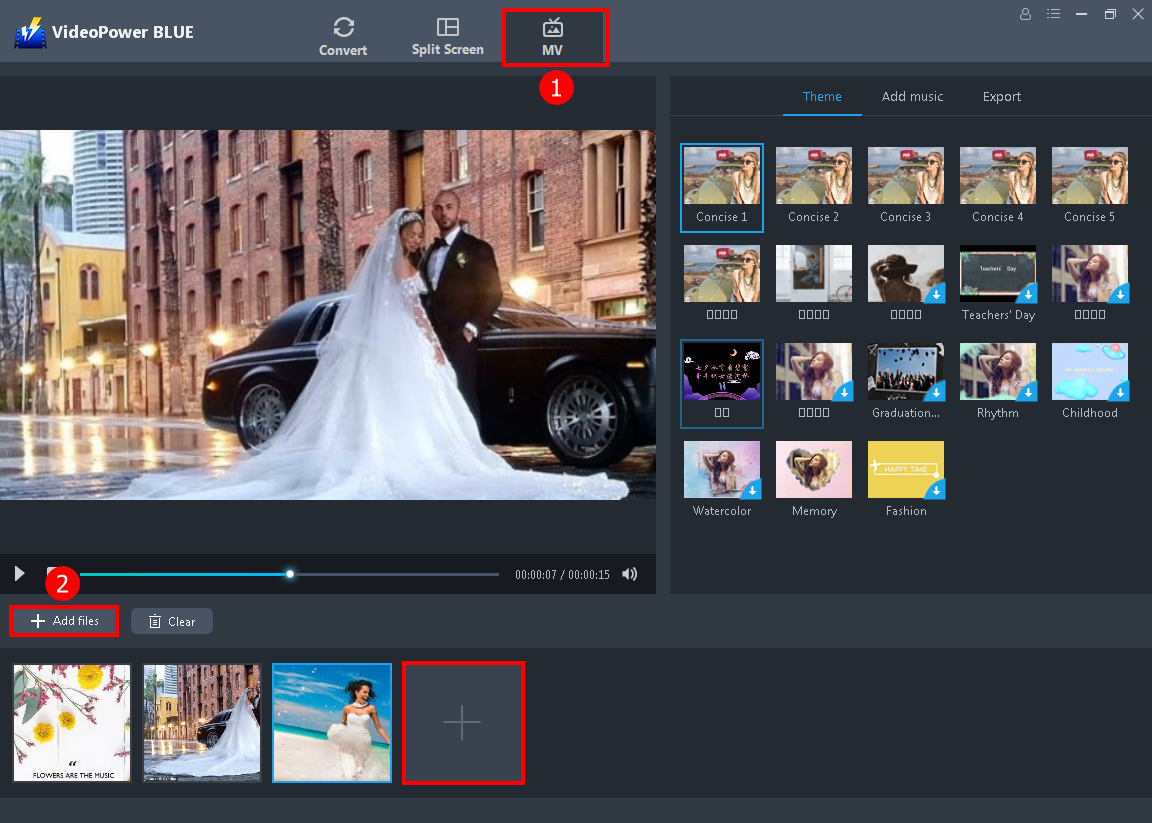
1. Run the program and navigate to the “MV” window.
2. This is the exciting part, which is choosing all the wedding pictures you want to add on the slide. You can directly import the photos and videos to the program by clicking “+ Add files” or the “+” button.
Step 2: Add theme and background music to your MV
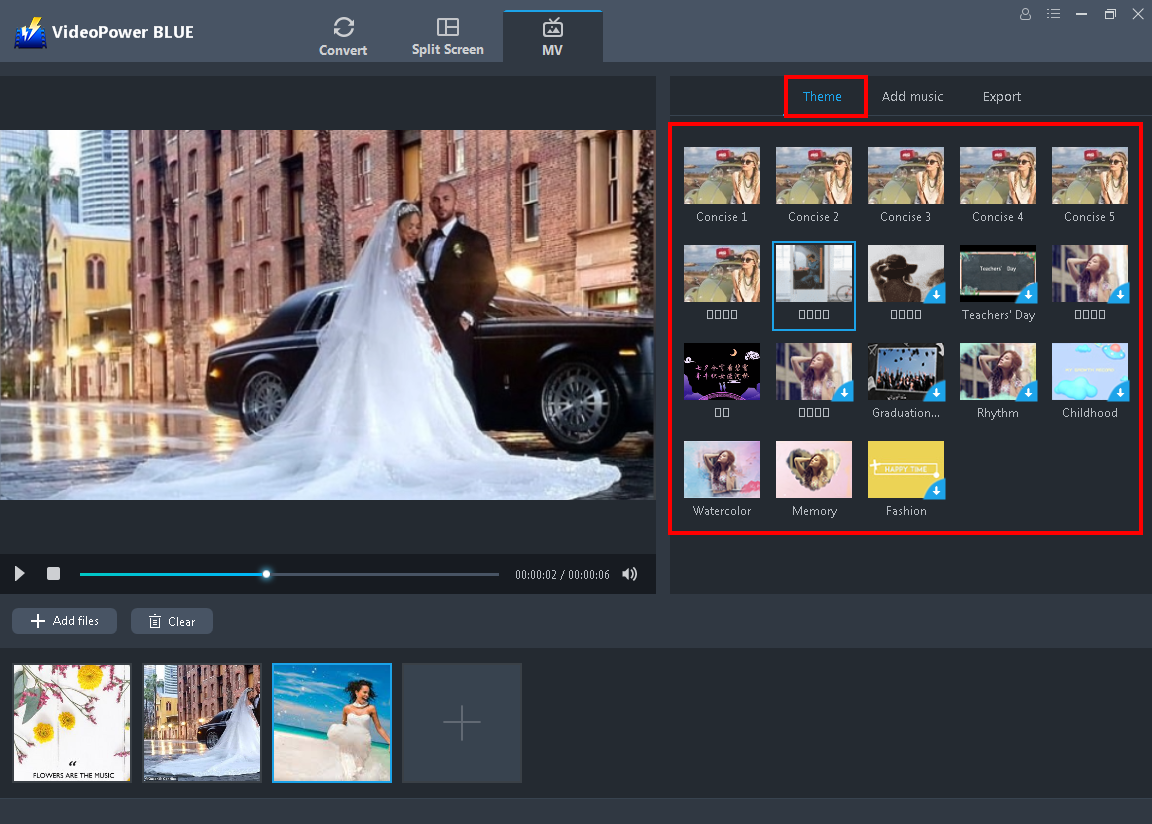
1. Choose the “Theme” you preferred to add movement to your slides.
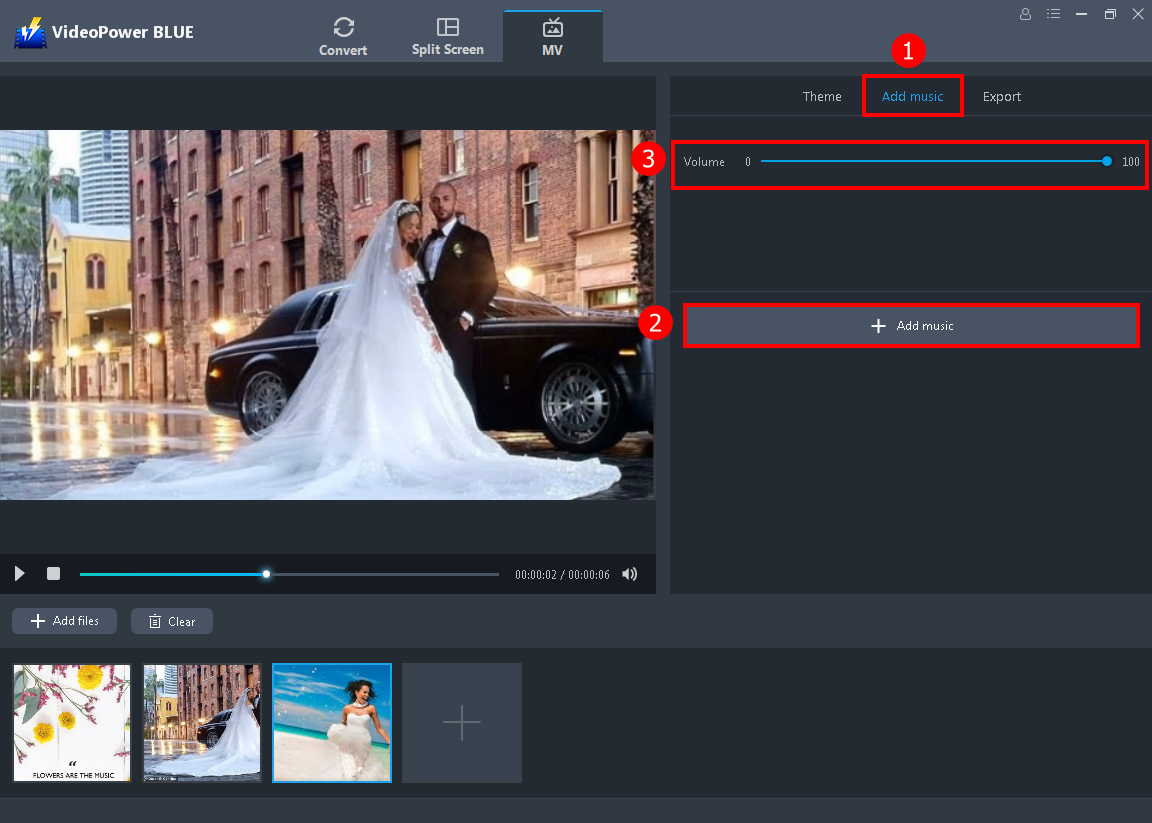
1. Go to the “Add music” to make your slide more lively and touching.
2. Export the music you want to add by clicking the “+ Add music”.
3. Adjust the volume, if you want to increase or decrease it. You can also check to fade in and out to music.
Step 3: Export the wedding slideshow
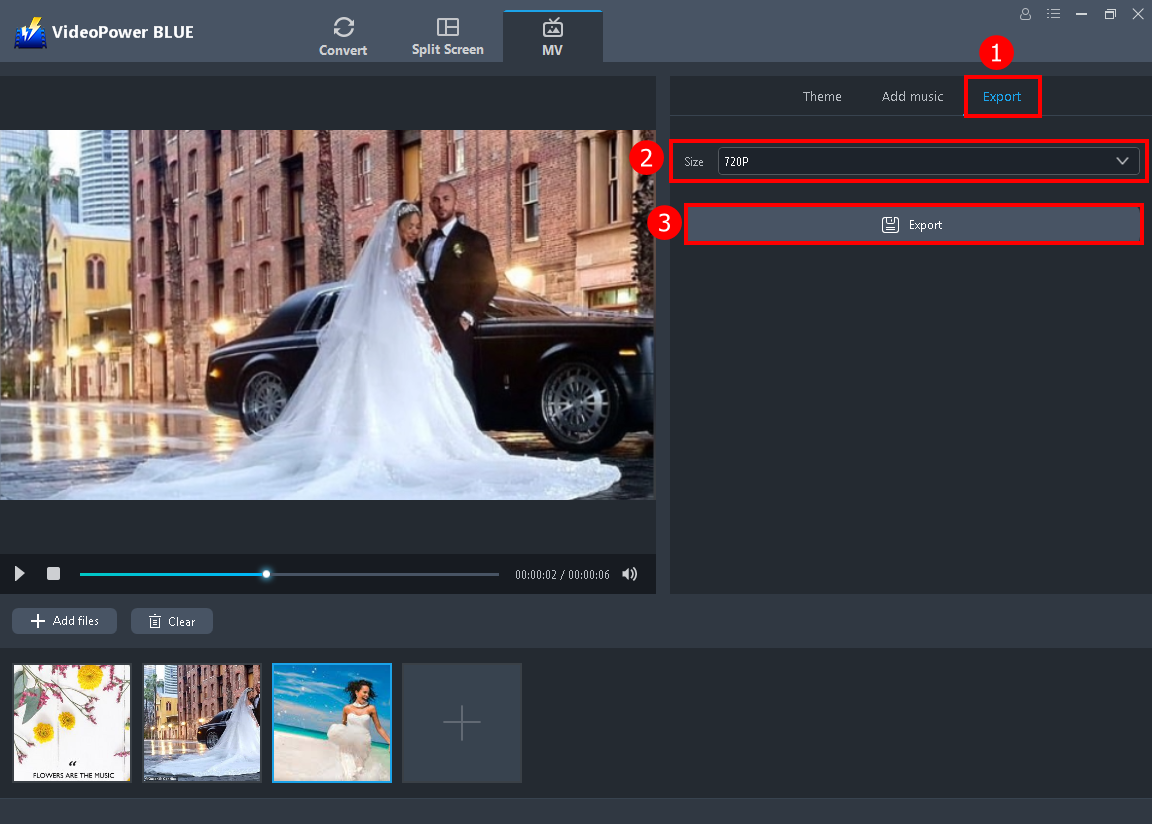
1. Navigate to the “Export” section.
2. Select the size or resolution you want. You can choose 360p, 720p or 1080p. Before you export the video, watch it to check if everything is good.
3. If yes, click the “Export” button to save the slideshow.
Step 1: Add the wedding invitation video

After you save the slideshow. Go to the “Convert” window. Click the “+ Add Files” to import your wedding invitation slideshow.
Step 2: Edit the wedding invitation video
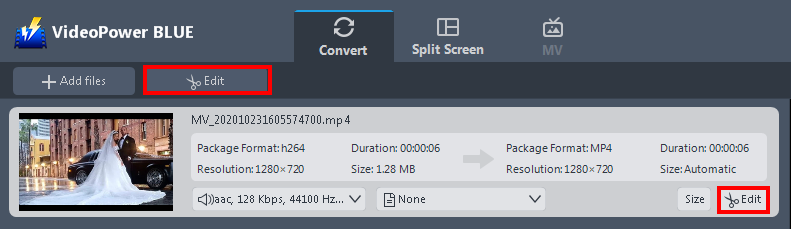
The video will be displayed on its interface. Click the “Edit” button if you prefer to enhance the wedding invitation video.
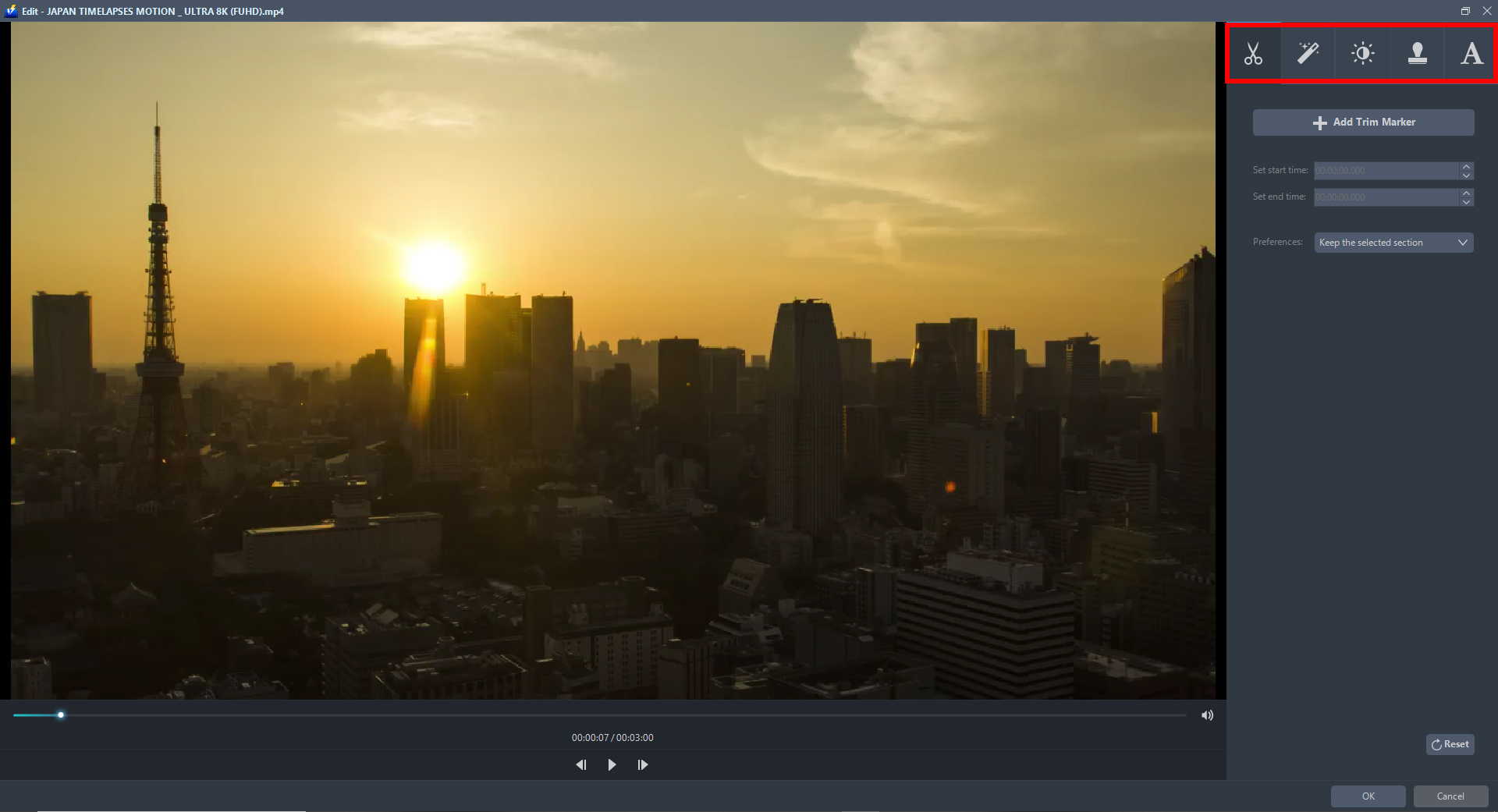
VideoPower BLUE built-in editor allows you to flip, rotate, and crop the video, you can also enhance the saturation, speed, and volume, or add text and subtitles. This will help you polish your wedding invitation video to make it clean and more presentable.
Step 3: Save the edited wedding invitation video

1. Click the “Profile” drop-down button to select the video format for your wedding invitation slideshow.
2. Click the “Convert” button to save all the changes to your wedding invitation.
Conclusion:
Despite using traditional customized postcards as wedding invitations, celebrants and wedding planners thought of using wedding invitation video. Since creating invitations through videos with a movie maker app helps users to produce more creative, more attractive, and easy to distribute invitations, a third-party movie maker app is now on search.
With the use of the MV feature of the third-party tool called VideoPower BLUE, movie making is indeed possible. It lets you make a wedding invitation video. This product isn’t only useful in making videos but it is also best in its editing feature that can help users modify and beautify the content of the video. Moreover, this product also has more various amazing features such as converting with editing features, split-screen with different styles and filters that match users’ tastes.
ZEUS series can do everything that VideoPower series can do and more, the interface is almost the same.
Check out NOW! Start easier with more affordable prices!
ZEUS Series
VideoPower brother products, start easier with more affordable prices!
| ZEUS BUNDLE 1 Year License ⇒ $29.99 |
ZEUS BUNDLE LITE 1 Year License ⇒ $19.99 |
ZEUS RECORD LITE 1 Year License ⇒ $9.98 |
ZEUS DOWNLOAD LITE 1 Year License ⇒ $9.98 |
||
| Screen Recorder | Screen&Audio Recording | ✔ | ✔ | ✔ | |
| Duration Setting, Schedule Recording | ✔ | ||||
| Video Downloader | Paste URL to download, batch download | ✔ | ✔ | ✔ | |
| Search/download video,browser detector | ✔ | ||||
| Music Recorder | Record music and get music ID3 tag info | ✔ | ✔ | ||
| Music search/download/record, CD Ripper/Creator, Audio Editor | ✔ | ||||
| Video Editor | Edit and convert videos, create slideshow | ✔ | |||
| Screen Capture | Capture screen, image editor | ✔ | |||
