It’s been a long time since video editing is only available to film and television professionals. Nowadays, more and more people have access to applications that allow them to edit videos for different purposes, such as school projects, personal tasks, events, and, more commonly, social media and other forms, for-profit or entertainment purposes.
Two of the most popular video editing software are Adobe After Effects and Final Cut Pro. Adobe After Effects has a more professional interface with a lot of complicated buttons if you’re a beginner in video editing. Although it is not just a video editing software, it enhances the project with its powerful functions and key buttons.
If you happen to start or try another simpler video editing software before then Adobe After Effects is a bit hard to learn because it has different buttons inside the interface that you need a study to produce a polished result.
VideoPower BLUE or ZEUS is the best video editing software for newbies. Access your videos with built-in themes, texts, and background music to produce spectacular video projects.
You can try to use the software for free by downloading its trial version below.
ZEUS can do what VideoPower series can do and more with an almost similar interface.
Check out NOW! Start easier with more affordable prices!
Guide on How to Edit Video Using VideoPower BLUE
Step 1: Add File/s

Launch the software, you can directly import the file to the program by clicking the “Add files” button or by drag-and-drop the file to the interface.
Step 2: Edit the video file
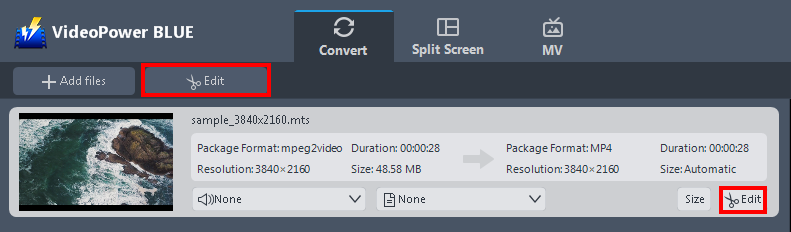
The imported file is displayed in the list.
Click the “Edit” button on the right side of the file.
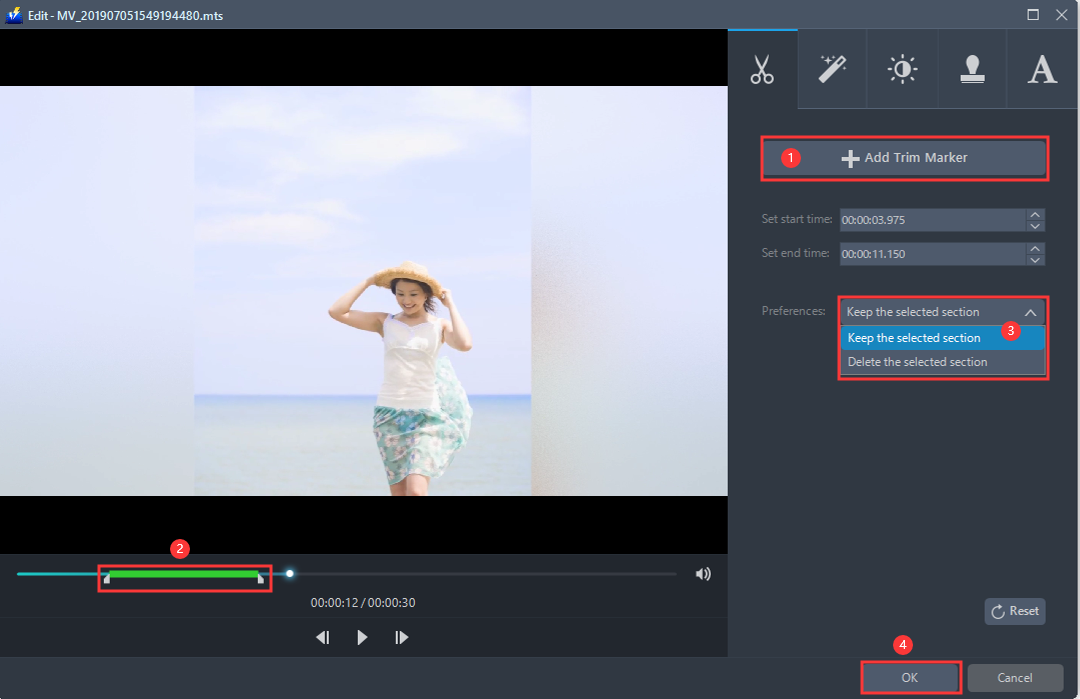
The built-in video editor will pop up, with its help, you can make the perfect movie. Adjust speed and volume, trim, cut, crop, rotate, or flip videos. Add effects, subtitles, and watermark while adjusting brightness, contrast, and saturation that will make editing conveniently easier.
For example, you can trim your video as shown below:
1. Click “Add Trim Marker”.
2. Drag the mark as shown below to select the part you want to cut.
If you want to select multi-sections, please repeat 1 and 2.
3. Choose “Keep the selected section” or “Delete the selected section” from “Preferences”.
4. Click “OK” to save the setting.
Step 3: Convert the file to any format
If you need to convert the video file to another format after editing, follow the instructions below.
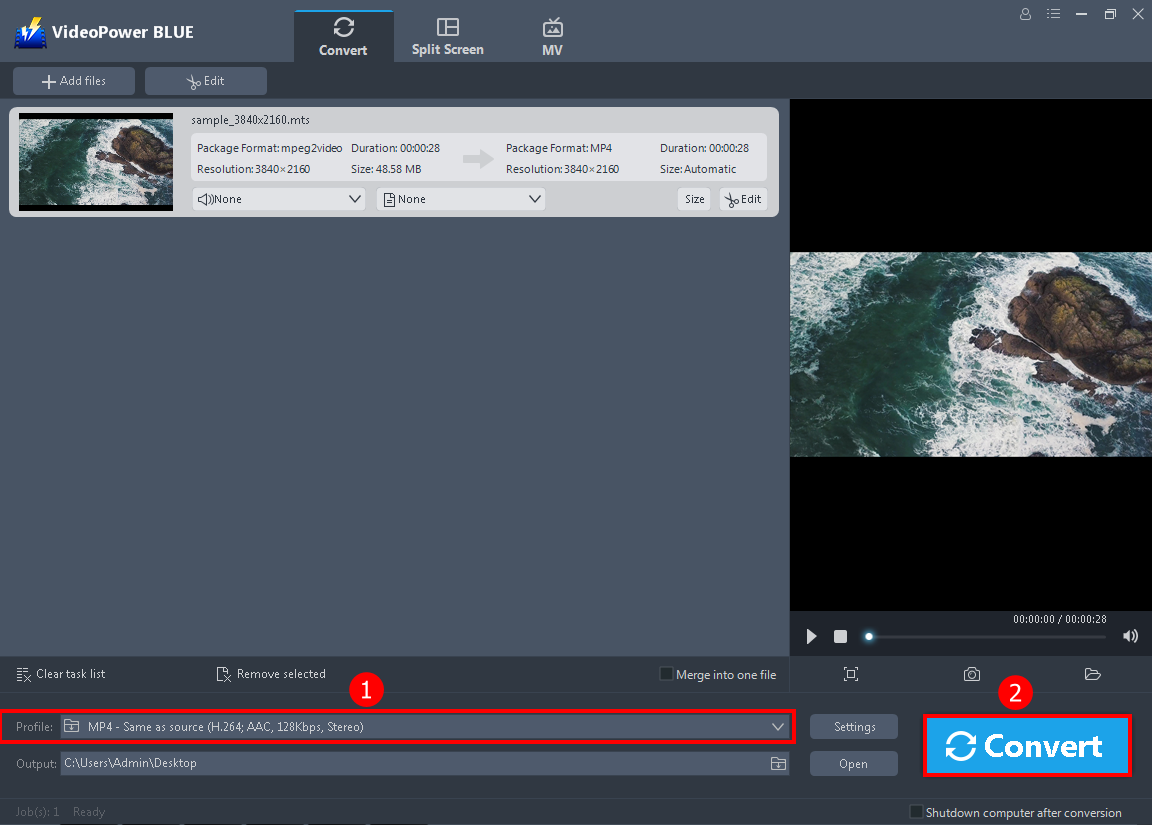
The software will return to the main interface after you save the editing.
1. You may select and change the format by clicking the “Profile” button. If not, the MP4 format will still remain.
2. Click the big blue “Convert” button at the bottom right of the screen to save the edited video.
Conclusion:
VideoPower BLUE is a very easy-to-use video editing software that enables first-time video editors and newbies to learn how to edit videos in an interface that is easy to understand and can guide users through the process of what they want to create in a video and produce professionally created video projects.
More than that, at only $19.95, you can create videos with a set of accessory features that you can integrate into your videos. It can convert from video to audio to too many available formats and has a split-screen feature. It goes beyond creativity but is more efficient and practical at a price that can be compared to Final Cut Pro and is less complicated than Adobe After Effects. Now, try it!
ZEUS series can do everything that VideoPower series can do and more, the interface is almost the same.
Check out NOW! Start easier with more affordable prices!
ZEUS Series
VideoPower brother products, start easier with more affordable prices!
| ZEUS BUNDLE 1 Year License ⇒ $29.99 |
ZEUS BUNDLE LITE 1 Year License ⇒ $19.99 |
ZEUS RECORD LITE 1 Year License ⇒ $9.98 |
ZEUS DOWNLOAD LITE 1 Year License ⇒ $9.98 |
||
| Screen Recorder | Screen&Audio Recording | ✔ | ✔ | ✔ | |
| Duration Setting, Schedule Recording | ✔ | ||||
| Video Downloader | Paste URL to download, batch download | ✔ | ✔ | ✔ | |
| Search/download video,browser detector | ✔ | ||||
| Music Recorder | Record music and get music ID3 tag info | ✔ | ✔ | ||
| Music search/download/record, CD Ripper/Creator, Audio Editor | ✔ | ||||
| Video Editor | Edit and convert videos, create slideshow | ✔ | |||
| Screen Capture | Capture screen, image editor | ✔ | |||
