Do you want to edit music like crop a certain part out of your favorite music? Perhaps you would like to remove unwanted sections of your audio recordings?
If you do, this music editor is all you need!
VideoPower YELLOW or ZEUS is a music downloader and a sound recorder that you can use to save any kind of music. Designed to work on PC and compatible with any type of Windows that a lot of users will be thankful for.
This tool has great features to help you as a reliable MP3 cutter and other audio files to the exact position that you prefer. The start and end sliders display their current positions for easy reading on start, end, and duration.
Audio cutting function cut out and remove unwanted parts from your audio file, like what VideoPower YELLOW can do as the best MP3 cutter. This option is useful for getting rid of unwanted or empty sections of your audio recording.
With this software, you have the option to convert your audio file to various file formats of your choice. Easy to use as it has an audio downloader, audio MP3 cutter, search engine, tags identifier, audio recorder, converter, and music editor.
Users can start recording or downloading music and cut or trim audio right away, which can save time and effort with this awesome MP3 cutter.
Follow this guide to understand how easy it is to cut audio or trim audio files with VideoPower YELLOW.
ZEUS can do what VideoPower series can do and more with an almost similar interface.
Check out NOW! Start easier with more affordable prices!
Cut and edit music
Step 1: Launch VideoPower YELLOW to open the audio editor
Launch the program and it will automatically direct you into the program’s interface. Click the menu on the upper right side of the interface. Choose “Audio Editor” to open the built-in audio editor tool.
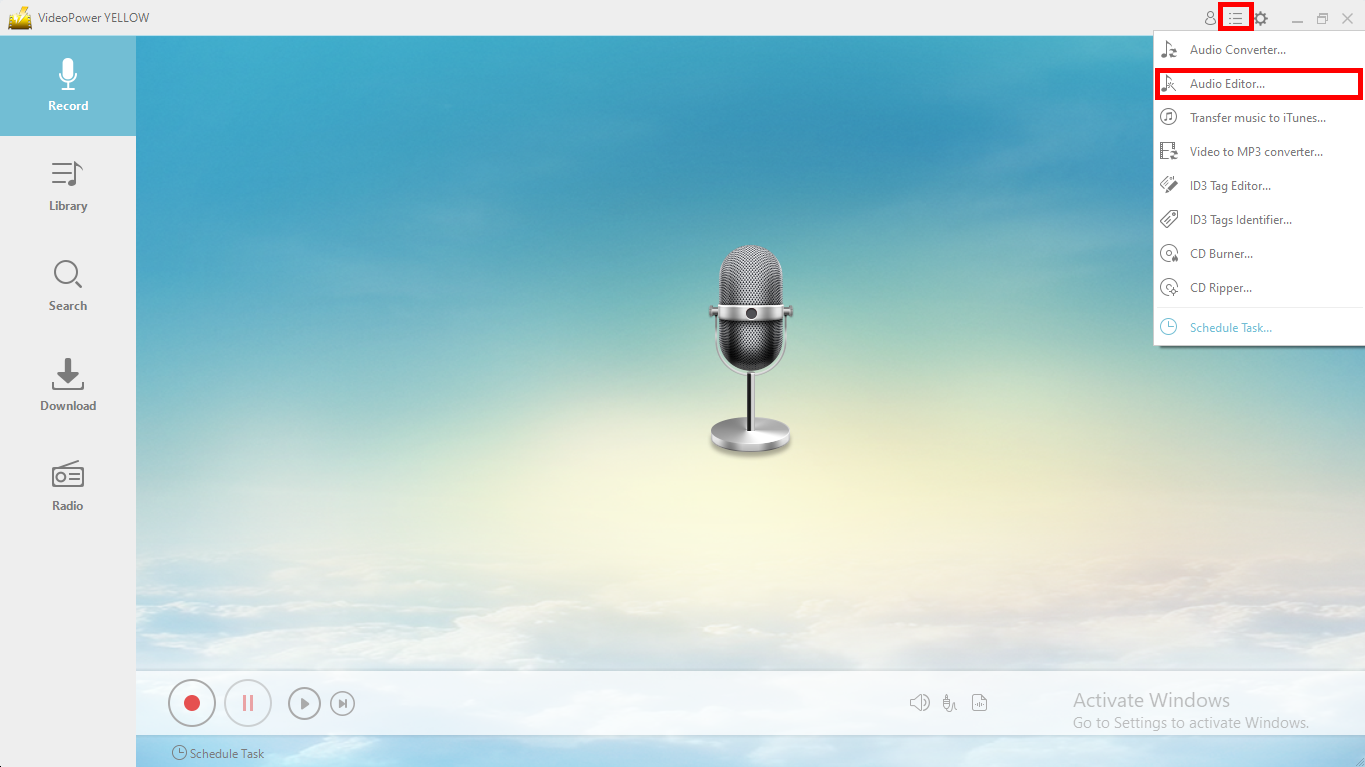
Step 2: Import Audio File
Click “Please load an audio file” button to browse your device and choose an audio track to edit.
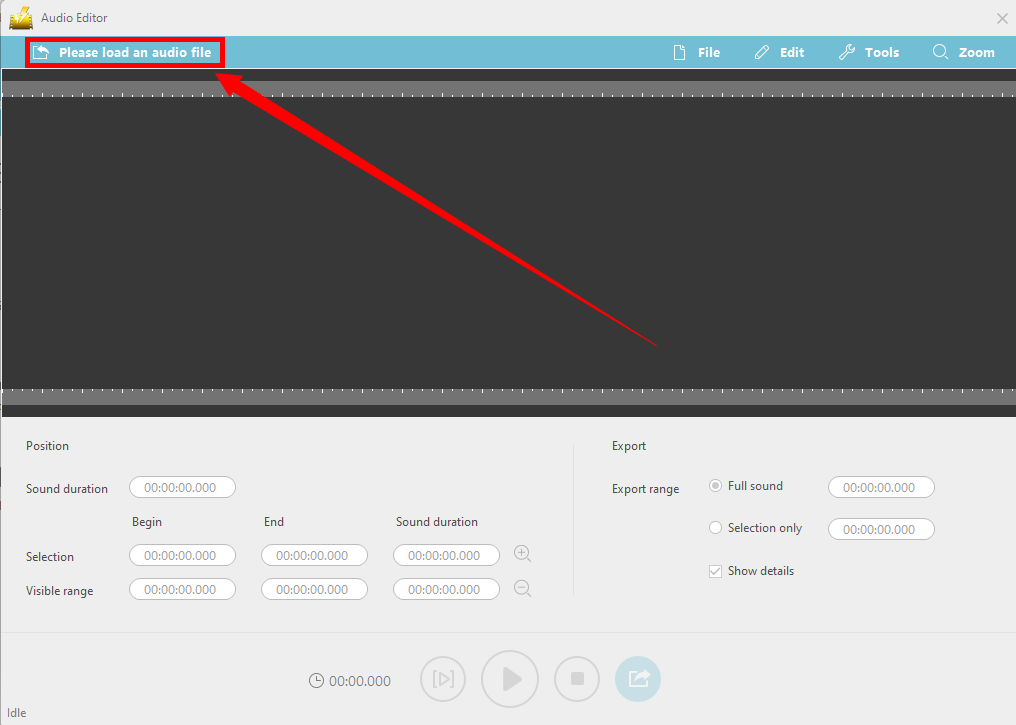
Step 3: Cut or trim file
3.1 Sliders
The audio’s waveform profile is shown so you can visually see what part you might want to the cut music files.
Drag the sliders to select the part you would like to cut or the part you would like to use. The start and end sliders display their current values positions below along with the selected area duration for easy reading.
You can also use the zoom in and out for adjusting the precision of the sliders.
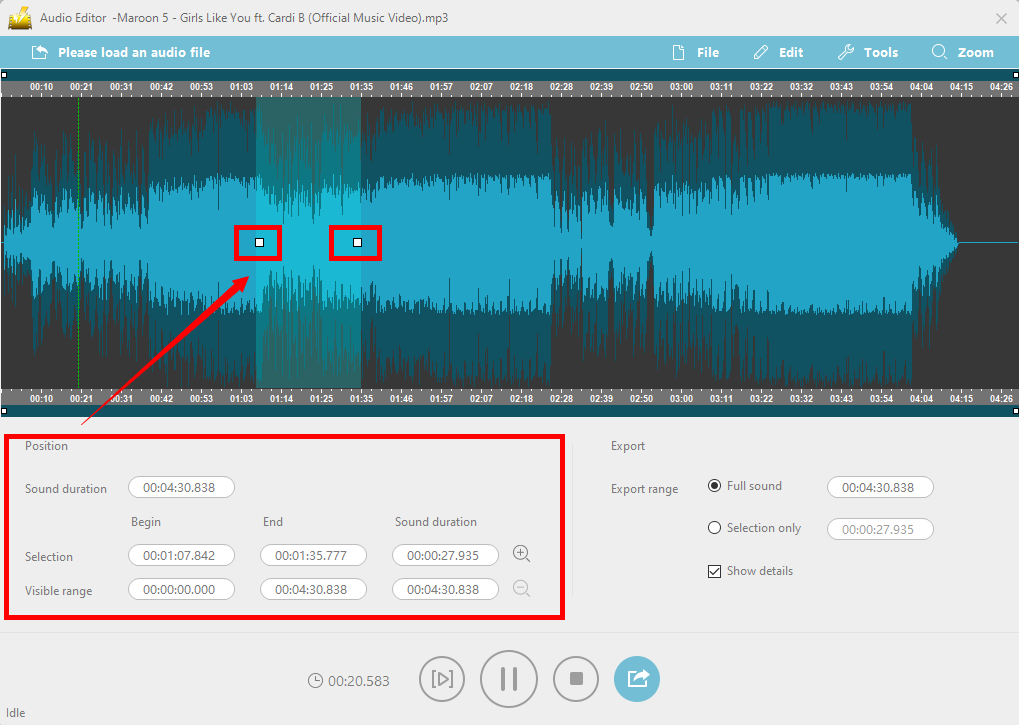
3.2 Crop or trim
If you are satisfied with the selected part, proceed to cut or trim the audio file.
1) Choose the final position of the sliders in the audio waveform.
2) Click “Edit” and a menu will appear.
3) Choose “Delete the selected part” to do so, and if you want the selected part to remain, click “Reduced to the selected region”.
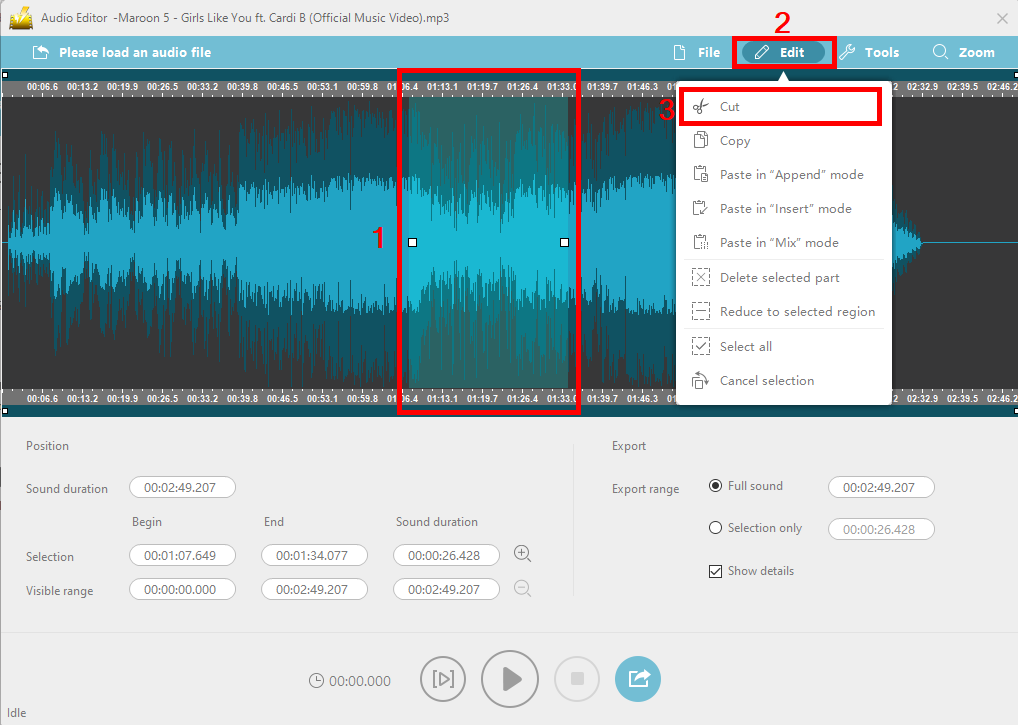
3.3 Playback and Export
Playback
Playback controls are in the center below. You can listen to the audio file to select the proper area you want before deciding to save or export the edited file.
Export
Export Range shows the duration of the sound. In “Full sound” that is the duration of the whole audio, while “Selection only” shows the selected duration of the sliders.
If you click “Selected only” the selected area in the waveform will be saved when you export or save the audio.
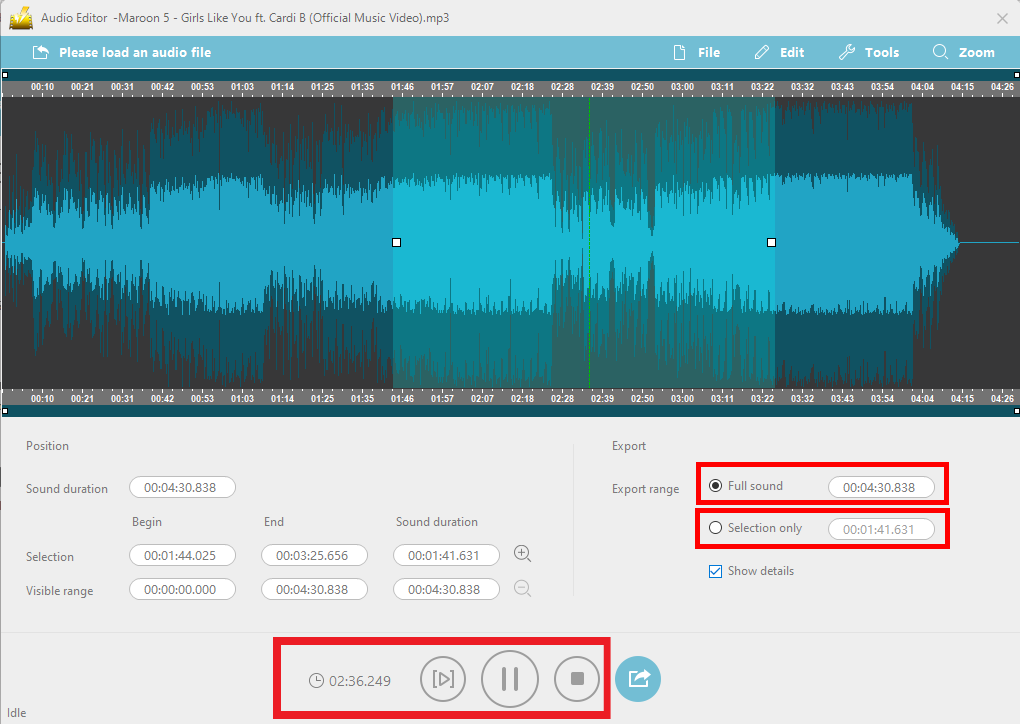
Step 4: Save Audio File
If all is set and done to your liking, you can have 2 ways to save your edited file. Click “File” on the upper menu section, and choose “Save as”, or click the blue “Export sound to” icon below and a prompt box will appear.
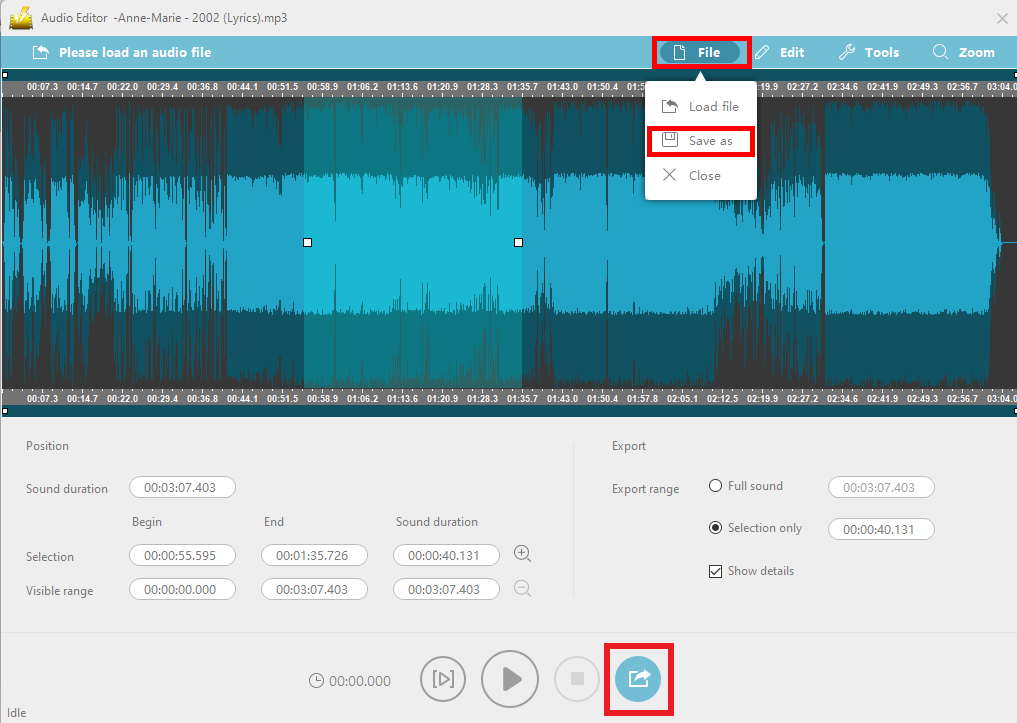
Note: This is optional. Users may not change or change the file format according to their preferences.
The default audio format is in “MP3” and if you wish to change it then click “Format” and choose. If you want to change the “Standard” quality to the quality of your preference, then click “Audio quality”.
You can also customize the storage location of your file by setting it in “Output”.
When the format, audio quality, and output are set, click “Ok” to save the changes made.
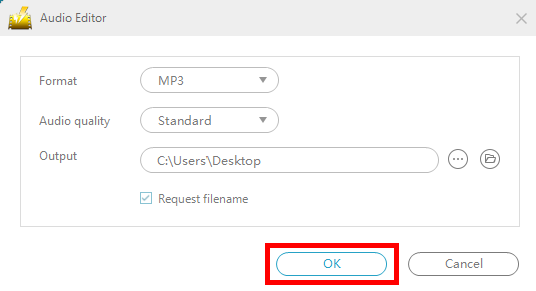
When this notice appears and the exporting percentage reaches 100%, then the file is successfully saved.
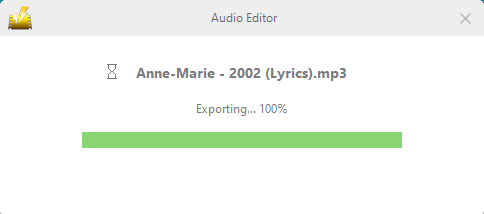
Conclusion:
A multi-functional music downloader, streaming audio recorder, and audio editor is just one click away.
VideoPower YELLOW also features an internal audio converter that can convert audio files so they are ready to play on any device. It can even convert files in bulk to save time. It can also combine several audio clips into a single file.
You don’t have to worry when you do editing activities like MP3 cutting, because the audio is then saved in high-quality and is ready to be played back on your devices, uploaded to a music community, and shared with friends, family, and followers.
ZEUS series can do everything that VideoPower series can do and more, the interface is almost the same.
Check out NOW! Start easier with more affordable prices!
ZEUS Series
VideoPower brother products, start easier with more affordable prices!
| ZEUS BUNDLE 1 Year License ⇒ $29.99 |
ZEUS BUNDLE LITE 1 Year License ⇒ $19.99 |
ZEUS RECORD LITE 1 Year License ⇒ $9.98 |
ZEUS DOWNLOAD LITE 1 Year License ⇒ $9.98 |
||
| Screen Recorder | Screen&Audio Recording | ✔ | ✔ | ✔ | |
| Duration Setting, Schedule Recording | ✔ | ||||
| Video Downloader | Paste URL to download, batch download | ✔ | ✔ | ✔ | |
| Search/download video,browser detector | ✔ | ||||
| Music Recorder | Record music and get music ID3 tag info | ✔ | ✔ | ||
| Music search/download/record, CD Ripper/Creator, Audio Editor | ✔ | ||||
| Video Editor | Edit and convert videos, create slideshow | ✔ | |||
| Screen Capture | Capture screen, image editor | ✔ | |||
