VOB is a video format from a DVD disc. It is used to store audio and video content. Unfortunately, this video format is not supported by many popular platforms and video players. You can upload VOB files to Facebook but not to YouTube. Also, VOB videos cannot be played on QuickTime. As a solution, some took hassles like inserting the DVD and opening the video content folder. However, it doesn’t work all the time since most VOB files are encrypted and cannot be transferred to your local storage file.
The easiest and fastest way to resolve this is to convert VOB file to MP4 which is a universally compatible format. If you are using Windows 11 or a lower version, the most recommended way is through VideoPower BLUE.
ZEUS can do what VideoPower series can do and more with an almost similar interface.
Check out NOW! Start easier with more affordable prices!
Guide
How to Convert VOB File to MP4 on Windows 11
VideoPower BLUE is a lightweight software that offers easy, fast, and high-quality video or audio conversions. It supports a wide array of formats for your audio, video, and devices. Moreover, it has a built-in editor to enhance your files before converting. You can also enjoy its many additional features such as video merging, split screen, and slideshow maker.
How to Convert VOB File to MP4 for Windows 11, 10, etc.
Step 1: Go to “Covert” function screen
Open the VideoPower BLUE and by default, you will be directed to the “Convert” function screen.
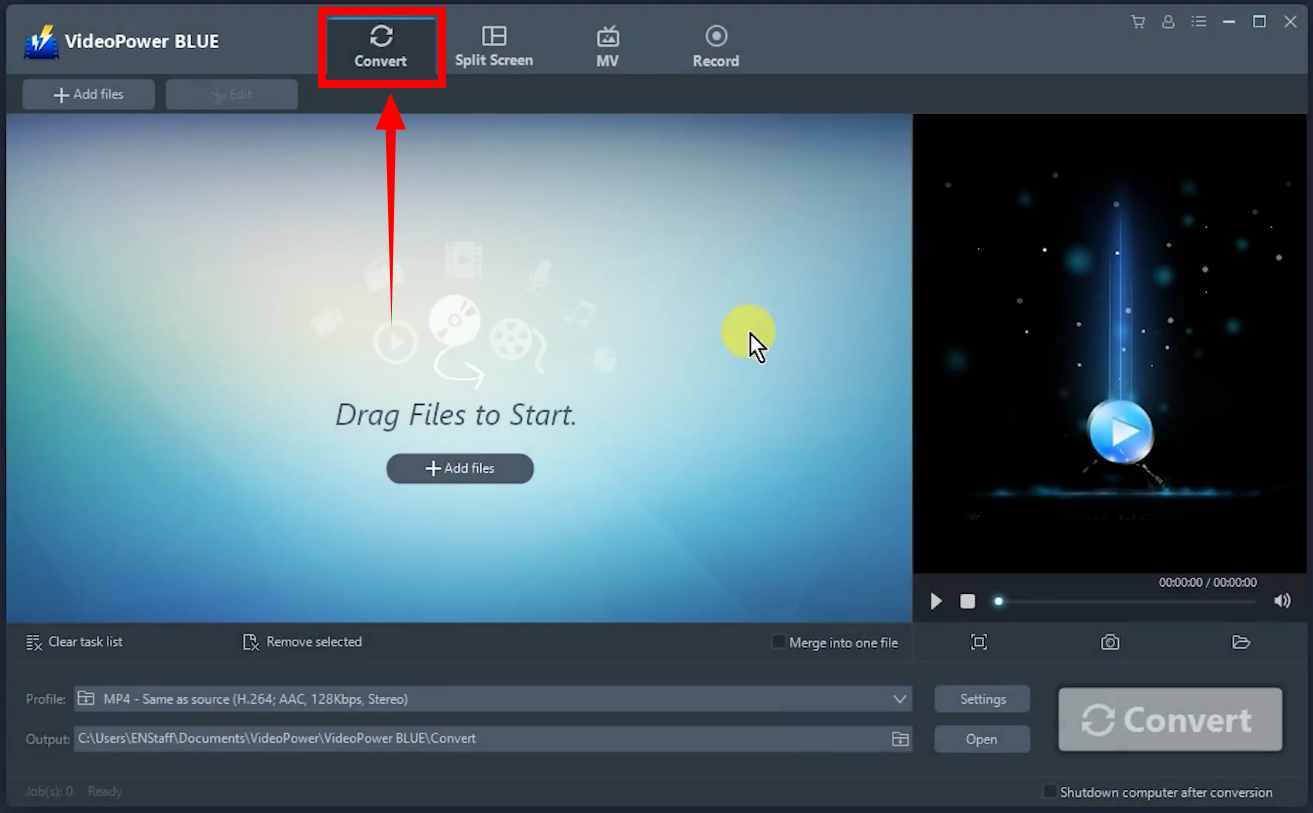
Step 2: Add VOB file/s to convert
Under the “Convert” function screen, click the “Add files” button to import a file for the conversion.
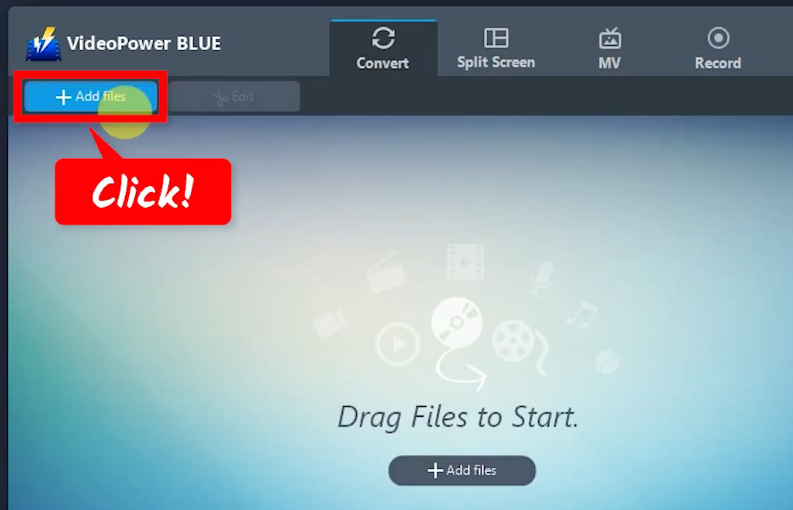
A local folder will pop-up in a new window. Find and select the VOB file to convert.
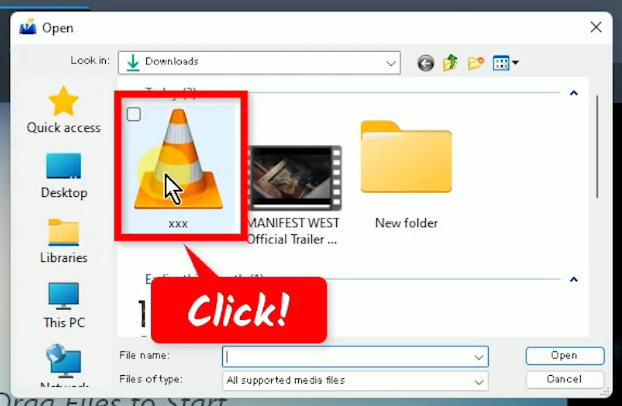
Once selected, click “Open” to add.
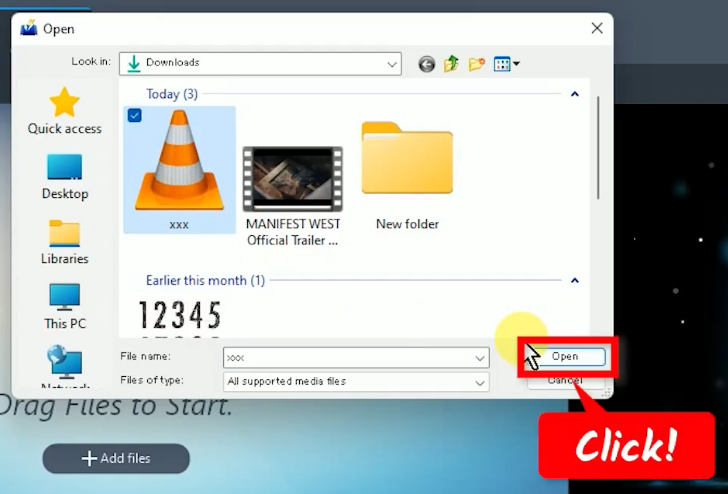
Optional: Edit the VOB file before conversion
Select the VOB file added and click the “Edit” button.
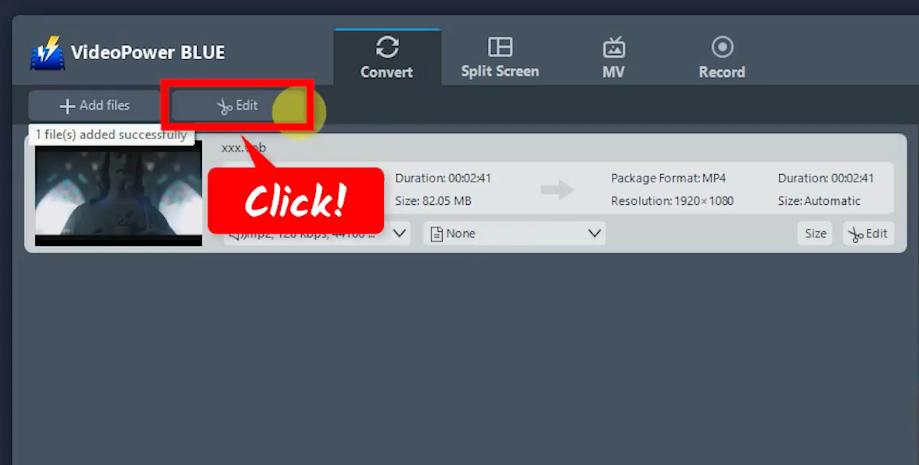
1.1. Add Trim
The video editor will open in a new window. By default, you will be directed to the “Trim” function tab.
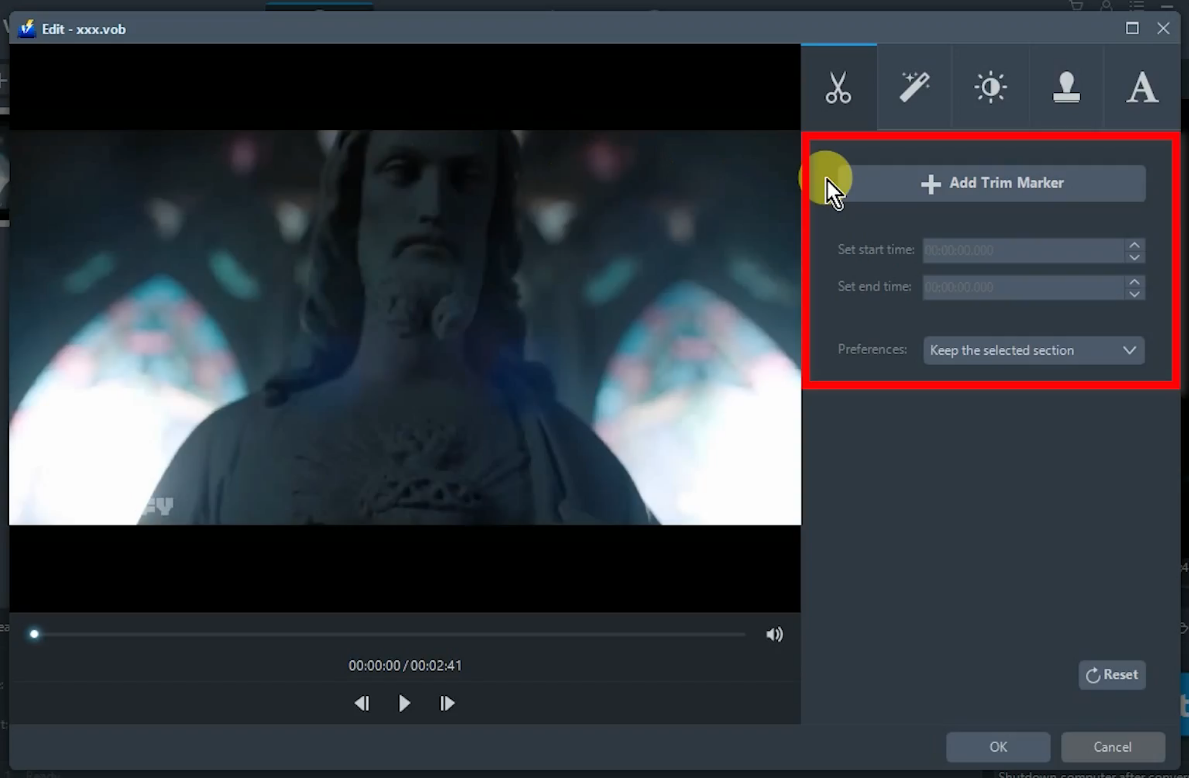
1.2. Adjust
Click the “Adjust” tab to make an adjustment to the video.
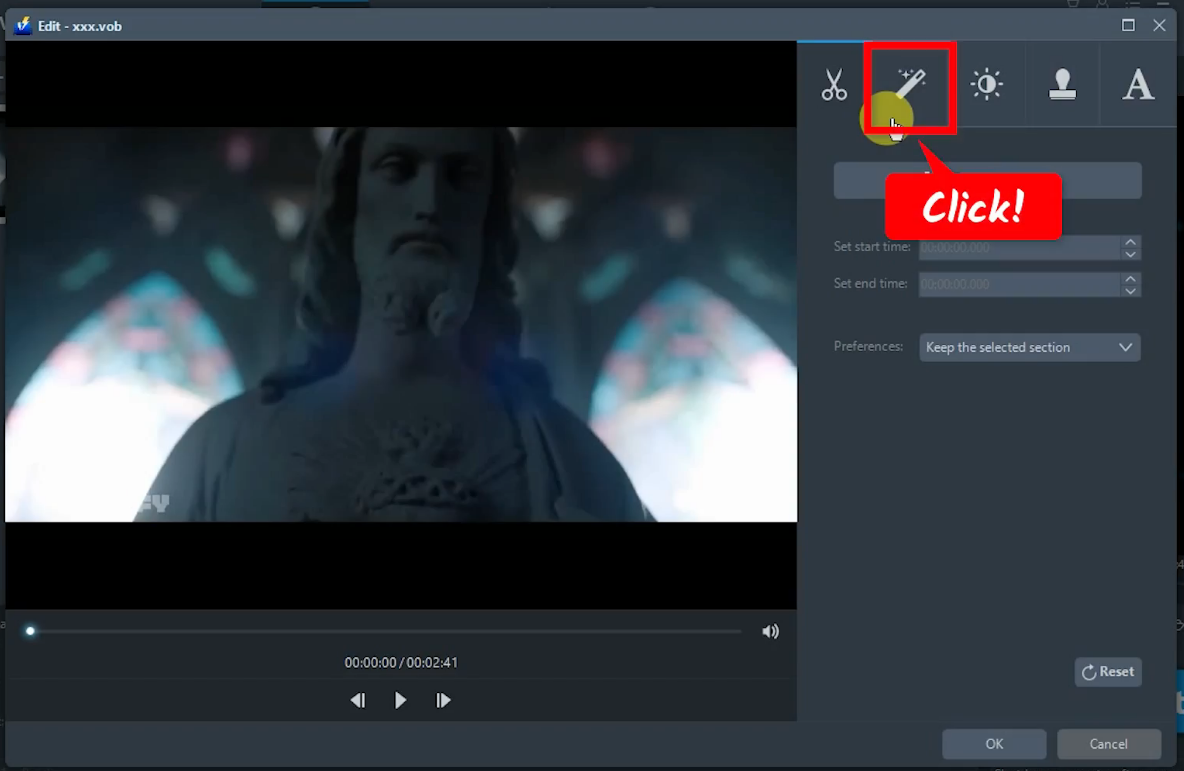
Here, you can rotate the video, flip, or crop it.
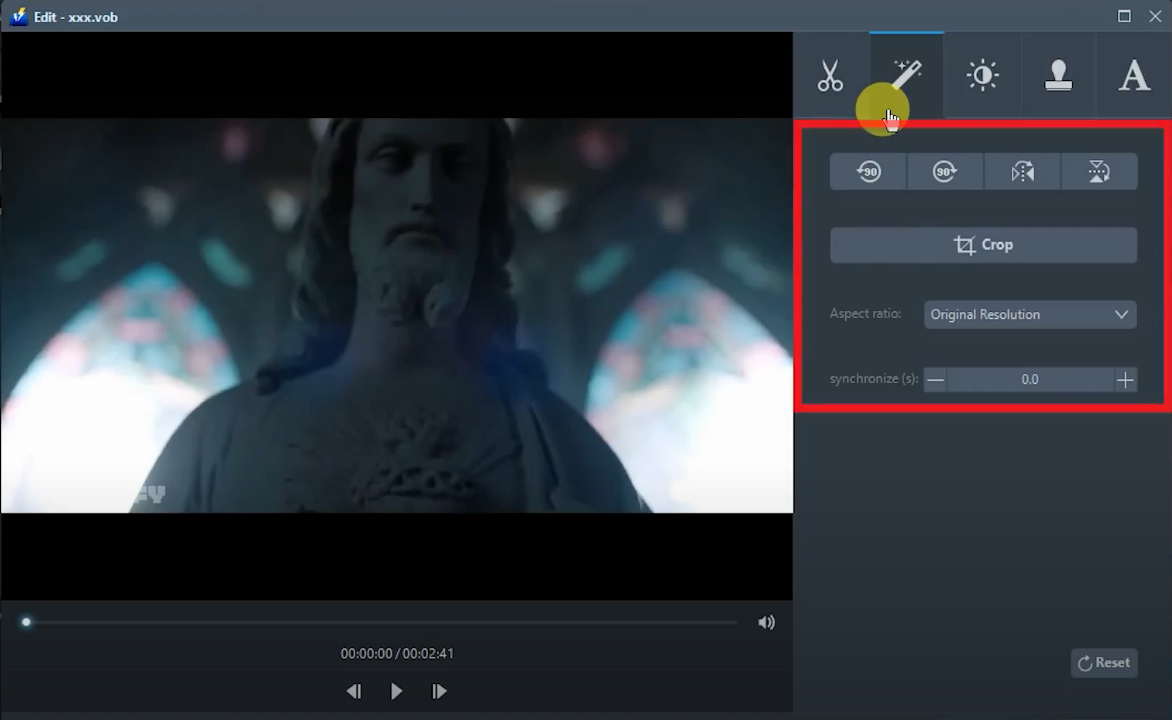
1.3. Add Effect
Click the “Effect” tab to add effects on the video.
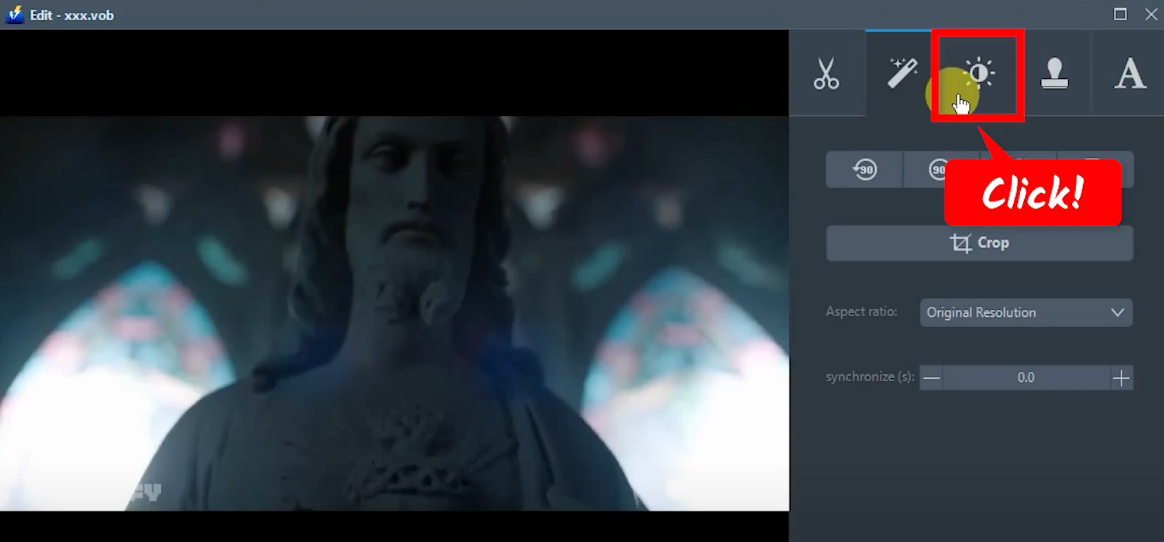
Here, you can add effects by editing the Speed, Volume, Contrast, Brightness, Saturation.
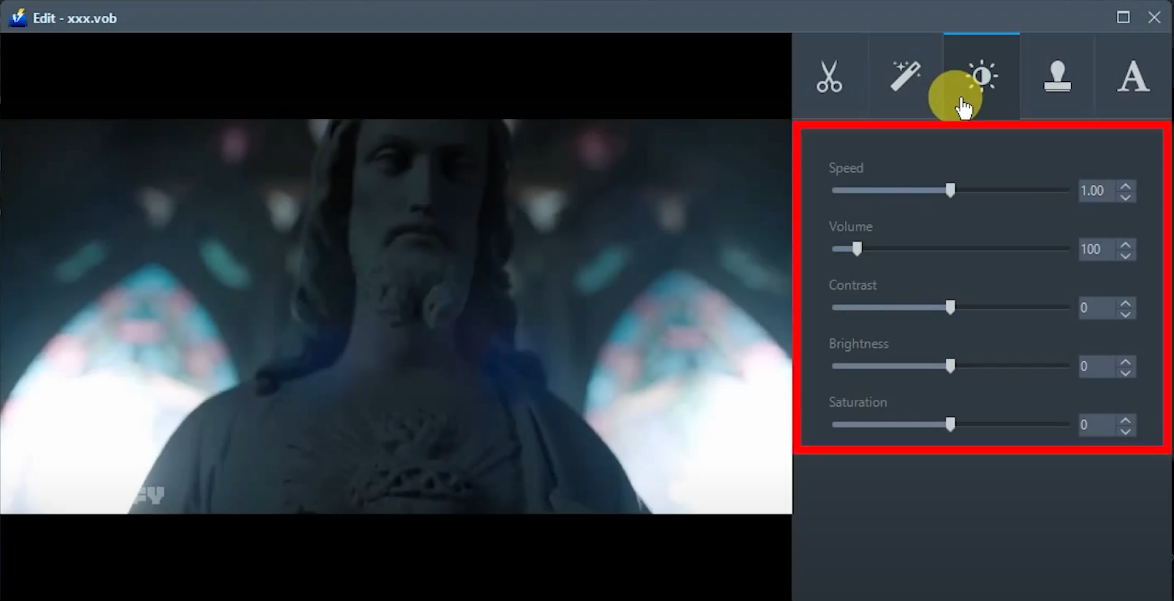
1.4. Add a watermark
Click the “Watermark” tab to add a watermark on your video.
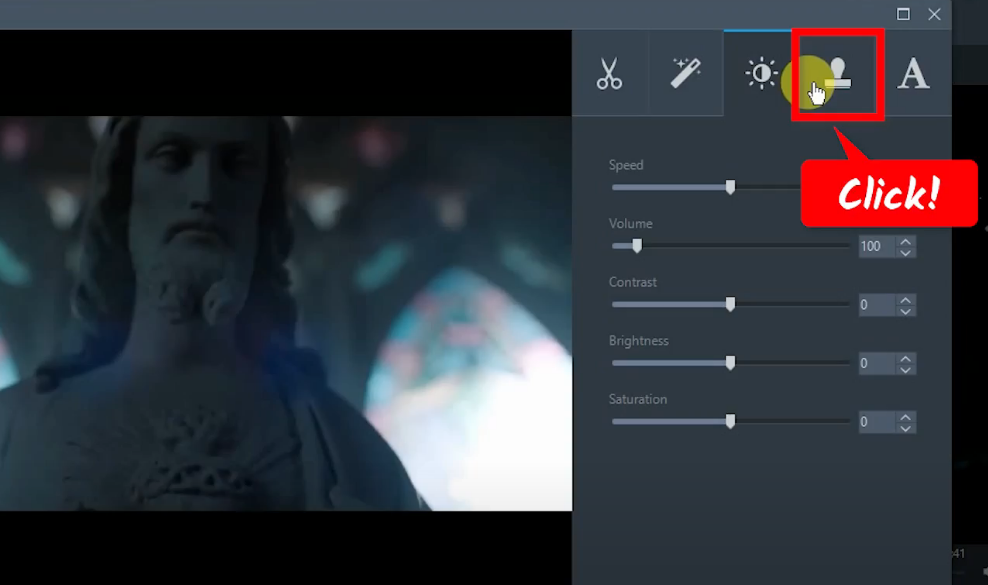
Under the “Watermark” tab, you can add texts, upload images, specify the size, and adjust its transparency.
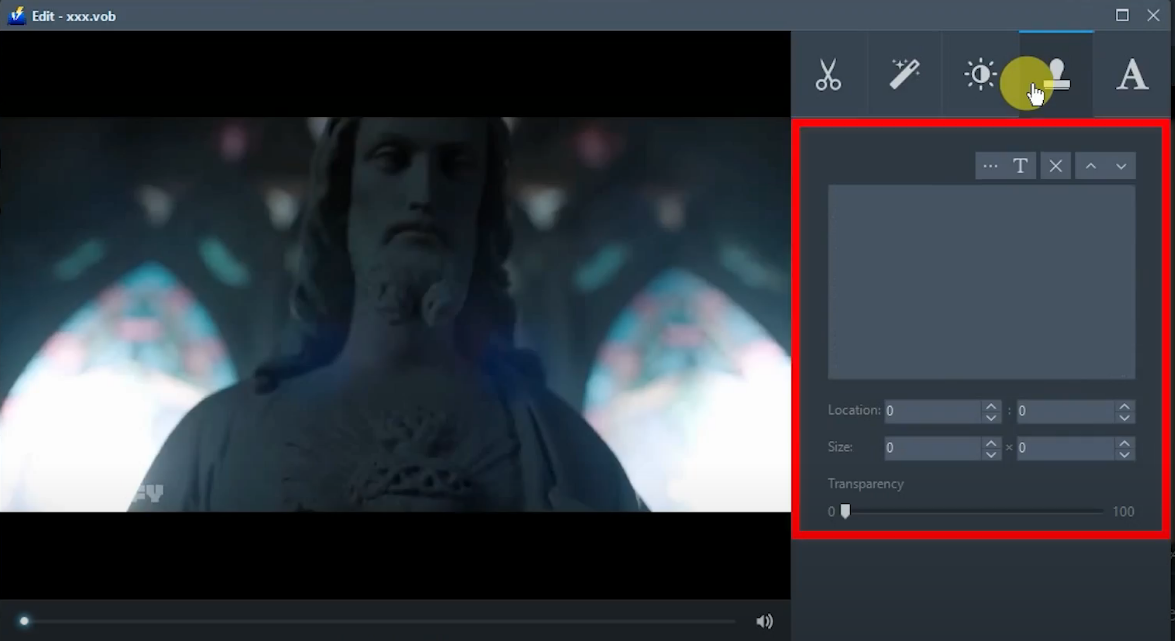
1.5. Add subtitle
Click the “Subtitle” tab to add a subtitle to the video.
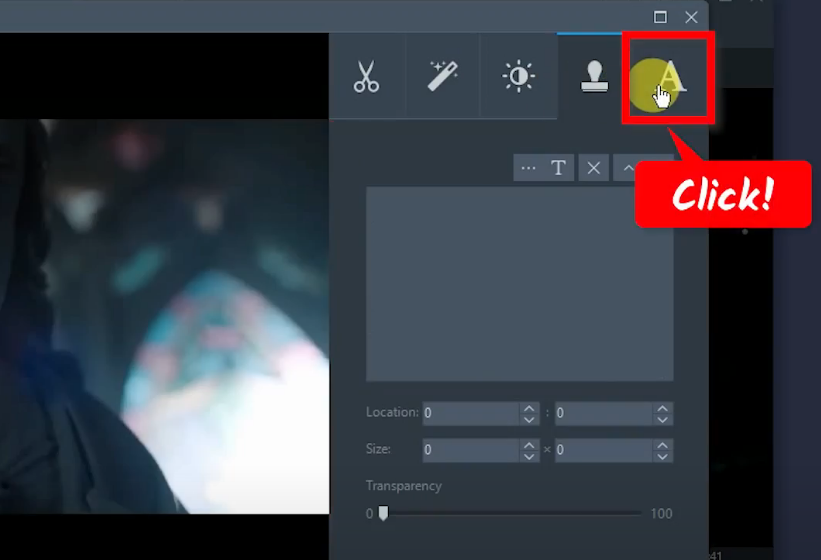
Under the “Subtitle” tab, you can upload a .srt file, adjust the position, and adjust the transparency.
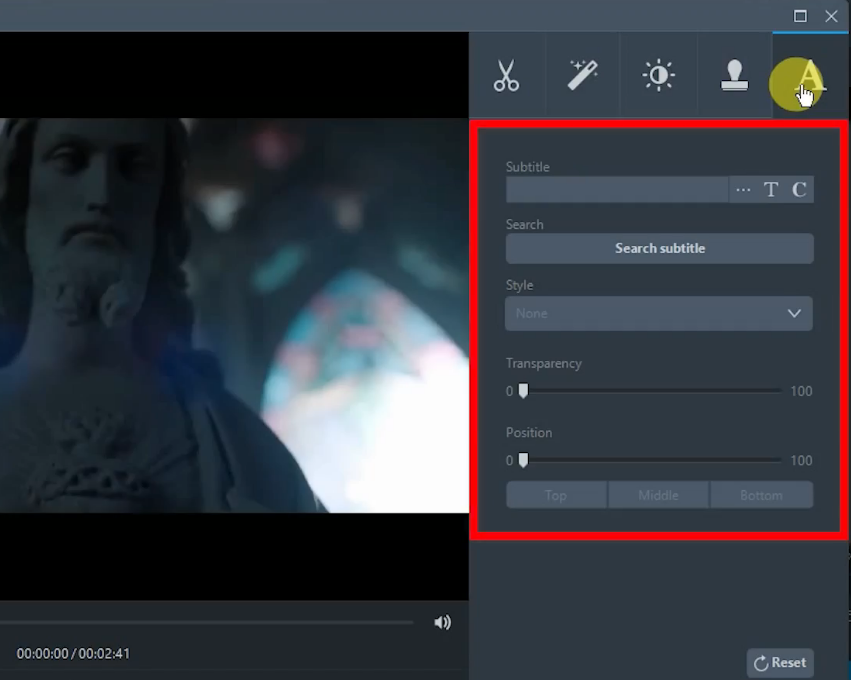
To save all changes made, click the “OK” button.
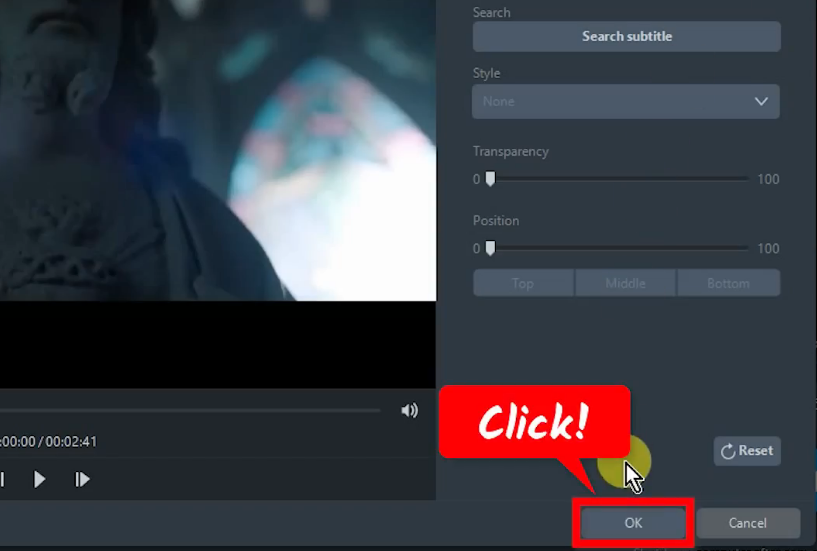
Step 3: Set the output format to MP4
Under the “Convert” function screen, click the “Profile” menu at the bottom.
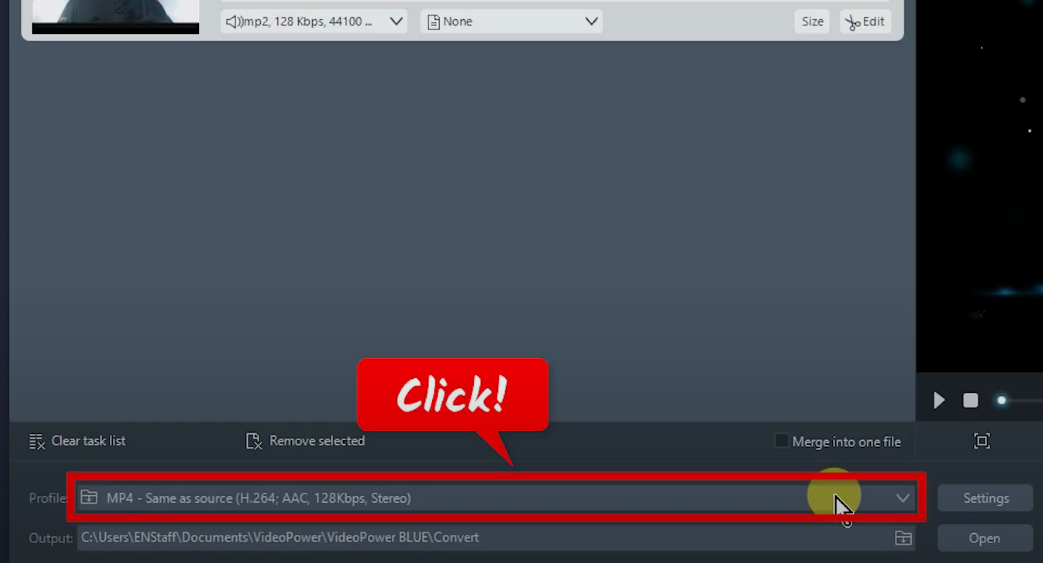
A list of all available formats will be shown for selection. Click the “Video” tab and choose “MP4” from the selection list.
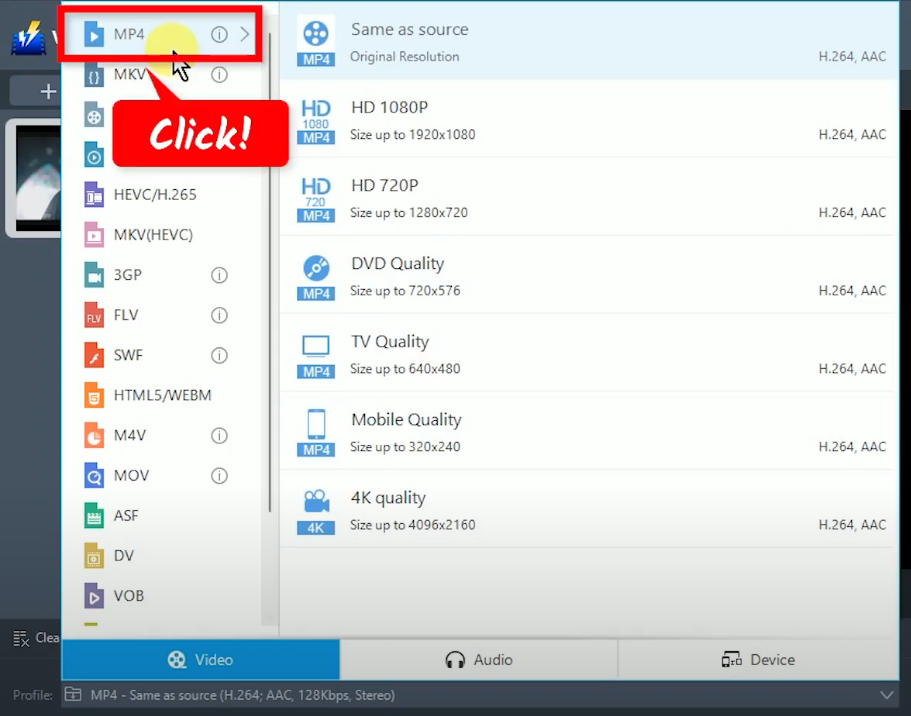
Then select your preferred output quality. In this example, we will set the output quality to “Same as source”.
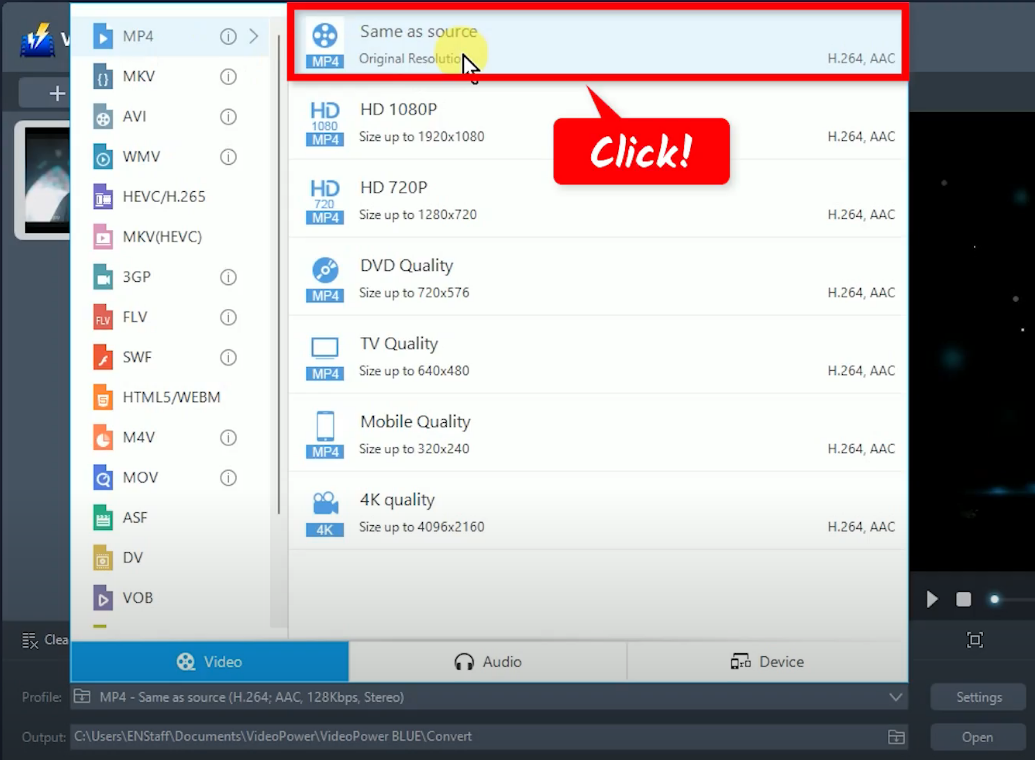
Step 4: Convert VOB file to MP4
Click the “Convert” button to begin the conversion.
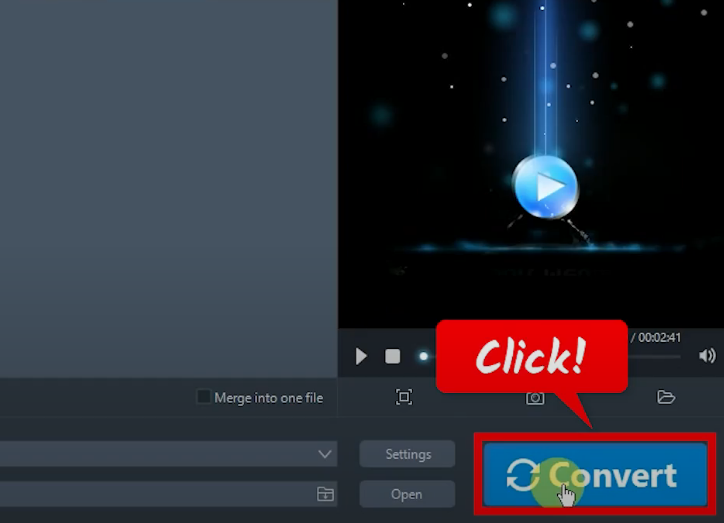
A notification will prompt confirming that the file has been successfully converted. Click the “OK” button to open the file directory folder.
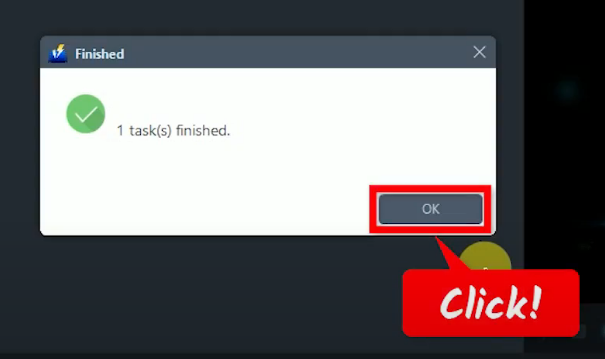
Step 5: Preview the converted VOB file to MP4
In the directory folder, double-click the VOB converted file to preview it.
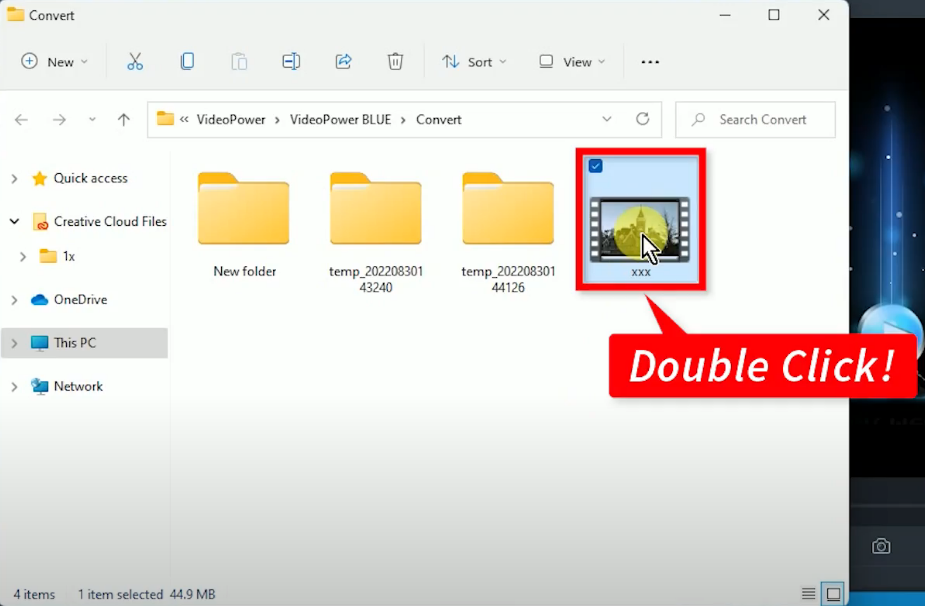
Conclusion:
With today’s modern technology, DVD movies are no longera trend. However, originally released music and movies are still selling it on DVD. This is why most users are looking for ways to grab video from DVD to their devices.
Unfortunately, the video file from DVDs are in VOB formats and are usually encrypted making it hard to transfer to other devices. With the help of VideoPower BLUE, you can easily convert VOB file to MP4 which is supported by most media players and devices. Moreover, it has many other useful features that you can try such as the built-in video editor, split screen, and slideshow maker (MV).
ZEUS series can do everything that VideoPower series can do and more, the interface is almost the same.
Check out NOW! Start easier with more affordable prices!
ZEUS Series
VideoPower brother products, start easier with more affordable prices!
| ZEUS BUNDLE 1 Year License ⇒ $29.99 |
ZEUS BUNDLE LITE 1 Year License ⇒ $19.99 |
ZEUS RECORD LITE 1 Year License ⇒ $9.98 |
ZEUS DOWNLOAD LITE 1 Year License ⇒ $9.98 |
||
| Screen Recorder | Screen&Audio Recording | ✔ | ✔ | ✔ | |
| Duration Setting, Schedule Recording | ✔ | ||||
| Video Downloader | Paste URL to download, batch download | ✔ | ✔ | ✔ | |
| Search/download video,browser detector | ✔ | ||||
| Music Recorder | Record music and get music ID3 tag info | ✔ | ✔ | ||
| Music search/download/record, CD Ripper/Creator, Audio Editor | ✔ | ||||
| Video Editor | Edit and convert videos, create slideshow | ✔ | |||
| Screen Capture | Capture screen, image editor | ✔ | |||
