The aspect ratio generally refers to the height and width of the video. 4:3 is the standard size of Videos in the early days. Now that we are already in a High Definition of 16:9 video resolution, we find it inconvenient to watch from the old video size. While there are lots of software that could change the frame width and height of a video file, we also wish that this could be any way simpler. In this article, we will show you a very simple way to change video resolution with VideoPower BLUE or ZEUS.
The old video size of 4:3 was available to old smartphones with a small screen that uses the 3GP and some early MP4 format. However, you might have some valuable videos on those early devices that you would like to recycle and you want to find a way to change video resolution to still make it work with our high definition devices. It might sound complex but with VideoPower BLUE, you would easily understand this procedure.
Actually, it is very simple to convert 4:3 to 16:9 widescreen if you use VideoPower BLUE. Using this video aspect ratio converter app, you will find it convenient to change your video resolution in just a few steps. The application also includes other advanced features that will help you manage your videos.
Click the link below to free download this video aspect ratio converter while we teach you the process to change your video ratio in seconds!
ZEUS can do what VideoPower series can do and more with an almost similar interface.
Check out NOW! Start easier with more affordable prices!
Steps for Video Aspect Ratio Conversion
Step 1: Add the file to VideoPower BLUE

Run the program after installing it on your PC. You can directly import the file to the program by clicking the “Add files” button or by drag-and-drop the file to the interface.
Step 2: Edit file before conversion (Optional)
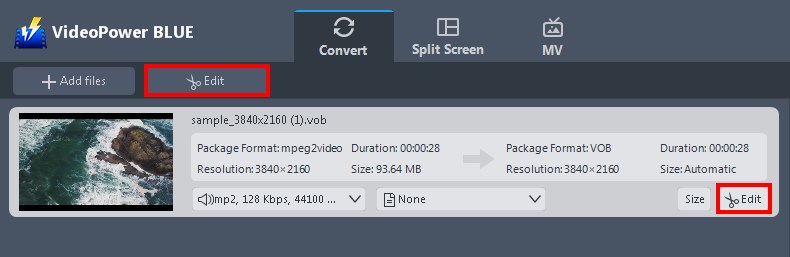
If you need to edit the video file before conversion, click the “Edit” button on the right side of the file.
The built-in video editor will pop up, with its help, you can make the perfect movie. Adjust speed and volume, trim, cut, crop, rotate, or flip videos. Add effects, subtitles, and watermark while adjusting brightness, contrast, and saturation that will make editing conveniently easier.
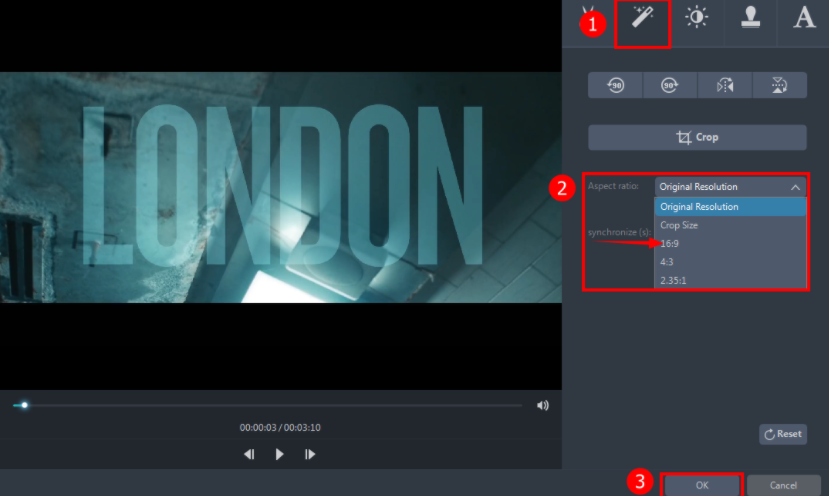
you can change the aspect ratio of your video by following the instructions below
1. Click the “Adjust” tab.
2. And then click “Original Resolution” from the “Aspect ratio” option and choose “16:9”.
3. Click “OK” to save the setting.
Step 3: Save the edited video through conversion
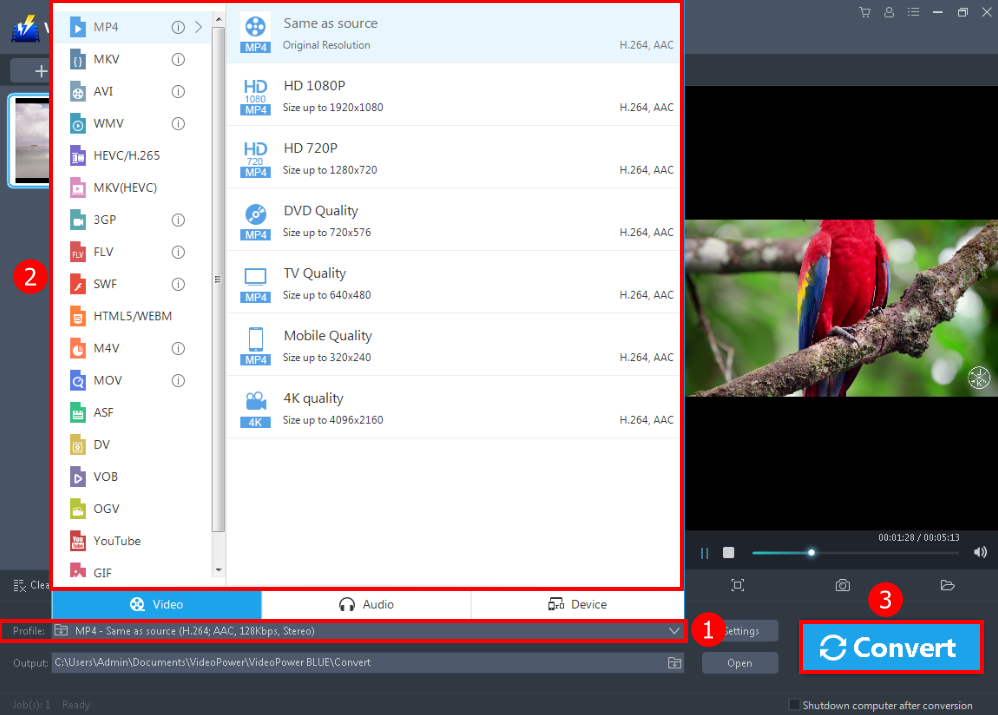
Here’s the procedure in setting the original or other formats of your preference:
1. Click the “Profile” dropdown
2. Click on the “Video” section of the dropdown. Choose the original or other formats from the list on the left side of the dropdown interface
3. Once you’re all set with the format, click the “Convert” button, then the edited file will be in the default output folder.
Conclusion:
The process of how to change video resolution is not difficult if your converter has an in-laid player where you can play and edit the video at the same time.
VideoPower BLUE is definitely perfect for you. It’s fast and flexible with a built-in video editor that will enable you to edit slideshows or videos, apply watermarks, effects and other basic video editing options such as trimming or cropping. Moreover, it has a split-screen tool for your photos and videos.
ZEUS series can do everything that VideoPower series can do and more, the interface is almost the same.
Check out NOW! Start easier with more affordable prices!
ZEUS Series
VideoPower brother products, start easier with more affordable prices!
| ZEUS BUNDLE 1 Year License ⇒ $29.99 |
ZEUS BUNDLE LITE 1 Year License ⇒ $19.99 |
ZEUS RECORD LITE 1 Year License ⇒ $9.98 |
ZEUS DOWNLOAD LITE 1 Year License ⇒ $9.98 |
||
| Screen Recorder | Screen&Audio Recording | ✔ | ✔ | ✔ | |
| Duration Setting, Schedule Recording | ✔ | ||||
| Video Downloader | Paste URL to download, batch download | ✔ | ✔ | ✔ | |
| Search/download video,browser detector | ✔ | ||||
| Music Recorder | Record music and get music ID3 tag info | ✔ | ✔ | ||
| Music search/download/record, CD Ripper/Creator, Audio Editor | ✔ | ||||
| Video Editor | Edit and convert videos, create slideshow | ✔ | |||
| Screen Capture | Capture screen, image editor | ✔ | |||
