There are instances when you need to cut or trim a video because it is too long. Also, there are social media sites that have a minimum length of the video to post. For example in messenger, you can only post my story for a maximum of 20 seconds. With that, a video cutting software is a must-have.
VideoPower BLUE or ZEUS is a multi-faceted video cutting software for PC that has a lot of functions. These functions include basic video, and audio editing, and file format conversions. Due to its wide array of features, it is the best video editor out there.
ZEUS can do what VideoPower series can do and more with an almost similar interface.
Check out NOW! Start easier with more affordable prices!
Steps to Cut or Trim Video Files
Step 1: Import file you want to trim

After you launch the VideoPower BLUE. You can directly import the video to the program by clicking the “+ Add files” button or by drag-and-drop the file to the interface.
Step 2: Cut the video using the editing feature
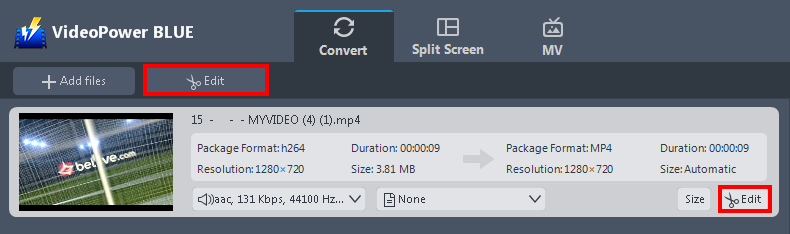
The imported file is displayed in the list.
Click the “Edit” button on the right side of the file.
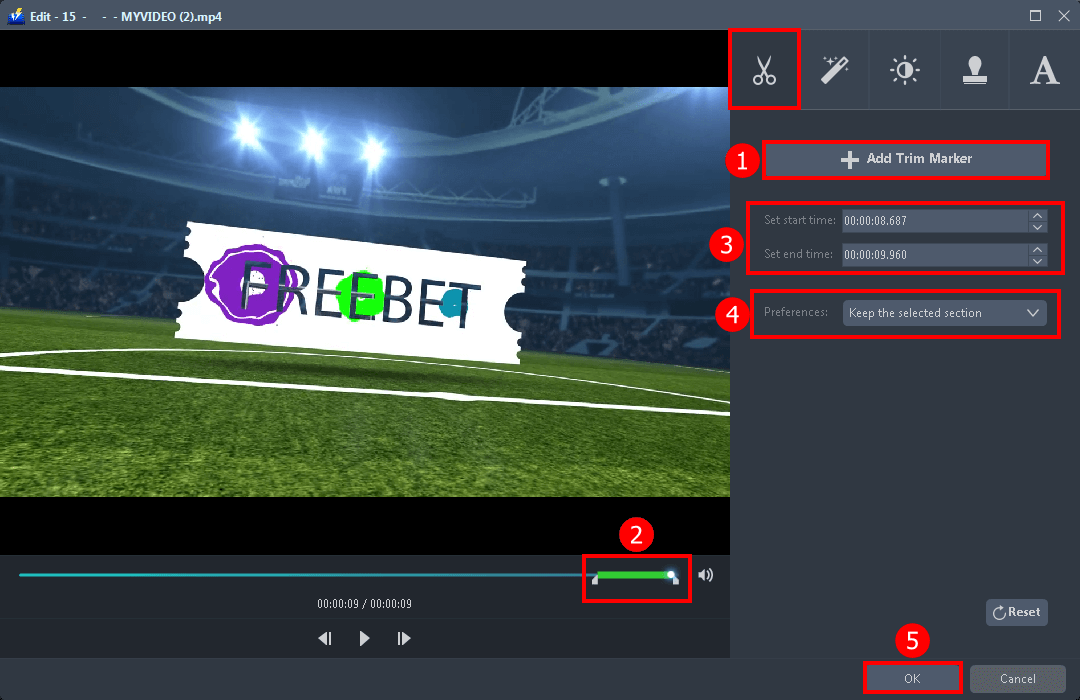
You can do the following steps to cut your video:
1. Click “Add Trim Marker” to add a trim marker to the progress bar, you can also add multiple trim markers by clicking this button multiple times.
2. Drag the slider to select the part you want to hold.
3. You can click the up or down button to set the start and end time as well.
4. Now you can choose to keep or delete the selected section.
5. Click “OK” if you are done.
Tips: You can also add subtitles and text, flip, rotate, crop the video. Also, you can adjust its saturation, brightness, speed and etc.
Step 3: Convert the trimmed video
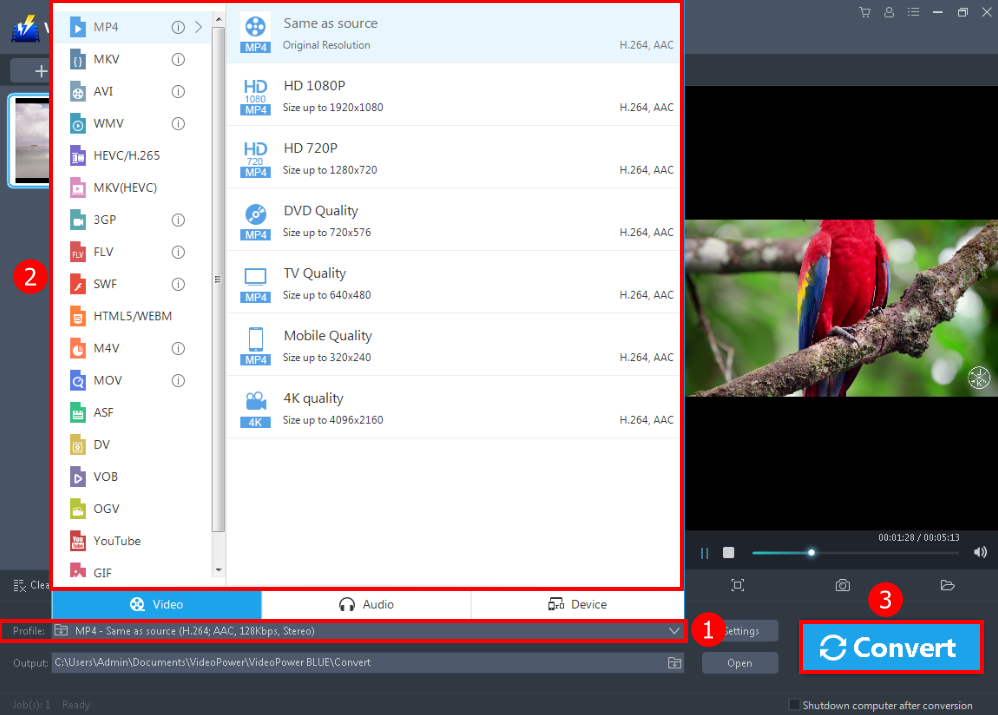
After you are done trimming or editing the video, you can change its format. Click the “Profile” button to do so, if not MP4 is the default.
Click the big “Convert” button and wait for the conversion to be finished.
Conclusion:
In the ever-changing and developing world of technology, there is software that is not reliable and will just con its users. One of the most popular and recommended video cutting software for Windows 10 today is VideoPower BLUE and its reputation has exceeded the negative first impressions on converters.
It’s real with its amazing features. What’s great about this tool is that aside from being a powerful file converter, the additional functionalities not seen elsewhere make it worth the installation.
Its video editing tool will allow you to cut and trim videos and convert it to whatever file format you’d like.
ZEUS series can do everything that VideoPower series can do and more, the interface is almost the same.
Check out NOW! Start easier with more affordable prices!
video cutting software for pc, video cutting software online, video cutting software free download, video cutting software windows 10, video cutting software reddit, video cutting software ubuntu, video cutting software mac, video cutting software download, video cutting software free online
ZEUS Series
VideoPower brother products, start easier with more affordable prices!
| ZEUS BUNDLE 1 Year License ⇒ $29.99 |
ZEUS BUNDLE LITE 1 Year License ⇒ $19.99 |
ZEUS RECORD LITE 1 Year License ⇒ $9.98 |
ZEUS DOWNLOAD LITE 1 Year License ⇒ $9.98 |
||
| Screen Recorder | Screen&Audio Recording | ✔ | ✔ | ✔ | |
| Duration Setting, Schedule Recording | ✔ | ||||
| Video Downloader | Paste URL to download, batch download | ✔ | ✔ | ✔ | |
| Search/download video,browser detector | ✔ | ||||
| Music Recorder | Record music and get music ID3 tag info | ✔ | ✔ | ||
| Music search/download/record, CD Ripper/Creator, Audio Editor | ✔ | ||||
| Video Editor | Edit and convert videos, create slideshow | ✔ | |||
| Screen Capture | Capture screen, image editor | ✔ | |||
