Are you tired of those movies with very long introductions and credits? How about the unnecessary scene that takes up space to the file? A lot of people want to remove those clips and people tend to re-encode the file and that always results in a longer rendering time and low-quality result. So how to trim MP4 video without re-encoding?
Well, you have come to the right place. Here, we introduce you to the most powerful and software called VideoPower BLUE or ZEUS. Cutting the MP4 file without re-encoding is easy using this software. There will surely be no problem and re-encoding will no longer be needed because this software can produce the same exact quality and much higher quality as per your needs.
ZEUS can do what VideoPower series can do and more with an almost similar interface.
Check out NOW! Start easier with more affordable prices!
Steps to Trim MP4 File without Re-encoding
Step 1: Add MP4 file from your computer

After you launch the program, you will be on the convert main interface. To start, click the “+ Add files” or drag-down to import MP4 files from your hard drive.
Step 2: Cut the file to the length you preferred
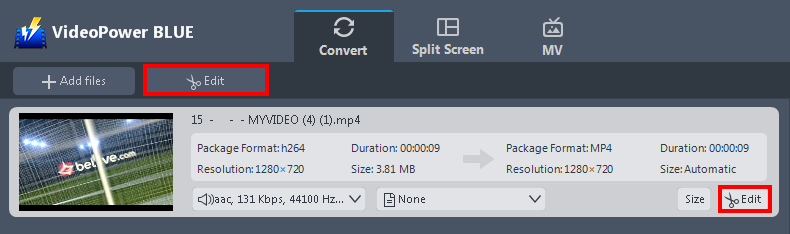
After you add the MP4 file you want to trim. You will have the “Edit “ button on the top or bottom right of it on its main interface. Click it to open the editing window.
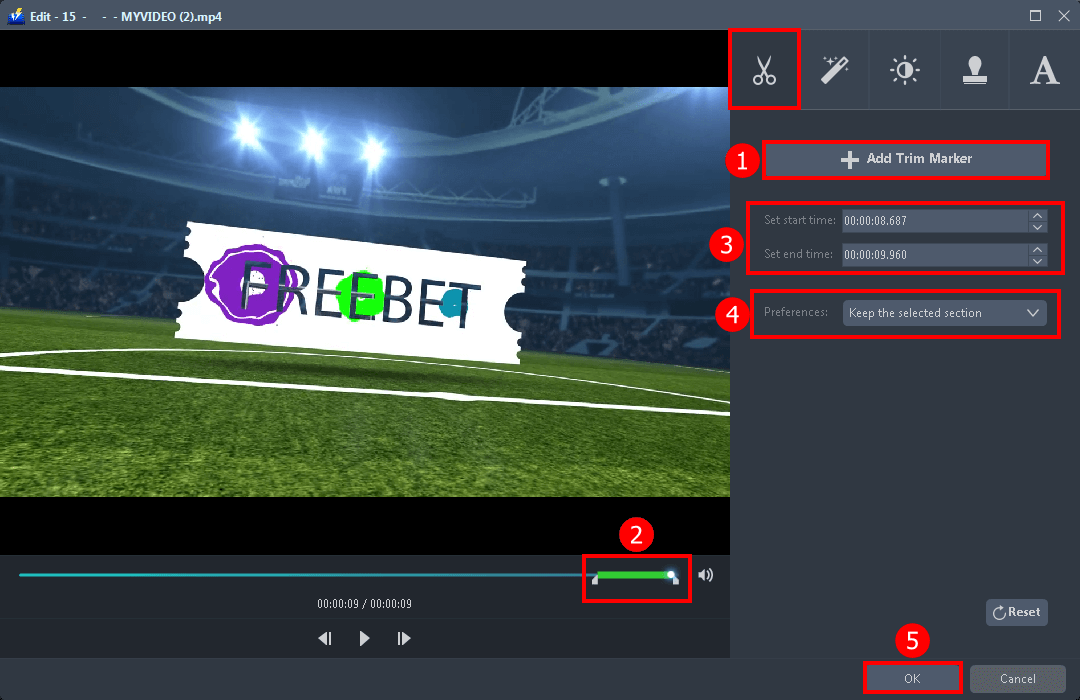
The editing box will appear and you will be automatically on the trim maker section.
1. Click the “+ Add Trim Maker”.
2. Drag to the left or to the right to select the specific length you want to trim.
3. You can set the start and stop time.
4. You can either keep the selected section or delete it.
5. If you are done, click “OK” to save changes.
Step 3: Save the changes of the file
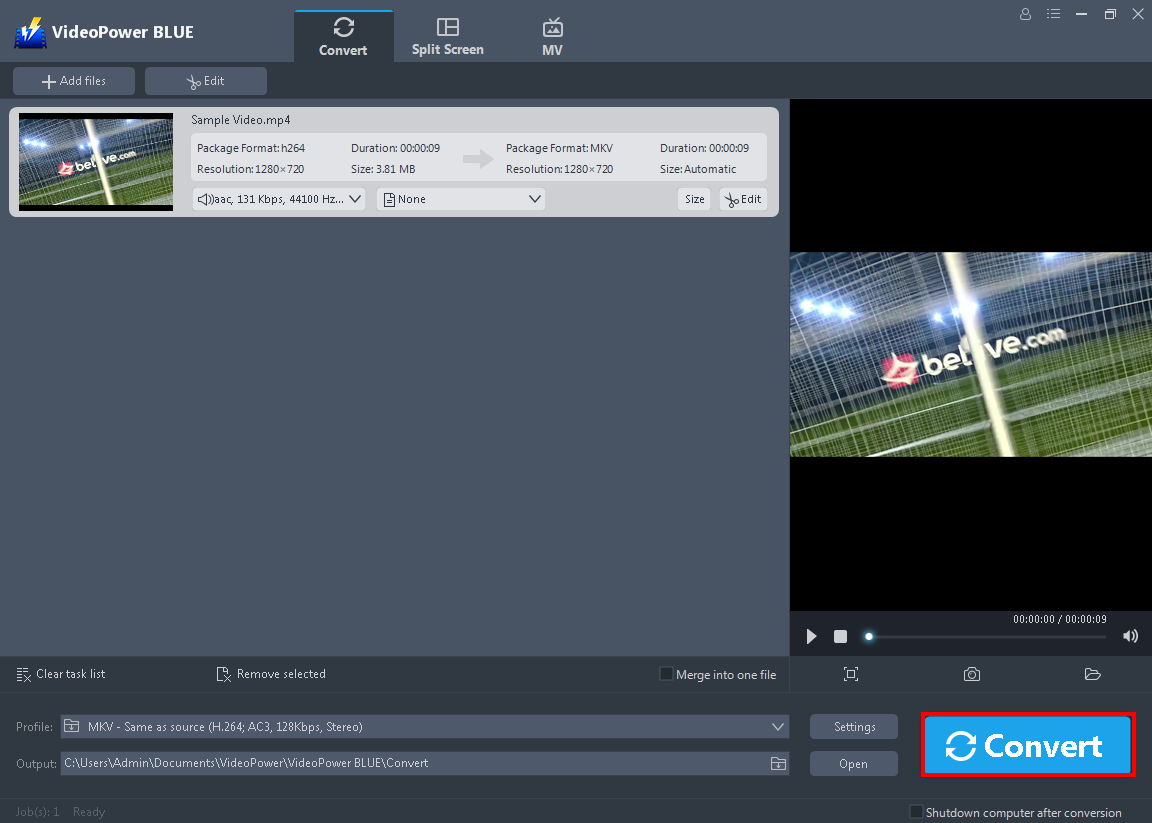
After you trim the video, you can already start to convert it to save the changes you made. Click the “Convert” button and wait for it to be finished to check the file.
Conclusion:
There are lots of video cutting programs out there and one thing they almost all have in common is they re-encode the file. The re-encoding process produces a lower quality of the file plus it has a longer rendering time. It is not easier to find software that will trim the MP4 file without re-encoding for free.
VideoPower BLUE is an MP4 cutter that doesn’t require you to re-encode and it can directly export the file with preserved quality and not time-consuming.
More importantly, this software is a multi-faceted software that is a simple, easy-to-use, and straightforward interface. It could convert files to various file formats, has a built-in video editor that will enable you to edit slideshows or videos, apply watermarks, effects, and other basic video editing options such as trimming or cropping. Moreover, it has a split-screen tool for your photos and videos.
ZEUS series can do everything that VideoPower series can do and more, the interface is almost the same.
Check out NOW! Start easier with more affordable prices!
trim mp4 without re encoding, trim mp4 without re encoding mac, trim mp4 without re encoding free, edit trim mp4 without re encoding, cut trim mp4 without re encoding free, cut trim mp4 without re encoding linux, cut trim mp4 without re encoding mac, edit trim mp4 audio without re encoding, crop mp4 video without re encoding
ZEUS Series
VideoPower brother products, start easier with more affordable prices!
| ZEUS BUNDLE 1 Year License ⇒ $29.99 |
ZEUS BUNDLE LITE 1 Year License ⇒ $19.99 |
ZEUS RECORD LITE 1 Year License ⇒ $9.98 |
ZEUS DOWNLOAD LITE 1 Year License ⇒ $9.98 |
||
| Screen Recorder | Screen&Audio Recording | ✔ | ✔ | ✔ | |
| Duration Setting, Schedule Recording | ✔ | ||||
| Video Downloader | Paste URL to download, batch download | ✔ | ✔ | ✔ | |
| Search/download video,browser detector | ✔ | ||||
| Music Recorder | Record music and get music ID3 tag info | ✔ | ✔ | ||
| Music search/download/record, CD Ripper/Creator, Audio Editor | ✔ | ||||
| Video Editor | Edit and convert videos, create slideshow | ✔ | |||
| Screen Capture | Capture screen, image editor | ✔ | |||
