The audio plays a significant role in video content. There are cases when you need to replace the audio in a video such as putting sound effects, voice-over and etc. Whatever the reasons you have to replace audio in a video. An audio editor is needed to make all of these possible.
VideoPower BLUE or ZEUS is a very useful software that will help you replace audio in a video without re-encoding. This editing tool can easily replace the background audio while having the same length as the video.
This software not only allows you to add audio but also has a built-in editor to enhance your video. It is also a converter that supports several different audio and video formats.
Moreover, it has incredible added features including a movie maker and split-screen that allows you to add 2 or more videos or images in one frame. This is a rare feature that you can use in VideoPower BLUE.
ZEUS can do what VideoPower series can do and more with an almost similar interface.
Check out NOW! Start easier with more affordable prices!
How to Replace Audio in Video via VideoPower BLUE
Step 1: Import the video file

If you have installed this audio editor successfully on your PC, click to run the program. You can directly import the video file to the program by clicking the “+ Add files” button or by drag-and-drop to the interface.
Step 2: Change the audio of a video
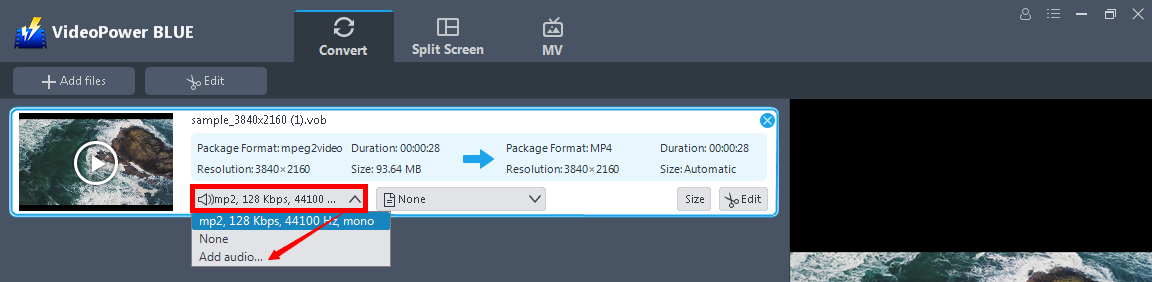
After you import the video file, click the sound source arrow-down button to see the three options – original audio, none, and add audio. Click the “Add audio” and import the replacement of the original audio.
Step 3: Edit the video if needed
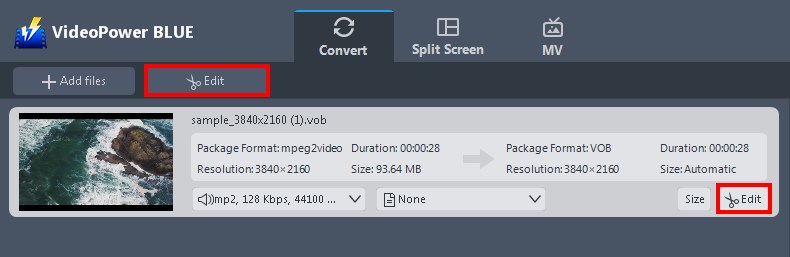
The imported file is displayed in the list. Click the “Edit” button on top or on the right side of the file.
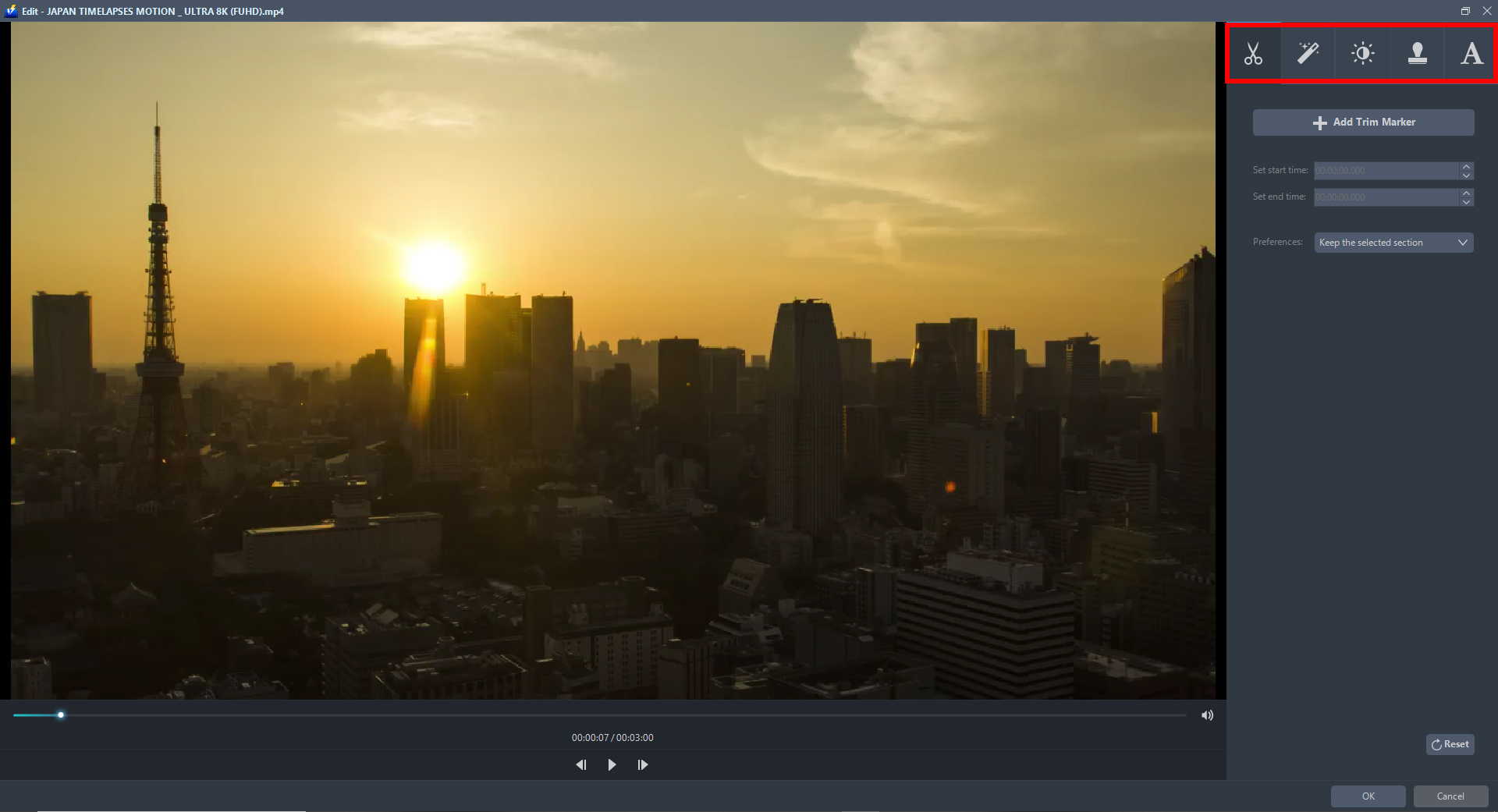
The built-in video editor will pop up. You can explore each section for video enhancement. You can trim the video, flip, rotate and crop it on the adjust section. You may also enhance the brightness, saturation, adjust the volume, speed and etc, on the effects section. You may add watermark and text as well as a subtitle.
Step 4: Set output format to save
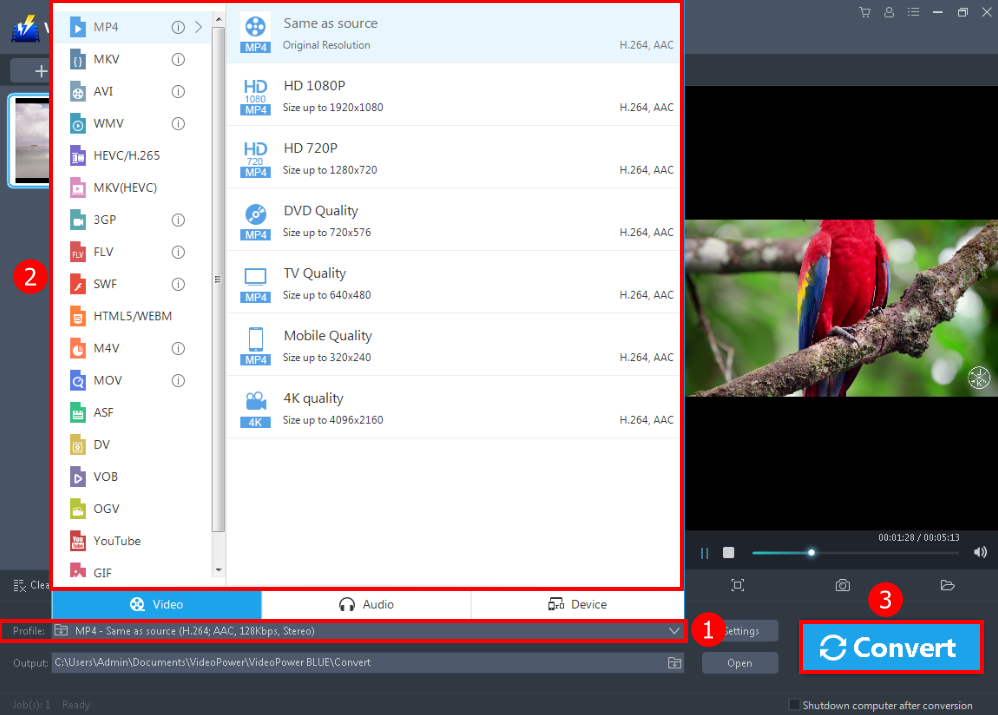
1) Click to open the “Profile” drop-down menu,
2) Choose the format and the resolution you want from the profile list.
3) Return to the file list. Click the “Convert” button, then the converted video file will be saved in the default output folder.

A pop-up window from the software will appear informing you that the conversion is complete. Click “OK” to open the folder of your saved converted files.
Conclusion:
Replacing the audio of a video is possible using VideoPower BLUE. This software can also convert all video and audio files into common formats and devices easily. It’s a fast and reliable converter where you can convert in batches simultaneously. It’s a simple, easy-to-use, and straightforward interface and ultra-fast file conversion whilst preserving video quality is an advantage compared to other converters.
ZEUS series can do everything that VideoPower series can do and more, the interface is almost the same.
Check out NOW! Start easier with more affordable prices!
ZEUS Series
VideoPower brother products, start easier with more affordable prices!
| ZEUS BUNDLE 1 Year License ⇒ $29.99 |
ZEUS BUNDLE LITE 1 Year License ⇒ $19.99 |
ZEUS RECORD LITE 1 Year License ⇒ $9.98 |
ZEUS DOWNLOAD LITE 1 Year License ⇒ $9.98 |
||
| Screen Recorder | Screen&Audio Recording | ✔ | ✔ | ✔ | |
| Duration Setting, Schedule Recording | ✔ | ||||
| Video Downloader | Paste URL to download, batch download | ✔ | ✔ | ✔ | |
| Search/download video,browser detector | ✔ | ||||
| Music Recorder | Record music and get music ID3 tag info | ✔ | ✔ | ||
| Music search/download/record, CD Ripper/Creator, Audio Editor | ✔ | ||||
| Video Editor | Edit and convert videos, create slideshow | ✔ | |||
| Screen Capture | Capture screen, image editor | ✔ | |||
