Adjusting the video playback speed. There are various reasons why people want to play a video in slow motion. There are some instances in the video where the scene is too fast and you need to slow it down to understand it properly.
For example, you are watching a dance tutorial, if the speed of the video is too fast we cannot see the dance movements clearly, and we can’t learn it at all.
At this point, it is particularly important to slow down the speed of the playback. So how to play video in slow motion?
Standard media players usually don’t have this kind of function, that’s why you need to have specialized programs.
Here we have a tool called VideoPower BLUE or ZEUS to help. It will allow you to play video in a slow-motion way. With its best editor that helps you make slow the speed of the videos with powerful features. It can change video speed easily. It doesn’t only give you a way to play video in slow motion, but also provides you with the freedom to adjust the speed from 0.55x to 5.0x, and output the file in high quality at fast speed.
ZEUS can do what VideoPower series can do and more with an almost similar interface.
Check out NOW! Start easier with more affordable prices!
How to Playback Video in Slow Motion?
Step 1: Import video files

Launch VideoPower BLUE and click the “+ Add files” button or drag-down to import the file you want to edit.
Step 2: Edit video to play in slow motion
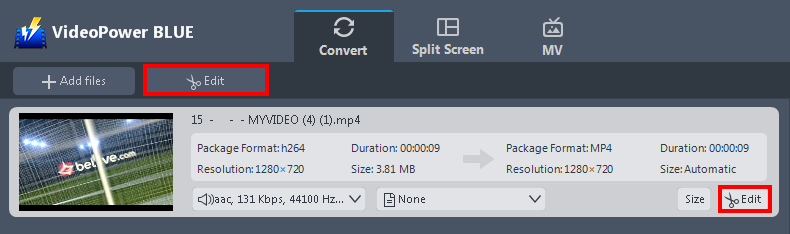
After you add the file, click the “Edit” button at the top of the imported file.
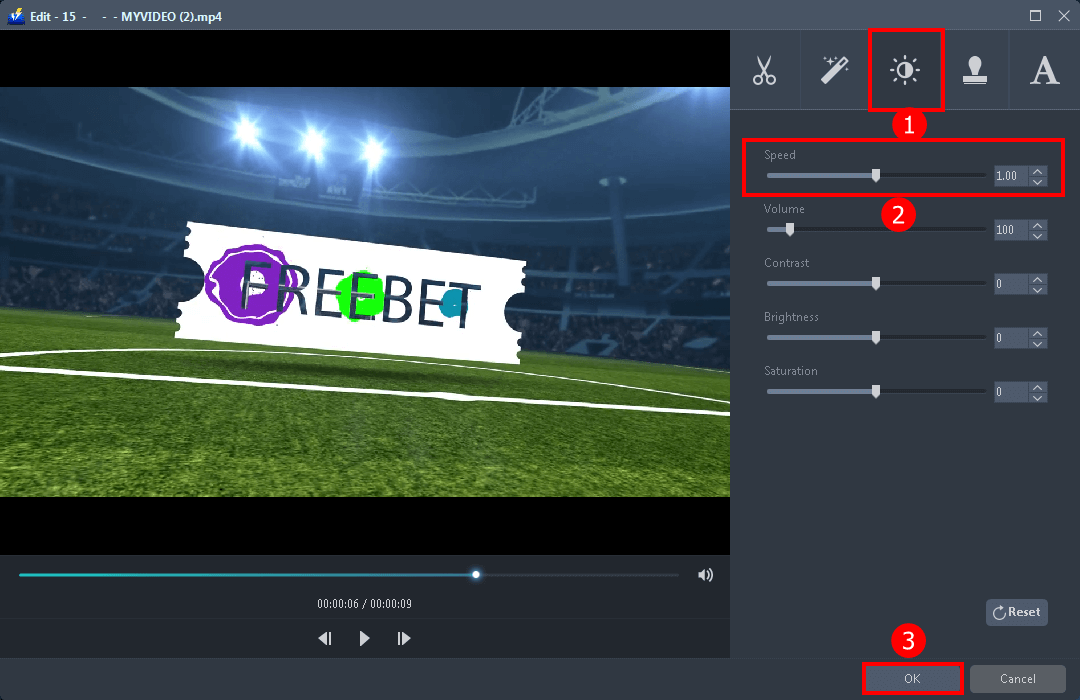
Here is how you can playback your video in slow motion:
1. Click on the brightness icon.
2. Slow down or speed up the video by adjusting the video speed as you preferred.
3. Click “OK” to save the changes.
Step 3: Convert to save the edited video
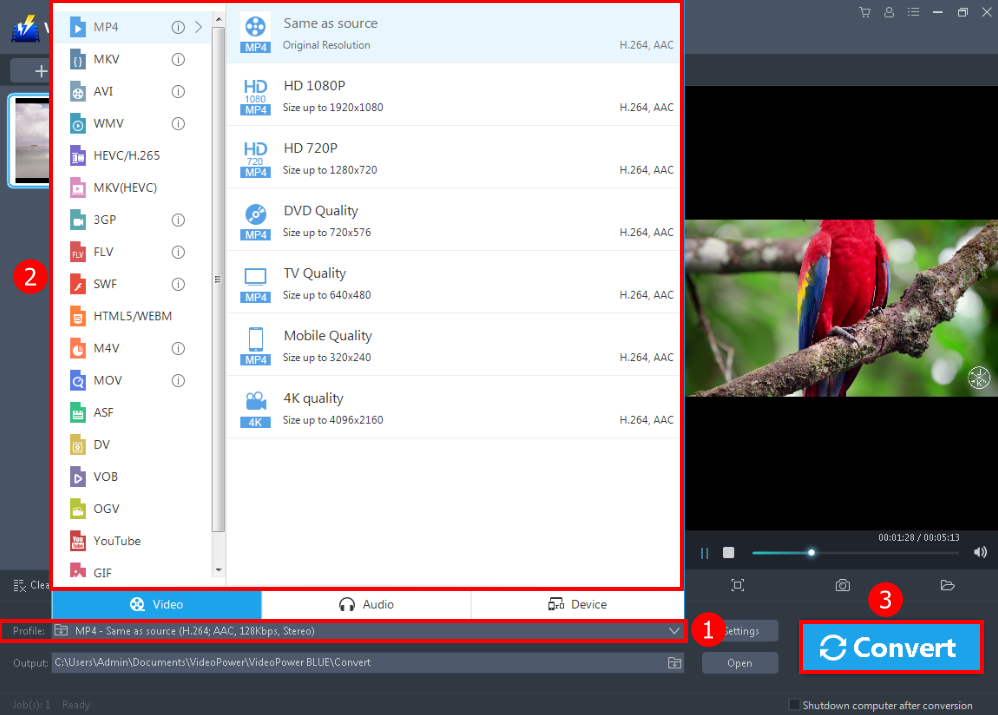
After you edit and adjust the speed of the video file. You can also adjust the format of it by clicking the “Profile” button. If not, MP4 is the default.
Click the “Convert” if you are done.
Conclusion:
VideoPower BLUE is the best solution indeed to play video in slow motion on Windows 10, 8, 7, and 8.1. As shown in this guide, this software is not limited to that, it is packed with great features to suit your needs.
This software is multi-faceted with a simple, easy-to-use, and straightforward interface. It could convert files to various file formats, has a built-in video editor that will enable you to edit slideshows or videos, apply watermarks, effects, and other basic video editing options such as trimming or cropping.
Moreover, it has a split-screen tool for your photos and videos.
ZEUS series can do everything that VideoPower series can do and more, the interface is almost the same.
Check out NOW! Start easier with more affordable prices!
ZEUS Series
VideoPower brother products, start easier with more affordable prices!
| ZEUS BUNDLE 1 Year License ⇒ $29.99 |
ZEUS BUNDLE LITE 1 Year License ⇒ $19.99 |
ZEUS RECORD LITE 1 Year License ⇒ $9.98 |
ZEUS DOWNLOAD LITE 1 Year License ⇒ $9.98 |
||
| Screen Recorder | Screen&Audio Recording | ✔ | ✔ | ✔ | |
| Duration Setting, Schedule Recording | ✔ | ||||
| Video Downloader | Paste URL to download, batch download | ✔ | ✔ | ✔ | |
| Search/download video,browser detector | ✔ | ||||
| Music Recorder | Record music and get music ID3 tag info | ✔ | ✔ | ||
| Music search/download/record, CD Ripper/Creator, Audio Editor | ✔ | ||||
| Video Editor | Edit and convert videos, create slideshow | ✔ | |||
| Screen Capture | Capture screen, image editor | ✔ | |||
