GoPro, Inc. is an American technology company founded in 2002 and it manufactures action cameras, like the “GoPro Camera”. It’s a small camera that takes the best qualities of footage on camcorders and packs them into a sturdy frame, smaller than a regular camera, waterproof, and almost indestructible because it’s shockproof.
It is widely used with extreme sports and adventures such as surfing, skiing, extreme cycling, and skydiving. Thus, “GoPro” is almost synonymous with “extreme sports-only camera”.
GoPro Camera is simply amazing thus it also takes great software to edit your video clips from this camera. Learn more about the reliable and best software to edit GoPro videos on Windows 10, 8.1, 8, and 7.
VideoPower BLUE or ZEUS is a professional and powerful editor that you can use to edit GoPro Videos on PC. This software comes with a great video editor for video enhancements and adjustments such as trim, crop, slow down or speed up, add watermark, and many more. It is also capable of converting the video into a common format such as MP4, AVI WMV and etc.
ZEUS can do what VideoPower series can do and more with an almost similar interface.
Check out NOW! Start easier with more affordable prices!
Edit GoPro Videos on Computer
Step 1: Import the Video clips

After you successfully installed the software, you can directly import the videos to the program by clicking the “+ Add files” button or by drag-and-drop to the interface.
Step 2: Edit the video
2.1 Open the video editor
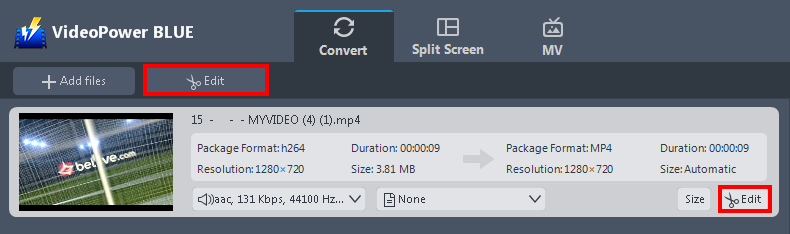
The imported file is displayed in the list. Click the “Edit” button on top or on the right side of the file.
2.2 Trim the video
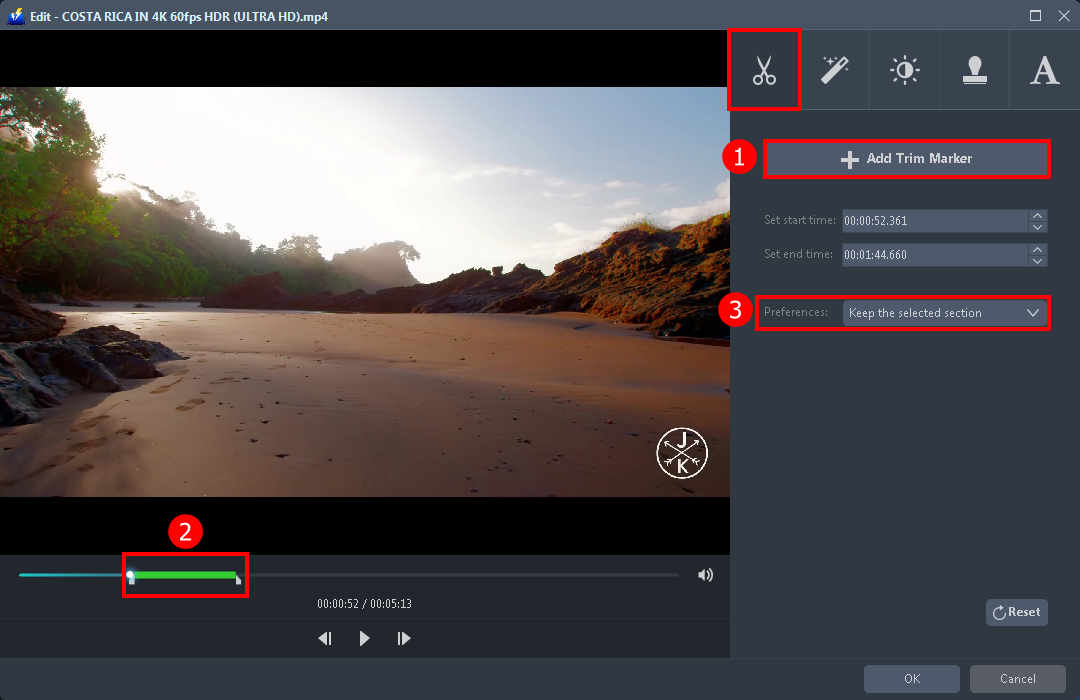
The built-in audio editor will pop up. You can explore each section for video enhancement.
1. After you open the video editor, you will automatically be in the trim section. Click the “ + Add Trim Maker”.
2. Drag to the left or to the right to select the specific length you want to trim.
3. You can either keep the selected section or delete it from the “Preferences”.
2.3 Adjust the video
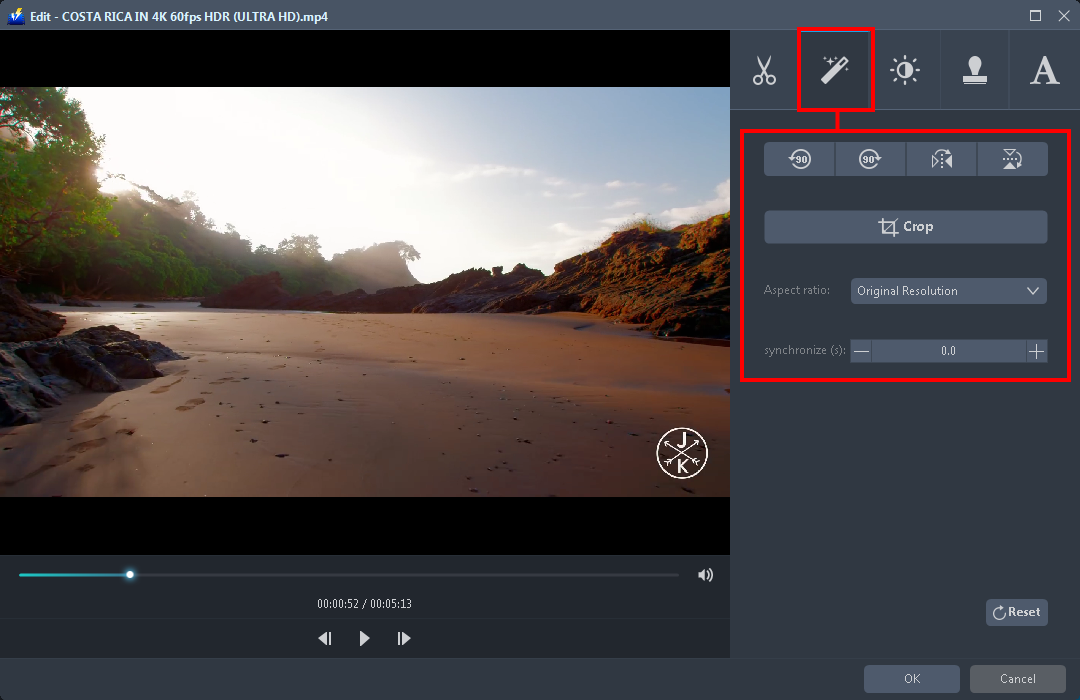
Navigate to the “Adjust” section. You can flip and rotate the video if needed as well as crop or set the aspect ratio.
2.4 Add Effects and Enhancements
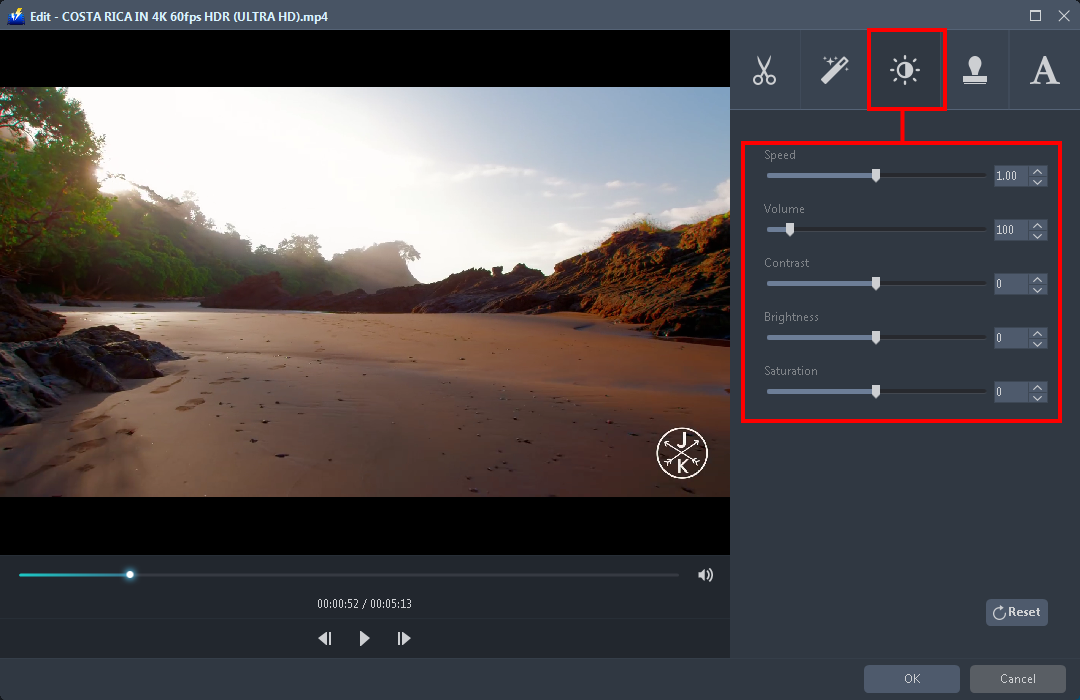
Go to the “Effects” section to enhance the brightness, contrast, and saturation of the video. You can also lower the volume or make it to the max, adjusting the speed like making the video slower or faster than usual is also possible.
2.5 Add Watermark
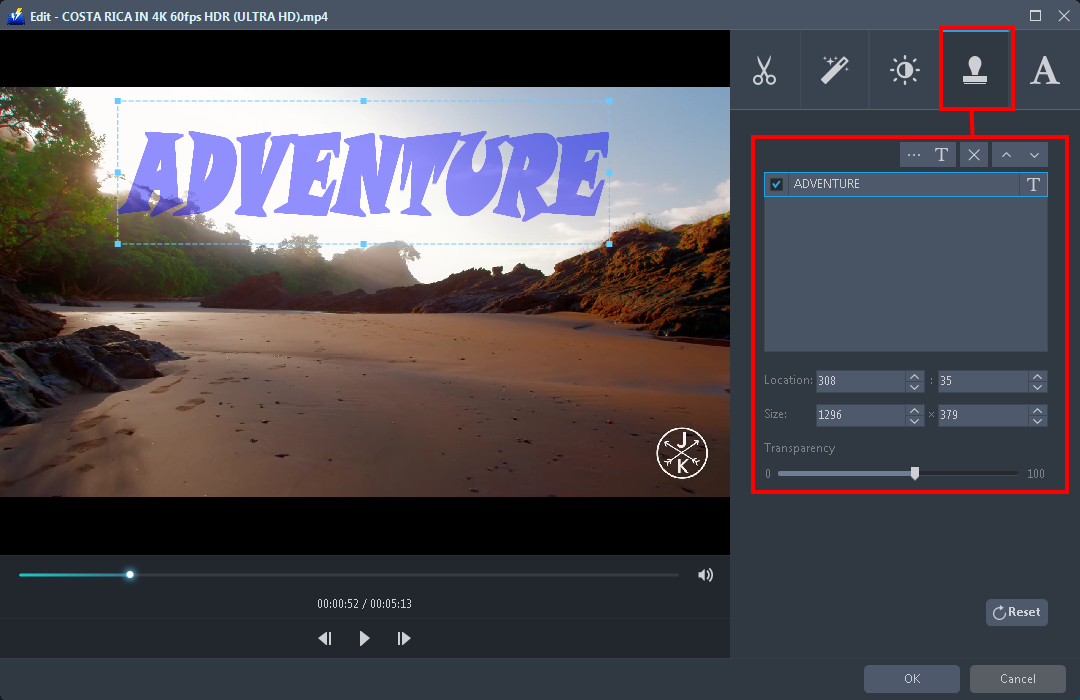
Click the “Watermark” section if you want to put a watermark on your GoPro video clip. This will help to protect your content. You can add text by clicking the “T” icon or import an image as your watermark through a three-dot icon. Set-up the location, size, and transparency of it.
2.6 Add or Download Subtitles
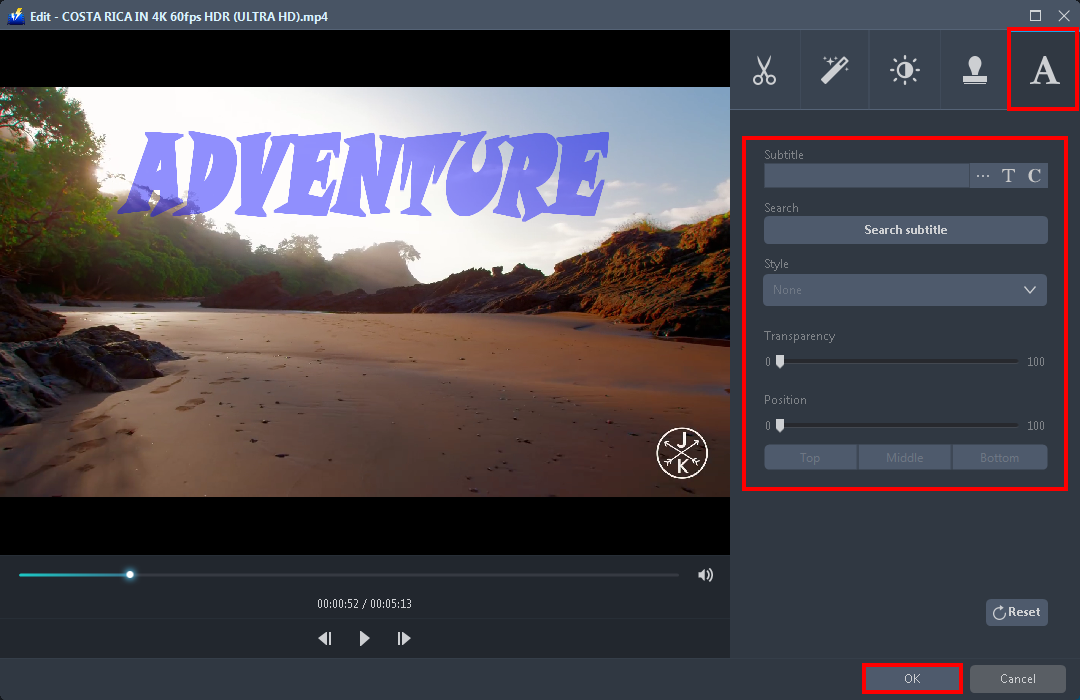
Open the “Subtitle” section if you want to add a subtitle to your video clip. You can also search for a subtitle, edit the style, transparency, and position of it. If you are done editing click “OK” to save all the changes you have made.
Step 3: Save Edit GoPro Video

1) Click to open the “Profile” drop-down menu,
2) Choose the format such as “MP4” and the resolution you need from the Profile list.
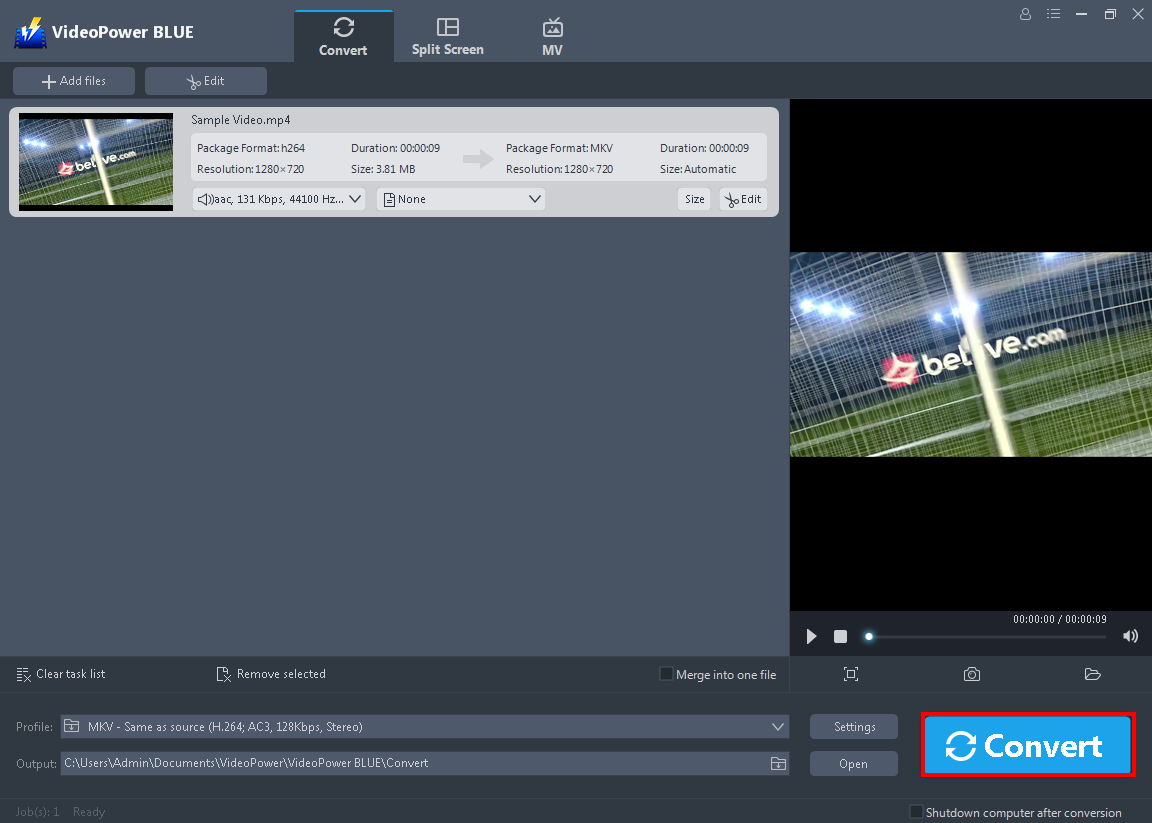
Hit the “Convert” button and the conversion will naturally start. Wait for it to be finished.

A pop-up window from the software will appear informing you that the conversion is complete. Click “OK” to open the folder of your saved converted file.
Conclusion:
VideoPower BLUE is definitely perfect to edit your GoPro videos and makes it usable, beautiful, and shareable.
Added Amazing Functions:
•Screen recorder to record screen activities
•Replace the audio of a video
•An audio converter that supports different formats such as FLAC, AAC, MP3, etc
•Video Converter that provides high-quality output
•Slideshow maker
ZEUS series can do everything that VideoPower series can do and more, the interface is almost the same.
Check out NOW! Start easier with more affordable prices!
ZEUS Series
VideoPower brother products, start easier with more affordable prices!
| ZEUS BUNDLE 1 Year License ⇒ $29.99 |
ZEUS BUNDLE LITE 1 Year License ⇒ $19.99 |
ZEUS RECORD LITE 1 Year License ⇒ $9.98 |
ZEUS DOWNLOAD LITE 1 Year License ⇒ $9.98 |
||
| Screen Recorder | Screen&Audio Recording | ✔ | ✔ | ✔ | |
| Duration Setting, Schedule Recording | ✔ | ||||
| Video Downloader | Paste URL to download, batch download | ✔ | ✔ | ✔ | |
| Search/download video,browser detector | ✔ | ||||
| Music Recorder | Record music and get music ID3 tag info | ✔ | ✔ | ||
| Music search/download/record, CD Ripper/Creator, Audio Editor | ✔ | ||||
| Video Editor | Edit and convert videos, create slideshow | ✔ | |||
| Screen Capture | Capture screen, image editor | ✔ | |||
