The Graphic Interchange Format or commonly known as GIF is a bitmap image format. It is an image file format that is commonly used for images on the web and sprites in the software program that uses 89a format. It is a type of image extension that doesn’t stay still as there are multiple frames of short movements encoded into one single image that makes it look like a video.
GIFs are mostly edited clips from movies, videos, shows and etc. that show humorous facial expressions or acts that are fun to watch. These files are used for some related purposes by most of the digital users, especially young ones.
Users thought of combining two or more GIFs to make it one new file. However, to make it possible, a third-party tool would be recommended.
VideoPower BLUE or ZEUS, an amazing, hassle-free, and trusted converter application software are best suited to answer the question of most users on how to combine GIFs and audio into one file. It can also convert video into a different format with a built-in editor for video enhancements.
Try to use the product for free. Just click the link below to download and install the app.
ZEUS can do what VideoPower series can do and more with an almost similar interface.
Check out NOW! Start easier with more affordable prices!
Steps to Merge GIF videos in One File
Step 1: Import GIF files

After the software is successfully installed, the application will automatically launch. To combine multiple video clips, you need to add your video files first. Just click on the “Add file” button or drag-and-drop the files to the interface directly.
Step 2: Edit video before merging
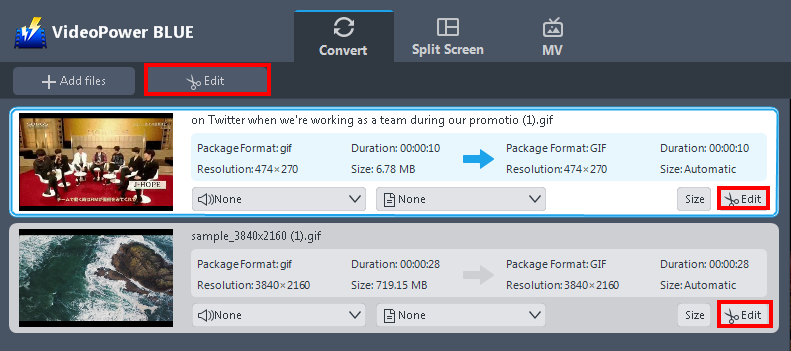
To edit your video or file, just click on the “Edit” button located on the right side of the added video. You will then see a video editor where you can make enhancements to the video before merging it.
Using the video editor, you can trim your video as shown below.
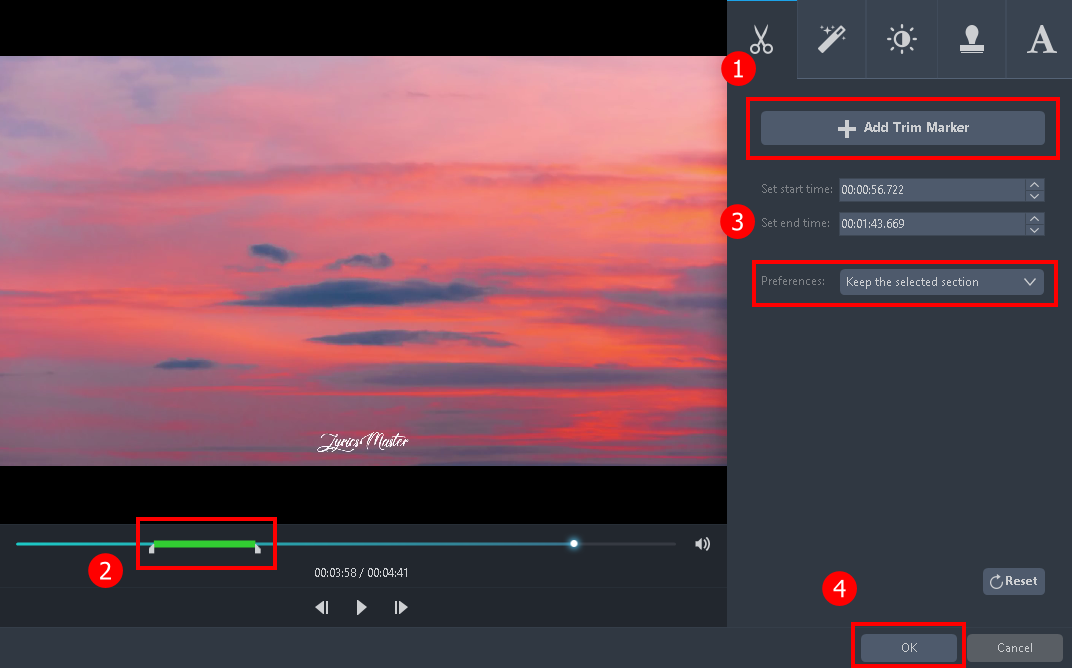
1) Click “Add Trim Marker”.
2) Drag the mark as shown above to select the part you want to cut.
3) Choose “Keep the selected section” or “Delete the selected section” from “Preferences”.
4) Click “OK” to save the setting.
Step 3: Merge video files into one
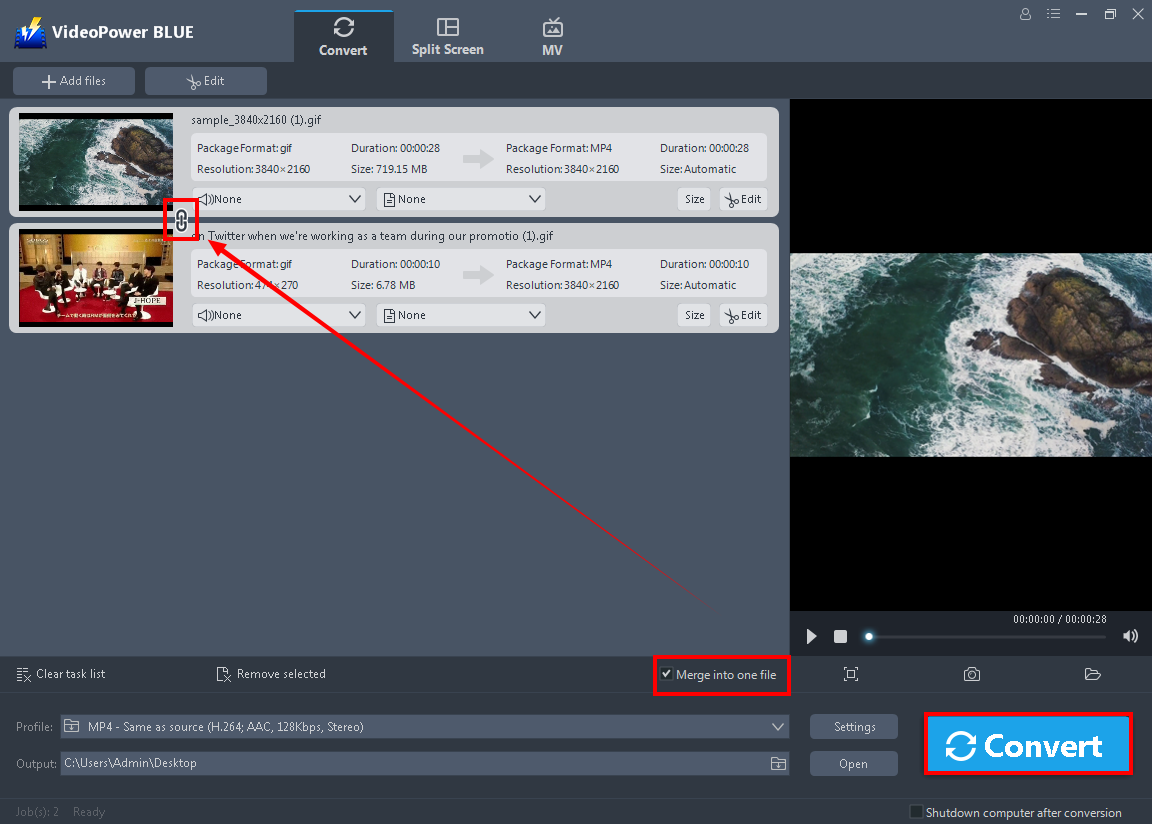
Check “Merge into one file”. Click the big blue “Convert” button at the bottom right of the software interface, then the software will start to merge the videos into one file.
Conclusion:
Because of the development of digital applications and technologies happening nowadays around the globe, users’ thoughts have become more creative and imaginative that brought them not only to develop GIFs but also to modify it by combining two or more files to make one file.
By just the use of a powerful merging software called VideoPower BLUE, combining two or more GIFs is clearly possible. Moreover, this application isn’t only useful in combining two or more GIFs and exporting or converting it to become one file but it can also modify, beautify and emphasize important details in GIFs by just using its various amazing features such as converting and editing.
ZEUS series can do everything that VideoPower series can do and more, the interface is almost the same.
Check out NOW! Start easier with more affordable prices!
ZEUS Series
VideoPower brother products, start easier with more affordable prices!
| ZEUS BUNDLE 1 Year License ⇒ $29.99 |
ZEUS BUNDLE LITE 1 Year License ⇒ $19.99 |
ZEUS RECORD LITE 1 Year License ⇒ $9.98 |
ZEUS DOWNLOAD LITE 1 Year License ⇒ $9.98 |
||
| Screen Recorder | Screen&Audio Recording | ✔ | ✔ | ✔ | |
| Duration Setting, Schedule Recording | ✔ | ||||
| Video Downloader | Paste URL to download, batch download | ✔ | ✔ | ✔ | |
| Search/download video,browser detector | ✔ | ||||
| Music Recorder | Record music and get music ID3 tag info | ✔ | ✔ | ||
| Music search/download/record, CD Ripper/Creator, Audio Editor | ✔ | ||||
| Video Editor | Edit and convert videos, create slideshow | ✔ | |||
| Screen Capture | Capture screen, image editor | ✔ | |||
