Editing a video is a very crucial task to deal with. You have to have the right tool in cutting scenes, merging clips, editing audios, adding subtitles, and many other things you need to do properly. So having a great video editing software like the Final Cut Pro for PC is heaven sent to users.
Final Cut Pro is a professional video editing software introduced by Apple. The latest version of Final Cut Pro X fits almost all you need in editing videos and it is a great software indeed.
However, Final Cut Pro does not work on Windows PC because it is originally designed for MAC users. If you are a Windows user, you might want to know what is the best alternative Final Cut Pro for Windows. Luckily, this article will introduce the best alternative software you can use and how it works.
VideoPower BLUEor ZEUS is a useful and professional alternative for Final Cut Pro. It is bundled with a variety of features such as converting audio and video files and it supports different formats including AVI, MP4, MP3, WMV, WAV, and many more. It has a built-in editor for video enhancements and audio adjustments. It is simple to use and has a neat interface without technical complexity.
Download and install the program on your PC with the below link to start the conversion.
ZEUS can do what VideoPower series can do and more with an almost similar interface.
Check out NOW! Start easier with more affordable prices!
Edit Video using Final Cut Pro Alternative
Step 1: Import the video clips

After you successfully installed the software, click it to run the program. You can directly import the videos to the program by clicking the “+ Add files” button or by drag-and-drop to the interface.
Step 2: Edit the video
2.1 Open the video editor
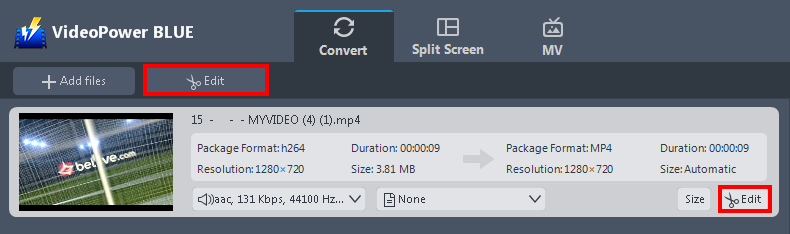
The imported file is displayed in the list. Click the “Edit” button on top or on the right side of the file.
2.2 Trim the video
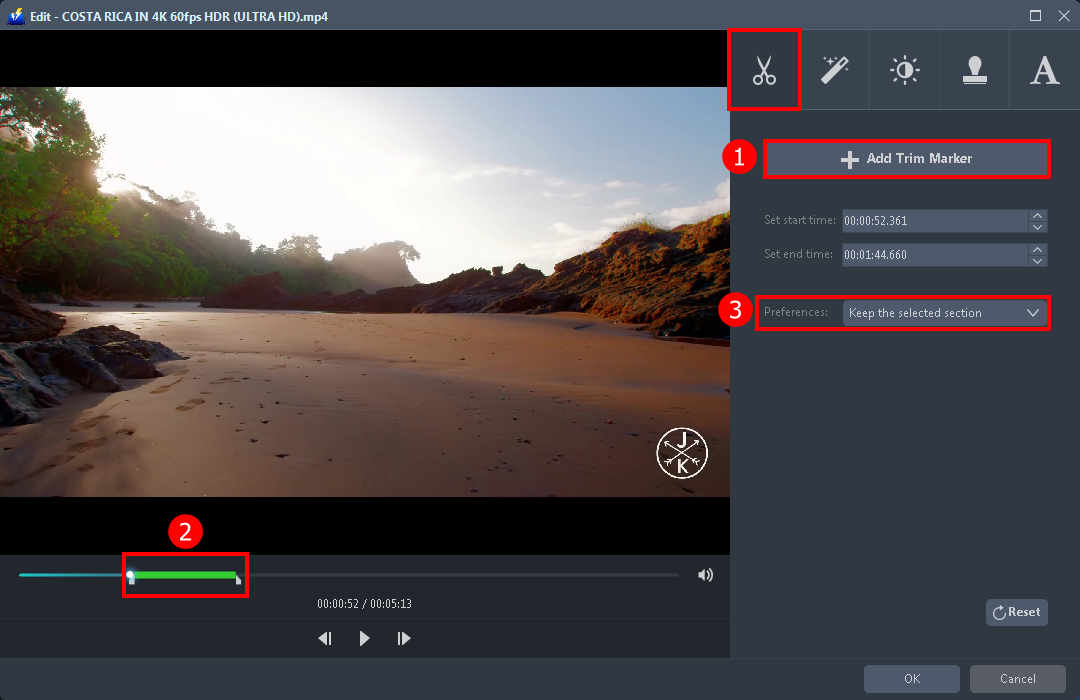
The built-in audio editor will pop up. You can explore each section for video enhancement.
1. After you open the video editor, you will automatically be in the trim section. Click the “ + Add Trim Maker”.
2. Drag to the left or to the right to select the specific length you want to trim.
3. You can either keep the selected section or delete it from the “Preferences”.
2.3 Adjust the video
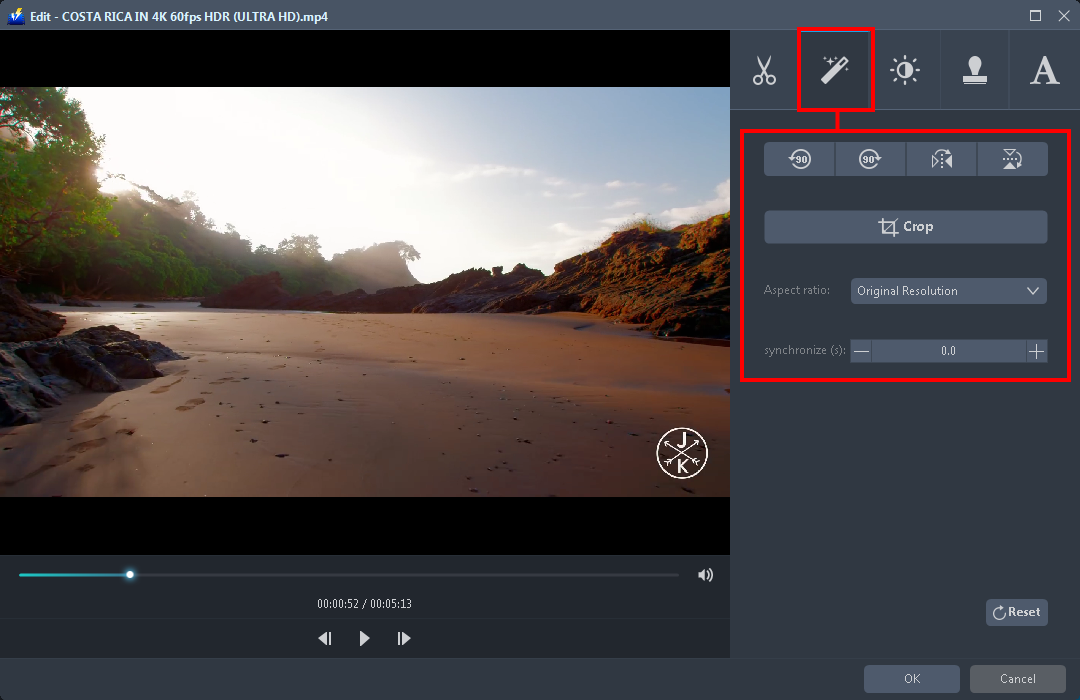
Navigate to the “Adjust” section. You can flip and rotate the video if needed as well as crop or set the aspect ratio.
2.4 Add effects and enhancements
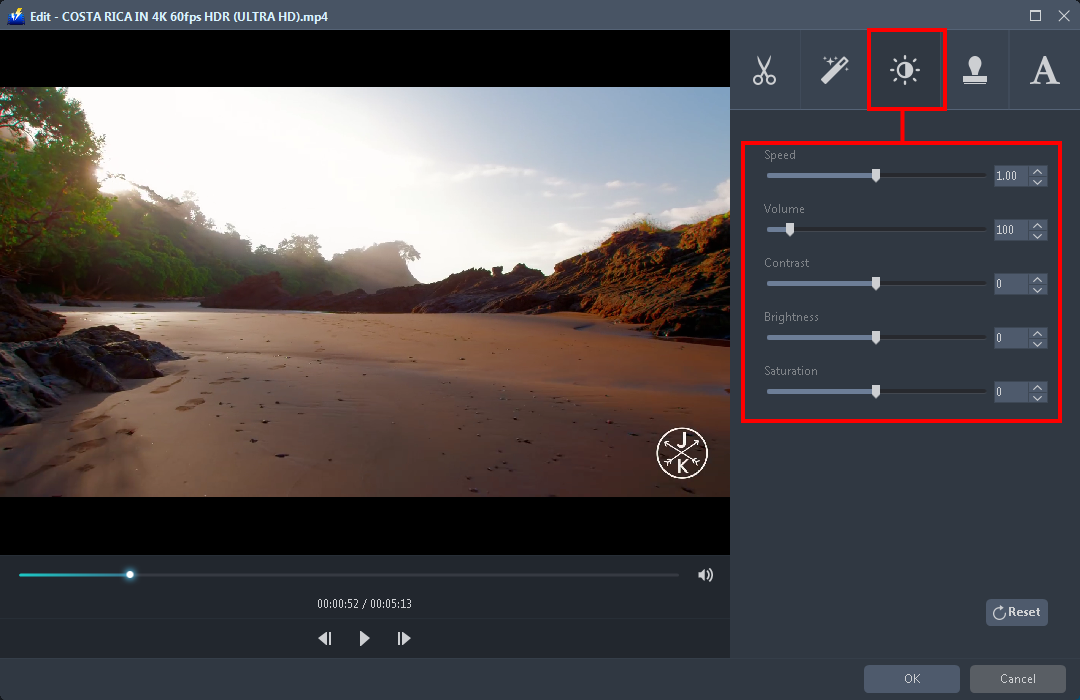
Go to the “Effects” section to enhance the brightness, contrast, and saturation of the video. You can also lower the volume or make it to the max, adjusting the speed like making the video slower or faster than usual is also possible.
2.5 Add watermark
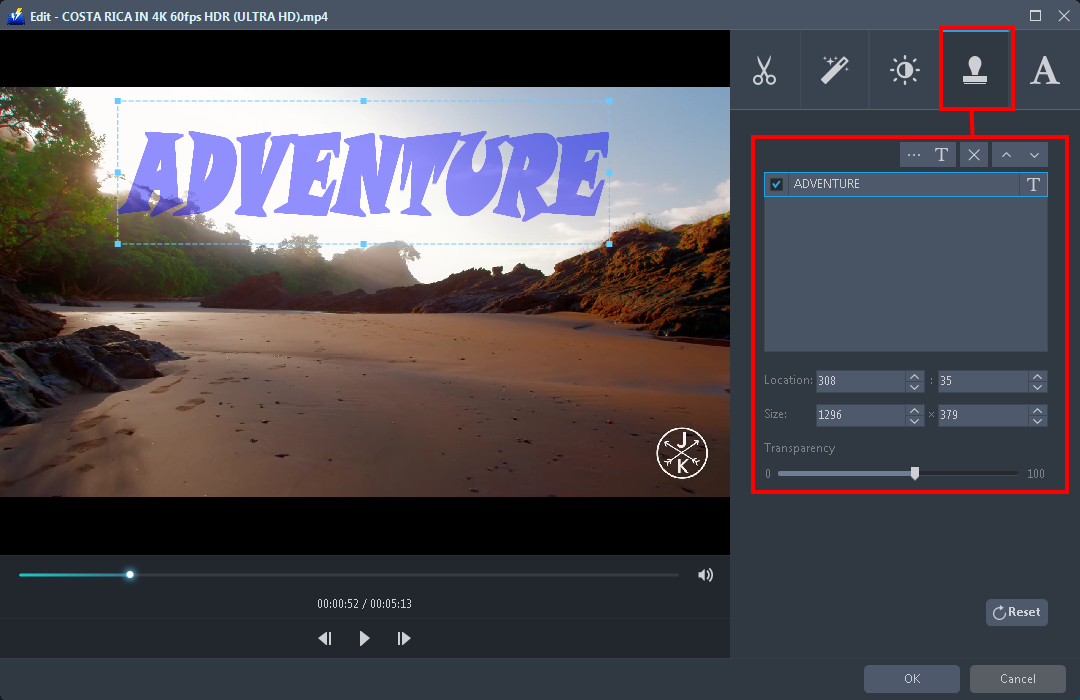
Click the “Watermark” section if you want to put a watermark on your video clip. This will help to protect your content. You can add text by clicking the “T” icon or import an image as your watermark through a three-dot icon. Set-up the location, size, and transparency of it.
2.6 Add or download subtitles
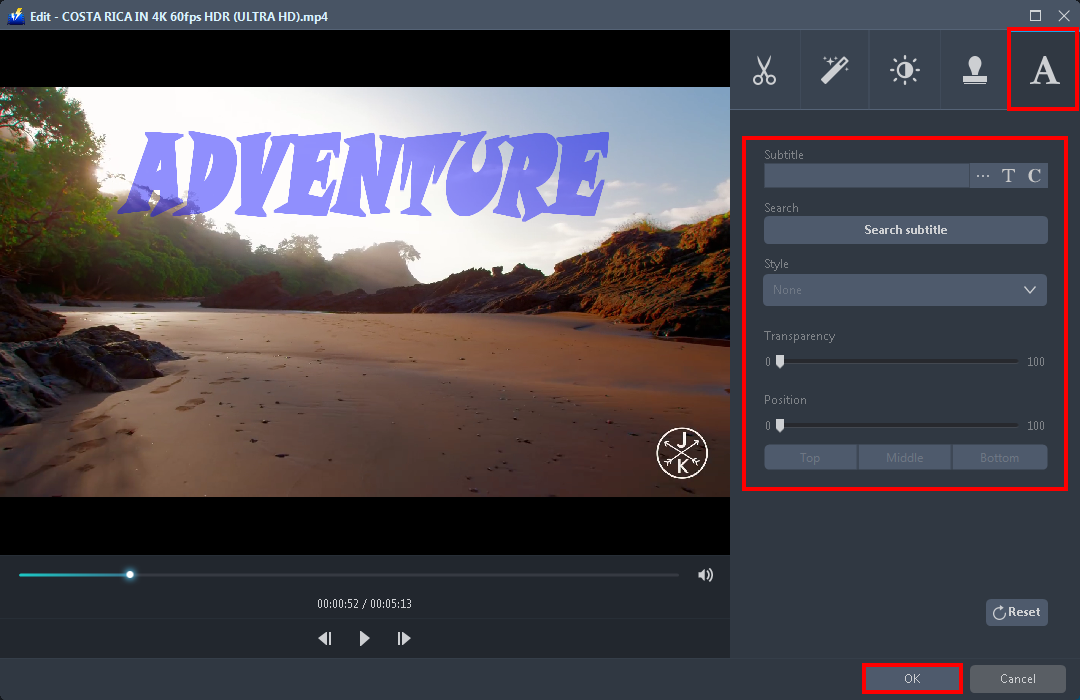
Open the “Subtitle” section if you want to add a subtitle to your video clip. You can also search a subtitle, edit the style, transparency, and position of it. If you are done editing click “OK” to save all the changes you have made.
Step 3: Specify output format and convert
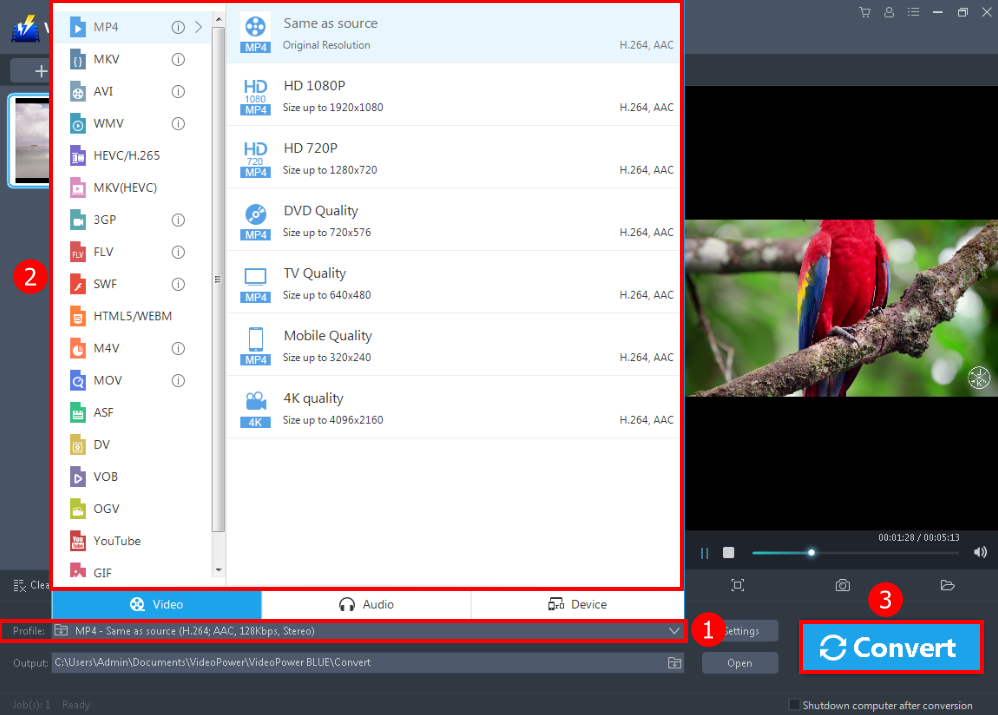
1) Click to open the “Profile” drop-down menu,
2) Choose the format such as “MP4” and the resolution you need from the Profile list.
3) Hit the “Convert” button and the conversion will naturally start. Wait for it to be finished.
Conclusion:
VideoPower BLUE can be regarded as the best alternative for Final Cut Pro on Windows PC with its fast and flexible ability. This software is a great software for beginners that is bundled with different features and does not have complicated controls.
Moreover, this software packed all your needs when it comes to editing because it offers added features that include split-screen, and movie making.
ZEUS series can do everything that VideoPower series can do and more, the interface is almost the same.
Check out NOW! Start easier with more affordable prices!
ZEUS Series
VideoPower brother products, start easier with more affordable prices!
| ZEUS BUNDLE 1 Year License ⇒ $29.99 |
ZEUS BUNDLE LITE 1 Year License ⇒ $19.99 |
ZEUS RECORD LITE 1 Year License ⇒ $9.98 |
ZEUS DOWNLOAD LITE 1 Year License ⇒ $9.98 |
||
| Screen Recorder | Screen&Audio Recording | ✔ | ✔ | ✔ | |
| Duration Setting, Schedule Recording | ✔ | ||||
| Video Downloader | Paste URL to download, batch download | ✔ | ✔ | ✔ | |
| Search/download video,browser detector | ✔ | ||||
| Music Recorder | Record music and get music ID3 tag info | ✔ | ✔ | ||
| Music search/download/record, CD Ripper/Creator, Audio Editor | ✔ | ||||
| Video Editor | Edit and convert videos, create slideshow | ✔ | |||
| Screen Capture | Capture screen, image editor | ✔ | |||
