Some people are looking for a way to remove the unwanted part of an audio file, and only keep the part they like. Sometimes they used it as ringtone, background music, etc., This is one of the basic parts of the editing but an important thing everyone needs to learn. So how to cut audio files for free?
There are many audio editing software on the Internet but it is difficult to identify which one is better. Here we would like to share a powerful audio editing software that can cut audio files, the VideoPower BLUE or ZEUS.
It is a multi-faceted software that has a lot of functions. These functions include basic video, and audio editing, and file conversions. Its superb audio editing tool will give you what you want including cut audio files.
You can try to use the software for free by downloading its trial version below.
ZEUS can do what VideoPower series can do and more with an almost similar interface.
Check out NOW! Start easier with more affordable prices!
How to Cut Audio Files on Windows PC
Step 1: Import the audio file

After you launch the program, you can directly import the audio to the program by clicking the “+ Add files” button or by drag-and-drop the file to the interface.
Step 2: Trim the audio file
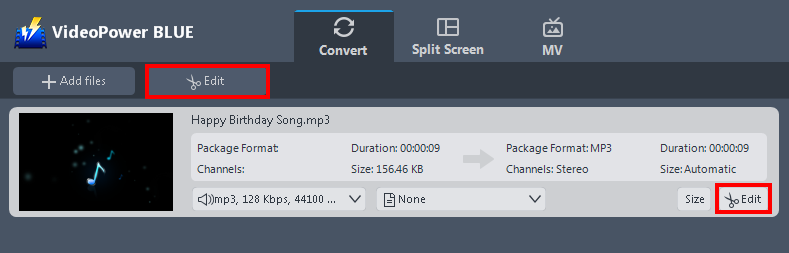
After you add the file, start editing by clicking the “Edit” button that you can see on the top or right bottom of the file. Then the editing box will be open.
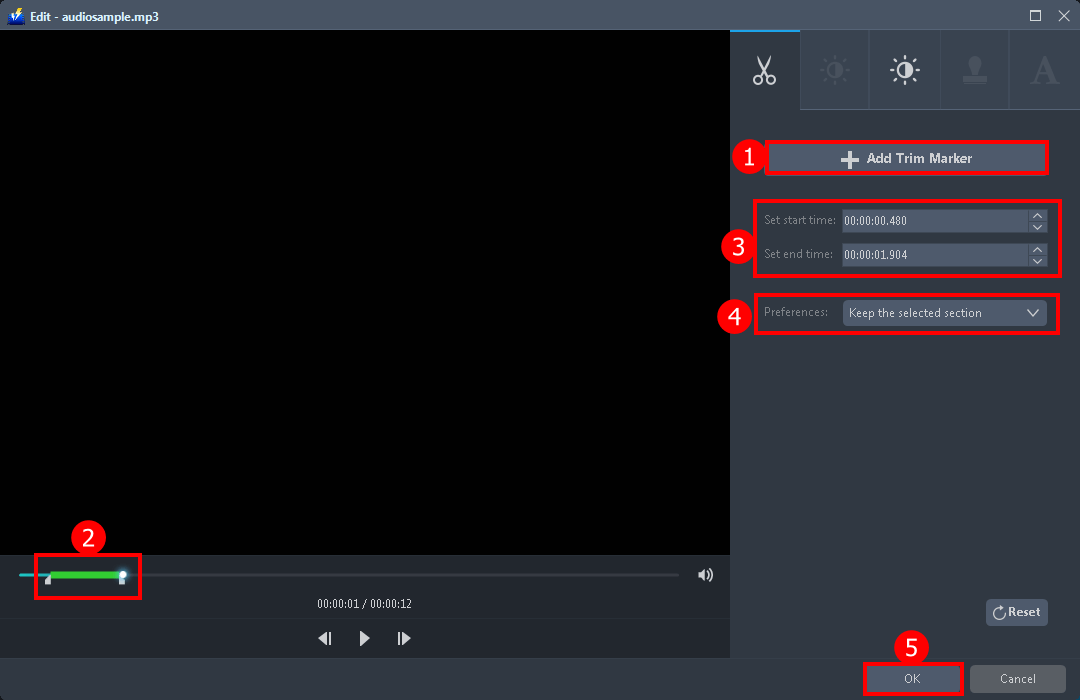
You can do the following steps to cut your audio:
1. Click “Add Trim Marker” to add a trim marker to the progress bar, you can also add multiple trim markers by clicking this button multiple times.
2. Drag the slider to select the part you want to hold.
3. You can click the up or down button to set the start and end time as well.
4. Now you can choose to keep or delete the selected section.
5. Click “OK” to save changes.
Step 3: Convert and check the audio file
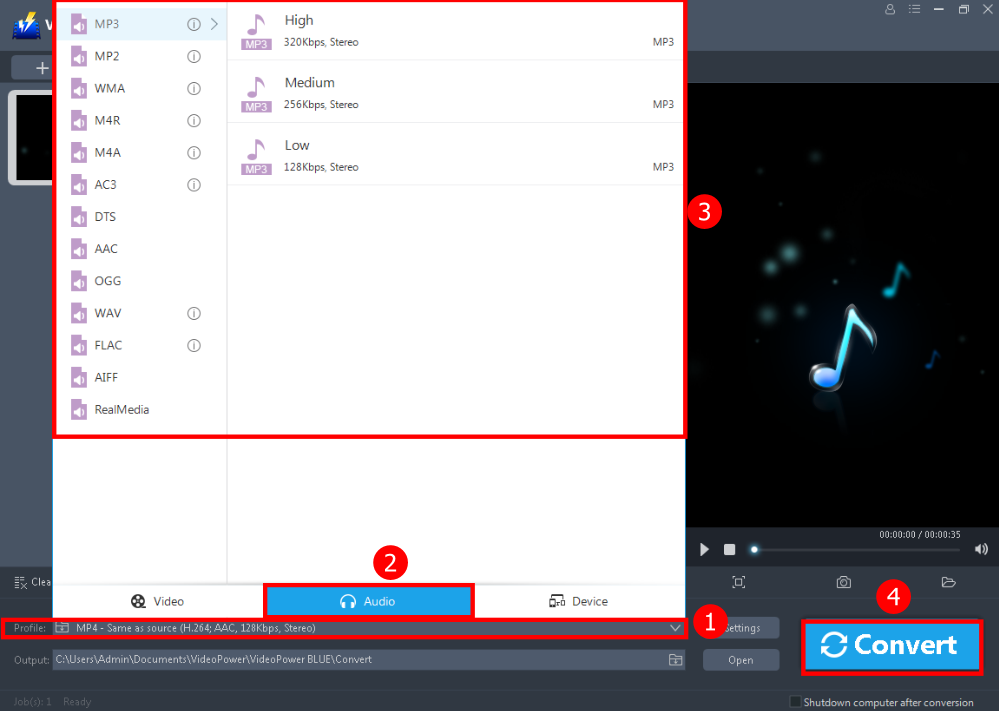
Before you convert you can change the MP3 format into another format.
1. To do so, just click the “Profile” button.
2. Go to the “Audio” tab.
3. Select the format you preferred.
4. After that, you can start converting the file. Click the “Convert” button.
Conclusion:
This software will definitely help you to cut audio files on windows 10, 7, 8, and 8.1. VideoPower BLUE comes with a user-friendly interface that users of any level of skill would find it simple to get started. This software really does a very clean trimming of an audio file.
It could convert files to various file formats, has a built-in video editor that will enable you to edit slideshows or videos, apply watermarks, effects, and other basic video editing options such as trimming or cropping. Moreover, it has a split-screen tool for your photos and videos.
ZEUS series can do everything that VideoPower series can do and more, the interface is almost the same.
Check out NOW! Start easier with more affordable prices!
ZEUS Series
VideoPower brother products, start easier with more affordable prices!
| ZEUS BUNDLE 1 Year License ⇒ $29.99 |
ZEUS BUNDLE LITE 1 Year License ⇒ $19.99 |
ZEUS RECORD LITE 1 Year License ⇒ $9.98 |
ZEUS DOWNLOAD LITE 1 Year License ⇒ $9.98 |
||
| Screen Recorder | Screen&Audio Recording | ✔ | ✔ | ✔ | |
| Duration Setting, Schedule Recording | ✔ | ||||
| Video Downloader | Paste URL to download, batch download | ✔ | ✔ | ✔ | |
| Search/download video,browser detector | ✔ | ||||
| Music Recorder | Record music and get music ID3 tag info | ✔ | ✔ | ||
| Music search/download/record, CD Ripper/Creator, Audio Editor | ✔ | ||||
| Video Editor | Edit and convert videos, create slideshow | ✔ | |||
| Screen Capture | Capture screen, image editor | ✔ | |||
