People can easily shoot videos with their portable devices like smartphones, digital cameras, and even screen capture programs. Sometimes the video they took is a very large size which may cause problems with uploading to YouTube and sharing with others.
If you want to trim unwanted parts and delete them in order to make the large video smaller, you have to turn to professional video-cutting software for help. VideoPower BLUE, lets you cut parts of a video within a few clicks while preserving the original video quality.
VideoPower BLUE is one of the best video cutting software out there. Many functions such as video and screen recording, video and music conversion and editing, video collage, and slideshow creation are integrated.
This video-cutting software enables you to:
– Convert any video/audio format to a different format.
– Multi-functional video editor, which allows you to trim and crop parts, merge several video clips into one, add effects, add subtitles, add watermarks, etc.
– Split-screen of your videos, which makes several videos play on one screen at the same time.
– Record screen activities on your PC.
– Make MV with your beautiful pictures.
ZEUS can do what VideoPower series can do and more with an almost similar interface.
Check out NOW! Start easier with more affordable prices!
Guide
How to Use the Video Cutting Software
How to Use the Video Cutting Software
Step 1: Go to the “Convert” function screen
Open the VideoPower BLUE and click the “Convert” function menu.
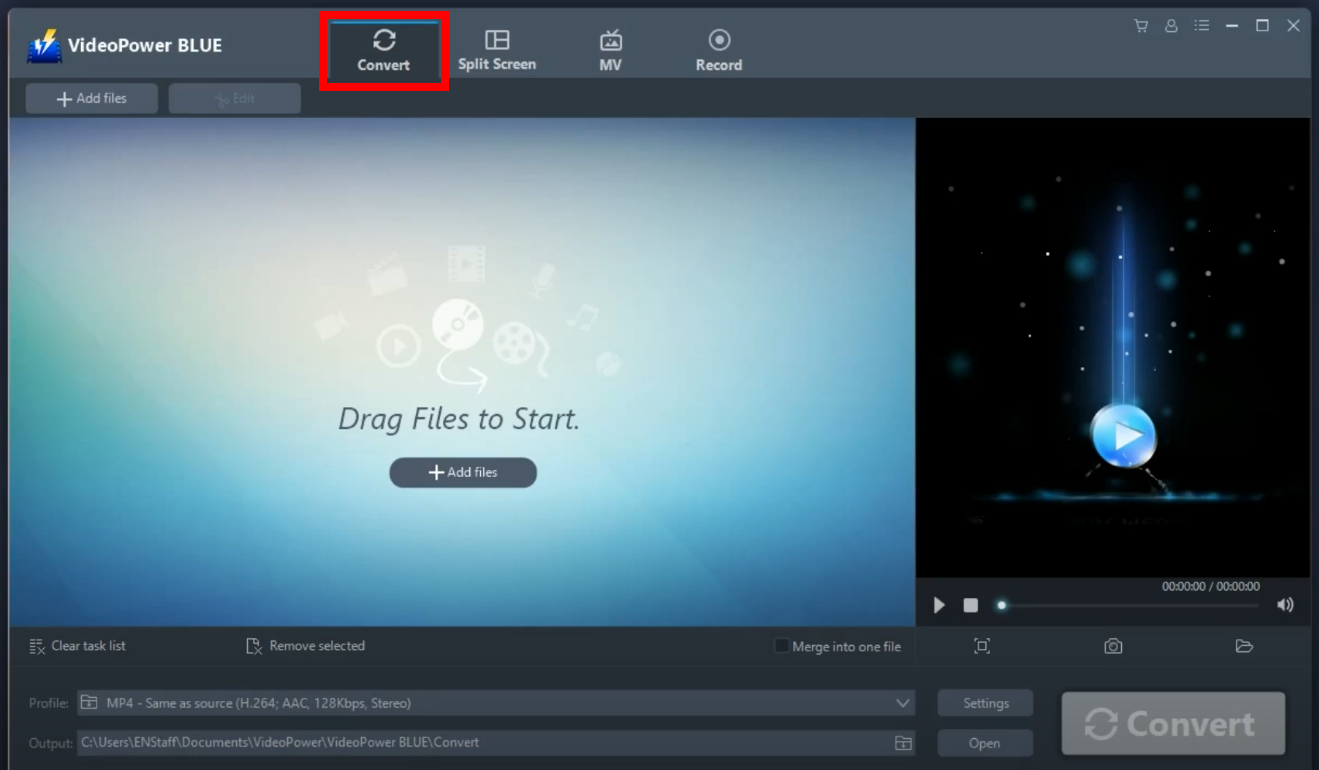
Step 2: Add files to trim
On the “Convert” function screen, click “Add files” to import video files to trim/cut. Alternatively, you can simply drag and drop the video files directly to the interface.
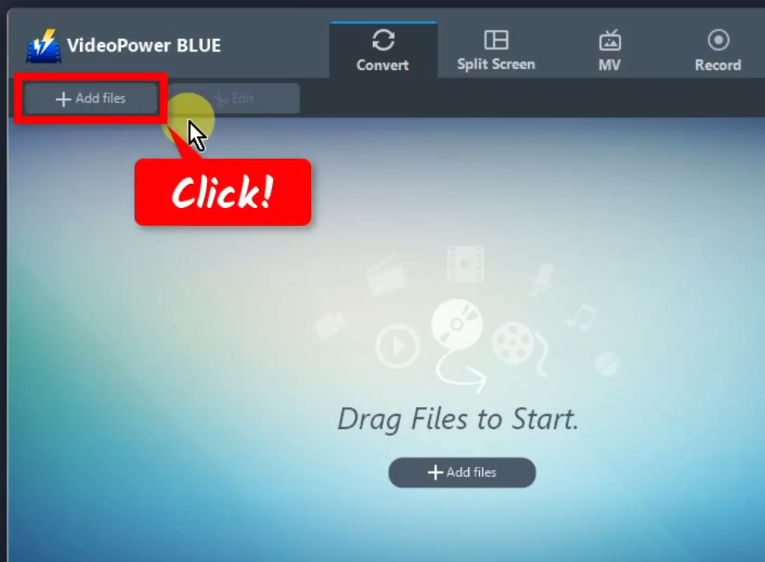
A local folder will open. Find and select video files to import. Click “Open” to add the selected video file.
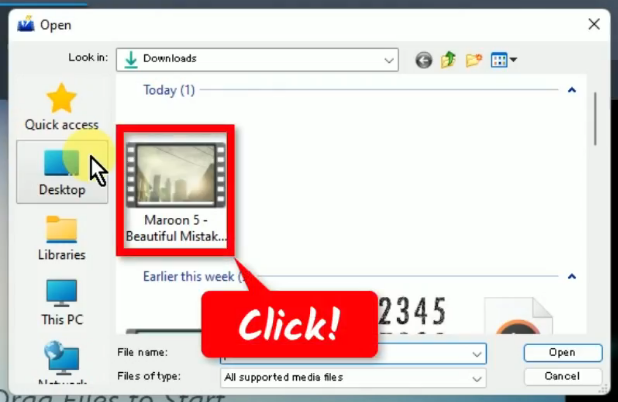
Step 3: Edit to trim the video file
On the “Convert” function screen, select a video file to edit, and click the “Edit” button.
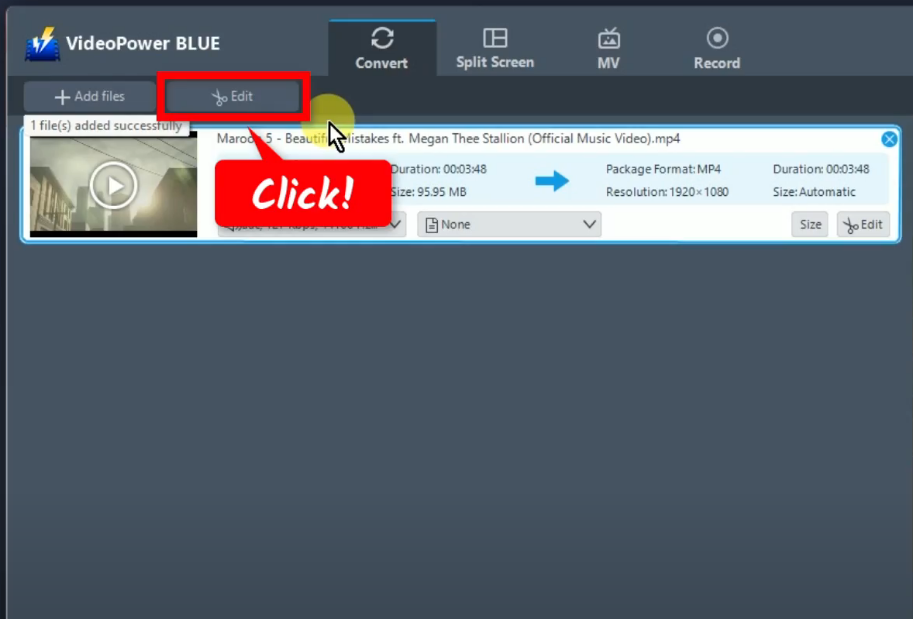
The video editor will open in a new window. By default, you will be directed to the “Trim” function tab. Click the “Add Trim Marker” button to specify which part to cut.
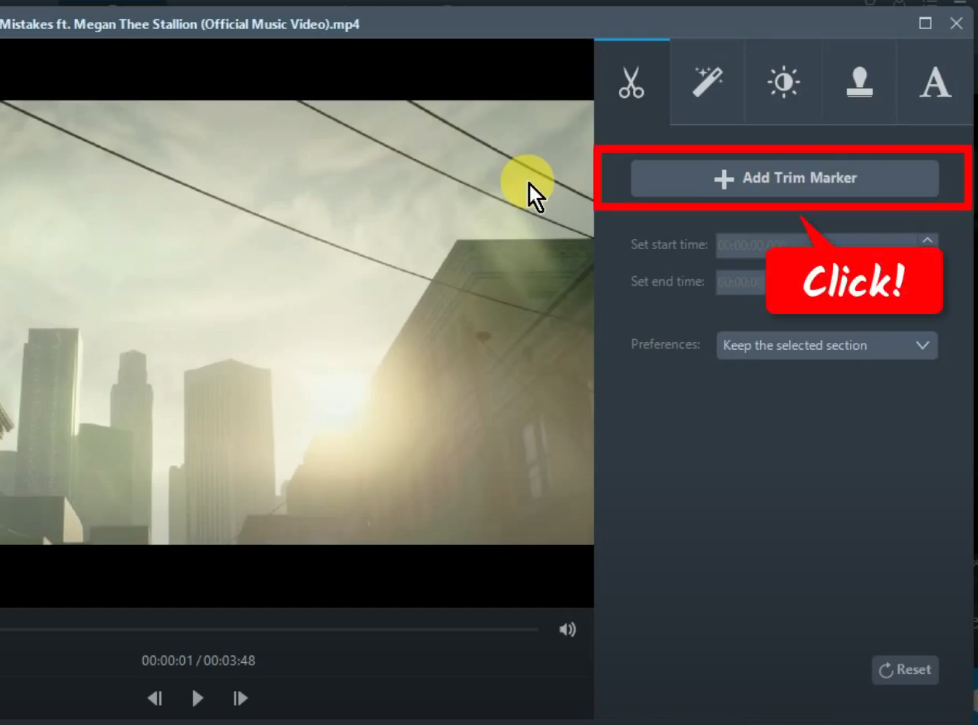
Drag to left or right the marker on the playbar to select the parts to trim. You can also add multiple trim markers by clicking the “Add trim marker” button repeatedly.
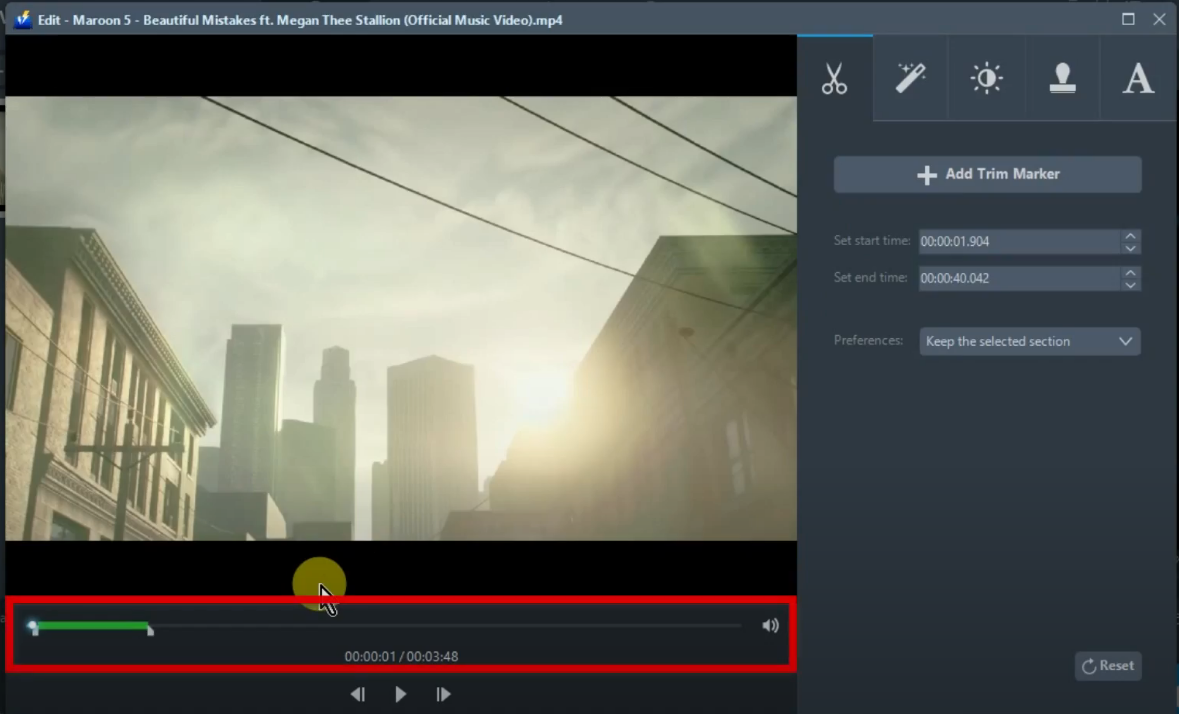
You can also manually specify the start time and end time.
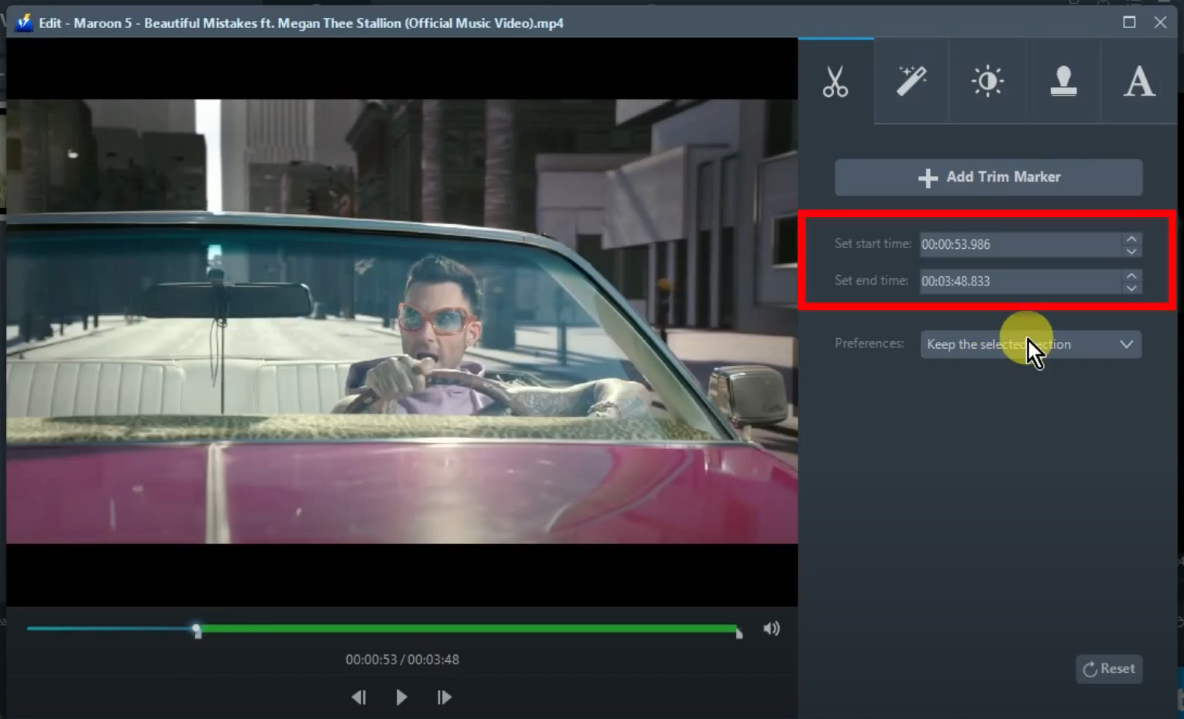
Under the “Preferences” dropdown menu, select if the parts with trim markers are to be kept or deleted.
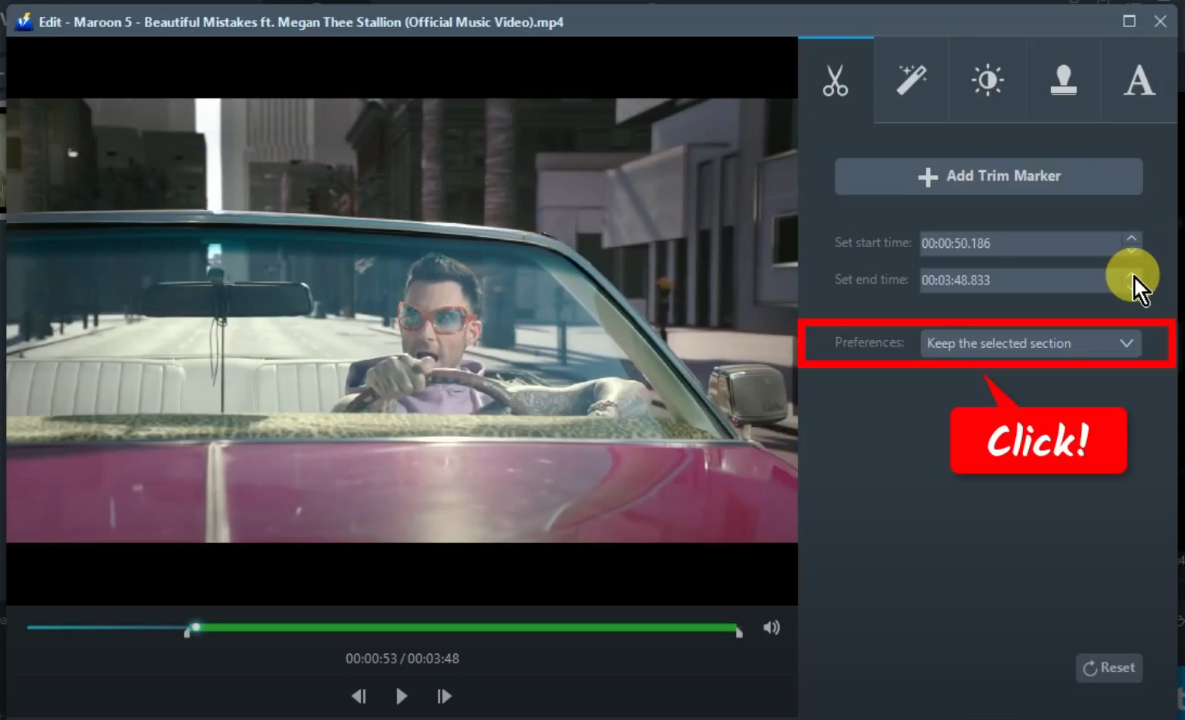
To cut the parts with trim markers, select “Delete the selected section” from the options. Once done, click “OK” to save and close the video editor tool.
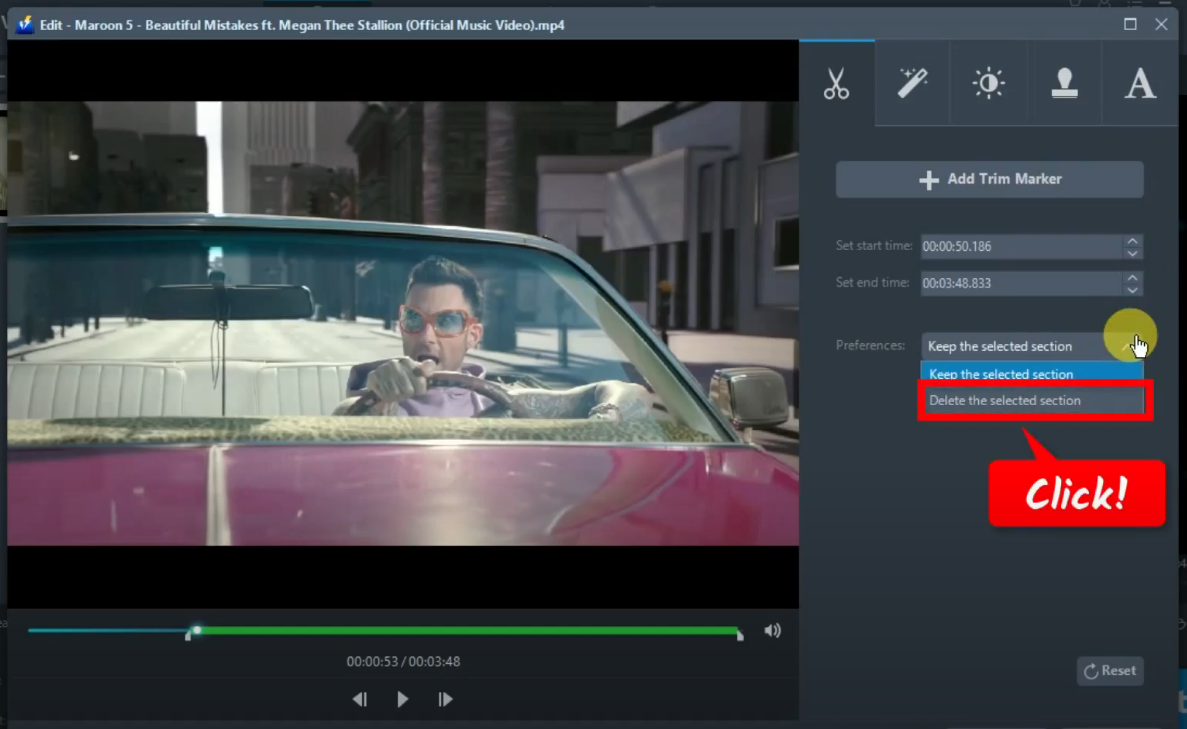
Step 4: Save the trimmed video
On the “Convert” function screen, click the “Convert” button to save the trimmed video.
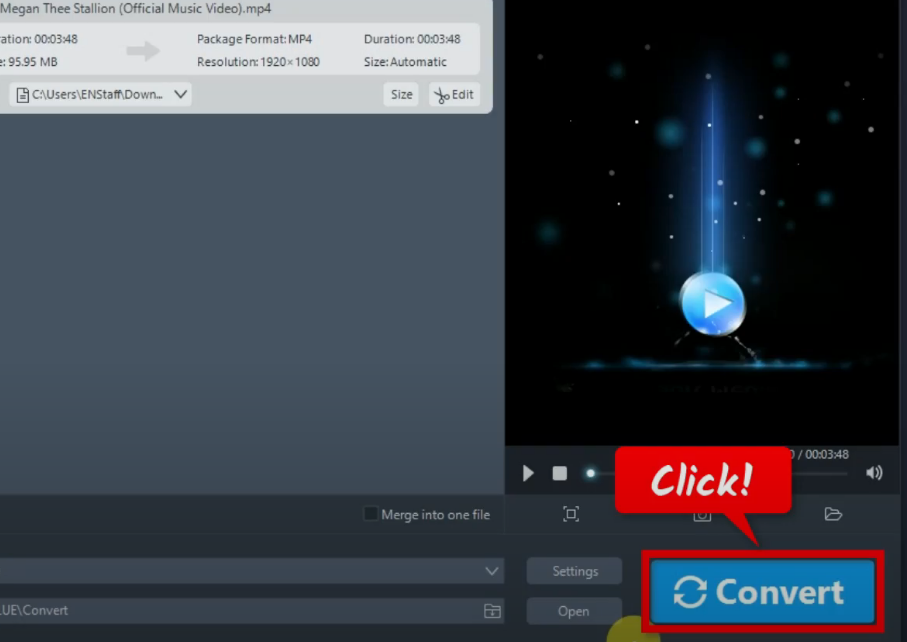
A notification will prompt confirming that the trimmed video was successfully saved. Click “OK” to open its destination folder.
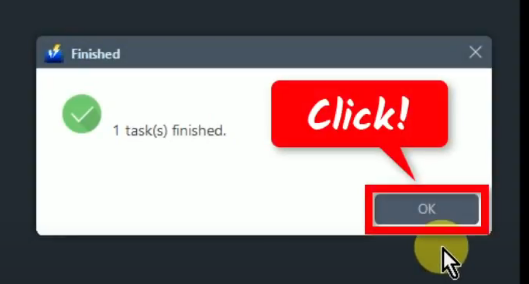
The destination folder will open containing the trimmed video. You can double-click the trimmed video to preview it.
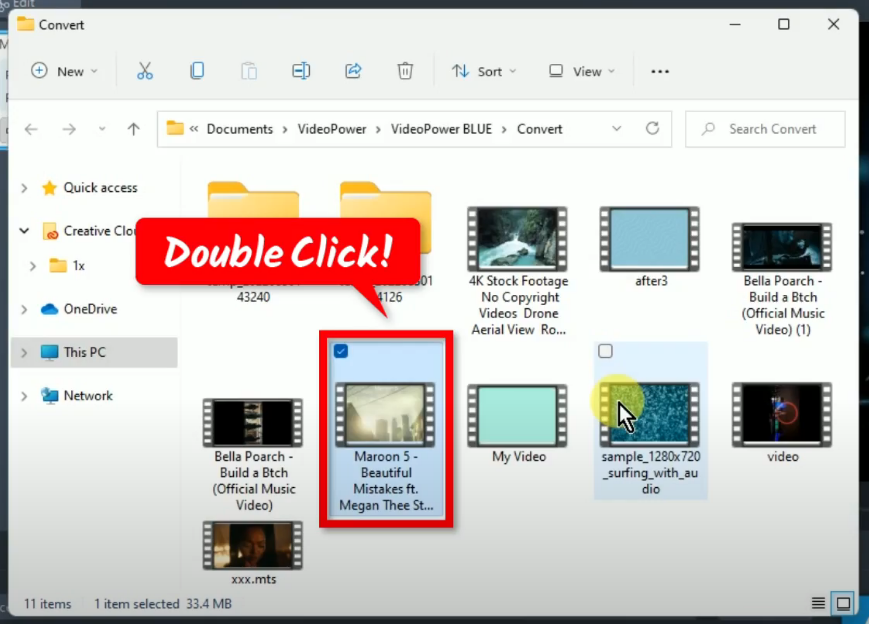
Conclusion:
VideoPower BLUE is a multi-faceted and best video cutting software with easy to use interface and fast conversion speed that allows batch conversion. Convert videos to formats that work on your mobile phone, tablet, TV media player, game console, computer, or web browser.
This software provides you with various features such as recording, and video editing which includes trimming, rotating, adjusting the resolution, speed, volume, brightness, adding subtitles, and a lot more, with all of these features, VideoPower BLUE is the best video cutting software.
ZEUS series can do everything that VideoPower series can do and more, the interface is almost the same.
Check out NOW! Start easier with more affordable prices!
ZEUS Series
VideoPower brother products, start easier with more affordable prices!
| ZEUS BUNDLE 1 Year License ⇒ $29.99 |
ZEUS BUNDLE LITE 1 Year License ⇒ $19.99 |
ZEUS RECORD LITE 1 Year License ⇒ $9.98 |
ZEUS DOWNLOAD LITE 1 Year License ⇒ $9.98 |
||
| Screen Recorder | Screen&Audio Recording | ✔ | ✔ | ✔ | |
| Duration Setting, Schedule Recording | ✔ | ||||
| Video Downloader | Paste URL to download, batch download | ✔ | ✔ | ✔ | |
| Search/download video,browser detector | ✔ | ||||
| Music Recorder | Record music and get music ID3 tag info | ✔ | ✔ | ||
| Music search/download/record, CD Ripper/Creator, Audio Editor | ✔ | ||||
| Video Editor | Edit and convert videos, create slideshow | ✔ | |||
| Screen Capture | Capture screen, image editor | ✔ | |||
