The improvement of living standards makes wonderful moments in daily life that we consider the most precious memories in our lives. Due to the rapid growth of technology, people are used to using their cameras and mobile phones to capture those wonderful moments.
GoPro is one of the action cameras that can extremely capture images and videos developed by Nick Woodman. They are used in all kinds of extreme sports, adventures, and exploratory TV programs. It is a versatile small camera that can mount tight in an obscure location.
While GoPro does its job to capture extreme and cool videos. The right GoPro video editing software is needed to edit all those video clips.
VideoPower BLUE or ZEUS is a handy and friendly user GoPro video editor on Windows 7, 8, 8.1, and 10. Using this software, it is easy to merge videos and it comes with a built-in editor for video enhancement.
Furthermore, it is a multi-faceted software with various functions and features such as a converter, movie maker, and split-screen.
You can download this GoPro video editor for free by the link below.
ZEUS can do what VideoPower series can do and more with an almost similar interface.
Check out NOW! Start easier with more affordable prices!
Make a Better Video using Amazing GoPro Video Editor
Step 1: Import the GoPro video clips

After you successfully installed the software, click it to run the program. You can directly import the videos to the program by clicking the “+ Add files” button or by drag-and-drop to the interface.
Step 2: Edit the video
2.1 Open the video editor
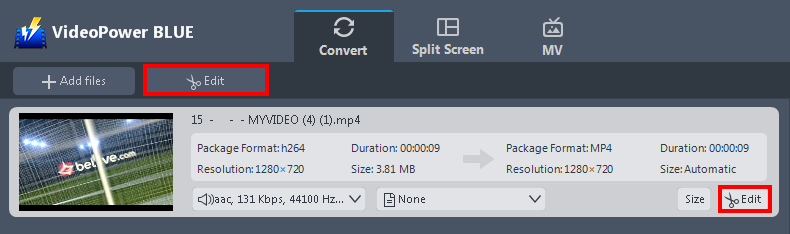
The imported file is displayed in the list. Click the “Edit” button on top or on the right side of the file.
2.2 Trim the video
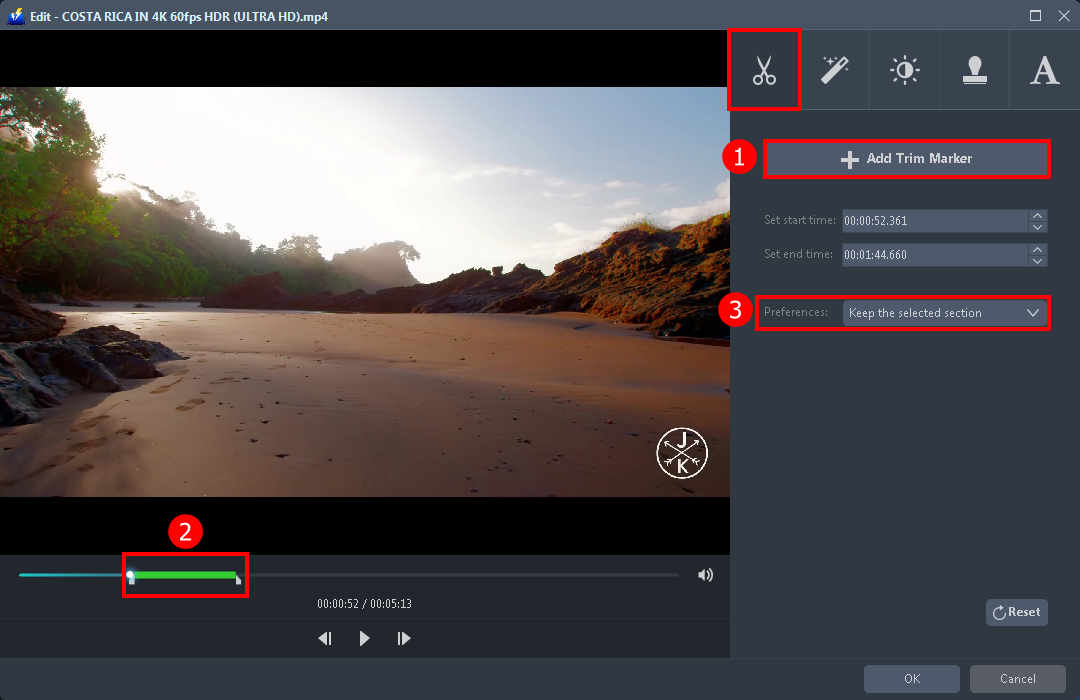
The built-in audio editor will pop up. You can explore each section for video enhancement.
- After you open the video editor, you will automatically be in the trim section. Click the “ + Add Trim Maker”.
- Drag to the left or to the right to select the specific length you want to trim.
- You can either keep the selected section or delete it from the “Preferences”.
2.3 Adjust the video
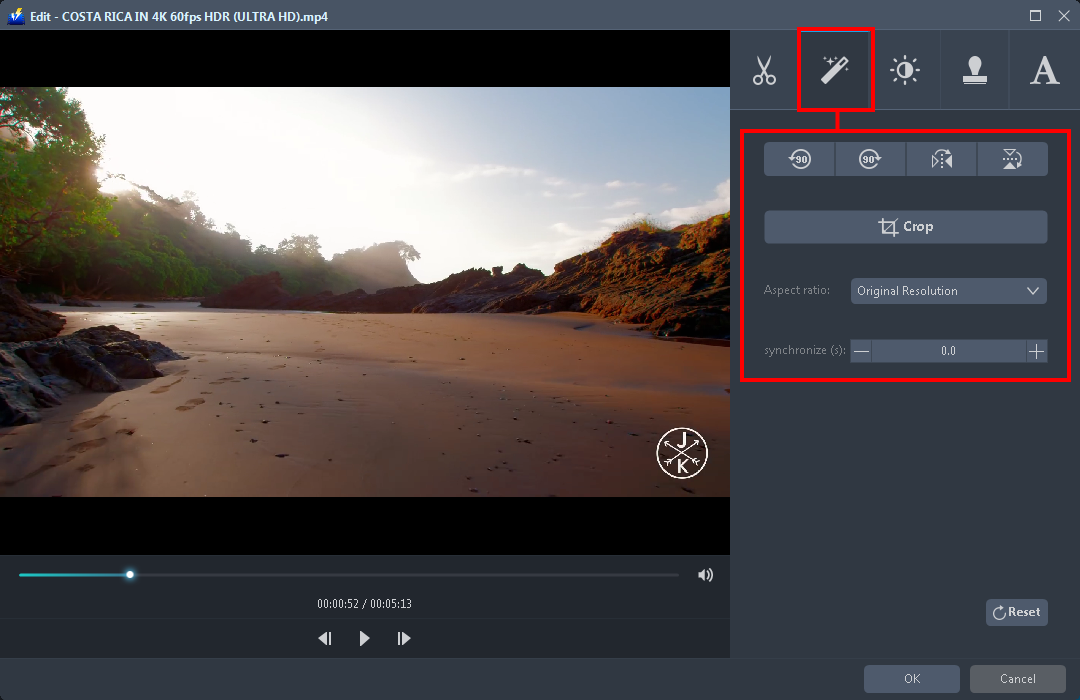
Navigate to the “Adjust” section. You can flip and rotate the video if needed as well as crop or set the aspect ratio.
2.4 Add effects and enhancement
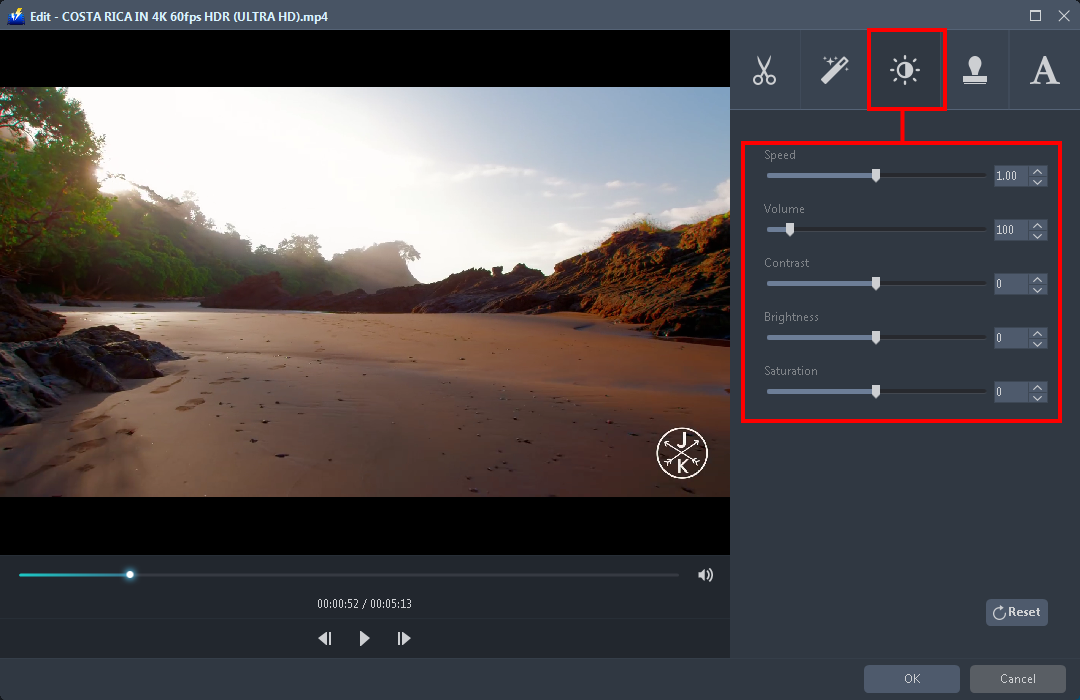
Go to the “Effects” section to enhance the brightness, contrast, and saturation of the video. You can also lower the volume or make it to the max, adjusting the speed like making the video slower or faster than usual is also possible.
2.5 Add watermark
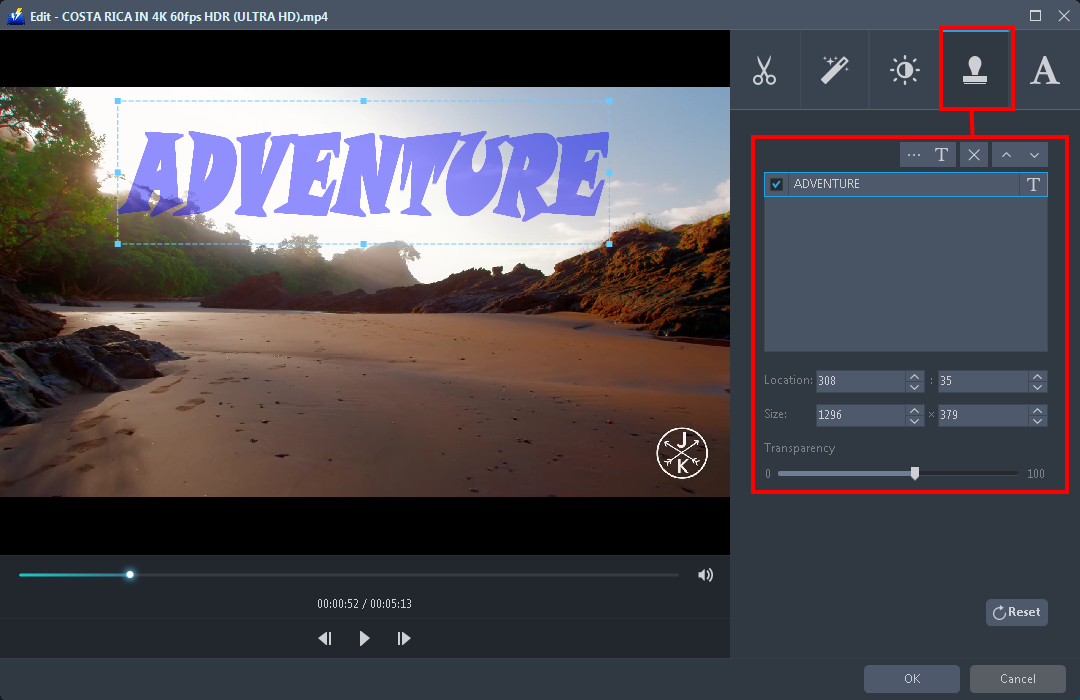
Click the “Watermark” section if you want to put a watermark on your GoPro video clip. This will help to protect your content. You can add text or import an image as your watermark while setting up the location, size, and transparency of it.
2.6 Add or download subtitle
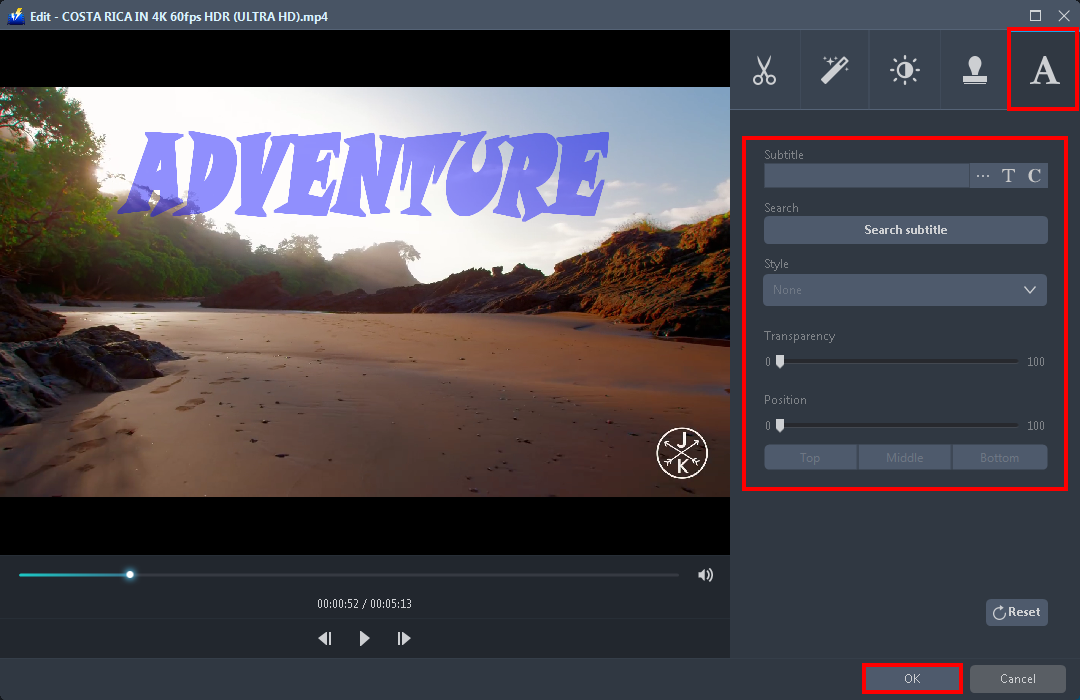
Open the “Subtitle” section if you want to add a subtitle on your video clip. You can also search a subtitle, edit the style, transparency, and position of it. If you are done editing click “OK” to save all the changes you have made.
Step 3: Save the edited GoPro video
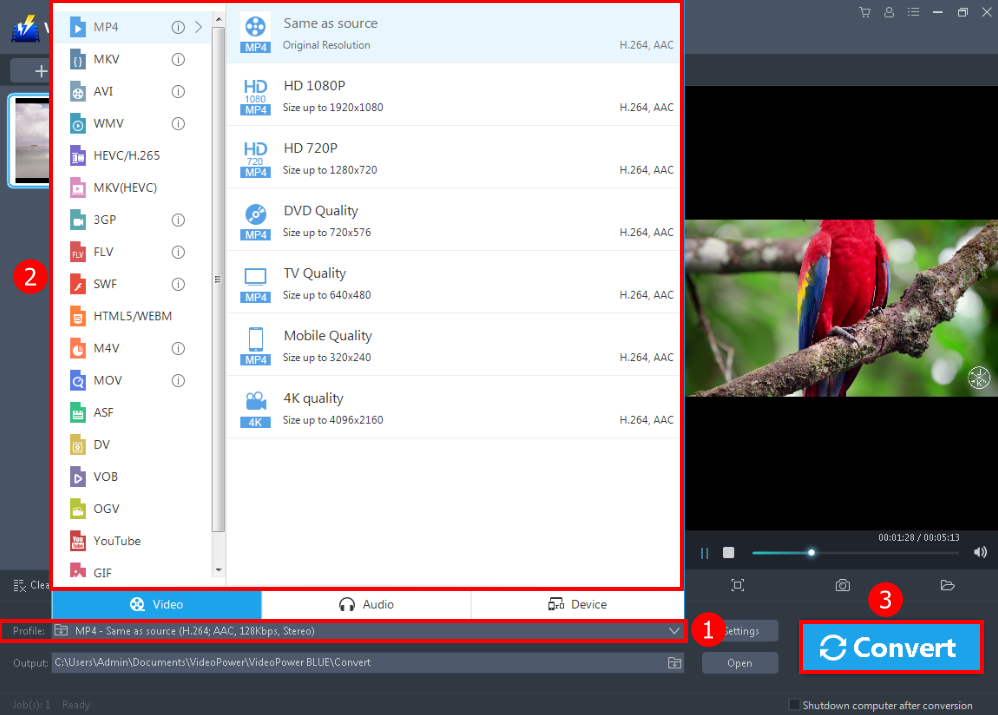
- Click to open the “Profile” drop-down menu,
- Choose the format and the resolution you want from the profile list.
- Return to the file list. Click the “Convert” button, then the converted video file will be saved in the default output folder.

A pop-up window from the software will appear informing you that the conversion is complete. Click “OK” to open the folder of your saved converted file.
Conclusion:
VideoPower BLUE is the best GoPro Video Editor for Laptop and PC. You can easily enhance and make your video clips and footage better. Plus, to avoid incompatibility problems and to make your video easier to share, you can convert it into a common format. This software will definitely amaze you with its feature and function. I hope this article helps you a lot today, download the software now!
ZEUS series can do everything that VideoPower series can do and more, the interface is almost the same.
Check out NOW! Start easier with more affordable prices!
ZEUS Series
VideoPower brother products, start easier with more affordable prices!
| ZEUS BUNDLE 1 Year License ⇒ $29.99 |
ZEUS BUNDLE LITE 1 Year License ⇒ $19.99 |
ZEUS RECORD LITE 1 Year License ⇒ $9.98 |
ZEUS DOWNLOAD LITE 1 Year License ⇒ $9.98 |
||
| Screen Recorder | Screen&Audio Recording | ✔ | ✔ | ✔ | |
| Duration Setting, Schedule Recording | ✔ | ||||
| Video Downloader | Paste URL to download, batch download | ✔ | ✔ | ✔ | |
| Search/download video,browser detector | ✔ | ||||
| Music Recorder | Record music and get music ID3 tag info | ✔ | ✔ | ||
| Music search/download/record, CD Ripper/Creator, Audio Editor | ✔ | ||||
| Video Editor | Edit and convert videos, create slideshow | ✔ | |||
| Screen Capture | Capture screen, image editor | ✔ | |||
