While watching videos or movies on the internet, users sometimes notice that the volume of the video isn’t loud enough. Thus, downloaded videos aren’t loud too. Most of the time, this has to do with the video itself and not with your device.
So can we increase the volume of the video?
The answer is yes! You can adjust the volume of the video file. This is because the volume of the video itself is not high. To resolve this, it is recommended that you use VideoPower RED. Not only it allows you to download but lets you edit directly to adjust the volume of the downloaded videos.
ZEUS can do what VideoPower series can do and more with an almost similar interface.
Check out NOW! Start easier with more affordable prices!
Guide
How to Adjust the Volume of Downloaded Videos
VideoPower RED is a multifunctional software that allows you to easily download online videos and edit directly to adjust the volume of the downloaded videos. No need to jump on different software because you can do both through this software. It’s lightweight software with an easy-to-use interface which is perfect for non-technical users. Let VideoPower RED brings you the ultimate solutions!
How to Adjust the Volume of the Downloaded Videos
Step 1: Add the Downloaded video to the “Convert” function screen
Option 1: Import video from local files.
Open the VideoPower RED and click the “Convert” function menu. Then click the “Add files” button.
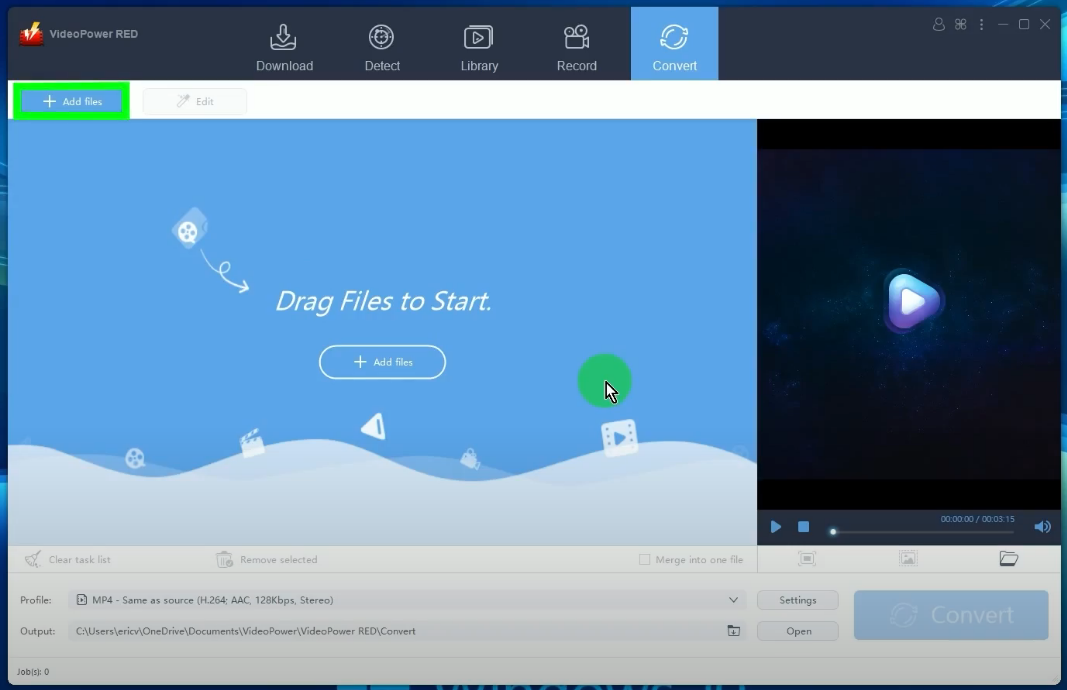
The directory folder will be opened. Find and select the downloaded video that you want to edit. After you selected it, click the “Open” button.
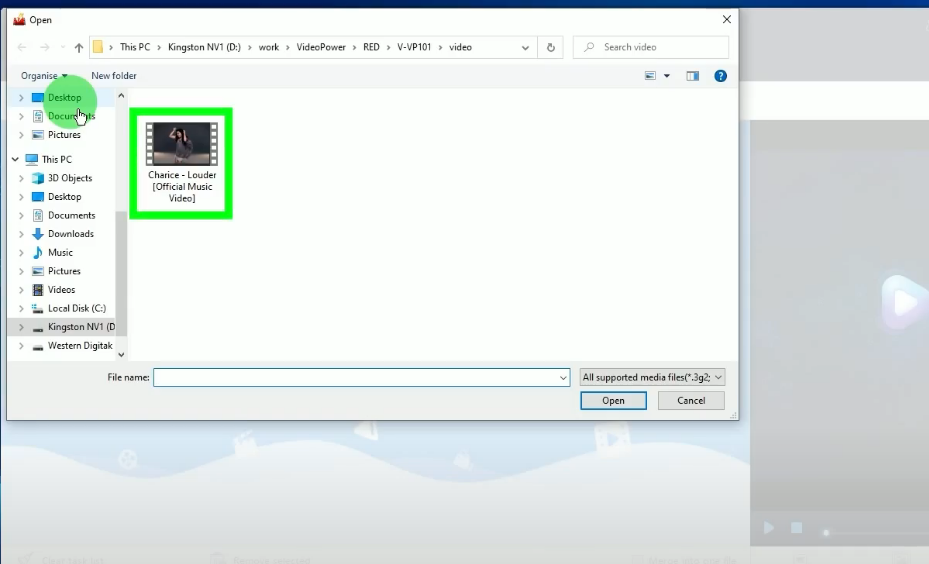
The selected video will be added to the “Convert” function screen.
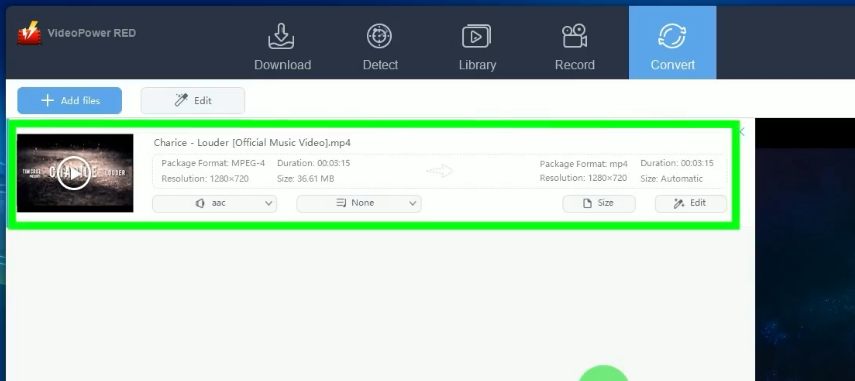
Option 2: Add the downloaded video from the “Download” function screen to the “Convert”.
Check the downloaded video files under the “Completed” tab of the “Download” function screen.
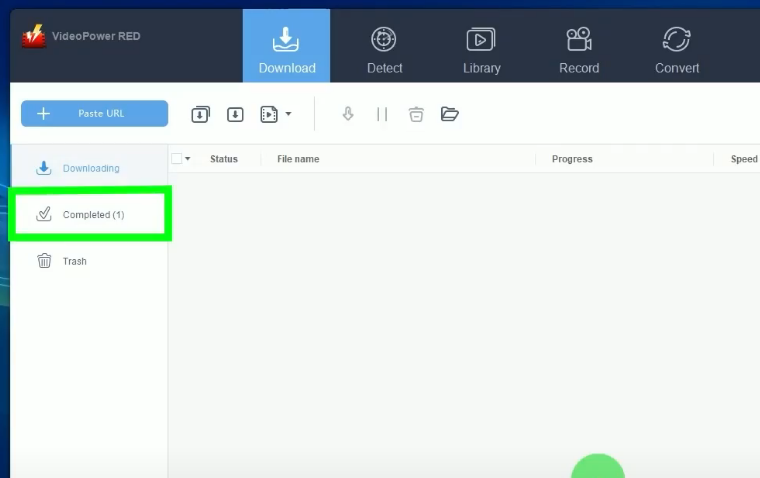
Right-click the downloaded video file and select “Add to” from the options.
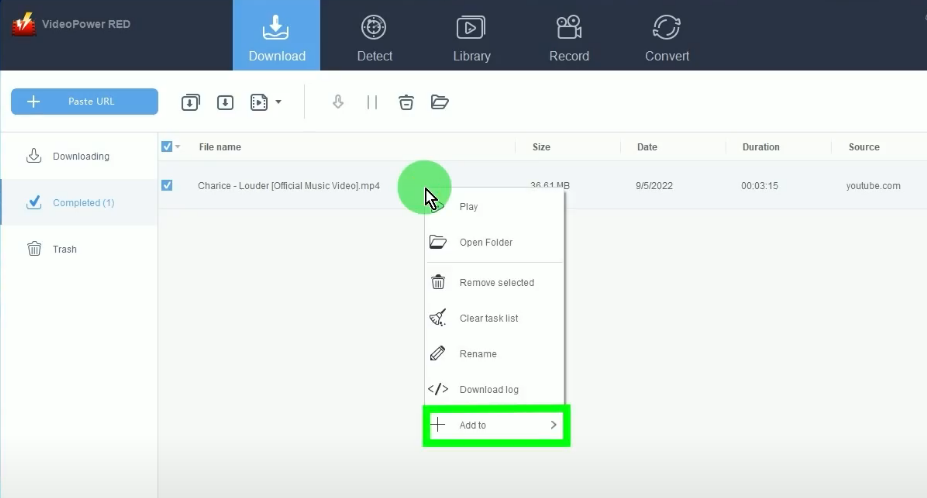
Then select “Convert” from the sub-option. The video will be added to the “Convert” function screen.
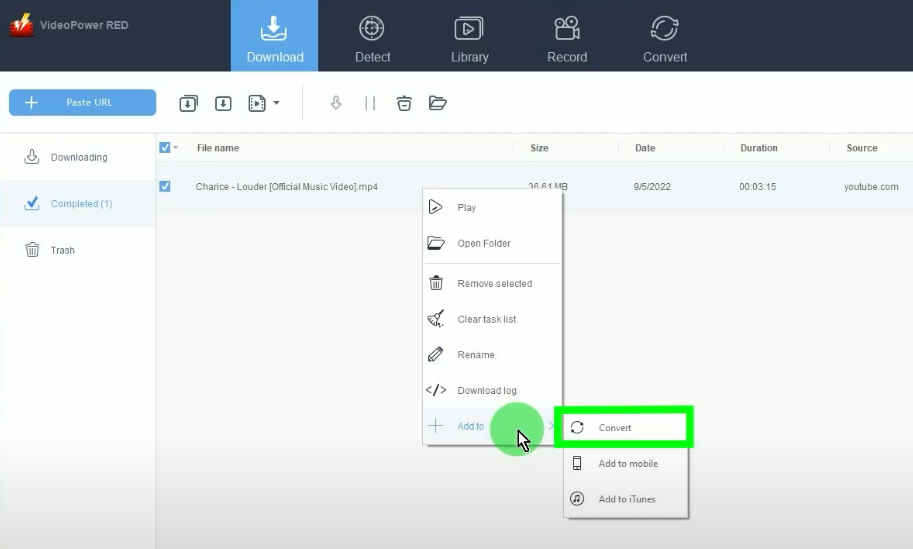
Step 2: Edit to adjust the volume
To begin the video editing, click the “Edit” button on the video.
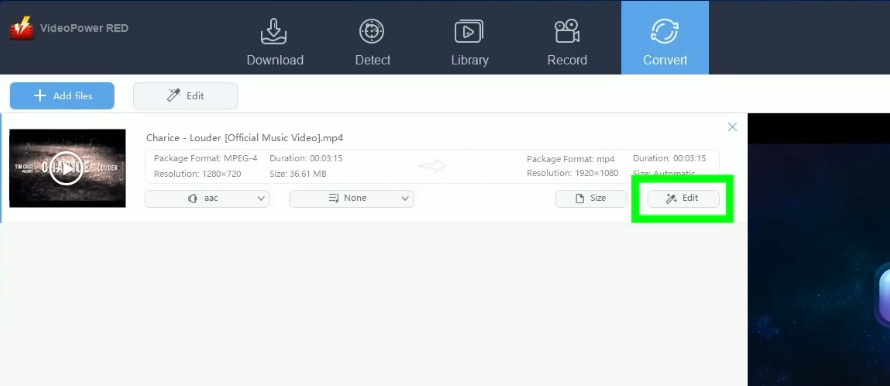
The video editor will be shown for editing. Then click the “Effect” tab.

Adjust the volume according to your preference. If all is set, click “OK” to save the changes.
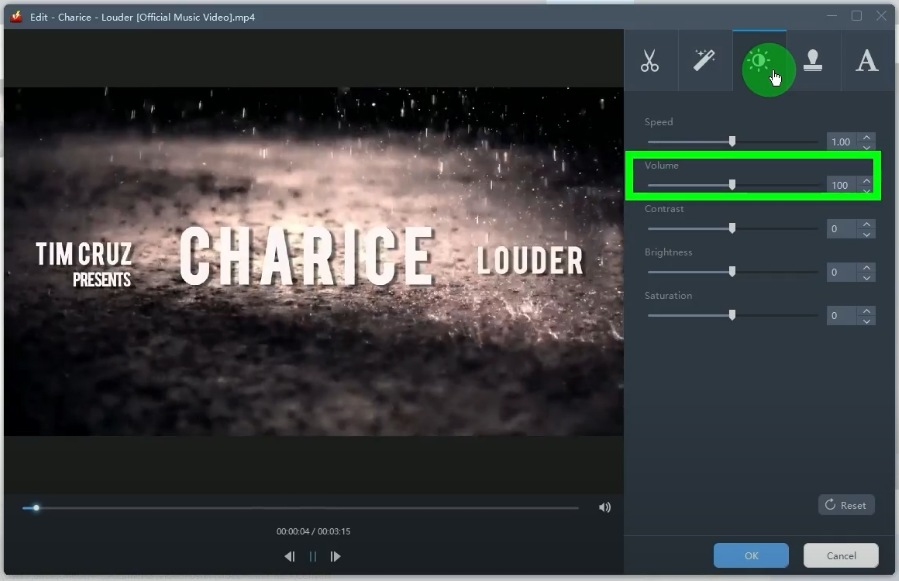
Step 3: Select the video output format
Click the “Profile” dropdown menu.
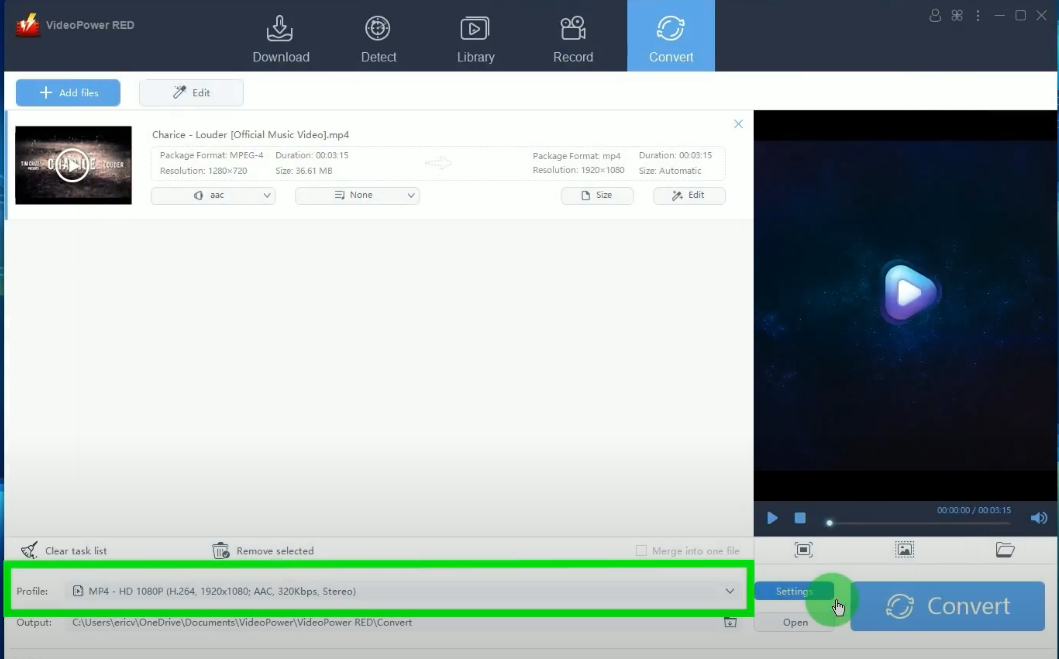
Select your preferred output format from the options. In this example, we will set the video output format to MP4 with HD 1080P resolution.
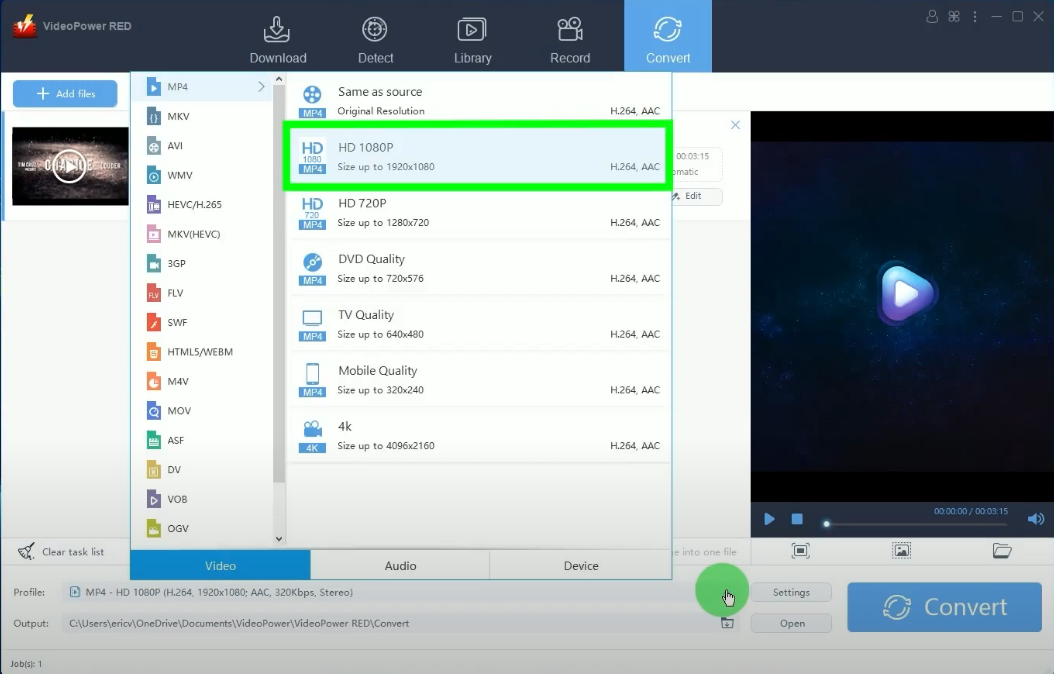
Step 4: Begin the conversion
To begin the conversion, click the “Convert” button.
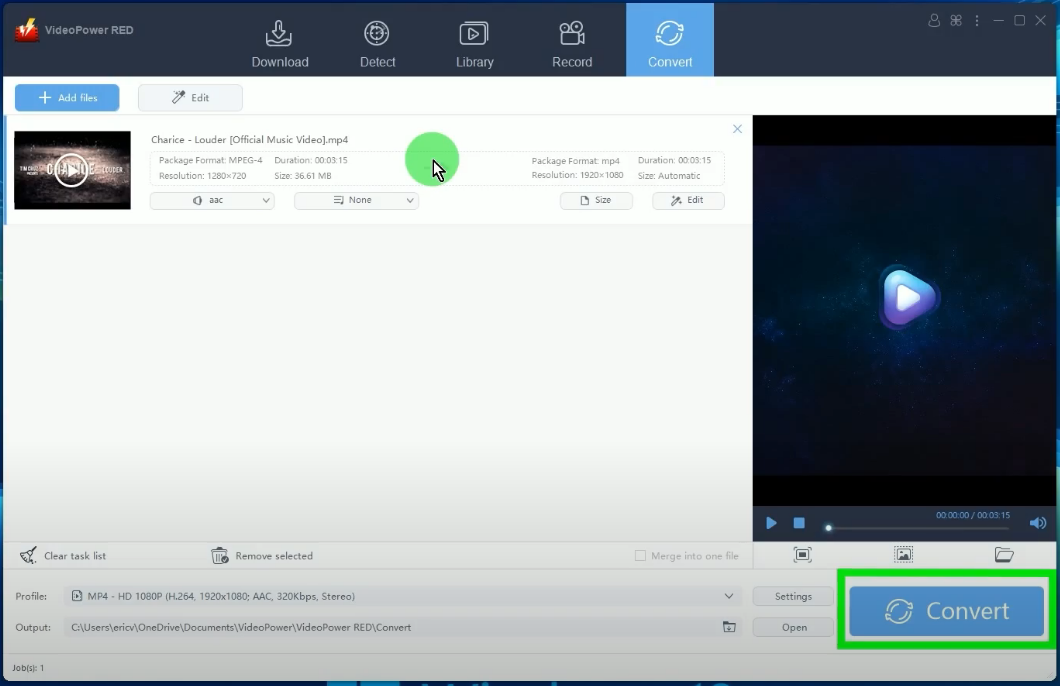
Select your preferred output format from the options. In this example, we will set the video output format to MP4 with HD 1080P resolution.
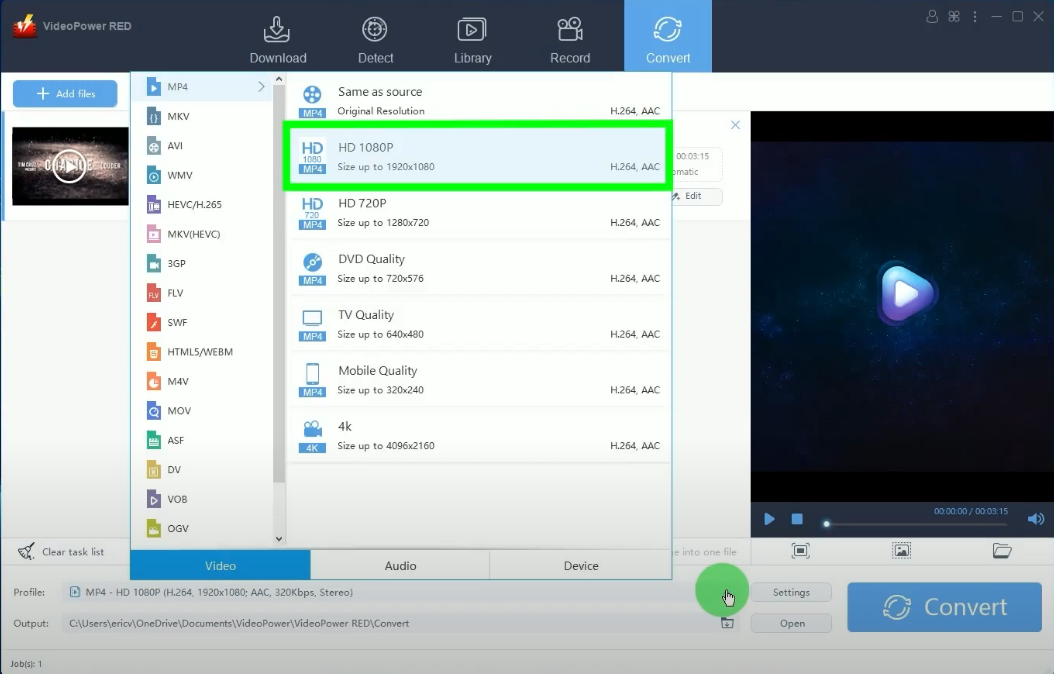
The video will be processed for conversion.
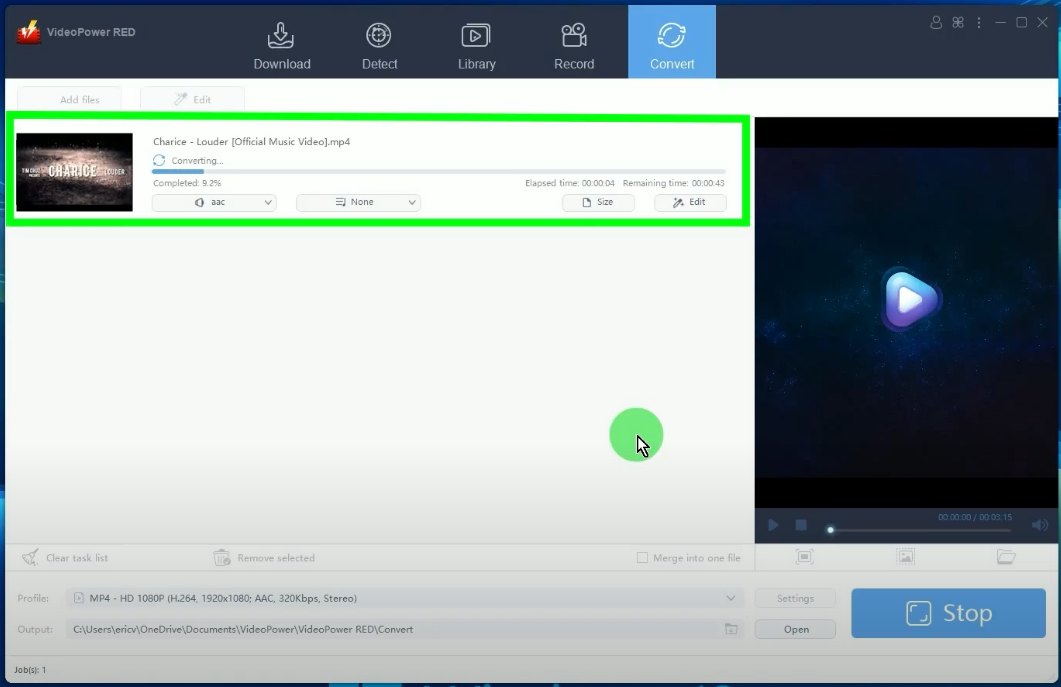
Step 5: Conversion is completed
When the conversion is completed, the destination folder will be opened.
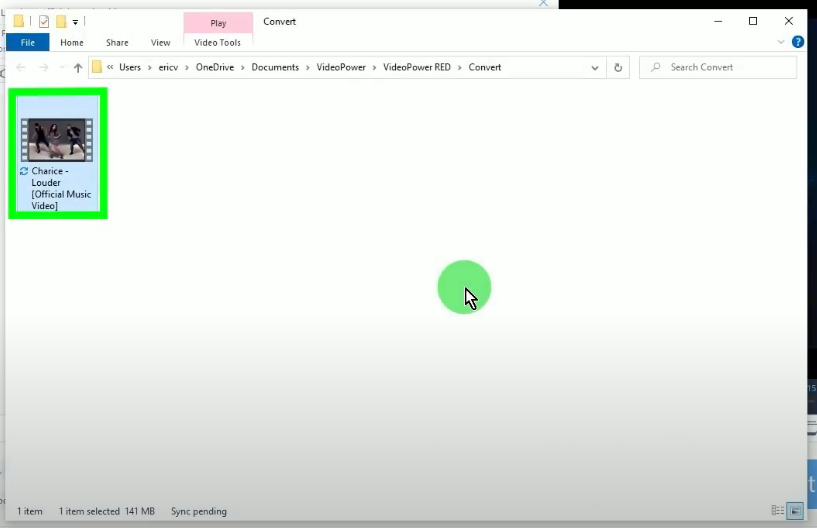
Select your preferred output format from the options. In this example, we will set the video output format to MP4 with HD 1080P resolution.
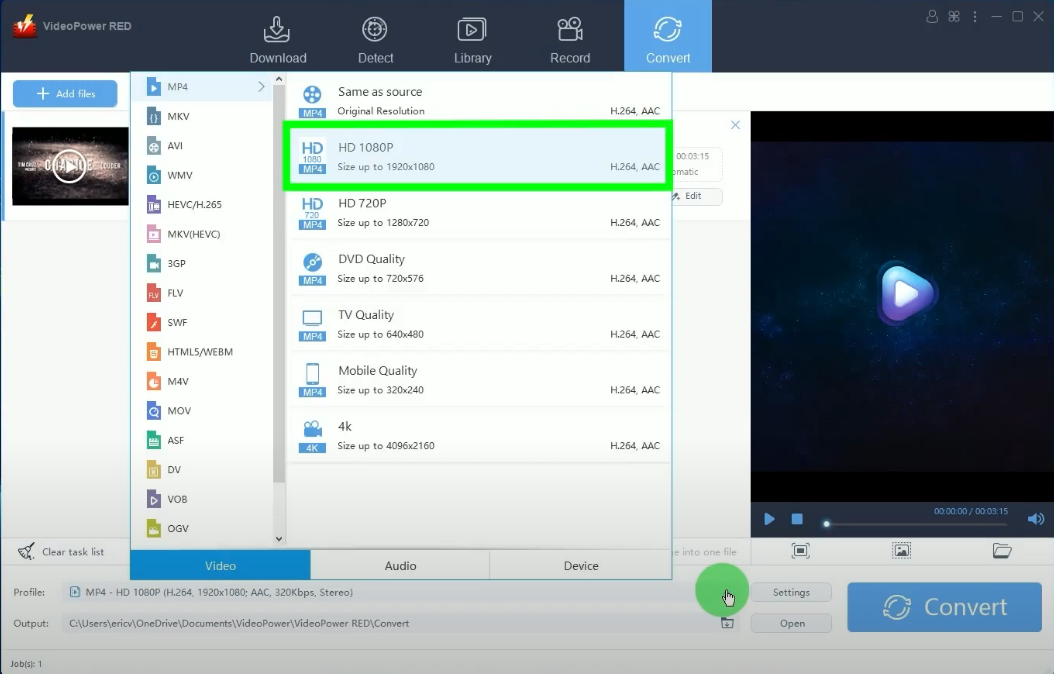
The video will be processed for conversion.
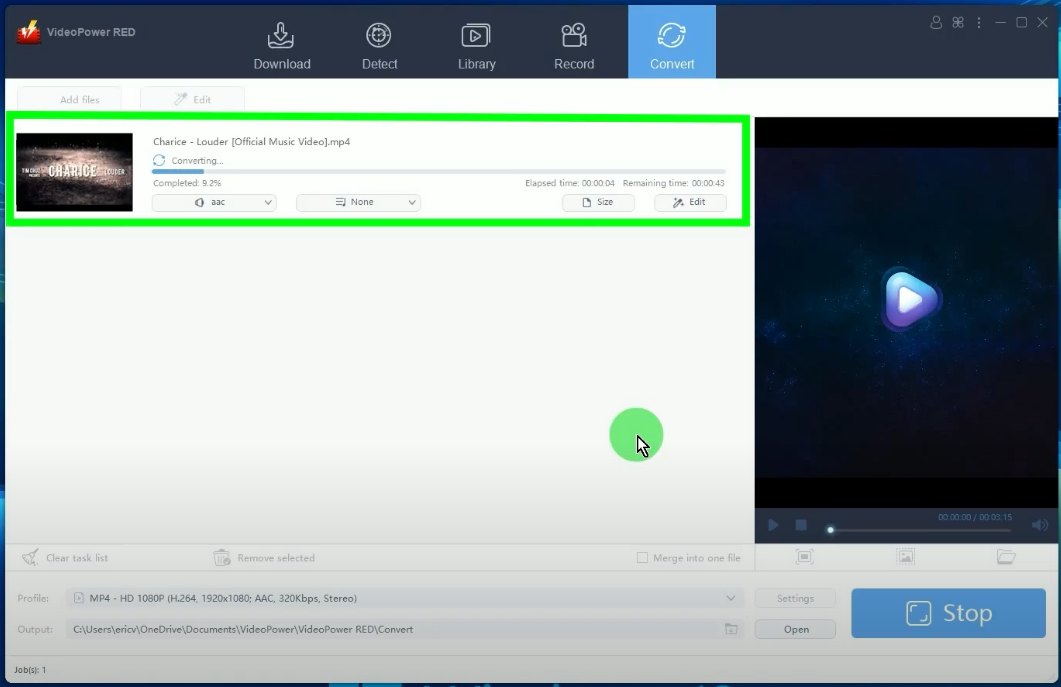
Conclusion:
Videos or movies from the internet are sometimes noticed to have not loud enough volume which causes downloaded videos aren’t loud too.
Luckily, you can now easily adjust the volume of the downloaded videos using VideoPower RED. It is equipped with an easy-to-use video editor that allows you to easily adjust the volume of the videos. You may use this software as both a downloader and an editor. Moreover, it offers many additional features such as an embedded browser, playlist downloader, screen recorder, and more!
ZEUS series can do everything that VideoPower series can do and more, the interface is almost the same.
Check out NOW! Start easier with more affordable prices!
ZEUS Series
VideoPower brother products, start easier with more affordable prices!
| ZEUS BUNDLE 1 Year License ⇒ $29.99 |
ZEUS BUNDLE LITE 1 Year License ⇒ $19.99 |
ZEUS RECORD LITE 1 Year License ⇒ $9.98 |
ZEUS DOWNLOAD LITE 1 Year License ⇒ $9.98 |
||
| Screen Recorder | Screen&Audio Recording | ✔ | ✔ | ✔ | |
| Duration Setting, Schedule Recording | ✔ | ||||
| Video Downloader | Paste URL to download, batch download | ✔ | ✔ | ✔ | |
| Search/download video,browser detector | ✔ | ||||
| Music Recorder | Record music and get music ID3 tag info | ✔ | ✔ | ||
| Music search/download/record, CD Ripper/Creator, Audio Editor | ✔ | ||||
| Video Editor | Edit and convert videos, create slideshow | ✔ | |||
| Screen Capture | Capture screen, image editor | ✔ | |||
