Many videos we see on the Internet have pictures or advertisements on them. Then we also want to insert a picture when we process our homemade video.
Sometimes, people put a face picture on the video to show who is the creator of the video. There are instances when you want to put a logo on your video and upload it to YouTube for commercial purposes.
At present, there is a lot of video editing software in the market that provides users with basic editing functions such as cropping, zooming, adding watermark, subtitle, and so on.
In this post, a highly recommended and most awesome video editor called VideoPower BLUE or ZEUS will help you overlay pictures and texts on your videos. It lets you put pictures, watermarks, or texts on a video. You can also flip, rotate, adjust the volume, speed, brightness, and saturation of the video as well as adding subtitles to it.
Download its free trial version and follow the below steps to beautify your videos.
ZEUS can do what VideoPower series can do and more with an almost similar interface.
Check out NOW! Start easier with more affordable prices!
Guide on How to Put Pictures on a Video
Step 1: Add the video file to VideoPower BLUE

Run the program if you have installed the program successfully on your PC. You can directly import the file to the program by clicking the “+ Add files” button or by drag-and-drop the file to the interface.
Step 2: Put an image on the video
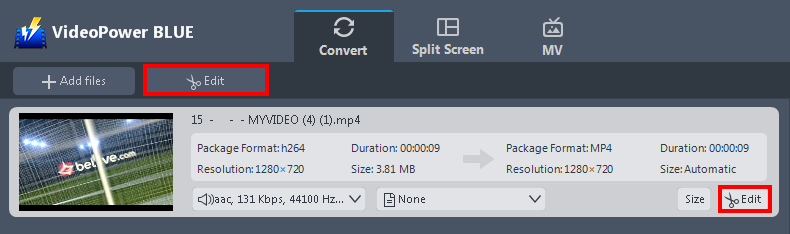
Click the “Edit” button on the right side of the file to open the video editing window.
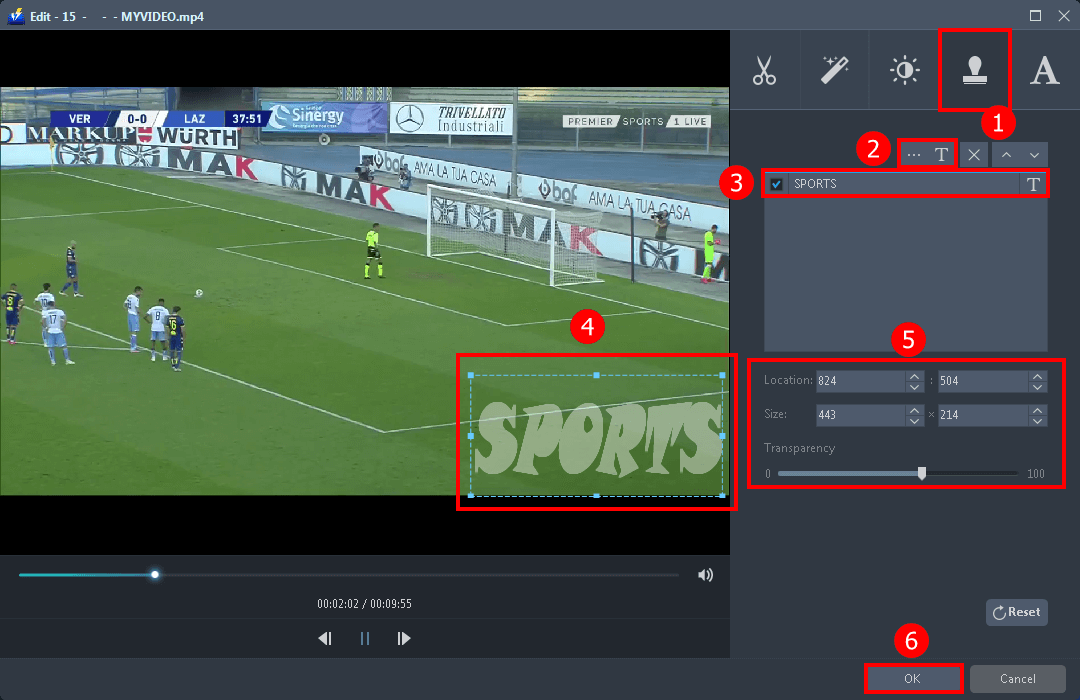
Here’s how to put a picture on your video:
1) Click the “Watermark” tab.
2) Click it to add images or text on the video.
3) Input the texts you preferred.
4) Adjust the size of the image.
5) Set the location and transparency of the image.
6) Click “OK” to save settings.
Step 3: Save the edited video
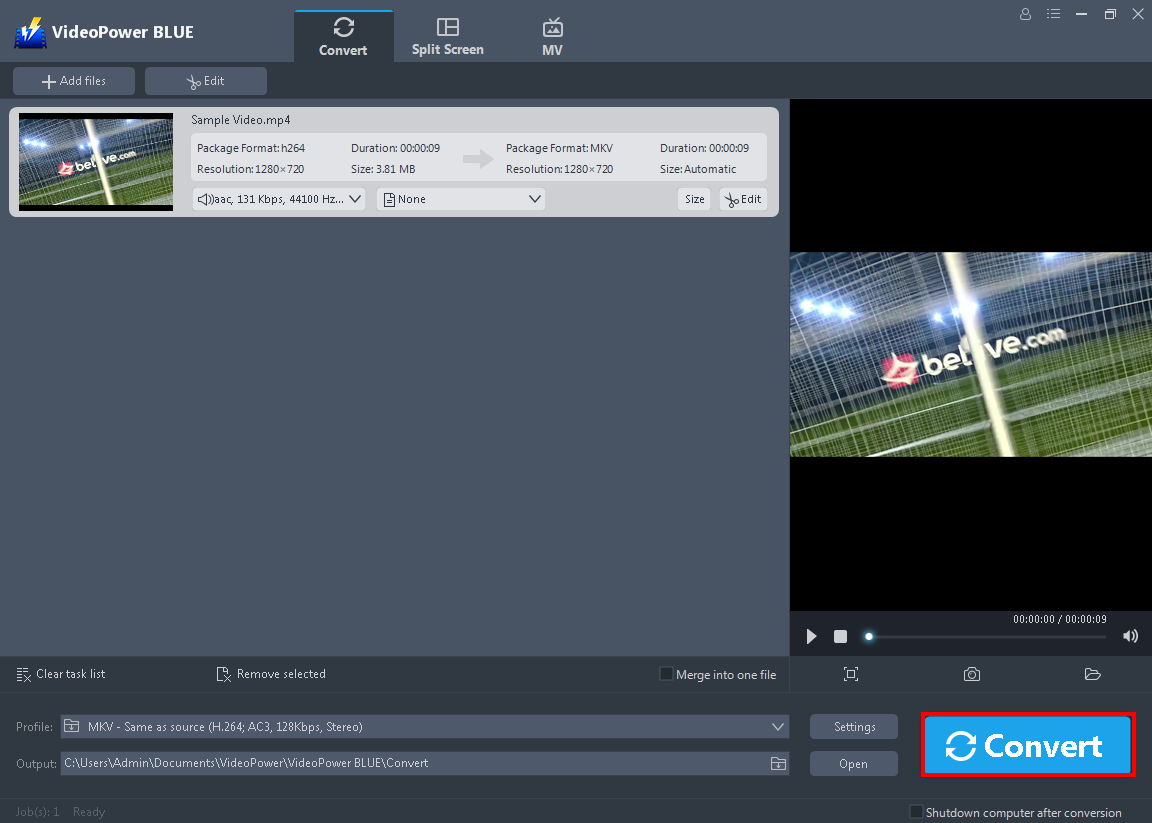
Click the “Convert” button, then the edited video will be saved as an MP4 file in the default output folder.
Conclusion:
Using VideoPower BLUE you can add as many images as you want and you can customize the size, transparency, and location of it in your video clip.
It has a built-in video editor that will enable you to edit slideshows or videos, apply watermarks, effects, and other basic video editing options such as trimming or cropping. Moreover, it has a split-screen tool for your photos and videos. There’re so many advanced functions equipped in this program, which offer more options for you to convert and edit media files.
ZEUS series can do everything that VideoPower series can do and more, the interface is almost the same.
Check out NOW! Start easier with more affordable prices!
ZEUS Series
VideoPower brother products, start easier with more affordable prices!
| ZEUS BUNDLE 1 Year License ⇒ $29.99 |
ZEUS BUNDLE LITE 1 Year License ⇒ $19.99 |
ZEUS RECORD LITE 1 Year License ⇒ $9.98 |
ZEUS DOWNLOAD LITE 1 Year License ⇒ $9.98 |
||
| Screen Recorder | Screen&Audio Recording | ✔ | ✔ | ✔ | |
| Duration Setting, Schedule Recording | ✔ | ||||
| Video Downloader | Paste URL to download, batch download | ✔ | ✔ | ✔ | |
| Search/download video,browser detector | ✔ | ||||
| Music Recorder | Record music and get music ID3 tag info | ✔ | ✔ | ||
| Music search/download/record, CD Ripper/Creator, Audio Editor | ✔ | ||||
| Video Editor | Edit and convert videos, create slideshow | ✔ | |||
| Screen Capture | Capture screen, image editor | ✔ | |||
