The TV series or movies that we usually watch are made up of multiple shots and then combined after editing.
Similarly, we occasionally encounter video production time, such as making campus recall videos, corporate advertising videos, travel videos, and more. You may want to create a video to be shared with your friends or post it on social media to go viral on the Internet. Whatever reasons you have in making a video, you will encounter a need to merge video clips.
This article will provide a handy tool to merge multiple video clips into one. With this tool, you can also edit each video clip before combining it.
VideoPower BLUE or ZEUS is a simple tool, no complicated interface, can be done with a click of a mouse. There is no need to set complicated options. The way the system is designed makes it feel easier to just throw up a few songs and merge them without doing any editing, which might be what you’re after. The system will help you combine your music together even if you have never done it by yourself before because the program is completely easy to use.
Why don’t you download its free trial version and follow the below steps to merge your audio files into one?
ZEUS can do what VideoPower series can do and more with an almost similar interface.
Check out NOW! Start easier with more affordable prices!
How to Merge Multiple Video Clips Into One File
Step 1: Add video files that you want to merge

After the software is successfully installed, the application will automatically launch. To combine multiple video clips, you need to add your video files first. Just click on the “Add file” button or drag-and-drop the files to the interface directly.
Step 2: Edit video before merging
2.1 Open the video editor window
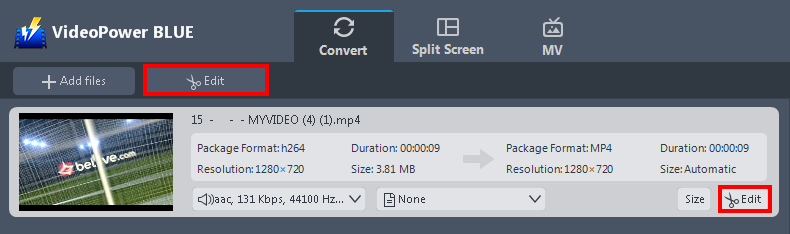
To edit your video or file, just click on the “Edit” button located on the right side of the added video. You will then see a video editor where you can make enhancements to the video before merging it.
2.2 Trim the video
Using the video editor, you can trim your video as shown below.
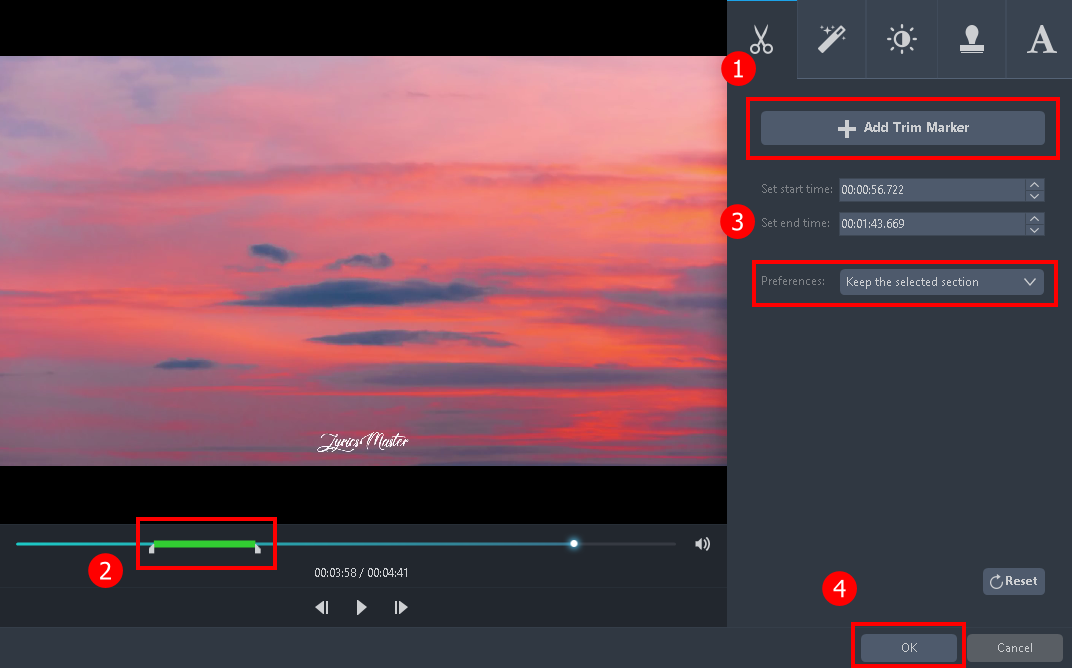
- Click “Add Trim Marker”.
- Drag the mark as shown above to select the part you want to cut.
- Choose “Keep the selected section” or “Delete the selected section” from “Preferences”.
- Click “OK” to save the setting.
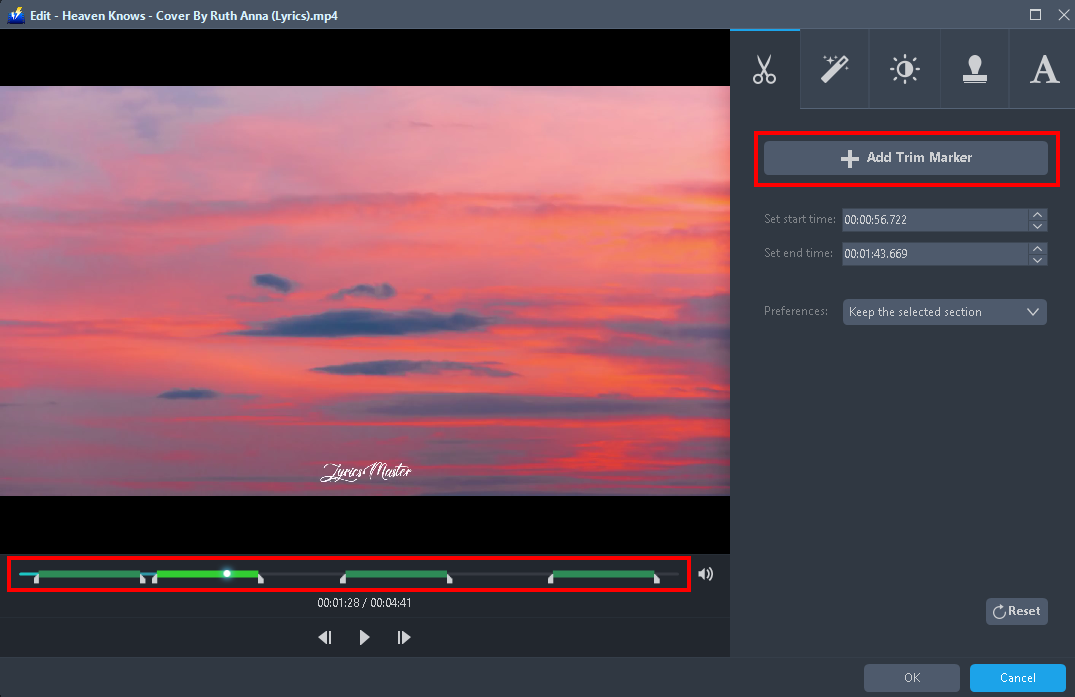
You can also add multiple trim markers to multiple areas by clicking the “Add Trim Marker” button to select multiple areas. See the example below.
Step 3: Merge video files into one
You can add and select multiple video clips and merge them into one file.
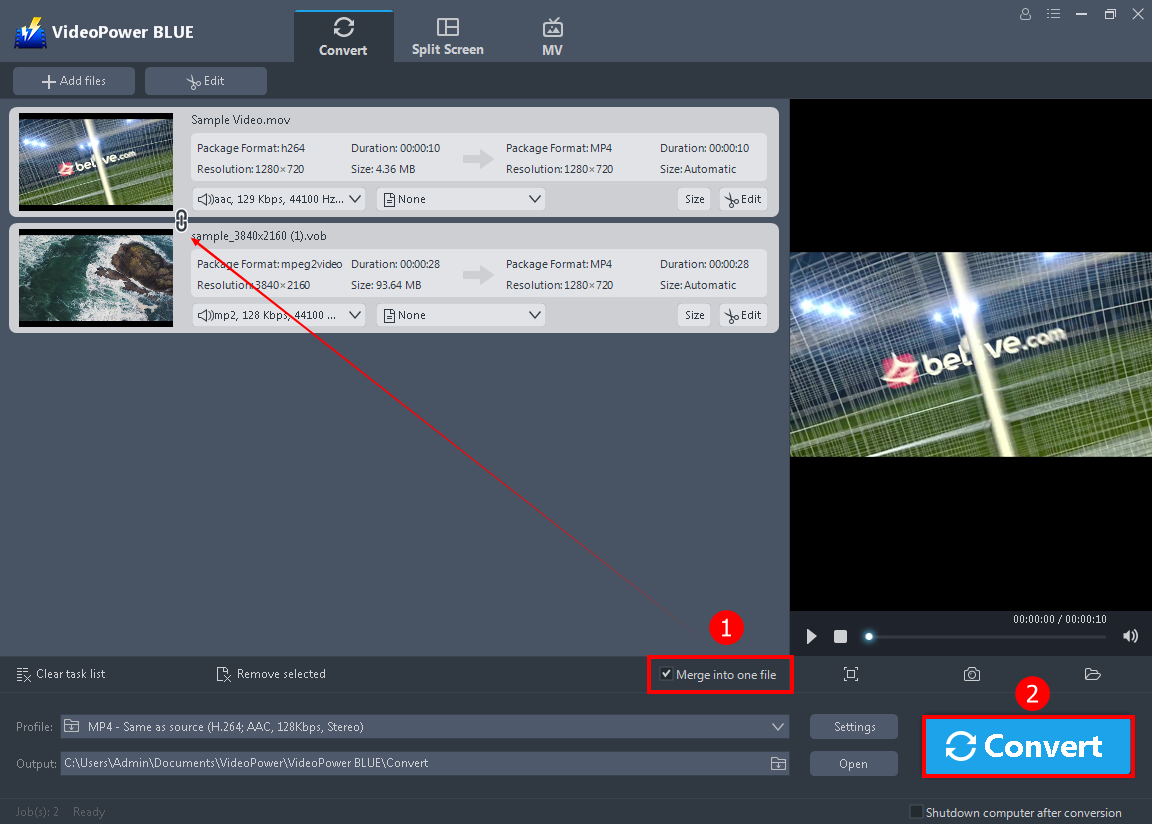
Do the following steps on how to merge multiple video clips:
- Check “Merge into one file”.
- Click the big blue “Convert” button at the bottom right of the software interface, then the software will start to merge the videos into one file.
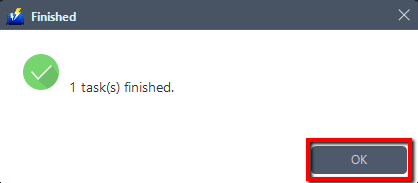
A pop-up window from the program will appear informing you that the process to combine multiple video clips is complete. Click “OK” to open the folder where the merged file is saved.
Conclusion:
VideoPower BLUE is a powerful tool to use in merging multiple video clips into one file. It is also very simple to use with an easy-to-understand interface.
Maximizing its functions, this application added different features that help you achieve a good video output quality. This application is also great for adjusting the volume of the videos. After doing some adjustments and enhancements, you may then convert it to any file format without losing even half of its quality.
One of its main features is it supports a wide range of output formats where you can choose to convert it to. There are also other available features in this application such as batch conversion, basic video editing, and high-quality modification.
ZEUS series can do everything that VideoPower series can do and more, the interface is almost the same.
Check out NOW! Start easier with more affordable prices!
ZEUS Series
VideoPower brother products, start easier with more affordable prices!
| ZEUS BUNDLE 1 Year License ⇒ $29.99 |
ZEUS BUNDLE LITE 1 Year License ⇒ $19.99 |
ZEUS RECORD LITE 1 Year License ⇒ $9.98 |
ZEUS DOWNLOAD LITE 1 Year License ⇒ $9.98 |
||
| Screen Recorder | Screen&Audio Recording | ✔ | ✔ | ✔ | |
| Duration Setting, Schedule Recording | ✔ | ||||
| Video Downloader | Paste URL to download, batch download | ✔ | ✔ | ✔ | |
| Search/download video,browser detector | ✔ | ||||
| Music Recorder | Record music and get music ID3 tag info | ✔ | ✔ | ||
| Music search/download/record, CD Ripper/Creator, Audio Editor | ✔ | ||||
| Video Editor | Edit and convert videos, create slideshow | ✔ | |||
| Screen Capture | Capture screen, image editor | ✔ | |||
