There are instances when people want to know how to cut part of a music file for some reason. Sometimes they want to use it as a ringtone, background music, or save their favorite part of that music. Also, to trim down unnecessary parts of the music.
VideoPower BLUE or ZEUS is a free audio editor that lets you trim (cut) music files such as MP3, WMA, and M4A and save the part you want to keep. This tool is completely intuitive so you will not encounter any problems while editing your music. In any case, it is super simple and does not require any special editing skills. The coolest thing about the VideoPower BLUE is that while you shorten songs, they do not lose their high quality.
This article will guide you on how to cut MP3 music files for free in 3 simple steps. This video/audio conversion and editing software can be downloaded by clicking the below link.
You can try to use the software for free by downloading its trial version below.
ZEUS can do what VideoPower series can do and more with an almost similar interface.
Check out NOW! Start easier with more affordable prices!
Steps on How to Cut the Music File
Step 1: Add the music file you want to cut

After you launch the program, start to add the music file you want to cut. Just click the “+ Add files” or drag and drop the file by the program.
Step 2: Edit the music file
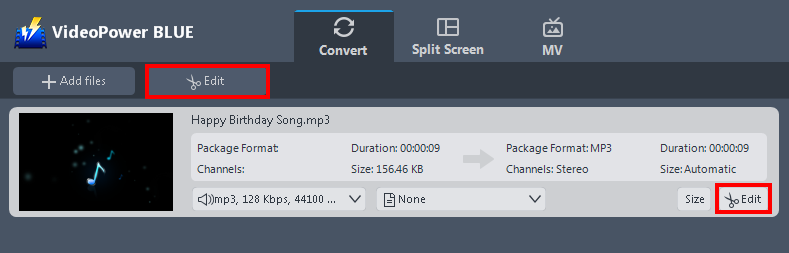
The imported file is displayed in its main interface.
Click the “Edit” button on the right side of the file to open the edit box.
Step 3: Cut the music file
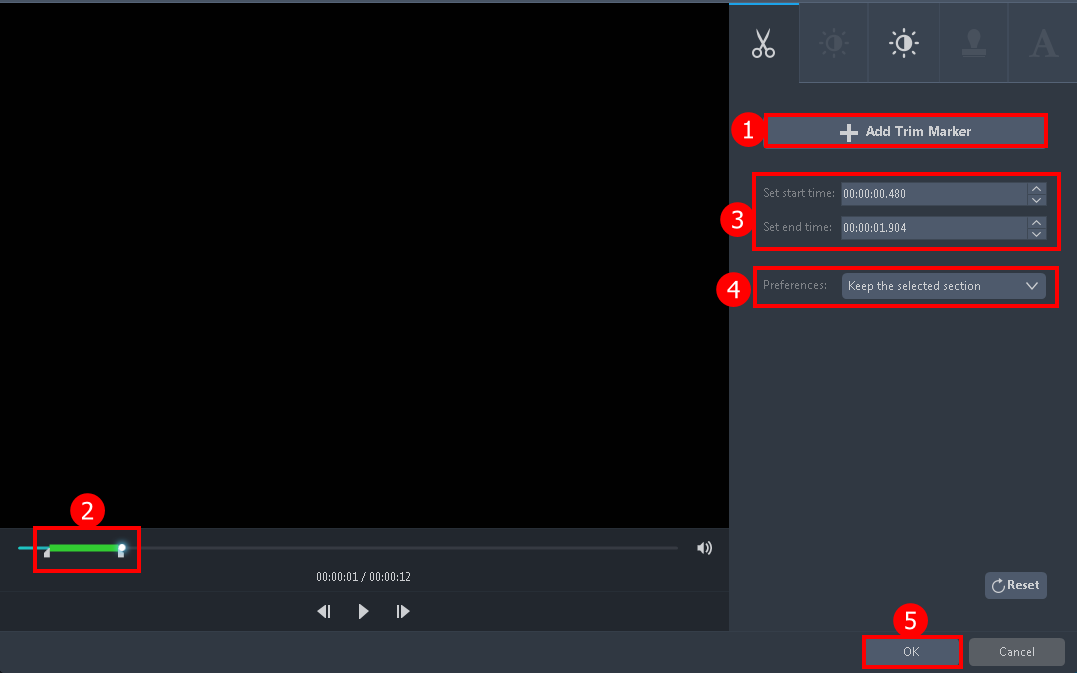
1. Click “Add Trim Marker” to add a trim marker to the progress bar, you can also add multiple trim markers by clicking the same button multiple times.
2. Drag the slider to select the part you want to hold.
3. You can click the up or down button to set the start and end time as well.
4. Now you can choose to keep or delete the selected section.
5. Click “OK” to save the trimmed file.
You can also repeat the above steps to cut the music file into multiple separated parts and save them to one file.
Step 4: Save the cut edited music file
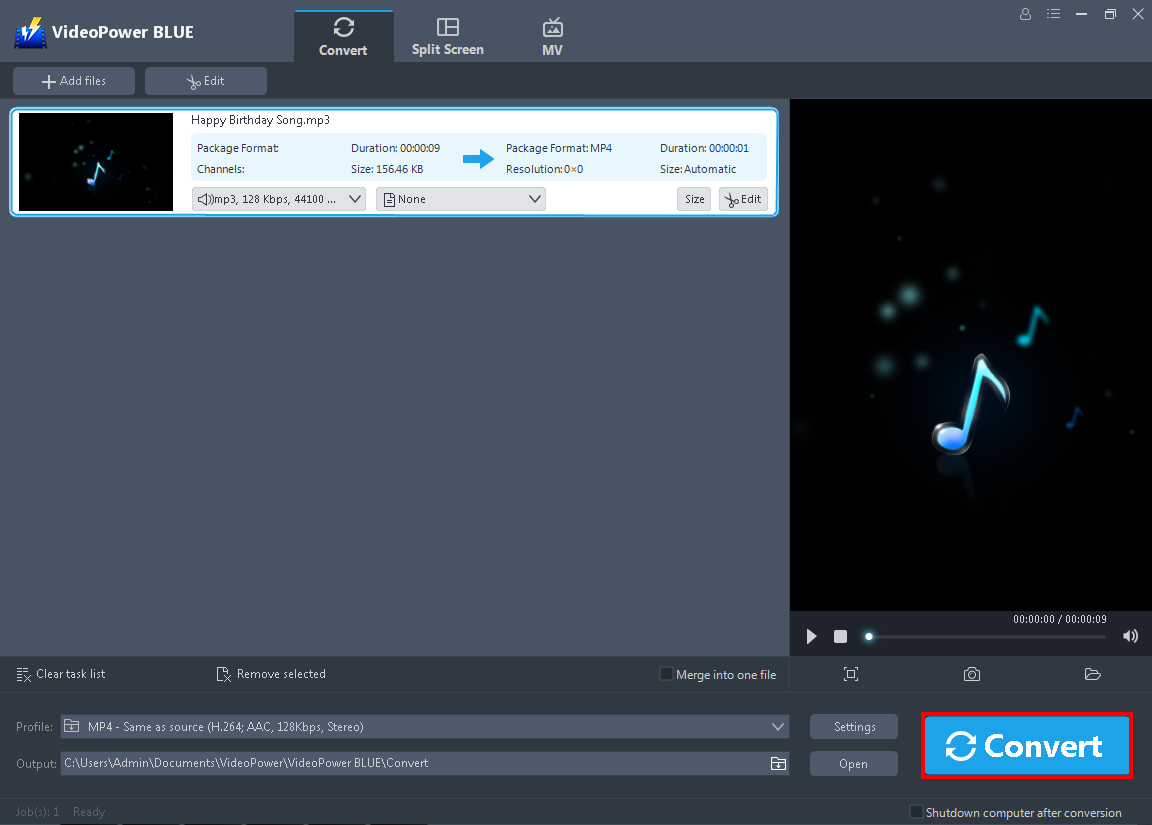
The software will return to the main interface after you save the editing.
You can either change the format of the music file by clicking the “Profile” drop-down button. If not, MP3 is the default format. Click the big blue “Convert” button at the bottom right of the screen to save the cut and edited music file.
Conclusion:
There are cases when you need to cut the music file such as mp3 and this article will give you the simplest instruction on how to do it for free. It is now easier to cut or trim audio or video files. Also, VideoPower BLUE is not just for cutting audio files, you can also enhance videos here. Adjust the volume, speed, saturation, etc., flip, crop, or rotate the video. You can also add texts and subtitles to it. Amazing right? Download now!
ZEUS series can do everything that VideoPower series can do and more, the interface is almost the same.
Check out NOW! Start easier with more affordable prices!
ZEUS Series
VideoPower brother products, start easier with more affordable prices!
| ZEUS BUNDLE 1 Year License ⇒ $29.99 |
ZEUS BUNDLE LITE 1 Year License ⇒ $19.99 |
ZEUS RECORD LITE 1 Year License ⇒ $9.98 |
ZEUS DOWNLOAD LITE 1 Year License ⇒ $9.98 |
||
| Screen Recorder | Screen&Audio Recording | ✔ | ✔ | ✔ | |
| Duration Setting, Schedule Recording | ✔ | ||||
| Video Downloader | Paste URL to download, batch download | ✔ | ✔ | ✔ | |
| Search/download video,browser detector | ✔ | ||||
| Music Recorder | Record music and get music ID3 tag info | ✔ | ✔ | ||
| Music search/download/record, CD Ripper/Creator, Audio Editor | ✔ | ||||
| Video Editor | Edit and convert videos, create slideshow | ✔ | |||
| Screen Capture | Capture screen, image editor | ✔ | |||
