Video is everywhere. A good video can bring people enjoyment. Usually, videos will contain sound and subtitles. Many users are wondering how to add subtitles to their own videos.
Well, in this article we will show you how to add a subtitle file that can be used with VideoPower BLUE.
VideoPower BLUE or ZEUS – most comprehensive video editing software. Many functions such as video and screen recording, video/audio conversion, cut editing, video collage, slideshow creation, etc. are integrated. While it features a fairly powerful and versatile interface that offers the user a variety of objects and effects, it’s still simple and pleasant to practice with. It offers a simple drag-and-drop interface and easy-to-follow instructions. It is professional quality in terms of its capacity and its range of functionalities.
You can try to use the software for free by downloading its trial version below.
ZEUS can do what VideoPower series can do and more with an almost similar interface.
Check out NOW! Start easier with more affordable prices!
Step 1: Add the video file to VideoPower BLUE
After you have installed the software on your computer, it will launch automatically.
You can directly import the video file to the program for conversion. Click the “Add files” button or drag and drop files from the local drive. the files to the interface directly.
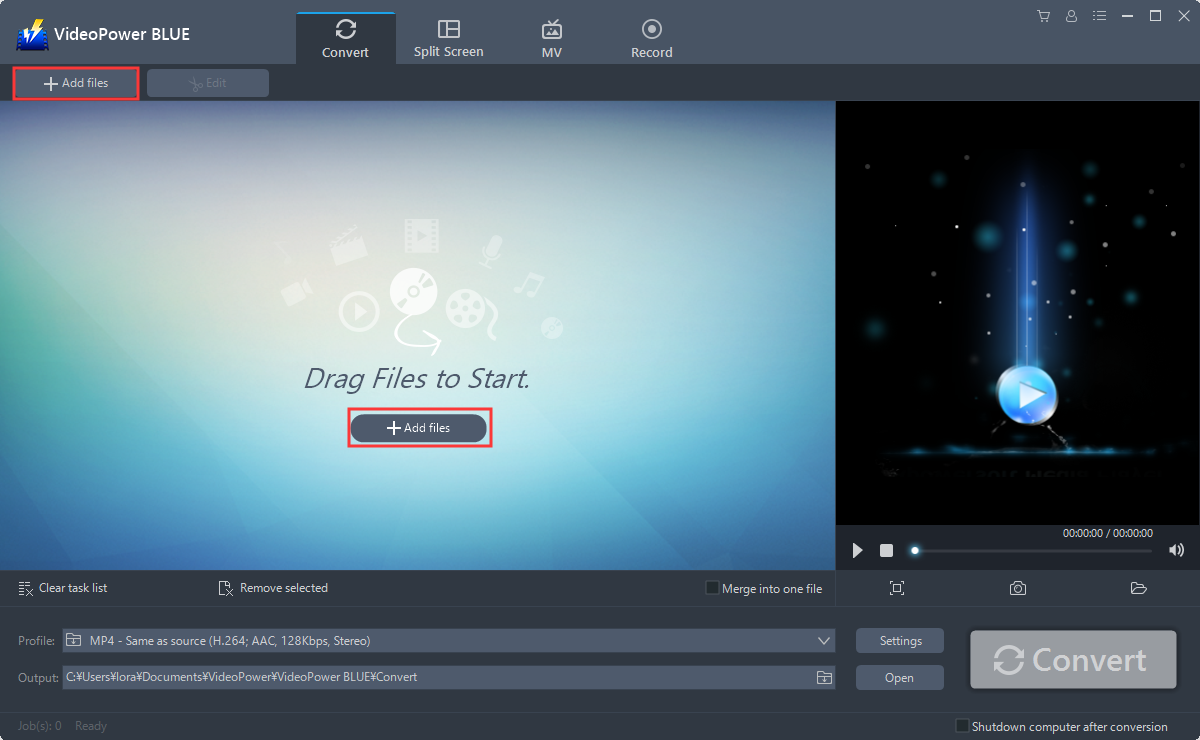
Step 2: Edit file
Click the “Edit” button at the right side of the added video file to enter the Edit window so you can add the subtitle or any design to your video.
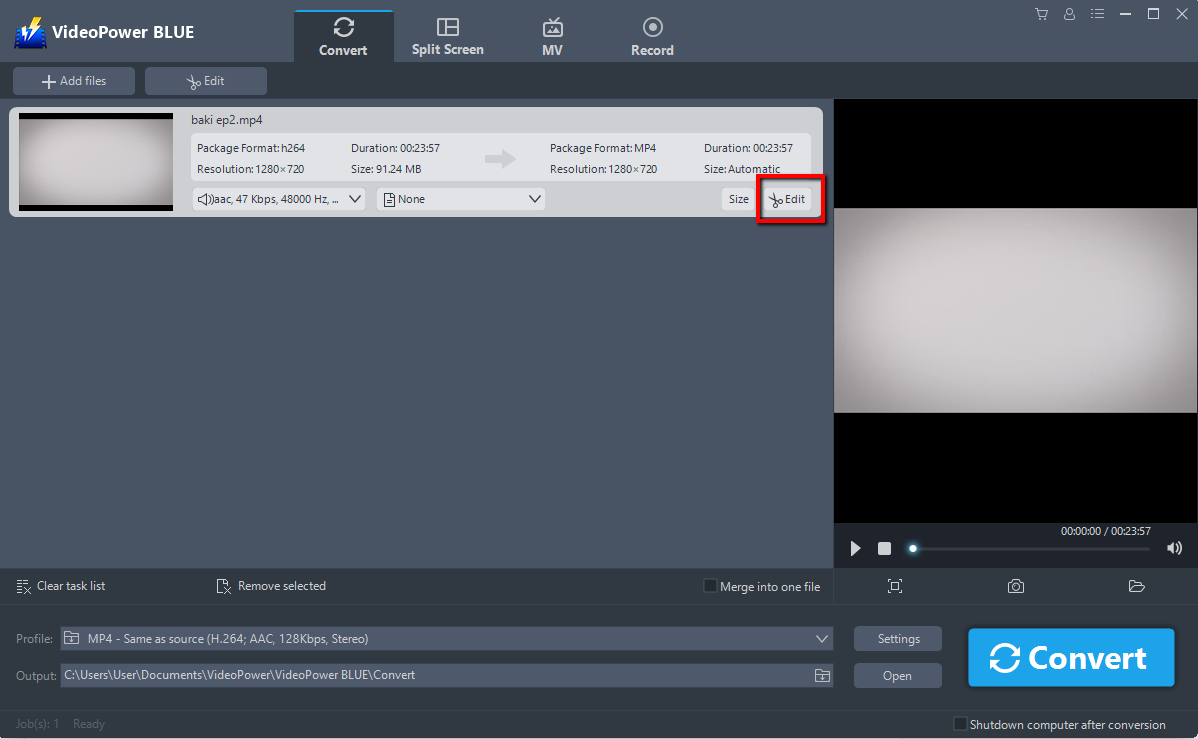
Step 3: Add subtitles for the video
You can import external subtitles, or search subtitles for the corresponding subtitles from the Internet.
1) Click the Subtitle icon.
2) Click Search Box (you can either click a subtitle saved on your computer or find it online).
Click “OK” to save your setting.
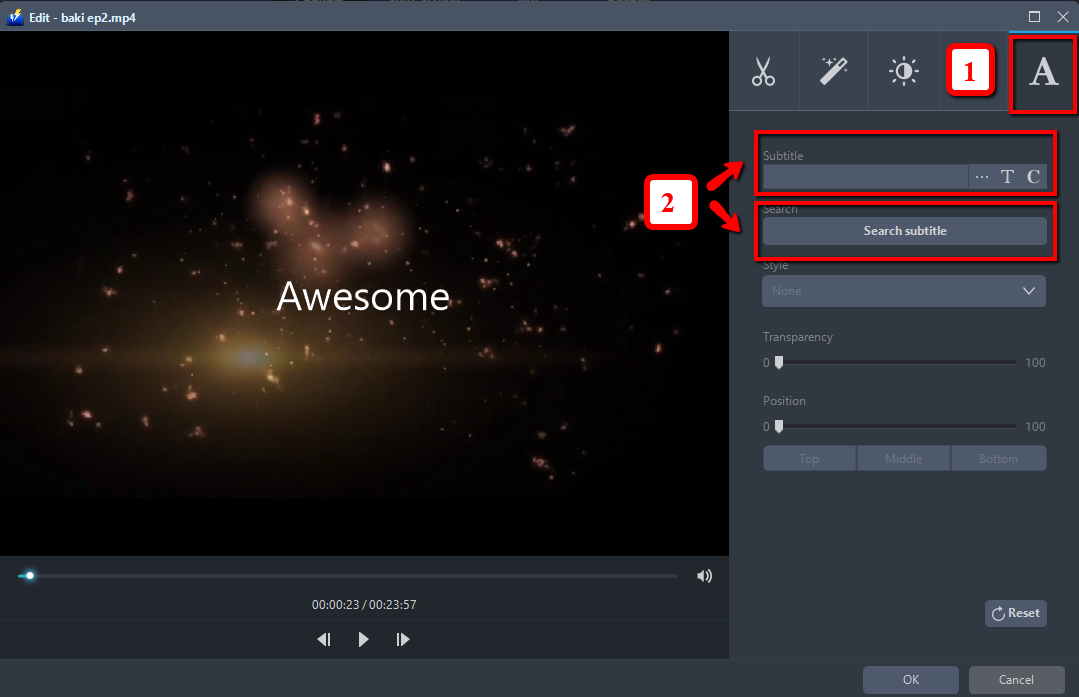
Step 4: Save video with subtitles
Back to the video list, click “Convert” to save the added subtitles to the videos.
Conclusion:
VideoPower BLUE is quite simple to use with an easy-to-understand interface. It has a built-in video editor that will enable you to edit slideshows or videos, apply watermarks, effects, and other basic video editing options such as trimming or cropping. This tool also enables you to put subtitles on your videos. Moreover, it has a split-screen tool for your photos and videos and a screen recorder which allows you to capture any on-screen activity on your computer. There’re so many advanced functions equipped in this program, which offer more options for you to convert and edit media files.
ZEUS series can do everything that VideoPower series can do and more, the interface is almost the same.
Check out NOW! Start easier with more affordable prices!
ZEUS Series
VideoPower brother products, start easier with more affordable prices!
| ZEUS BUNDLE 1 Year License ⇒ $29.99 |
ZEUS BUNDLE LITE 1 Year License ⇒ $19.99 |
ZEUS RECORD LITE 1 Year License ⇒ $9.98 |
ZEUS DOWNLOAD LITE 1 Year License ⇒ $9.98 |
||
| Screen Recorder | Screen&Audio Recording | ✔ | ✔ | ✔ | |
| Duration Setting, Schedule Recording | ✔ | ||||
| Video Downloader | Paste URL to download, batch download | ✔ | ✔ | ✔ | |
| Search/download video,browser detector | ✔ | ||||
| Music Recorder | Record music and get music ID3 tag info | ✔ | ✔ | ||
| Music search/download/record, CD Ripper/Creator, Audio Editor | ✔ | ||||
| Video Editor | Edit and convert videos, create slideshow | ✔ | |||
| Screen Capture | Capture screen, image editor | ✔ | |||
