There are times when you encounter problems from shooting a video because of poor angle, light, and so on. Sometimes, there are instances when you download a video and it has brightness issues.
Some of you are wondering how to brighten the dark video? How to brighten an MP4 video? Actually, by finding a tool with a brightness adjusting function you can easily do so but not all editors have a brightness tool.
Here we would like to recommend to you the VideoPower BLUE or ZEUS, with editing tools such as adjusting the brightness and darkness of a video, adjusting volume, fixing the aspect ratio, adjusting the playback speed, contrast and saturation. It also supports various format conversion such as 4K video to 1080p and many more.
Download and install the program on your PC with the below link to start the conversion.
ZEUS can do what VideoPower series can do and more with an almost similar interface.
Check out NOW! Start easier with more affordable prices!
How to Brighten a Video
Step 1: Add the video file to the program

Launch the program. You can directly import the file by clicking the “+ Add files” button or by drag-and-drop the file to the interface.
Step 2: Brighten the imported video
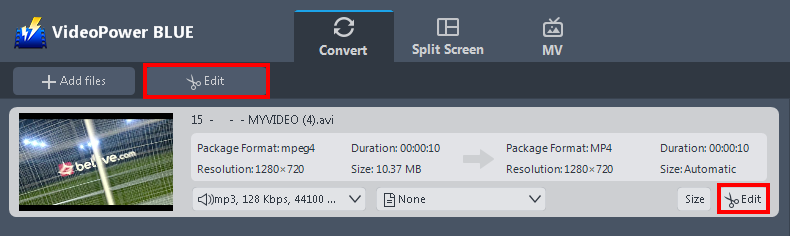
The imported file is displayed in the list. Click the “Edit” button on the right side of the file to open the built-in video editor.
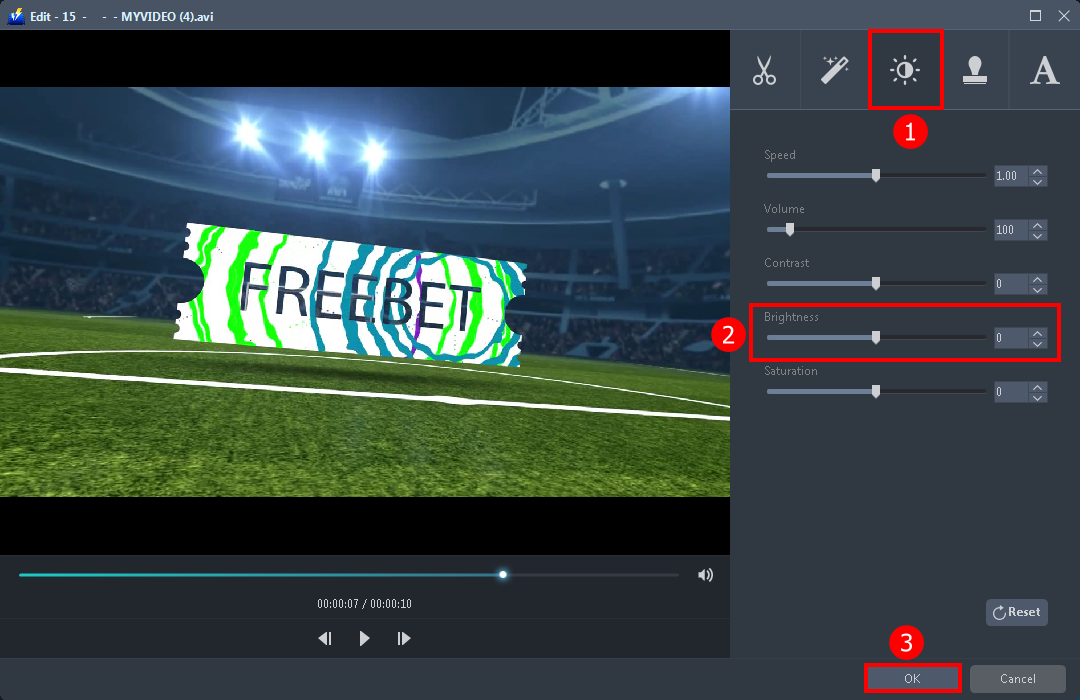
You can now edit your videos such as adjust speed and volume, trim, cut, crop, rotate, or flip. Add effects, subtitles, and watermark while adjusting brightness, contrast, and saturation that will make editing conveniently easier.
Adjust the brightness of your video by:
1. Click the effect icon.
2. Find “Brightness” and drag left/right to change the lightness or darkness of your video.
3. Click “OK” to save the setting.
Step 3: Save the edited video
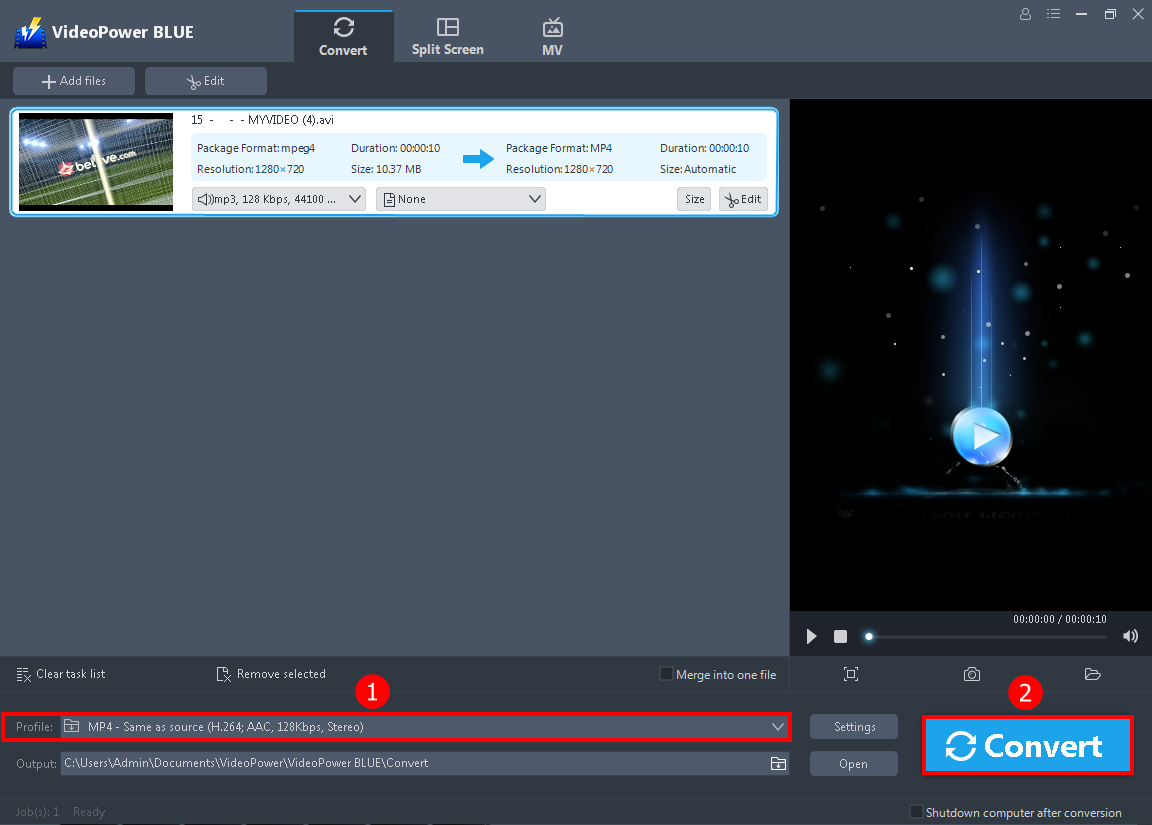
1. MP4 is the default output format, you can change it to any formats that are provided in the “Profile“.
2. Click the blue “Convert” button to save the edited video.
Note: The edited video will be saved as a new file, and the original file still exists without anything changed.
Conclusion:
You may encounter downloading a dark video and you want to brighten it. This is the right place for you. With just a few and easy steps, you can possibly brighten a dark video using VideoPower BLUE.
This software is not only capable of editing the video but also converting it into different formats with your preferred quality.
ZEUS series can do everything that VideoPower series can do and more, the interface is almost the same.
Check out NOW! Start easier with more affordable prices!
ZEUS Series
VideoPower brother products, start easier with more affordable prices!
| ZEUS BUNDLE 1 Year License ⇒ $29.99 |
ZEUS BUNDLE LITE 1 Year License ⇒ $19.99 |
ZEUS RECORD LITE 1 Year License ⇒ $9.98 |
ZEUS DOWNLOAD LITE 1 Year License ⇒ $9.98 |
||
| Screen Recorder | Screen&Audio Recording | ✔ | ✔ | ✔ | |
| Duration Setting, Schedule Recording | ✔ | ||||
| Video Downloader | Paste URL to download, batch download | ✔ | ✔ | ✔ | |
| Search/download video,browser detector | ✔ | ||||
| Music Recorder | Record music and get music ID3 tag info | ✔ | ✔ | ||
| Music search/download/record, CD Ripper/Creator, Audio Editor | ✔ | ||||
| Video Editor | Edit and convert videos, create slideshow | ✔ | |||
| Screen Capture | Capture screen, image editor | ✔ | |||
