Spotify is a huge online audio streaming platform.
Despite its popularity, Spotify is quite exclusive. It provides lots of high-quality songs, millions of songs online that you can share them with friends who are using Spotify as well.
Recently it has an offline mode where users can download Spotify playlist to their hard drive. In this case, listening to music in Spotify without an internet connection can be achieved.
Spotify is not an exemption that when something is good, there’s a catch. Users have to pay a premium monthly fee for this feature.
Although this is a relatively small cost, it is still a long way from being free so Spotify users are interested to avoid this fee and download music from for free.
Using VideoPower YELLOW, you can burn music from Spotify into a CD or save it in your PC so you can listen to it anytime without the requirement of an Internet connection.
VideoPower YELLOW or ZEUS is a great tool that can record audio in great quality. Not only that, but it also has the ability to convert music or any audio file into all possible audio formats and schedule music recording.
Click the link below to download VideoPower YELLOW.
ZEUS can do what VideoPower series can do and more with an almost similar interface.
Check out NOW! Start easier with more affordable prices!
Before anything else, you must first have the Spotify music downloaded on your PC drive. If you don’t know how to do that, just follow the instructions below on how to download Spotify music on your PC using VideoPower YELLOW.
Step 1: Record the Spotify music on to your computer
1. Run the VideoPower YELLOW
After you run the program, you will automatically be directed to the recording interface. It should look like this:
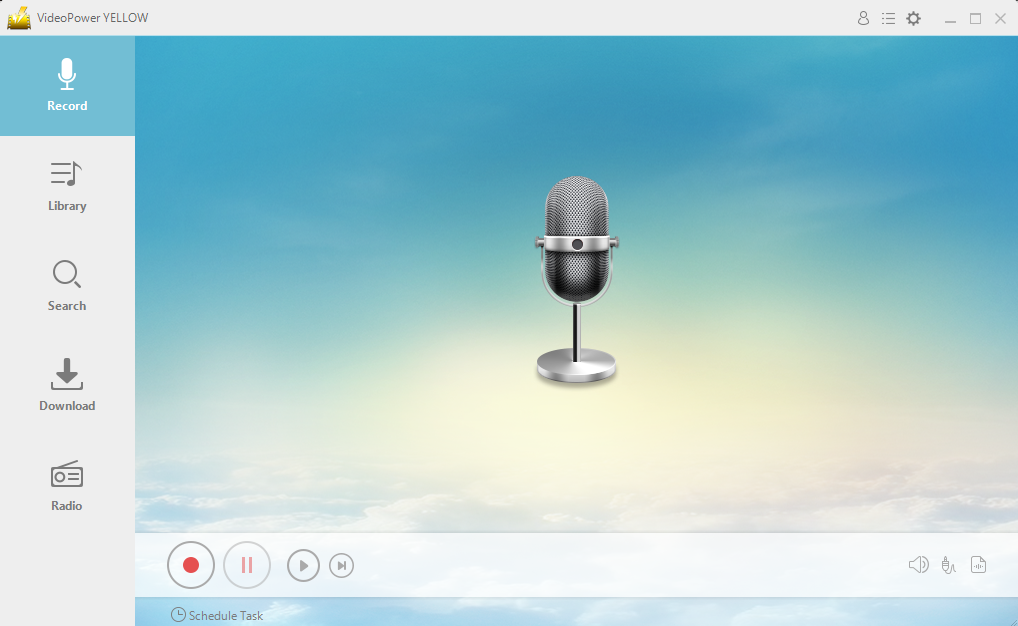
2. Set the sound source
Before recording the Spotify track, make sure that the sound source is set to “System sound.”
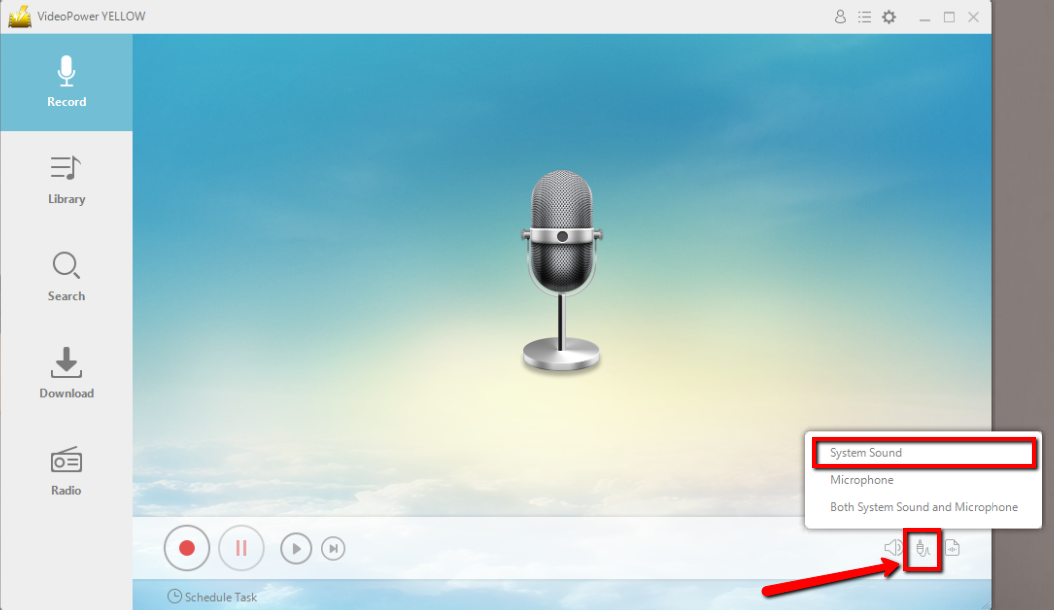
3. Set the file format
Make sure that the recording is set in the format of “MP3.” – or whatever format you deem appropriate.
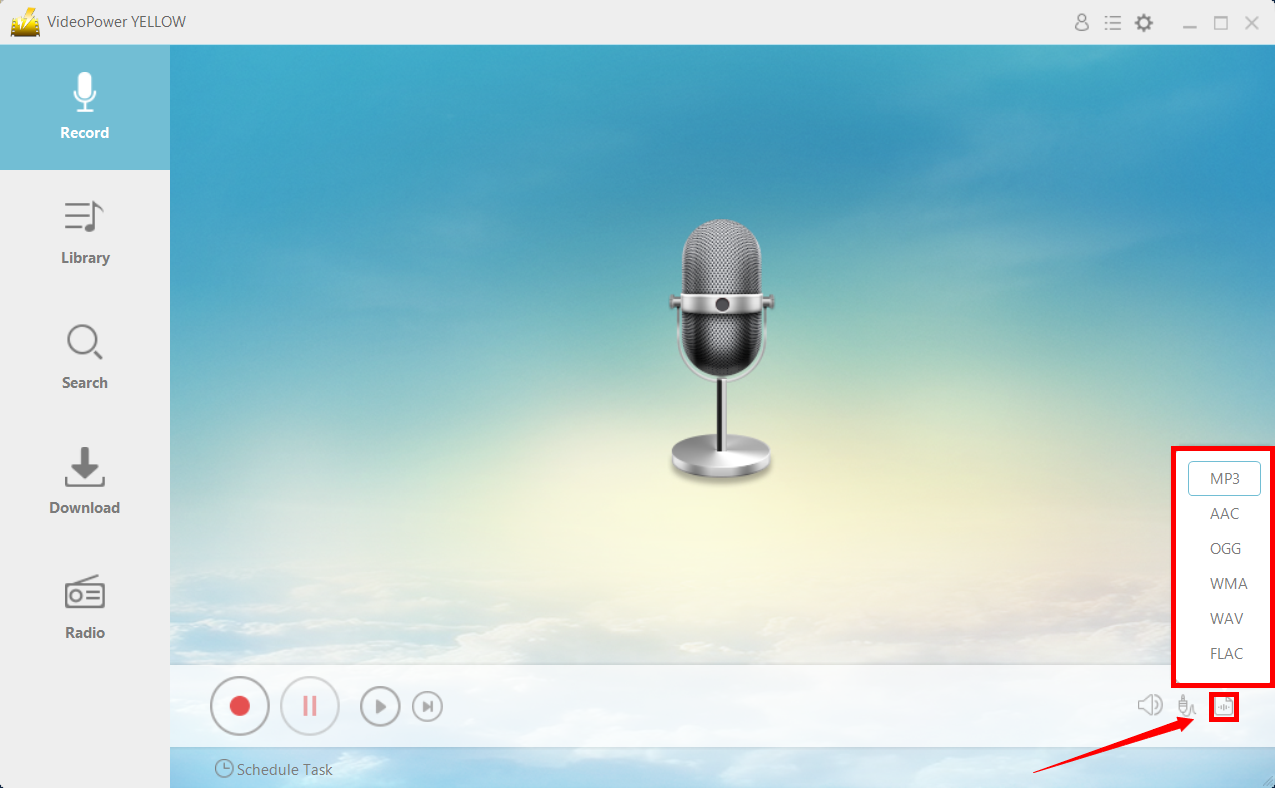
4. Record
Click the “Record” button to start recording.
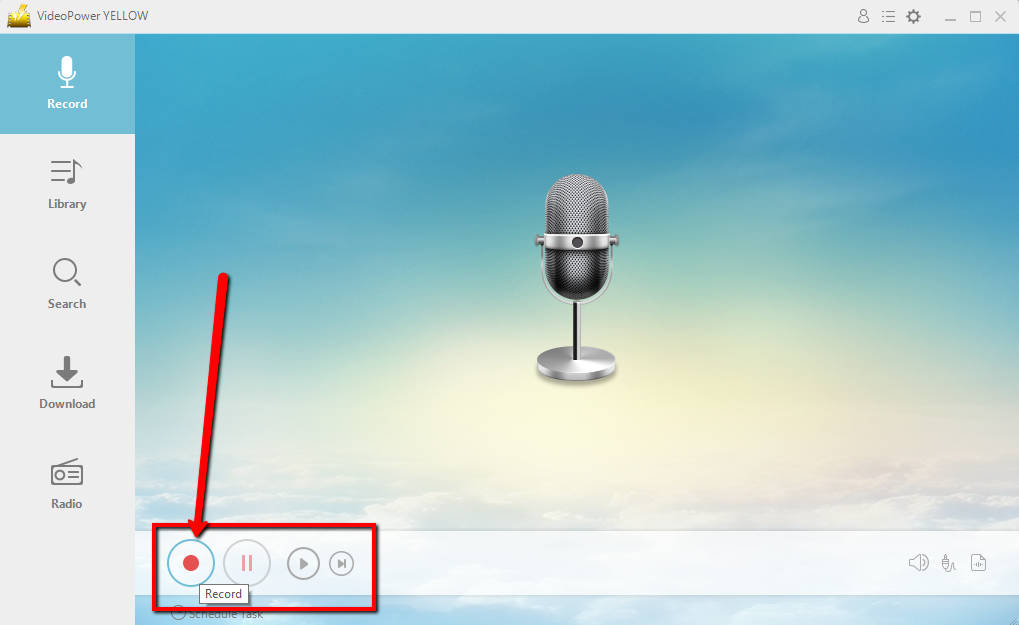
5. Play music
Go to the Spotify track that you want to download and play the track.
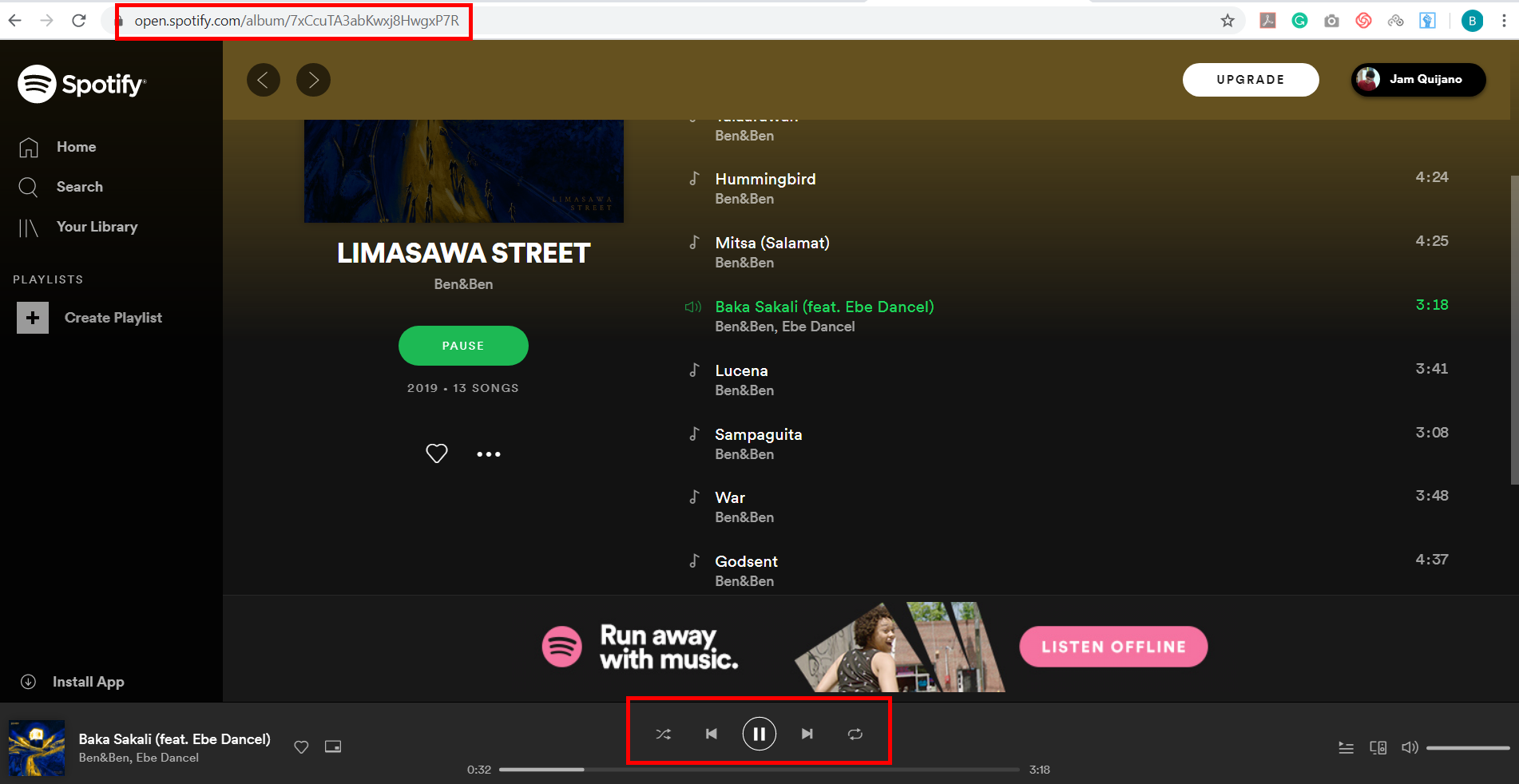
6. File location
After recording, right-click the recorded track icon and click “Open folder” to open the storage location of the recorded audio file or click “Delete” if you want to delete the file and record again.
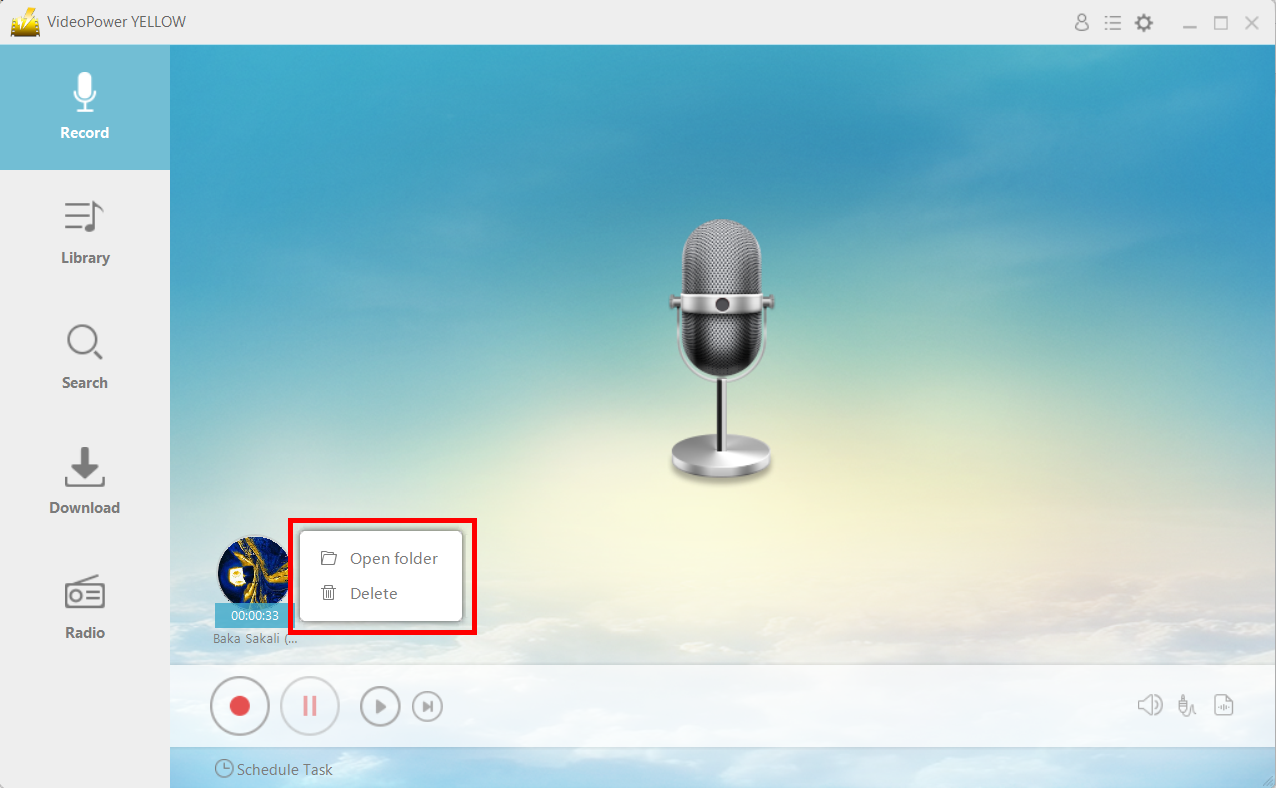
After doing that, you can now proceed to burn the music into a blank CD.
Step 2: Launch CD Burner
After a successful installation, run the program and click on the menu icon and choose “CD Burner.”
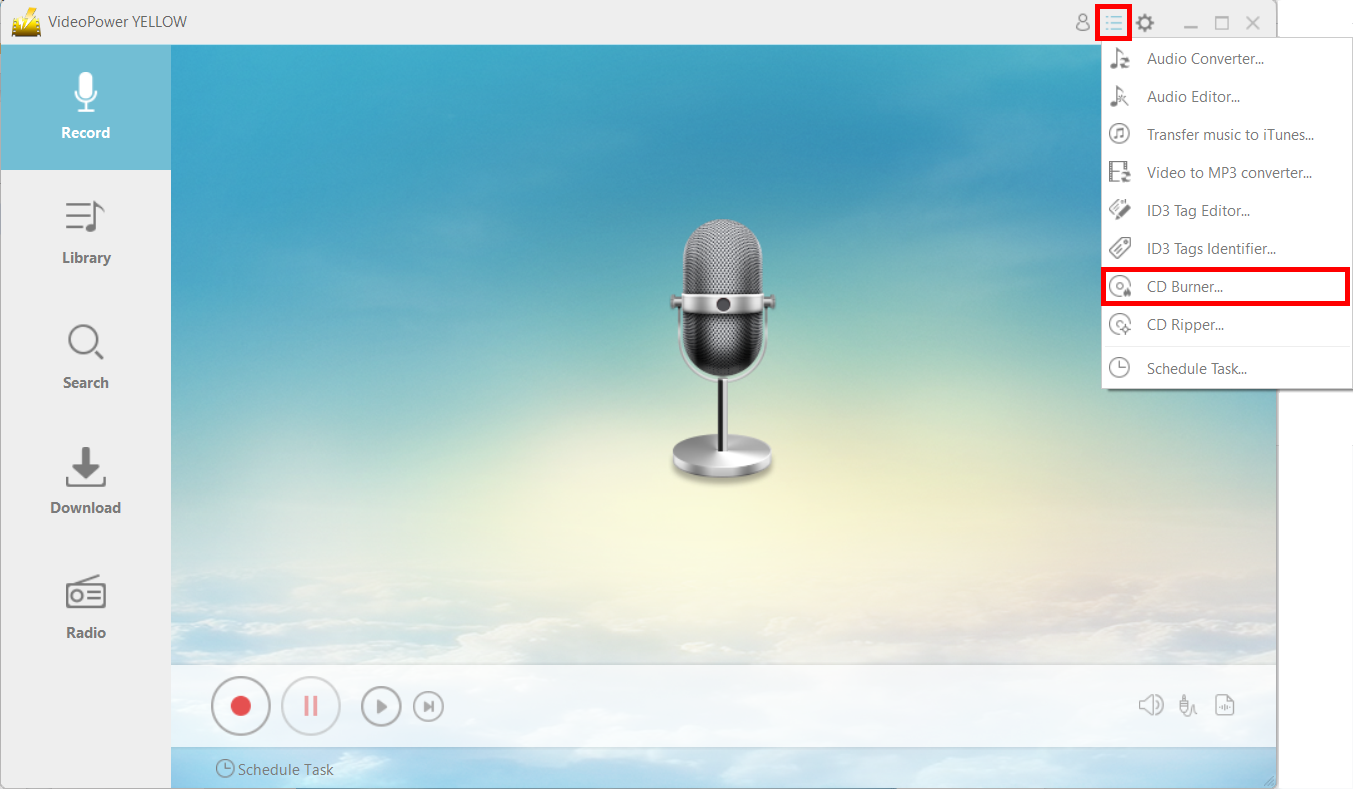
Click the “+Add” button to add the file that you want to burn to the CD.
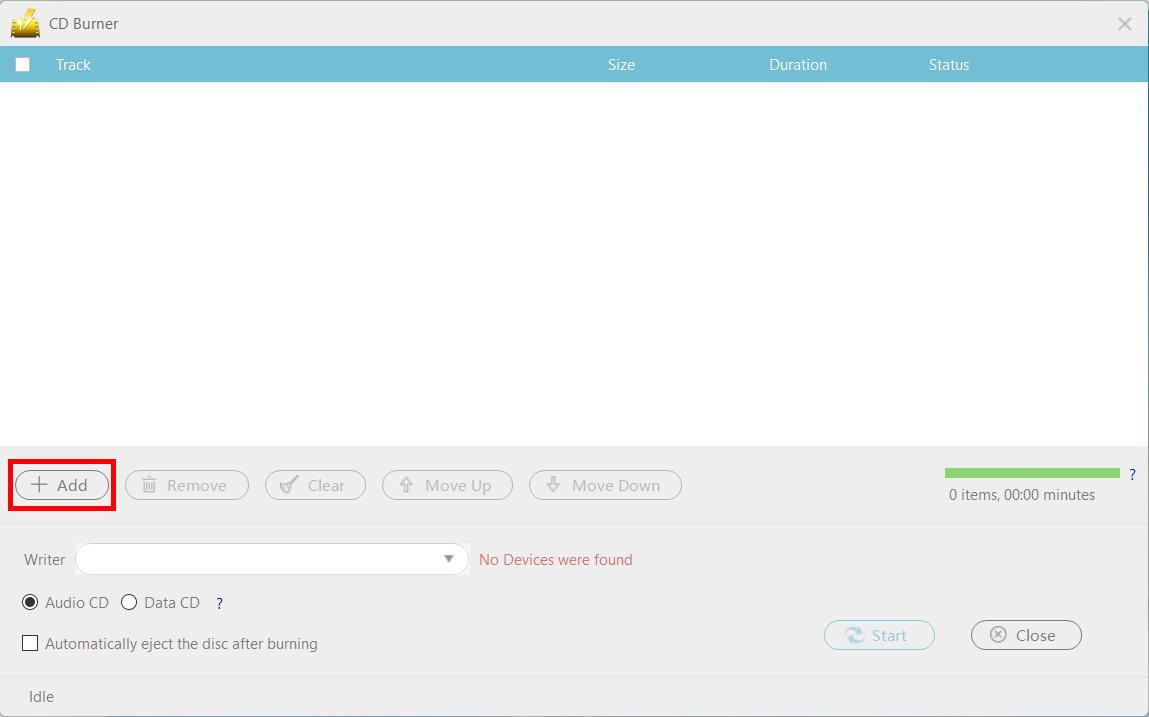
Step 3: Burn the music data to the CD
When you insert a writable blank CD disc into the drive, the red text “No Devices were found” should change to “CD-R” and you can now press the “Start” button to start the burning.
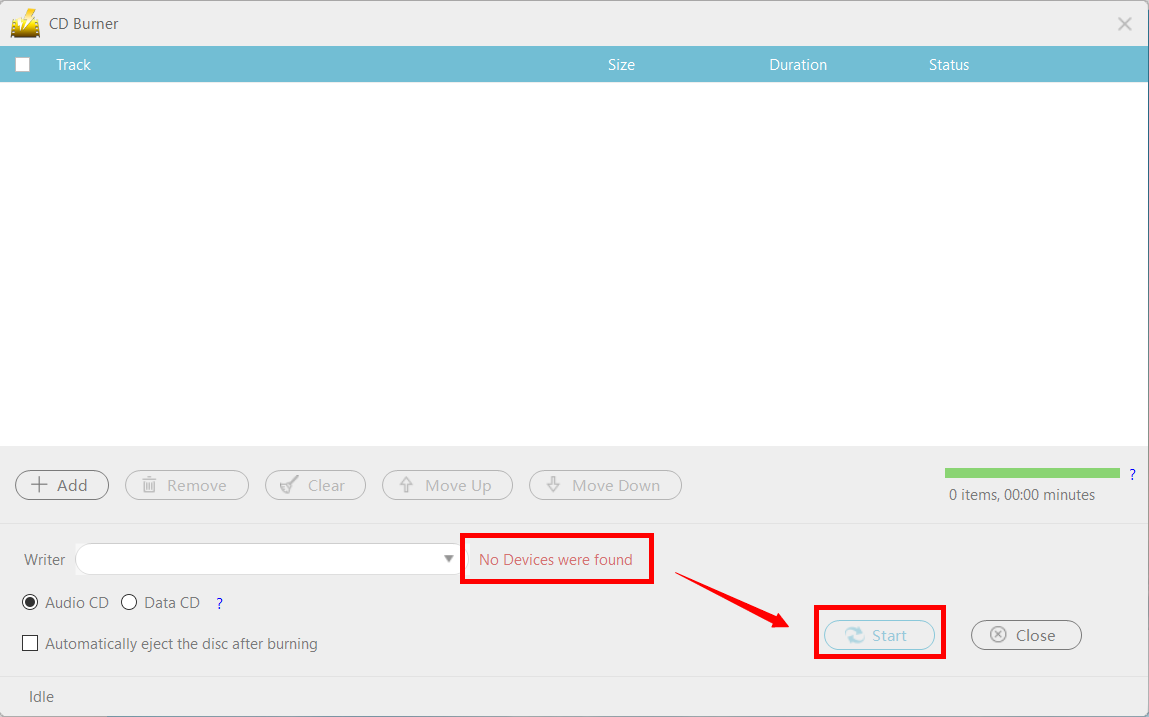
Conclusion:
Using VideoPower YELLOW, you can break through the exclusivity of Spotify by recording the audio and putting it into your CD.
ZEUS series can do everything that VideoPower series can do and more, the interface is almost the same.
Check out NOW! Start easier with more affordable prices!
ZEUS Series
VideoPower brother products, start easier with more affordable prices!
| ZEUS BUNDLE 1 Year License ⇒ $29.99 |
ZEUS BUNDLE LITE 1 Year License ⇒ $19.99 |
ZEUS RECORD LITE 1 Year License ⇒ $9.98 |
ZEUS DOWNLOAD LITE 1 Year License ⇒ $9.98 |
||
| Screen Recorder | Screen&Audio Recording | ✔ | ✔ | ✔ | |
| Duration Setting, Schedule Recording | ✔ | ||||
| Video Downloader | Paste URL to download, batch download | ✔ | ✔ | ✔ | |
| Search/download video,browser detector | ✔ | ||||
| Music Recorder | Record music and get music ID3 tag info | ✔ | ✔ | ||
| Music search/download/record, CD Ripper/Creator, Audio Editor | ✔ | ||||
| Video Editor | Edit and convert videos, create slideshow | ✔ | |||
| Screen Capture | Capture screen, image editor | ✔ | |||
