MP4 has become the most popular video format on the Internet. Most of the video files that can be downloaded from the internet or video sources sites are in MP4 format. Even those music videos that most users desired are stored in this format to achieve high-quality videos and meet the expectation of most viewers.
However, videos take a lot of space in your storage. There are instances when you want to extract the audio from MP4 video thus converting MP4 to MP3 format is the fastest way you can do. Similar to MP4, MP3 is also developed by Movie Picture Experts Groups (MPEG) format. To sum it all, MP4 is for video, and MP3 is used to store audio.
To help users enjoy the countless music they desired using their devices in any way and anytime they want, a third-party tool that can convert MP4 to MP3 on Windows would be needed.
VideoPower YELLOW or ZEUS, an amazing, hassle-free and trusted third-party application software with various professional features will make MP4 to MP3 conversion possible and for free.
Learn more about converting MP4 to MP3 on Windows by downloading this freeware by clicking the link below.
ZEUS can do what VideoPower series can do and more with an almost similar interface.
Check out NOW! Start easier with more affordable prices!
Best Way to Convert MP4 to MP3 on Windows
Step 1: Open the audio converter
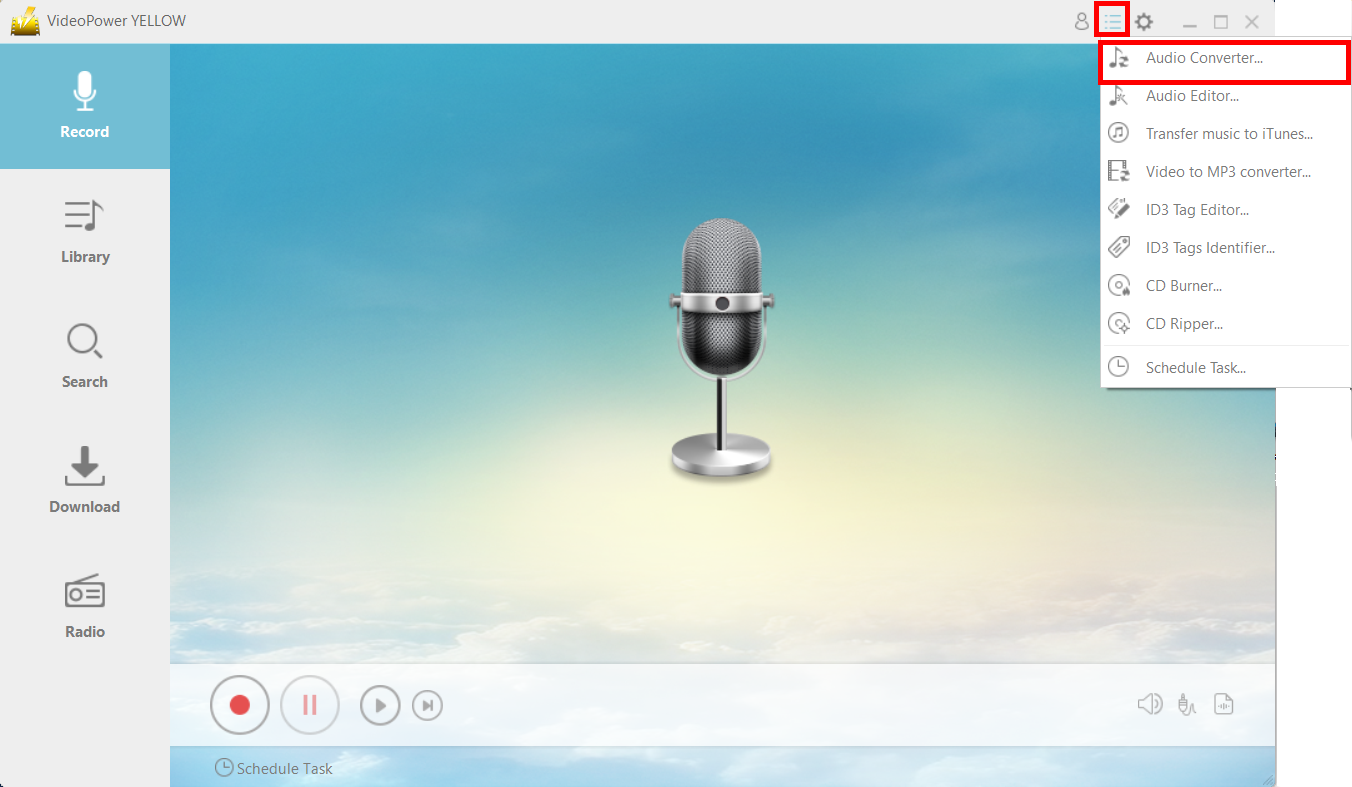
After you successfully install the software, it will automatically launch. To begin, click the menu icon on the upper-right corner of the interface and choose “Audio Converter”.
Step 2: Import the MP4 Video file
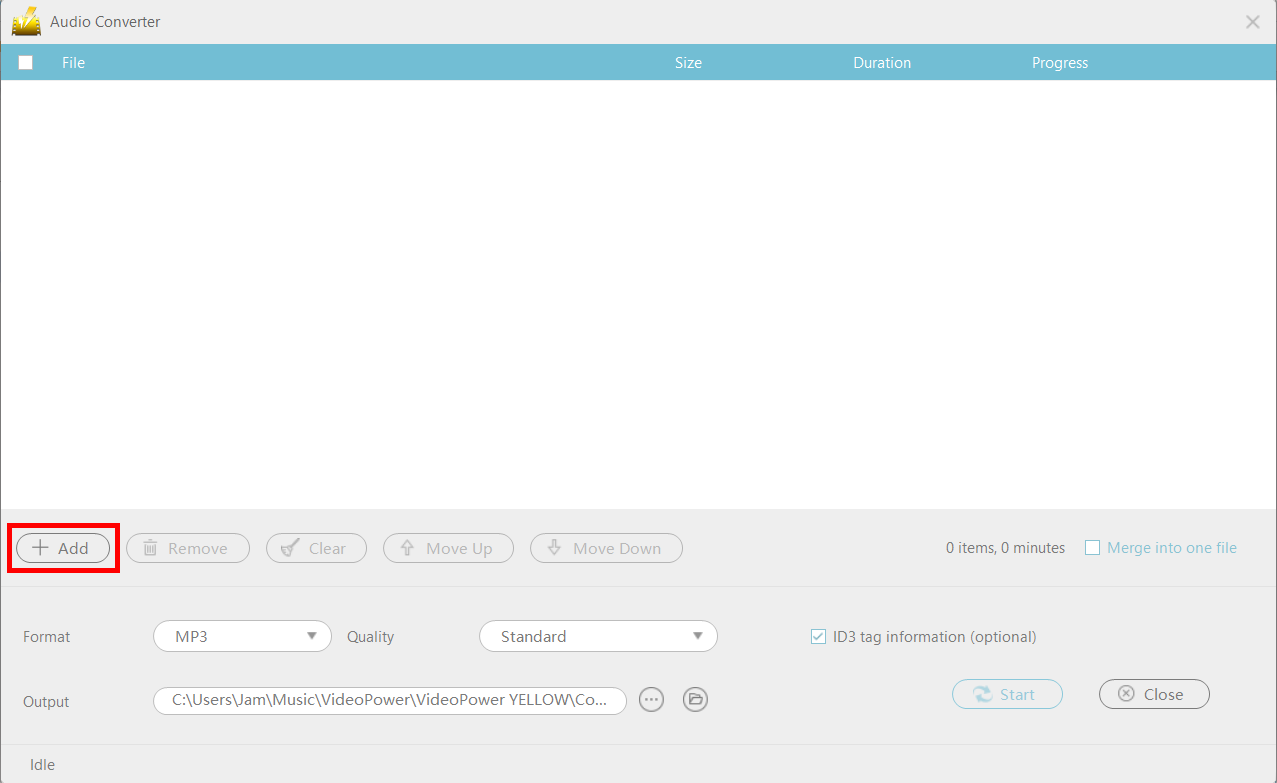
A pop-up converter will appear. Click the “+ Add” button to add the audio file you want to convert.
Step 3: Convert MP4 to MP3 format for free
3.1 Specify the output format and folder

After you add the file, click the “Format” arrow-down button to select the output format, the default format is “MP3”. You can choose the quality from “High”, “Standard” and “Low” by clicking the “Quality” button.
Click the “Output” button to choose the location of your converted file.
3.2 Start the conversion

Click the “Start” button below the ID3 tag information and the conversion will naturally start.
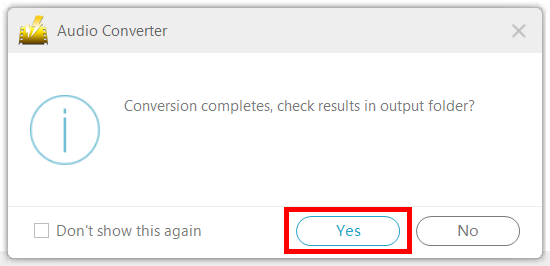
After converting the file, a pop-up box will appear to inform you that the conversion is done. If you want to open the file location on your drive just click “Yes.”
Conclusion:
To sum it all, VideoPower YELLOW is a powerful and free MP4 to MP3 converter that you can use to convert MP4 to MP3 on Windows 10, 8.1, 8, and 7. It is known for its fast conversion speed and provides quality output. This software bundles with incredible features such as downloading and recording music, ID3 tag, CD burner, and many more.
ZEUS series can do everything that VideoPower series can do and more, the interface is almost the same.
Check out NOW! Start easier with more affordable prices!
ZEUS Series
VideoPower brother products, start easier with more affordable prices!
| ZEUS BUNDLE 1 Year License ⇒ $29.99 |
ZEUS BUNDLE LITE 1 Year License ⇒ $19.99 |
ZEUS RECORD LITE 1 Year License ⇒ $9.98 |
ZEUS DOWNLOAD LITE 1 Year License ⇒ $9.98 |
||
| Screen Recorder | Screen&Audio Recording | ✔ | ✔ | ✔ | |
| Duration Setting, Schedule Recording | ✔ | ||||
| Video Downloader | Paste URL to download, batch download | ✔ | ✔ | ✔ | |
| Search/download video,browser detector | ✔ | ||||
| Music Recorder | Record music and get music ID3 tag info | ✔ | ✔ | ||
| Music search/download/record, CD Ripper/Creator, Audio Editor | ✔ | ||||
| Video Editor | Edit and convert videos, create slideshow | ✔ | |||
| Screen Capture | Capture screen, image editor | ✔ | |||
