Despite the overwhelming popularity of digital music, there are still people that opt to use the physical copies of their favorite music because of its collectibility and sentimental value. This also goes along with the development of VideoPower YELLOW or ZEUS, a music download software with a free CD burner function. Outside the US, there is growing interest in CDs because of its collectibility crediting the artists that found ways to innovate around the limitations. If you are one of those people and want to keep the declining technology circulating in the market, Then worry no more! VideoPower YELLOW will make that happen since it is incorporated with the free CD-Burning function that will make those Disks remain active in the market.
It has multiple functions and features such as recording audio through different sound sources, burning YouTube music to a CD, and download feature where you can search your music to be compiled in a list from different websites. In this article, we’re going to talk about the conversion feature and how to use the free CD burner function.
Part 1: How to Record YouTube Online Music
Part 2: Convert YouTube Music Videos to MP3 (Free)
Part 3: Burn Music Files to the CD (Free)
To install the application, just click the link below and download the installer.
ZEUS can do what VideoPower series can do and more with an almost similar interface.
Check out NOW! Start easier with more affordable prices!
Step 1: Set sound source to record
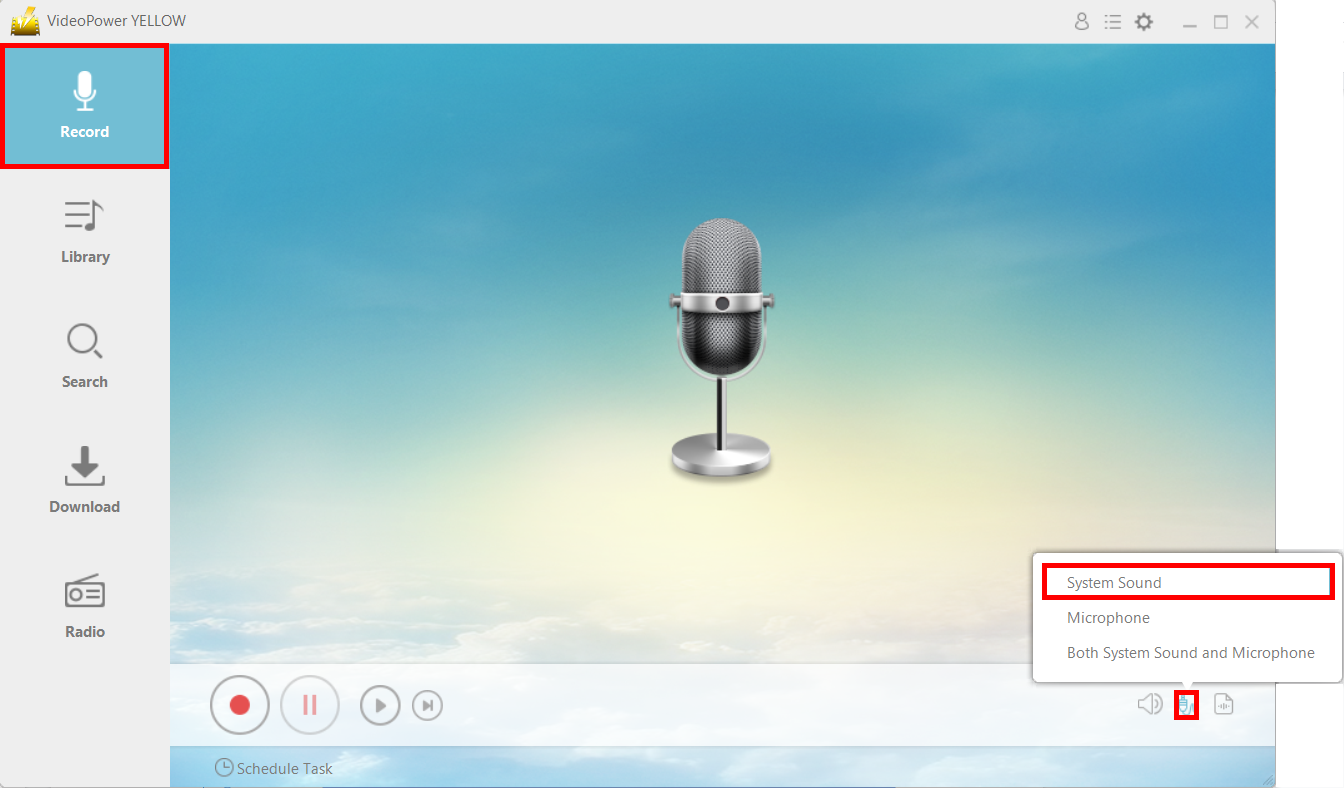
To record YouTube music, click on the “Record” button after selecting the “System Sound” on the audio input option. Then go to the YouTube music video that you want to record and play it.
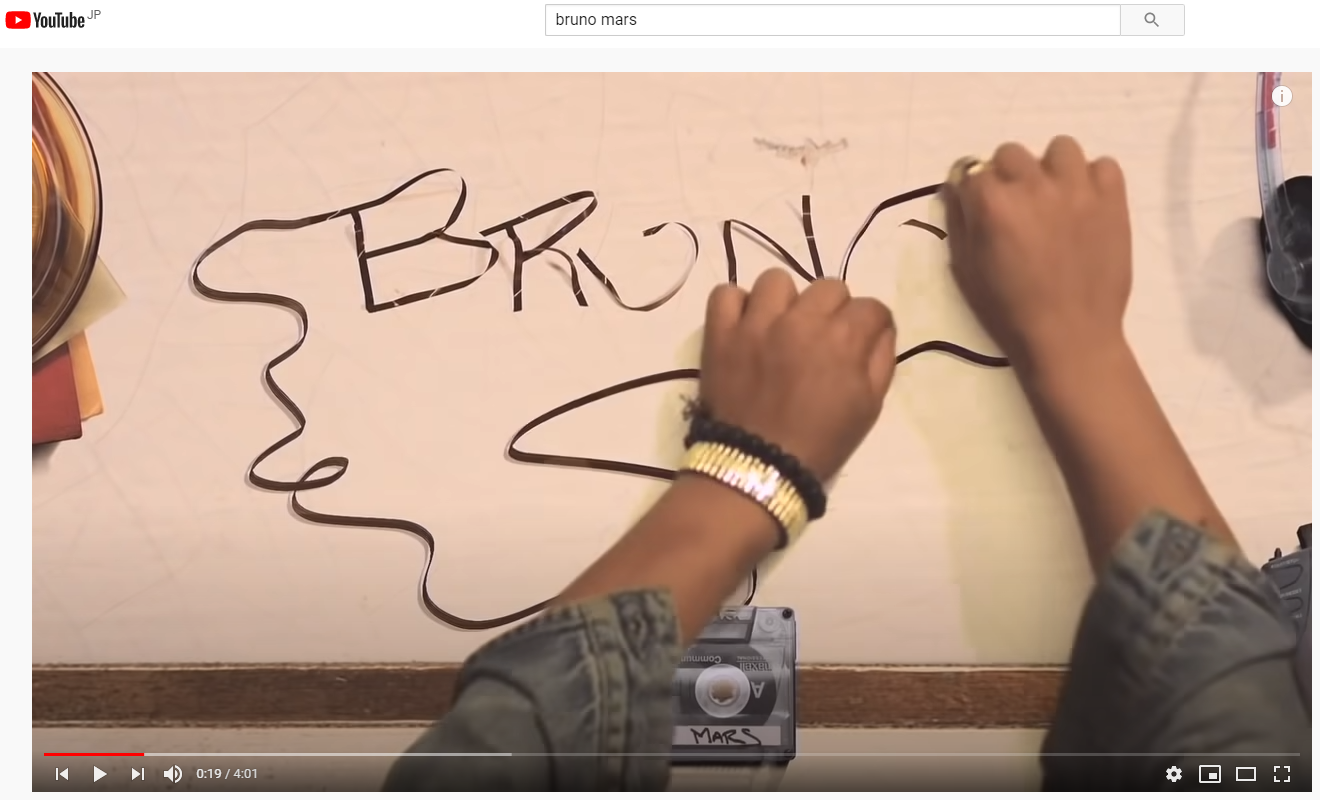
Step 2: End the recording
After you finish playing the music from YouTube, just click the “Record” button once again to stop the recording. The recorded file will be automatically saved in the designated output folder.
Step 1: Open the converter
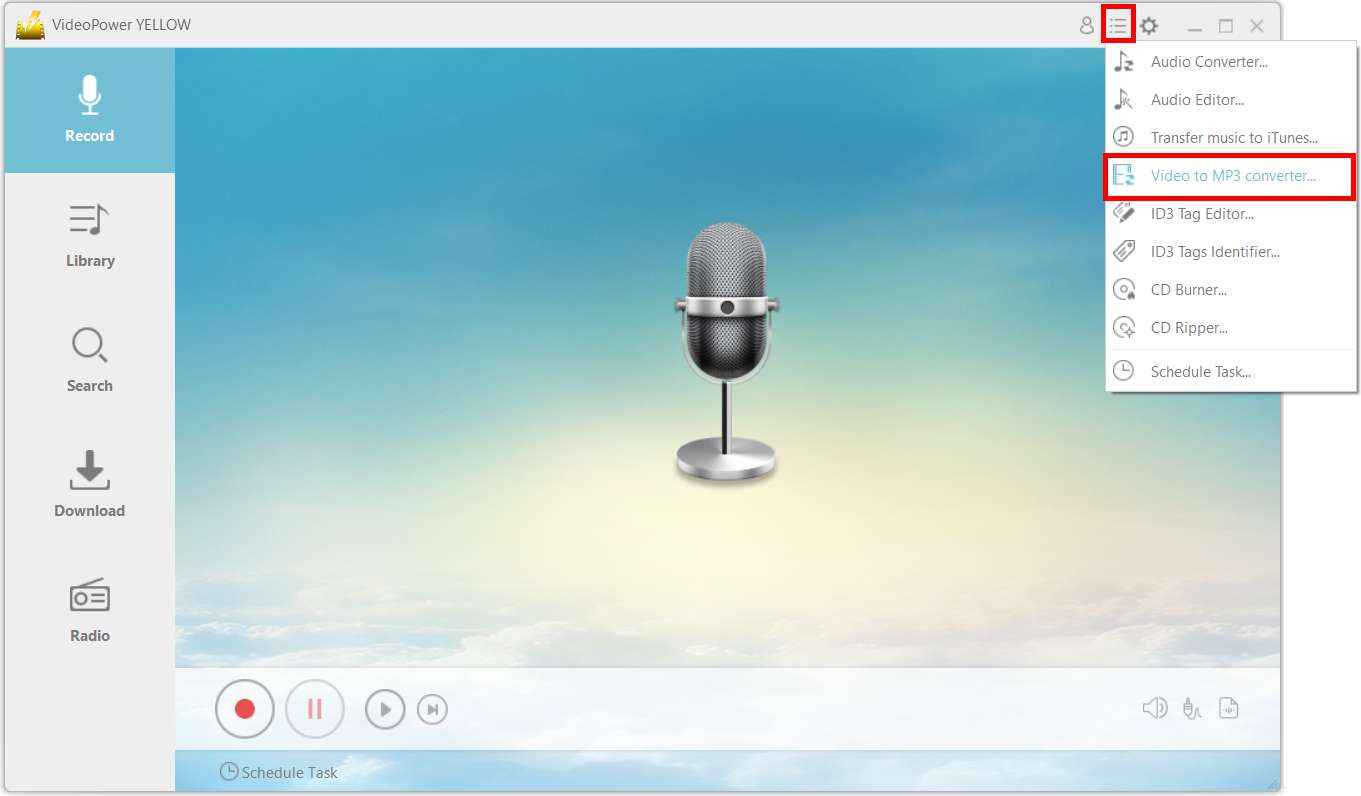
To convert the YouTube video to MP3, Click first on the “menu” icon on the upper-right of the interface and choose “Video to MP3 converter”.
Step 2: Convert the YouTube video to an audio file.
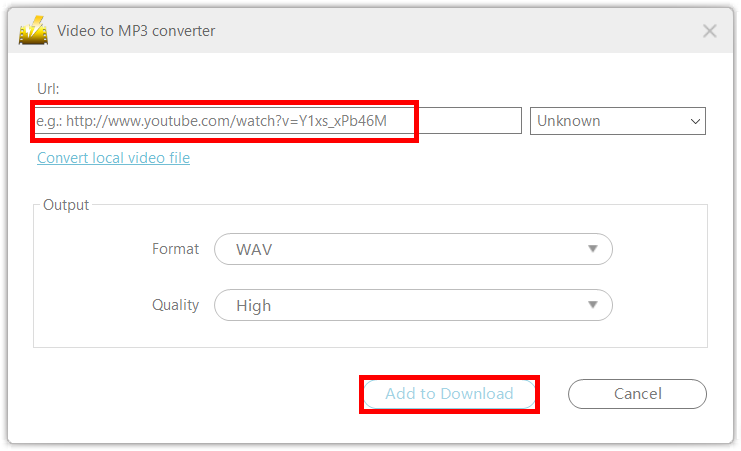
A new window will pop up. Copy and paste the URL of the video that you want to convert then click the “Add to Download” button.
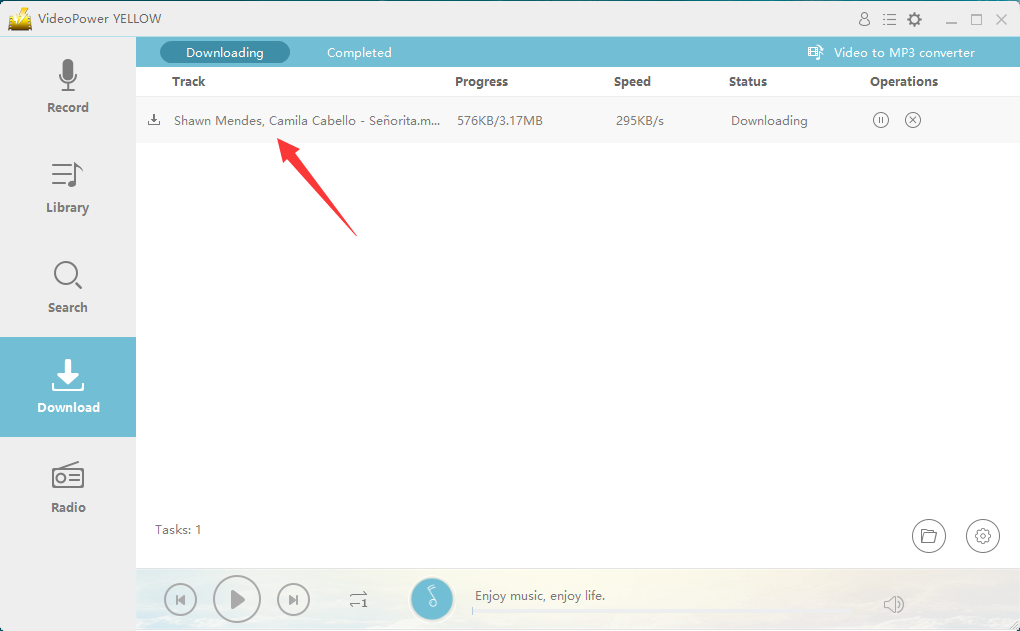
After clicking on “Add to Download”, the download status will show up on the “Download” section of the main menu.
Step 3: Open file location
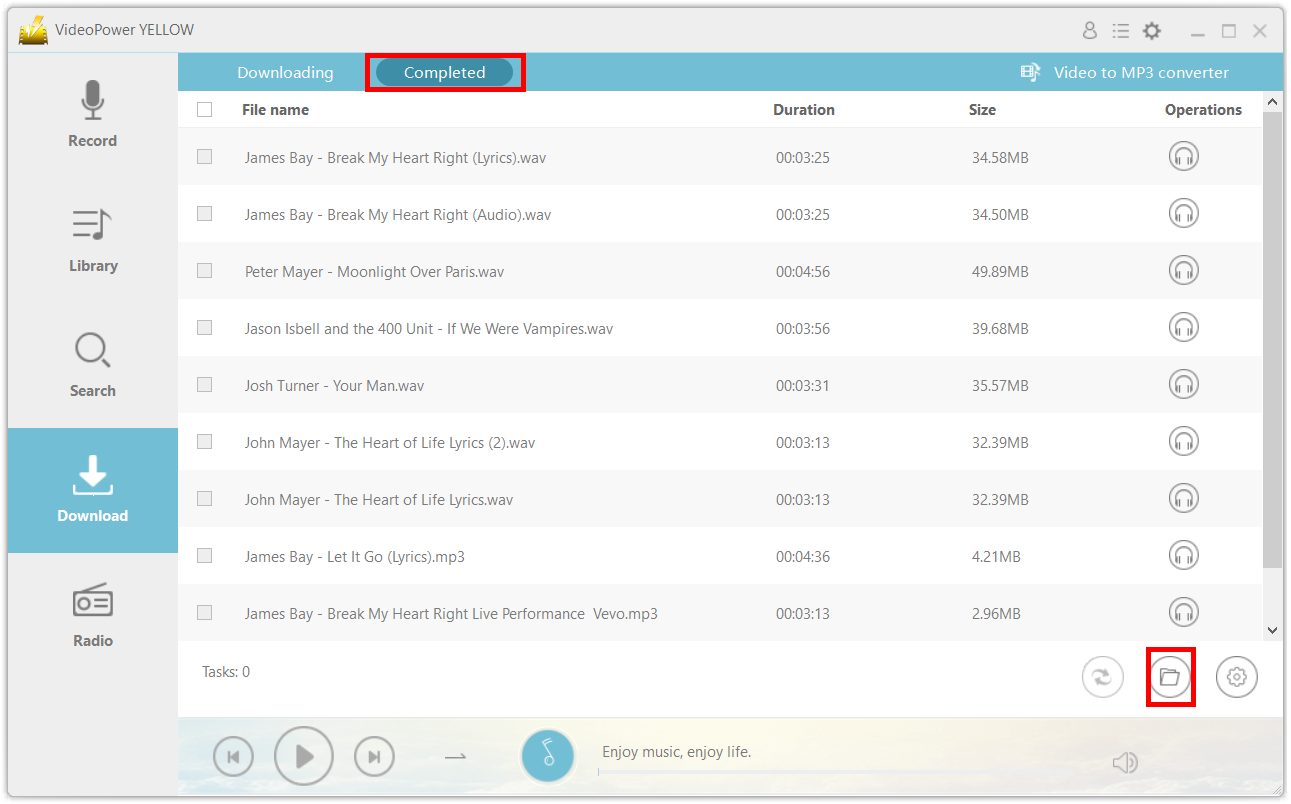
After the download is complete, locate the file by clicking on the “folder” icon on the bottom-right part of the interface.
Once you successfully found the file, you are now ready to burn it to your CD.
Step 1: Launch the CD burner program.
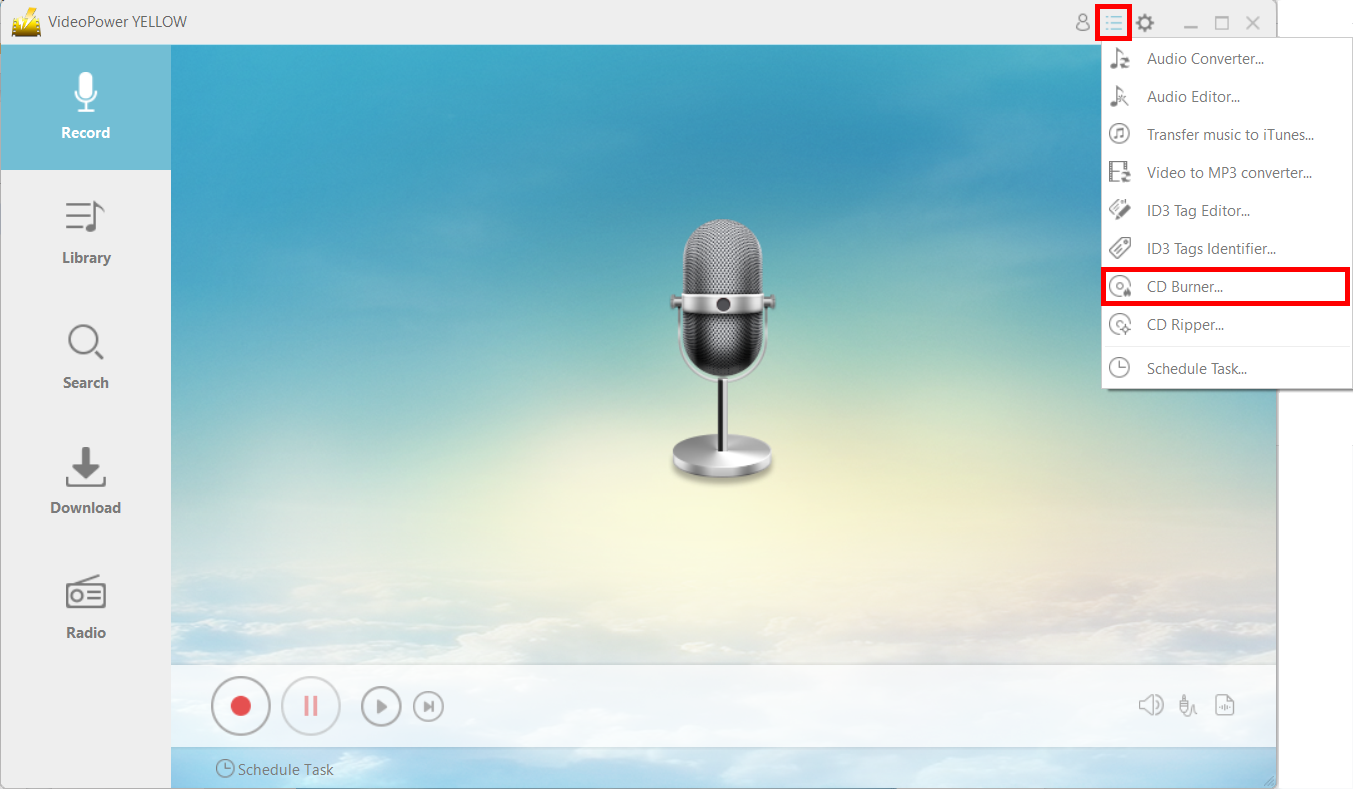
To transfer music to CD burner, click on the “menu” icon on the upper-right corner of the interface and choose “CD Burner”.
Step 2: Burn the music to your blank CD

Insert a blank CD on your desktop or laptop which will be directed automatically by the application.
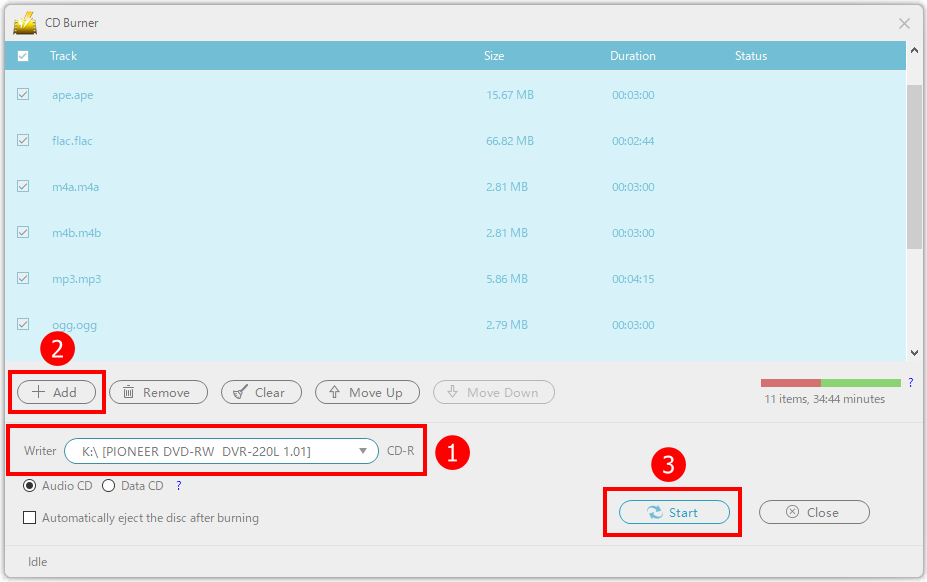
After inserting the CD, You need to include the music files by clicking on the “+ Add” button.

A pop-up window will require you to select the audio files, Just click the “open” button after choosing the audio files.
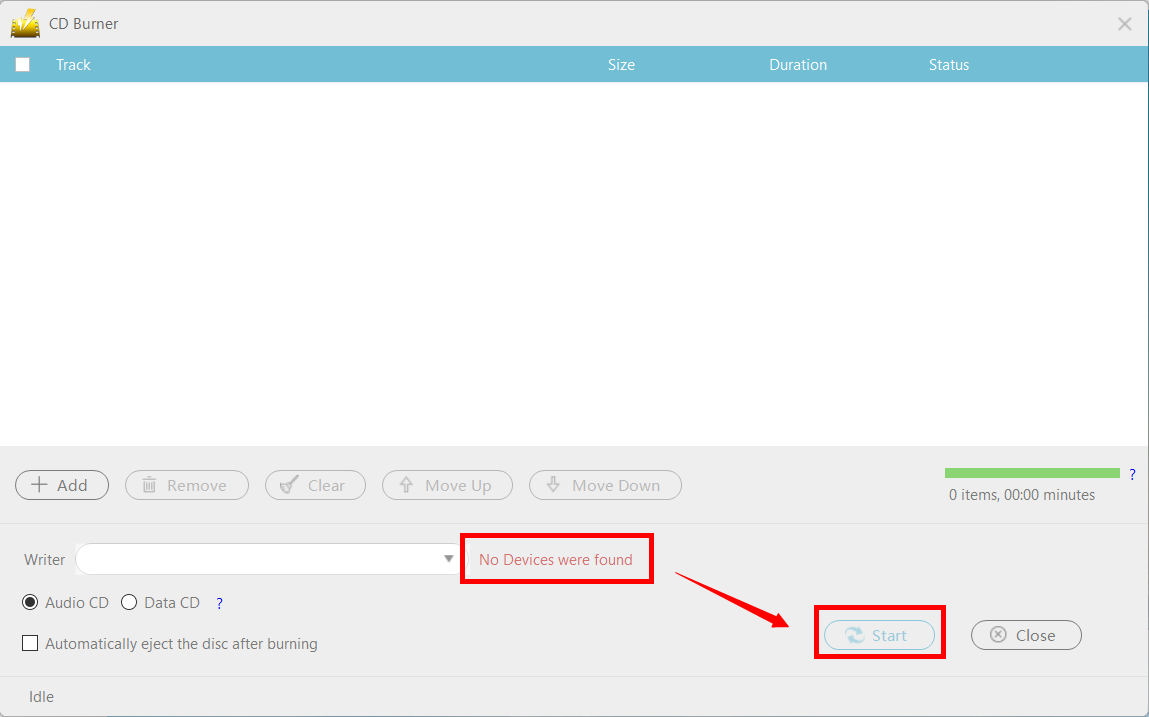
And finally, click the “start” button for the CD burner to start the process.
Note: If the CD is not detected successfully, the start button will remain grayed out and you won’t be able to proceed with the process. You should try reinserting or using a different CD if it happens.
Conclusion:
The prestige of the compact discs has been great but short-lived since first introduced in 1982. Despite the continuous popularity growth of online platforms and streaming services, the expectations for those disks to still circulate in the market is quite great through the support of applications especially VideoPower YELLOW that consistently includes free CD-Burning function – perhaps not as the main medium for audio and video but as a collectible item, much like baseball cards. This possibility is seen through the rise in popularity of Vinyl as collectible items.
ZEUS series can do everything that VideoPower series can do and more, the interface is almost the same.
Check out NOW! Start easier with more affordable prices!
ZEUS Series
VideoPower brother products, start easier with more affordable prices!
| ZEUS BUNDLE 1 Year License ⇒ $29.99 |
ZEUS BUNDLE LITE 1 Year License ⇒ $19.99 |
ZEUS RECORD LITE 1 Year License ⇒ $9.98 |
ZEUS DOWNLOAD LITE 1 Year License ⇒ $9.98 |
||
| Screen Recorder | Screen&Audio Recording | ✔ | ✔ | ✔ | |
| Duration Setting, Schedule Recording | ✔ | ||||
| Video Downloader | Paste URL to download, batch download | ✔ | ✔ | ✔ | |
| Search/download video,browser detector | ✔ | ||||
| Music Recorder | Record music and get music ID3 tag info | ✔ | ✔ | ||
| Music search/download/record, CD Ripper/Creator, Audio Editor | ✔ | ||||
| Video Editor | Edit and convert videos, create slideshow | ✔ | |||
| Screen Capture | Capture screen, image editor | ✔ | |||
