When you hear Romantic songs, you always feel like falling in love, like the song always has a special place in your heart. They have magic that transfers you to another zone. These songs make us daydream of beautiful scenarios with our loved ones and put butterflies in our stomachs. Their harmonious tunes and emotional lyrics get stuck in our minds and make us sing along with the songs. Since CD is a more secure place where we can store them most of us are wondering how to create a cd from an iTunes playlist or other music sources.
Nowadays, making an MP3 playlist is very easy, you can just download it from iTunes, Spotify, or YouTube and manage it on your computer but isn’t it romantic to make your MP3 playlist by burning it to a CD? If that’s the case, then this article will guide you on how to create a playlist to burn to CD with your favorite romantic music using VideoPower YELLOW or ZEUS. Through the recording and CD burning functions of this software, you will be able to do it in 3 simple steps. If you are a habitual YouTube user, you can check this link to burn YouTube Music To a CD. Aside from iTunes and YouTube, it can also help you create a cd from Spotify playlist and many other online audio streaming websites.
For us to get started, click the “download” button below and install it on your computer then follow the instructions on this article.
ZEUS can do what VideoPower series can do and more with an almost similar interface.
Check out NOW! Start easier with more affordable prices!
Steps on how to Create a CD Playlist
Step 1: Start recording.
After you run the program, it will automatically direct you into the record interface.
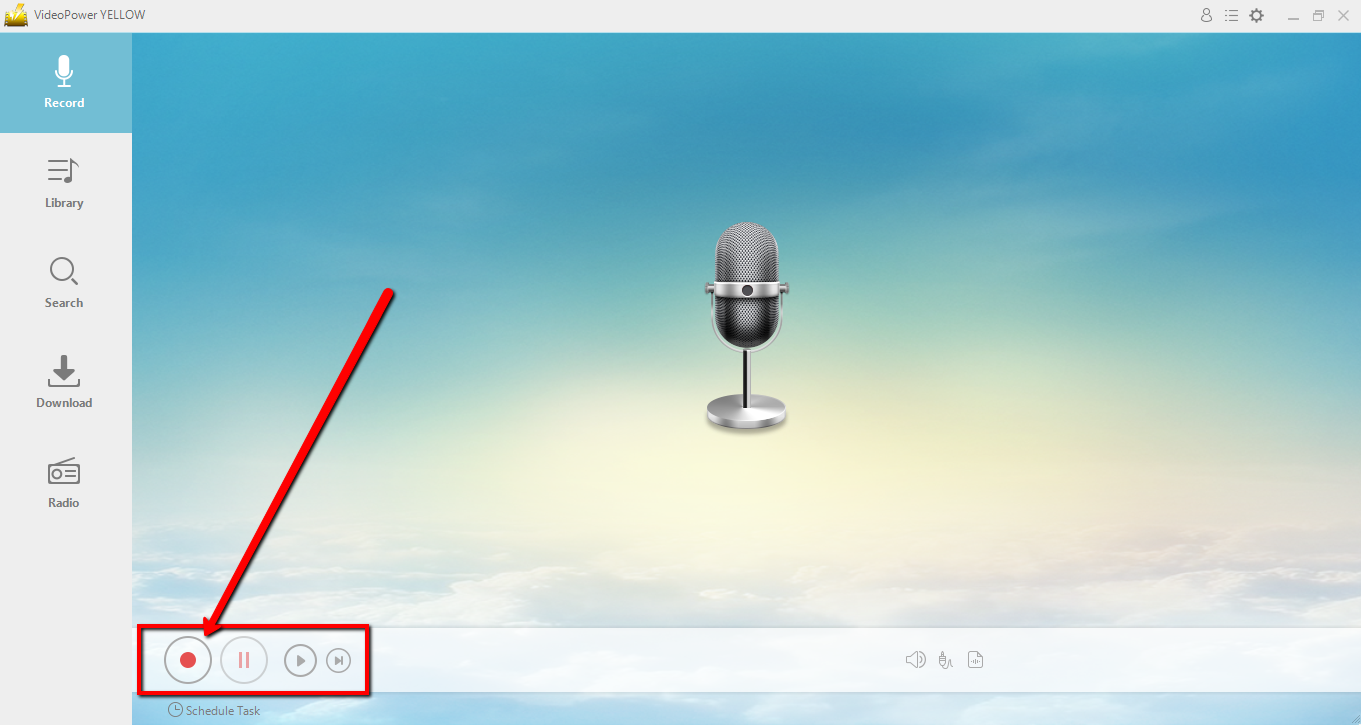
Procedures to record romantic music
1. Start Recording: Click the “record” button at the bottom left of the screen.
2. Play Music: Play the music on your computer while the recording function is ongoing.
3. Stop Recording: Stop the recorder after your computer’s music player is done playing the music.
Step 2: Check the recorded video
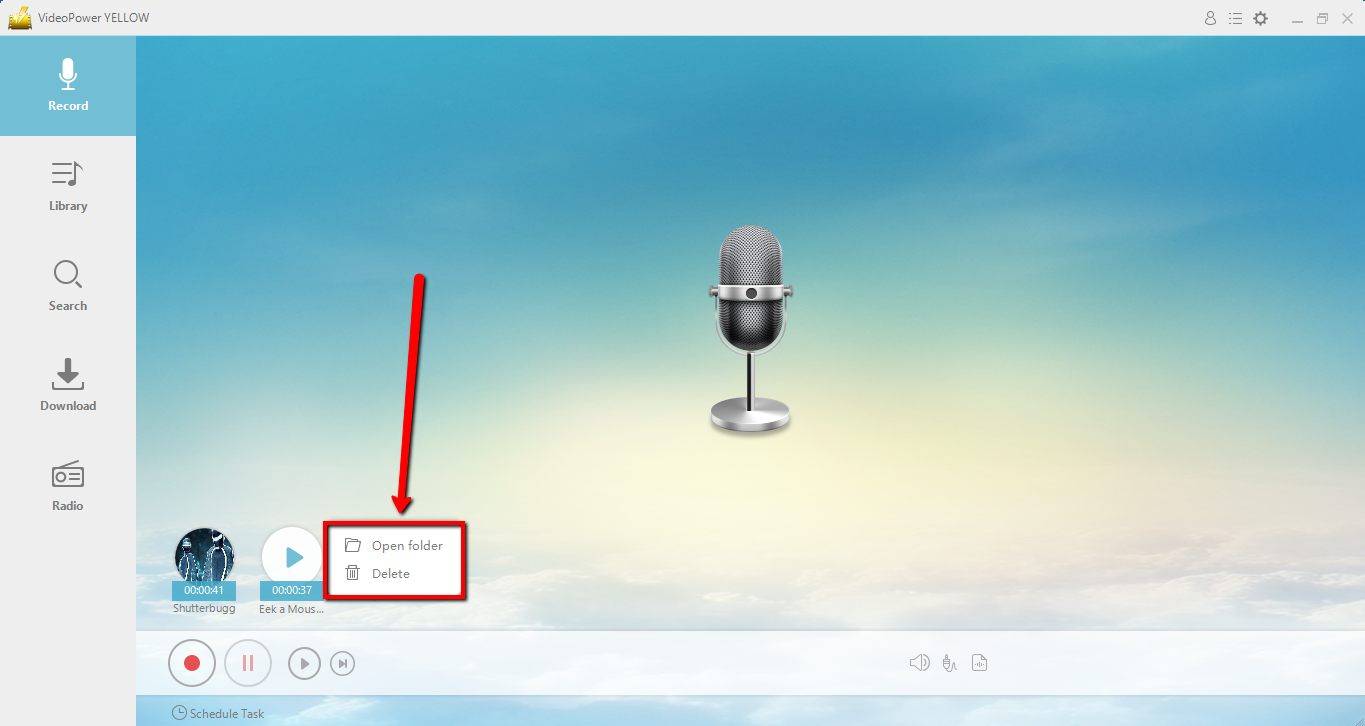
After you stopped recording, right-click the “recorded track” icon and choose the “Open folder” to open the storage location of the recorded audio file.
Step 3: Burn the music to your CD
3.1 Launch the CD burner
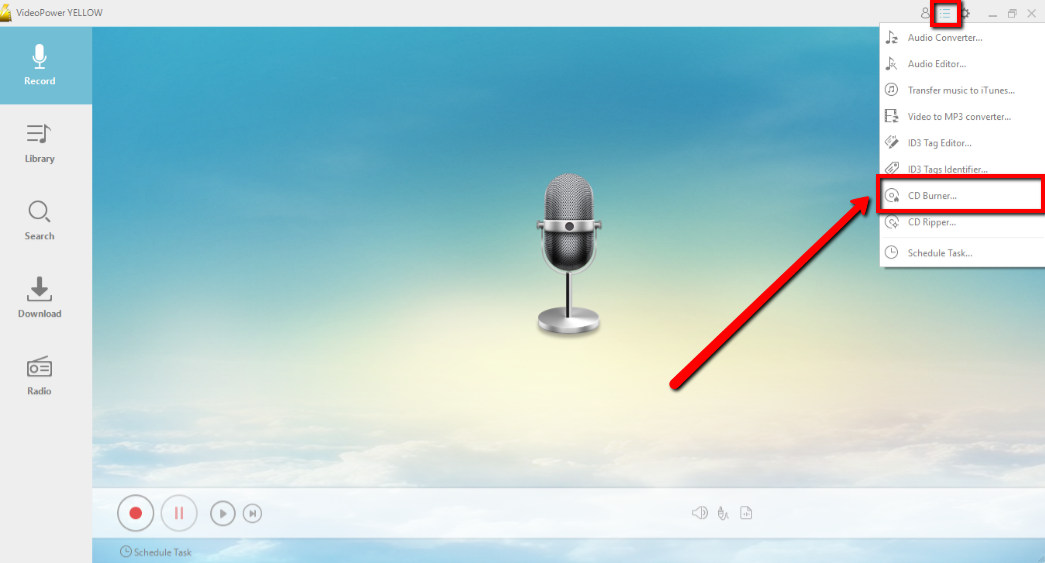
Click on the “menu” icon on the upper-right corner of the interface and choose “CD Burner”.
3.2 Adding Audio file to the CD burner window
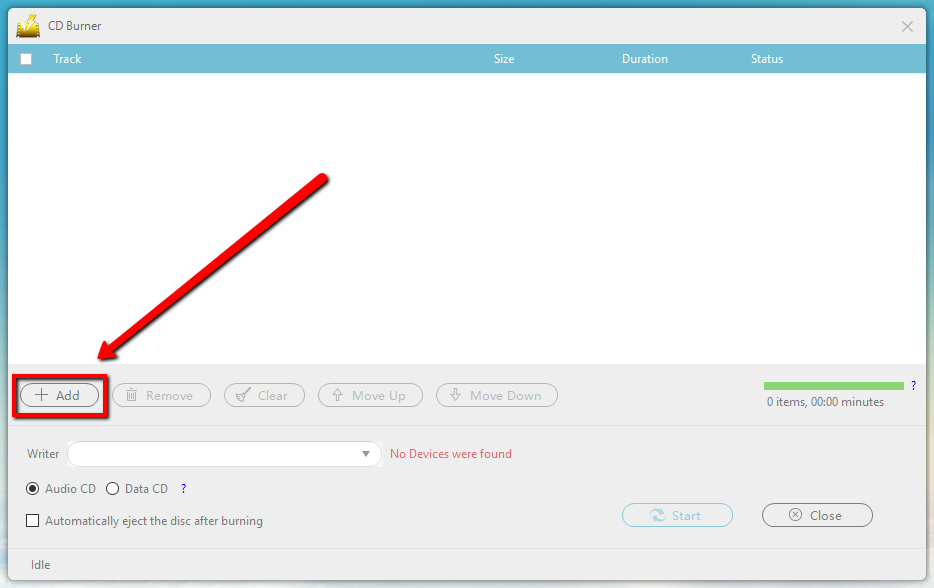
Click the “+ Add” button to add the files that you want to burn to your CD.
3.3 Burn the music to the CD.</h4
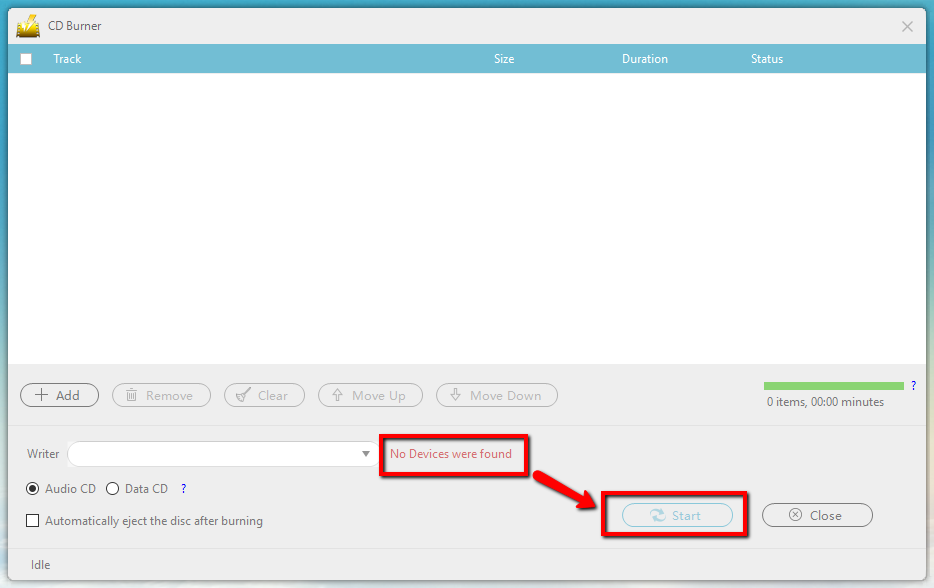
After inserting the CD and successfully detected by the system, you can now start the CD-burning.
NOTE: When you insert a writable blank CD into the drive, the red text “No Devices were found” should change to “CD-R” if not reinsert the CD or use a different one.
Conclusion:
With VideoPower YELLOW and its ability to create a CD playlist through its recording and CD-burning feature, we can now secure our favorite romantic or other genres of music and use it as tangible gifts to those special people in our heart. One of the greatest gifts to receive on such lovely occasions like anniversary or valentines are chocolates, flowers, and simple gifts, but I’m sure your loved ones will be surprised and will burst into romantic excitement if they received unexpected old fashioned gifts such as an MP3 playlist in a CD. The efforts you make will be worth it. Download now this free CD Burning app to experience its full features.
ZEUS series can do everything that VideoPower series can do and more, the interface is almost the same.
Check out NOW! Start easier with more affordable prices!
ZEUS Series
VideoPower brother products, start easier with more affordable prices!
| ZEUS BUNDLE 1 Year License ⇒ $29.99 |
ZEUS BUNDLE LITE 1 Year License ⇒ $19.99 |
ZEUS RECORD LITE 1 Year License ⇒ $9.98 |
ZEUS DOWNLOAD LITE 1 Year License ⇒ $9.98 |
||
| Screen Recorder | Screen&Audio Recording | ✔ | ✔ | ✔ | |
| Duration Setting, Schedule Recording | ✔ | ||||
| Video Downloader | Paste URL to download, batch download | ✔ | ✔ | ✔ | |
| Search/download video,browser detector | ✔ | ||||
| Music Recorder | Record music and get music ID3 tag info | ✔ | ✔ | ||
| Music search/download/record, CD Ripper/Creator, Audio Editor | ✔ | ||||
| Video Editor | Edit and convert videos, create slideshow | ✔ | |||
| Screen Capture | Capture screen, image editor | ✔ | |||
