Watching high-quality videos is indeed astonishing and satisfying as it can give what users wanted to see from the desired video. Thus, 4k resolution is present.
4k video resolution is a high-definition or HD video that has four times the resolution of the 1080p HD video that is usually accessed on streaming services of sites like Amazon Prime Video, Netflix, Rakuten, and YouTube.
However, using high-quality videos also requires devices that can carry its heavy content. So, to skip this problem and make it possible for most of the users to enjoy and be comfortable while watching the video file of their choice, a third-party and best 4k video converter application software would be needed.
VideoPower BLUE or ZEUS, an amazing, hassle-free, and trusted video converter application software is best suited in this kind of matter as it answers users’ worry on how to Convert 4k Videos. In addition, converting with this product doesn’t change the quality of the original file. Moreover, this product offers a free video converter feature before registration. Registering the product allows users to access much more useful and uncomplicated features.
Try to use the product for free. Just click the link below to download and install the app.
ZEUS can do what VideoPower series can do and more with an almost similar interface.
Check out NOW! Start easier with more affordable prices!
This VideoPower BLUE method is also applicable to ZEUS BUNDLE and ZEUS EDIT which is a brother product of the VideoPower Series. It contains the same strong function but can start with cheaper and more affordable prices.
Step 1: Import 4k Video/s
Import 4k video files that you want to convert from your computer. Click the “Add Files” button to select video files from the PC or directly drag-and-drop the file on the product’s screen.
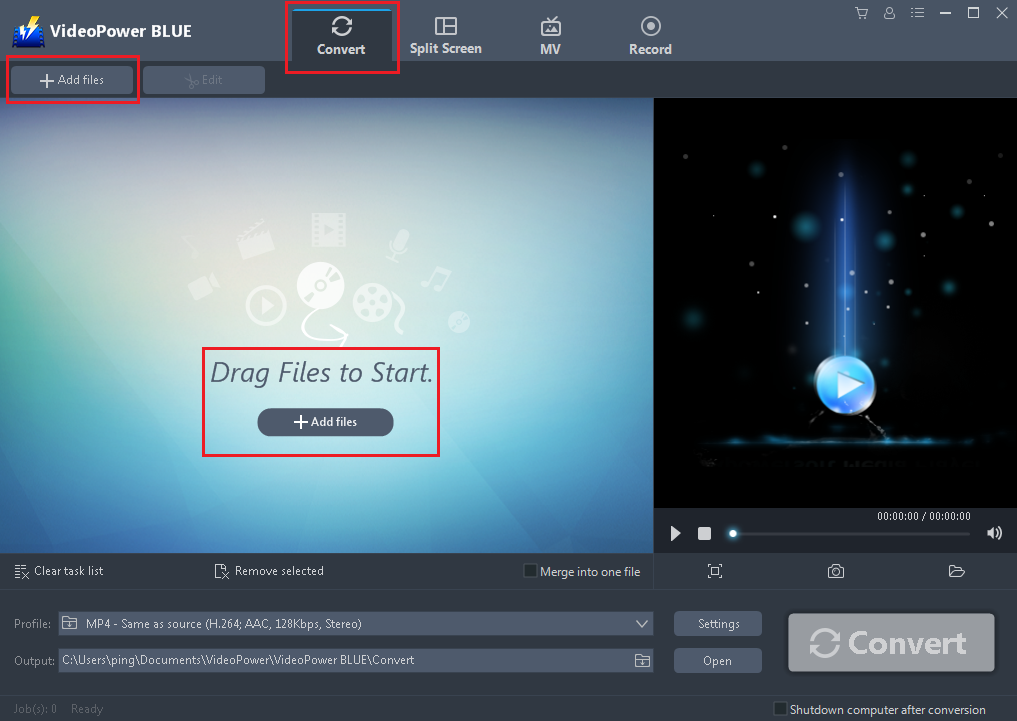
Step 2: Convert 4k video file to other formats
3.1 Set the Output Format
Set the output format and folder first. Click the “Profile” search box to set the desired convert format and click the “Output” search box to choose where to save the converted file.
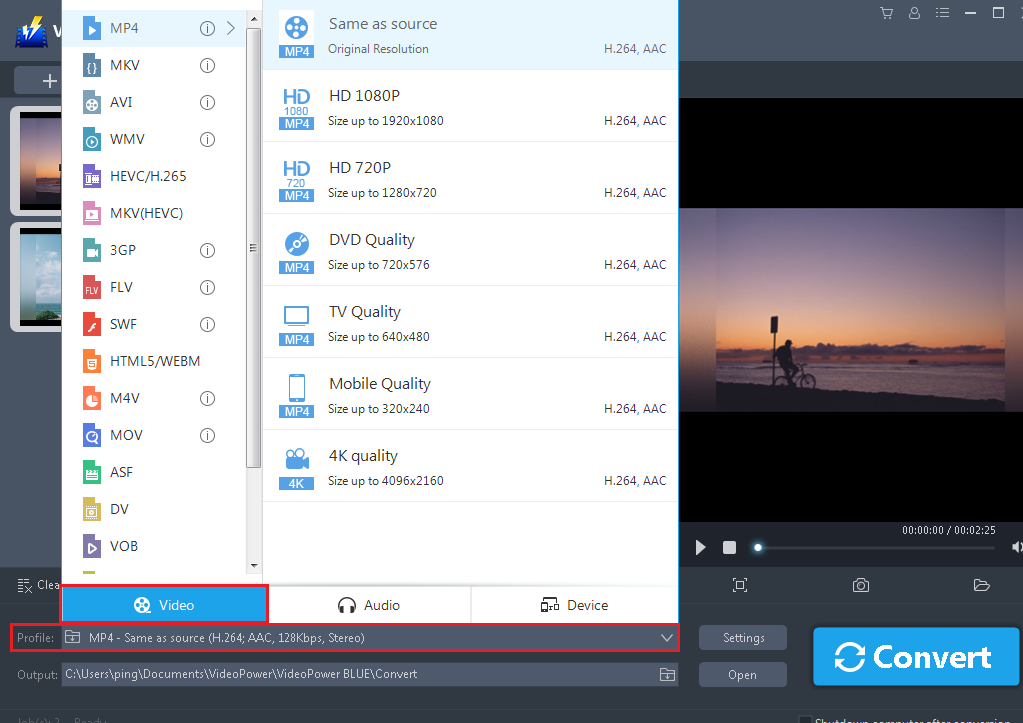
3.2 Costumize Setting
You can also customize frame rate, bitrates, codec, etc. manually. Just click the “Settings” button to enter the “Preset editor” window, and then you can change the value and click “OK” to save the settings.
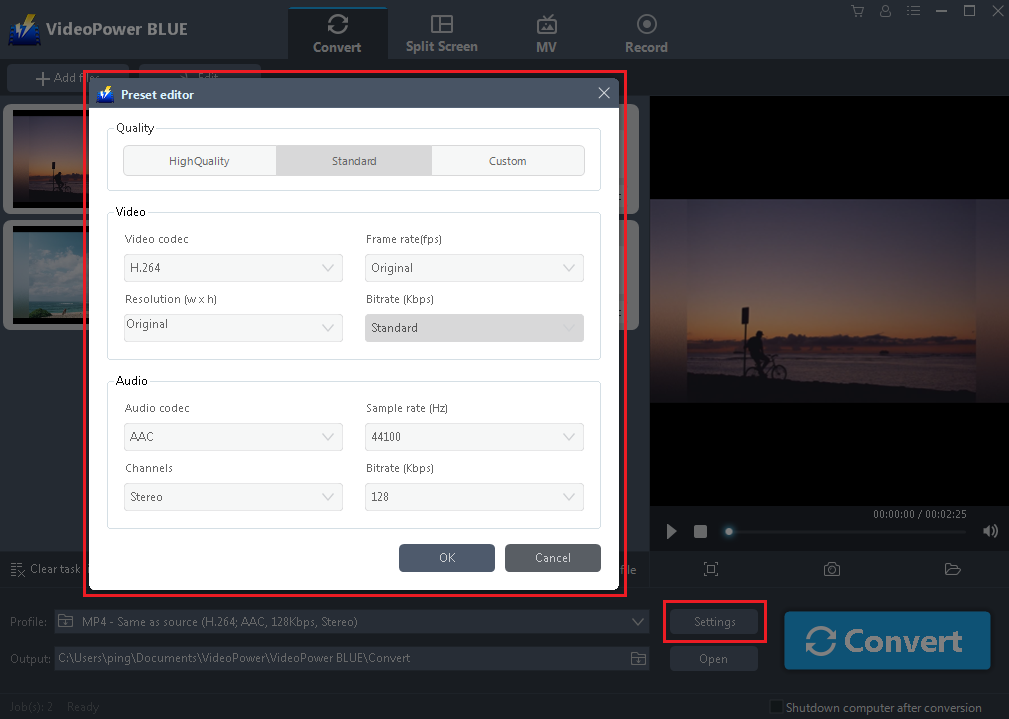
3.3 Start Converting
Then click the “Convert” button to start converting.
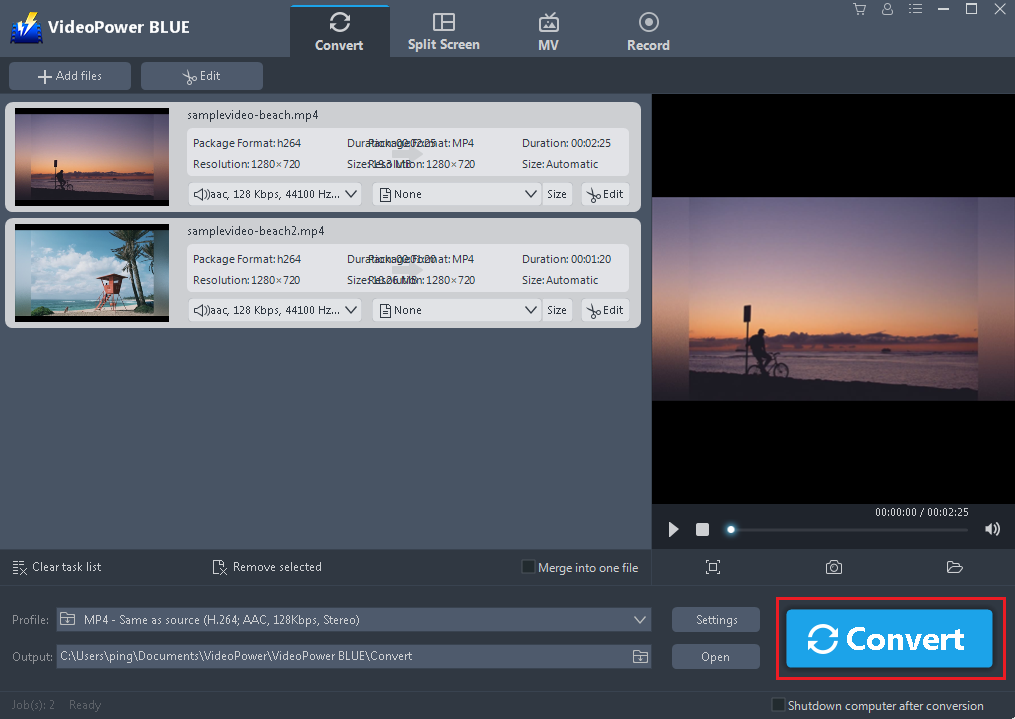
Step 3: Open saved folder
After the conversion is complete. Click “OK” on the pop-up window to open the output folder.
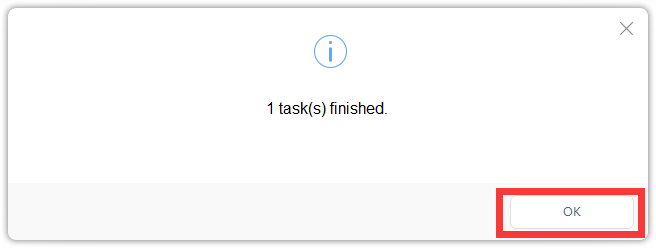
Conclusion:
Watching high-quality video files is an ache for most of the users who have a device that can’t handle high-quality format like files with a 4k resolution format. Thus, converting it to another format without losing its original quality is the best choice. So, to make it possible, there is a third-party application software called VideoPower BLUE. This software is amazing, hassle-free and trusted with various useful professional features that can help users improve their files like editing and split-screen features.
ZEUS series can do everything that VideoPower series can do and more, the interface is almost the same.
Check out NOW! Start easier with more affordable prices!
ZEUS Series
VideoPower brother products, start easier with more affordable prices!
| ZEUS BUNDLE 1 Year License ⇒ $29.99 |
ZEUS BUNDLE LITE 1 Year License ⇒ $19.99 |
ZEUS RECORD LITE 1 Year License ⇒ $9.98 |
ZEUS DOWNLOAD LITE 1 Year License ⇒ $9.98 |
||
| Screen Recorder | Screen&Audio Recording | ✔ | ✔ | ✔ | |
| Duration Setting, Schedule Recording | ✔ | ||||
| Video Downloader | Paste URL to download, batch download | ✔ | ✔ | ✔ | |
| Search/download video,browser detector | ✔ | ||||
| Music Recorder | Record music and get music ID3 tag info | ✔ | ✔ | ||
| Music search/download/record, CD Ripper/Creator, Audio Editor | ✔ | ||||
| Video Editor | Edit and convert videos, create slideshow | ✔ | |||
| Screen Capture | Capture screen, image editor | ✔ | |||
