MP4 is widely used because of fewer playback issues and is becoming the most widely-used format. It’s perfect to play on a desktop computer or share on popular social networks.
DVD/DIVX players might need a different format to play your MP4 files thus converting it to a more appropriate format like AVI solves the problem. If you are a video game lover then you might want to convert MP4 movies to AVI file format for playback purposes on Xbox, then to convert MP4 to AVI is really necessary.
If you want to convert MP4 to AVI files using a converter tool then this VideoPower BLUE converter is really recommended. It can help you convert MP4 to AVI and other video formats within 3 easy steps and without the risk of losing quality.
VideoPower BLUE or ZEUS is a flexible desktop application which is probably the best tool in the market to date.
It is quite simple to use with an easy-to-understand interface. This MP4 to AVI converter with a speed so high compared to other converter software and it supports nearly all types of video/audio files for conversion.
ZEUS can do what VideoPower series can do and more with an almost similar interface.
Check out NOW! Start easier with more affordable prices!
Step 1: Import MP4 file to VideoPower BLUE
You can directly import any video file to the program by clicking the “Add files” button or by drag-and-drop the file to the interface.
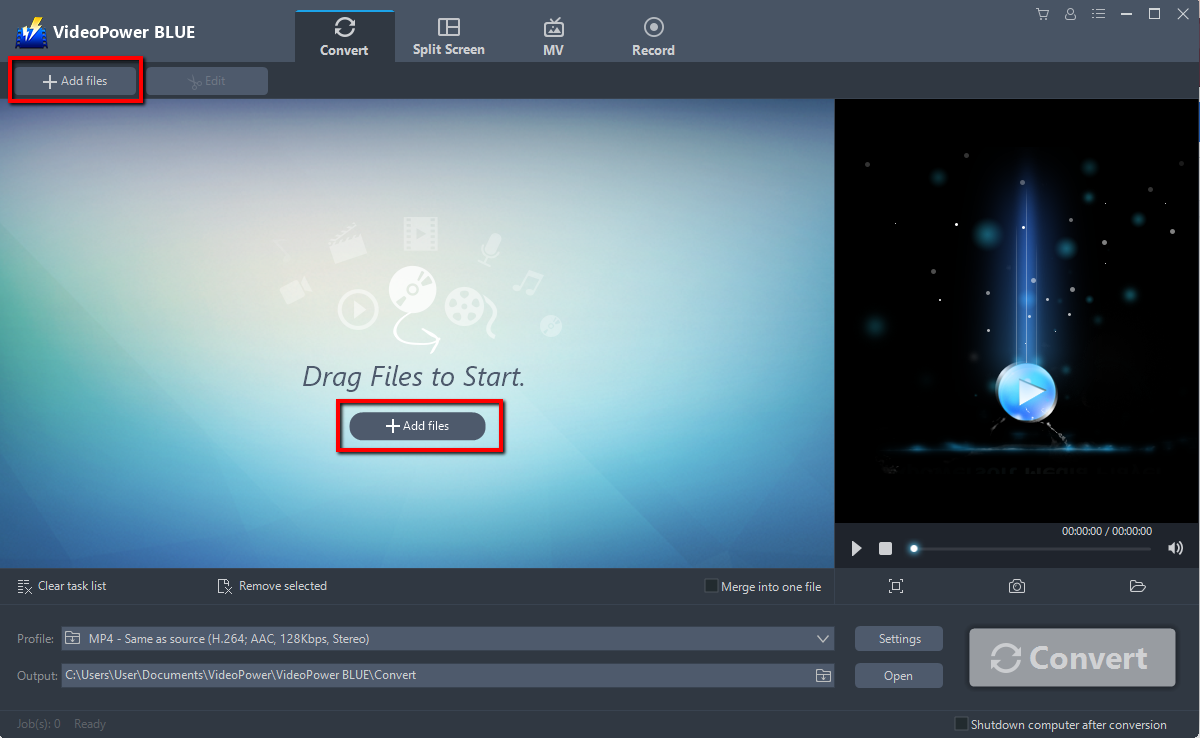
Step 2: Edit file before conversion
To edit the video file before conversion, follow the instructions below. However, if users do not wish to edit the file, skip this step, and go directly to Step 3.
2.1 Open the editor
The imported file is displayed on the list.
Click the “Edit” button on the right side of the file.
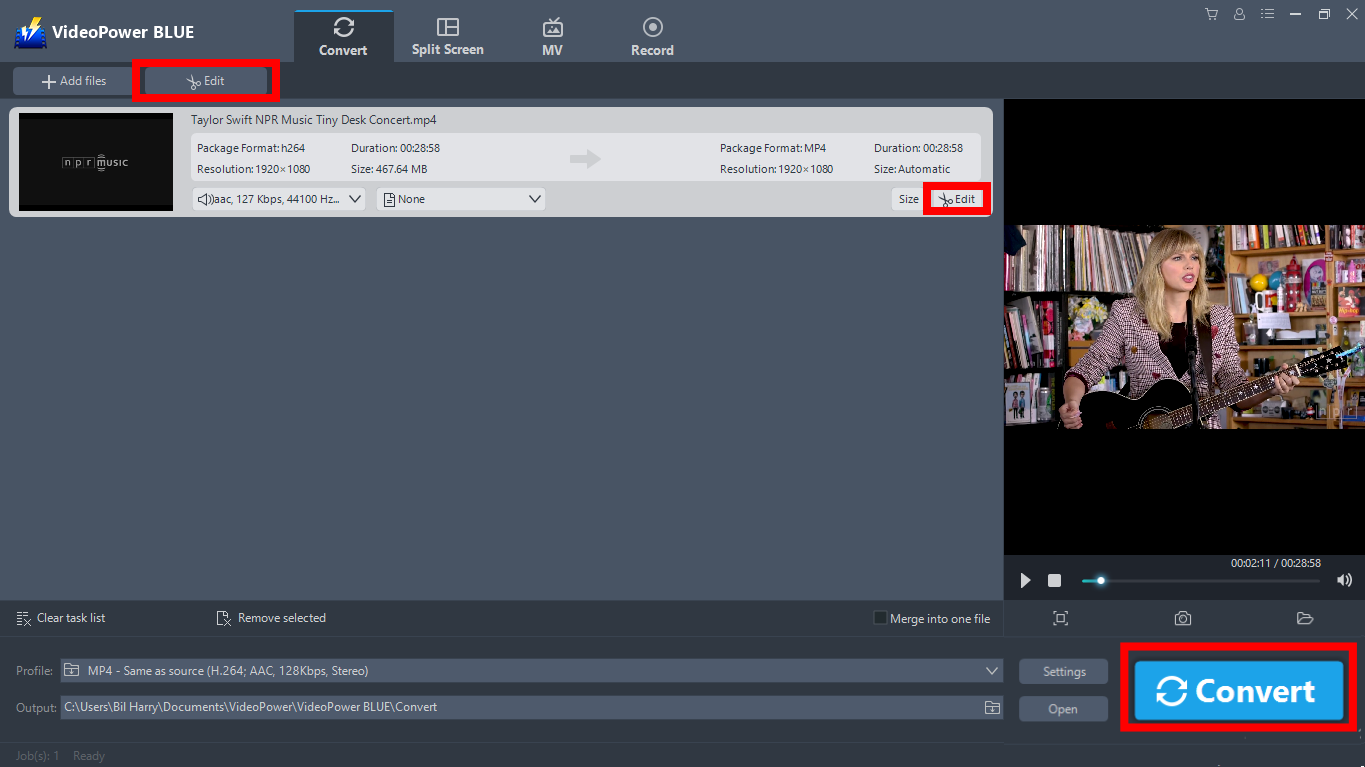
2.2 Edit the video
The built-in video editor will open, with its help you can make adjustments on speed and volume, you can also trim, cut, crop, rotate or flip videos. Add effects, subtitles, and watermark while adjusting brightness, contrast, and saturation that will make editing conveniently easier.
For example, you can trim your video as shown below:
1) Click “Add Trim Marker”.
2) Drag the mark as shown below to select the part you want to cut.
If you want to select multi-sections, please repeat 1 and 2.
3) Choose “Keep the selected section” or “Delete the selected section” from “Preferences”.
Click “OK” to save the changes made.
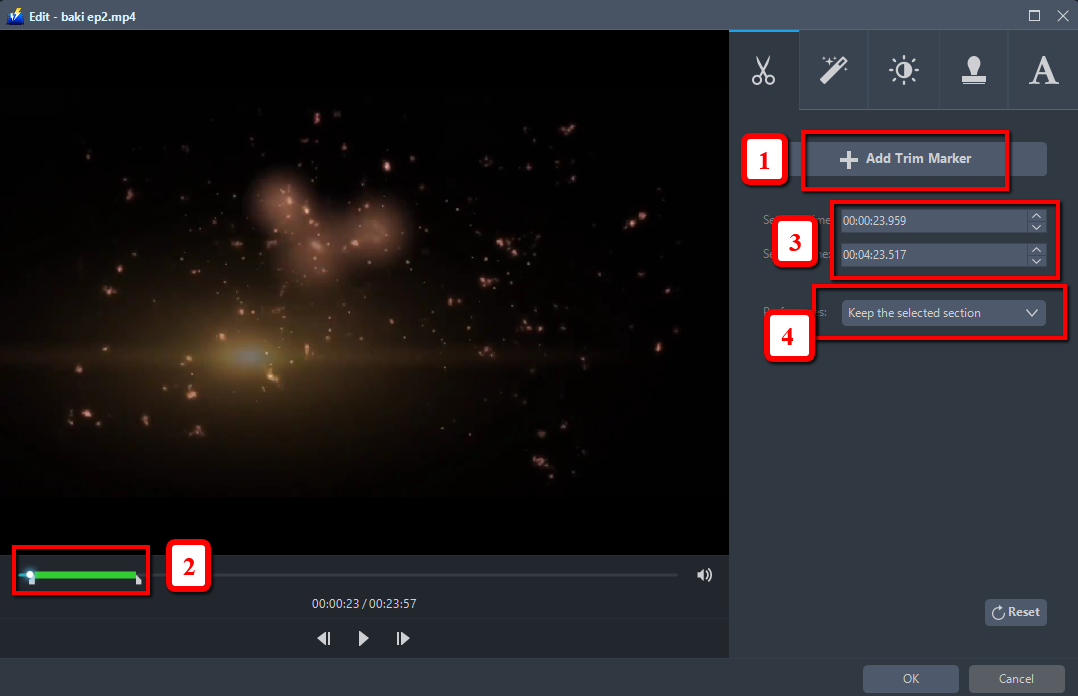
Step 3: Convert MP4 to AVI format
3.1 Set the output format
1) Click to open the “Profile” drop-down menu, then choose the format you want from the profile list.
2) Here you can choose “Video” then “AVI”.
3) You may now choose a quality like, “Same as source” or other options like “HD”, “4K quality” as per your need.
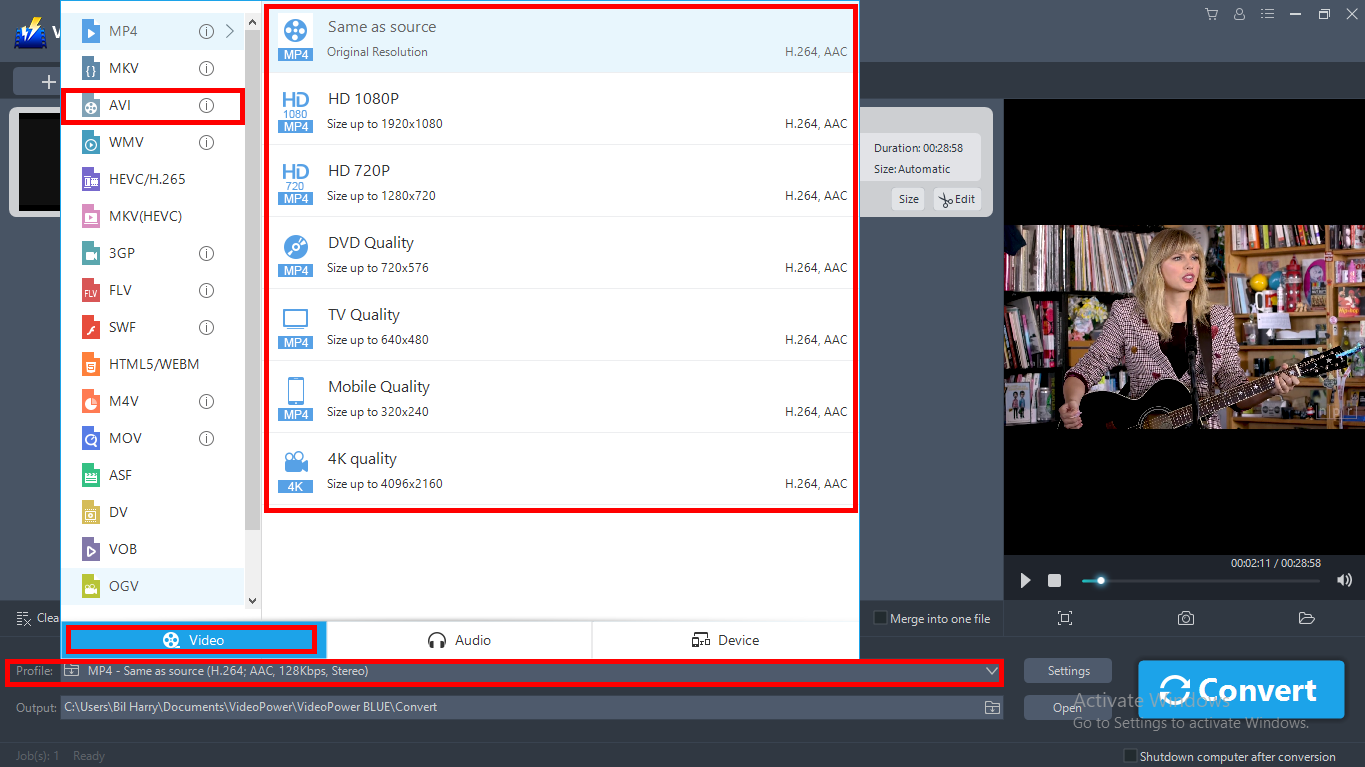
3.2 Start Conversion
Return to the file list. Click the “Convert” button, then the converted AVI file will be saved in the default output folder.
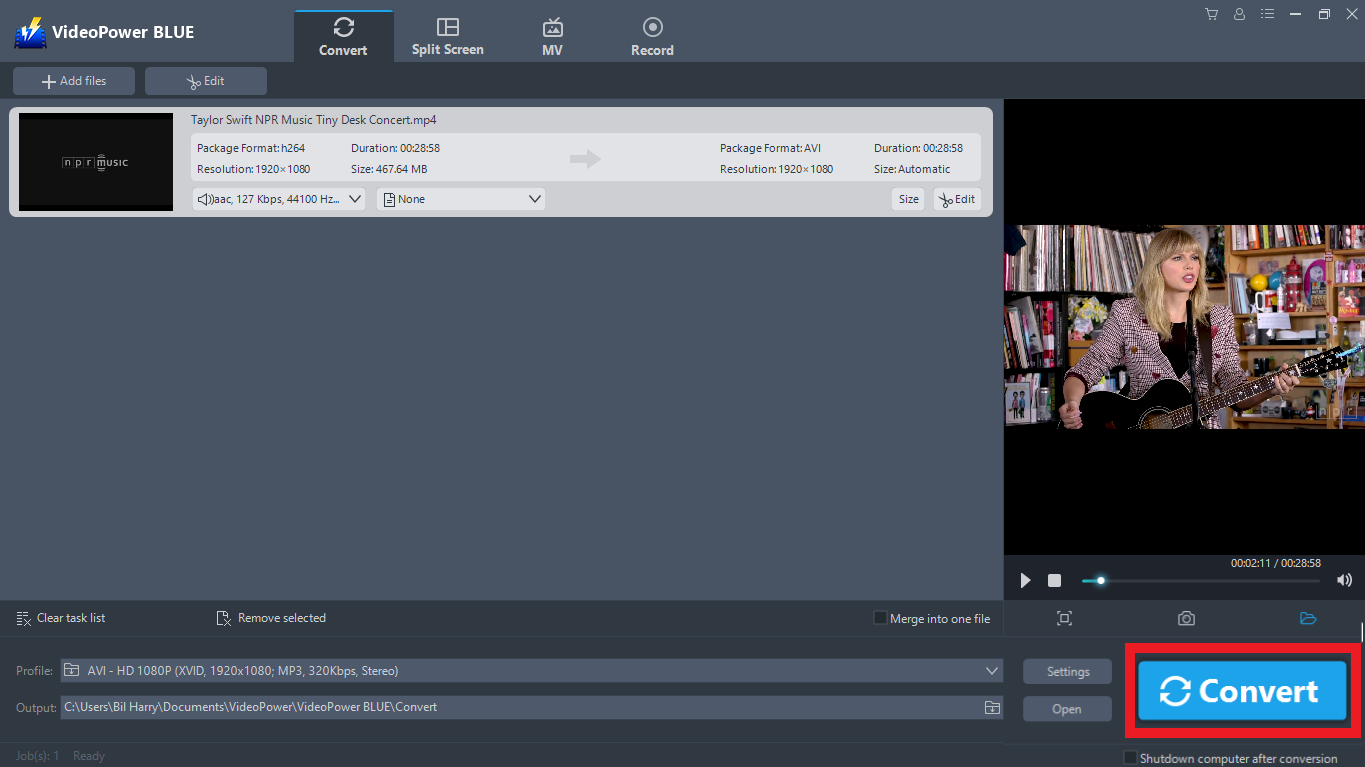
3.3 Find the Converted file
A pop-up window from the program will appear informing you that the conversion is complete. Click “OK” to open the folder of your saved converted MP4 files.

Conclusion:
Other operations you can try with this software is you can do merging of multiple video files into one file, split-screen tool and record screen activity on your PC.
VideoPower BLUE is a multi-faceted software that has a simple, easy-to-use and straightforward interface that could convert MP4 to AVI video. These functions are built-in video editor that will enable you to edit slideshows or videos, apply watermarks, effects, and other basic video editing options such as trimming or cropping.
Moreover, it has a split-screen tool for your photos and videos and a screen recorder which allows you to capture any on-screen activity on your computer.
ZEUS series can do everything that VideoPower series can do and more, the interface is almost the same.
Check out NOW! Start easier with more affordable prices!
ZEUS Series
VideoPower brother products, start easier with more affordable prices!
| ZEUS BUNDLE 1 Year License ⇒ $29.99 |
ZEUS BUNDLE LITE 1 Year License ⇒ $19.99 |
ZEUS RECORD LITE 1 Year License ⇒ $9.98 |
ZEUS DOWNLOAD LITE 1 Year License ⇒ $9.98 |
||
| Screen Recorder | Screen&Audio Recording | ✔ | ✔ | ✔ | |
| Duration Setting, Schedule Recording | ✔ | ||||
| Video Downloader | Paste URL to download, batch download | ✔ | ✔ | ✔ | |
| Search/download video,browser detector | ✔ | ||||
| Music Recorder | Record music and get music ID3 tag info | ✔ | ✔ | ||
| Music search/download/record, CD Ripper/Creator, Audio Editor | ✔ | ||||
| Video Editor | Edit and convert videos, create slideshow | ✔ | |||
| Screen Capture | Capture screen, image editor | ✔ | |||
