Since the emergence of online streaming platforms like YouTube, information dissemination has taken a huge turn for the better – large chunks of information can now be spread through audio and can be accompanied by visuals. In line with this, there has been ever-growing popularity of educational YouTube videos that contain a lot of useful information.
In research, One of the most important aspects is knowing how to cite a YouTube video as references. This helps add validity to your paper and lets peer reviewers know that your research was done in a scientific manner – unplagiarized and authentic. Not citing references and sources, especially in academic papers, may spell trouble for the author.
YouTube is a pool of these information sources. However, people do not readily associate YouTube videos as references for valid research – perhaps mainly due to the cluttered nature of video streaming websites where the information is susceptible to invalid changes and manipulation. Nonetheless, YouTube is a great source of valid information for research not limited to academics or scientific in nature, for that matter, you just need to know how to find them properly. If you get information from YouTube, you need to cite it for recognition and of course to give credit to the owner of the information.
So, how to cite YouTube videos? Firstly, before citing sources, it’s important that the video files are saved on your computer drive. This is just to make the information easier to review. To do the initial step, you would need software that can save video files. VideoPower RED or ZEUS can do just that. This software has a lot of functions and features such as recording, converting, and downloading. By downloading the videos first, it will help you cite YouTube videos.
Part 1: Download YouTube Videos
Part 2: Cite a YouTube video using MLA and APA
ZEUS can do what VideoPower series can do and more with an almost similar interface.
Check out NOW! Start easier with more affordable prices!
Download first the video you need. You can do this by using the 4 methods through VideoPower RED; the Copy and Paste URL, Embedded Detector, External Detector, and Recording methods. To cite a YouTube video as a reference, you can use the Copy and Paste URL method to download a YouTube video to cite as a reference.
Step 1: Paste the URL of the video
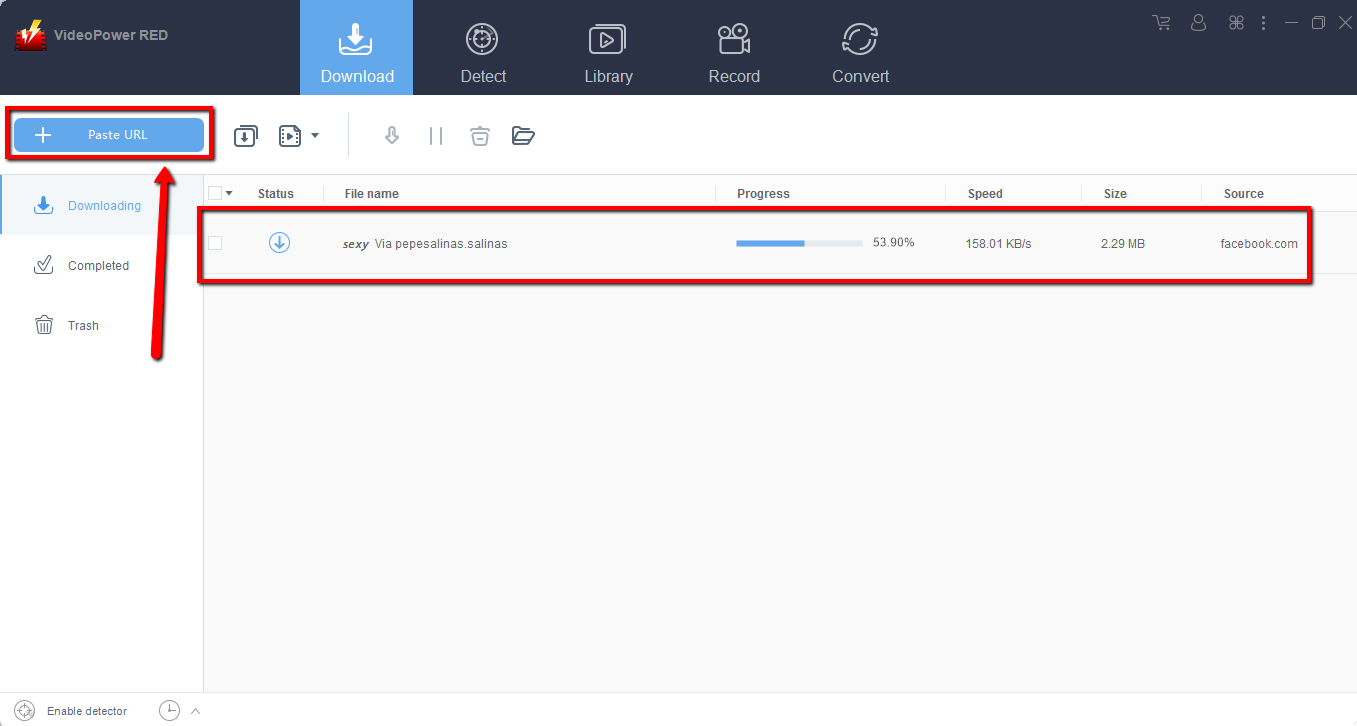
Copy the link of the YouTube video that you want to download and then paste it into the program by clicking the “+ Paste URL” button. After that, you will see the video is downloading in the download control panel.
Step 2: Check the downloaded file
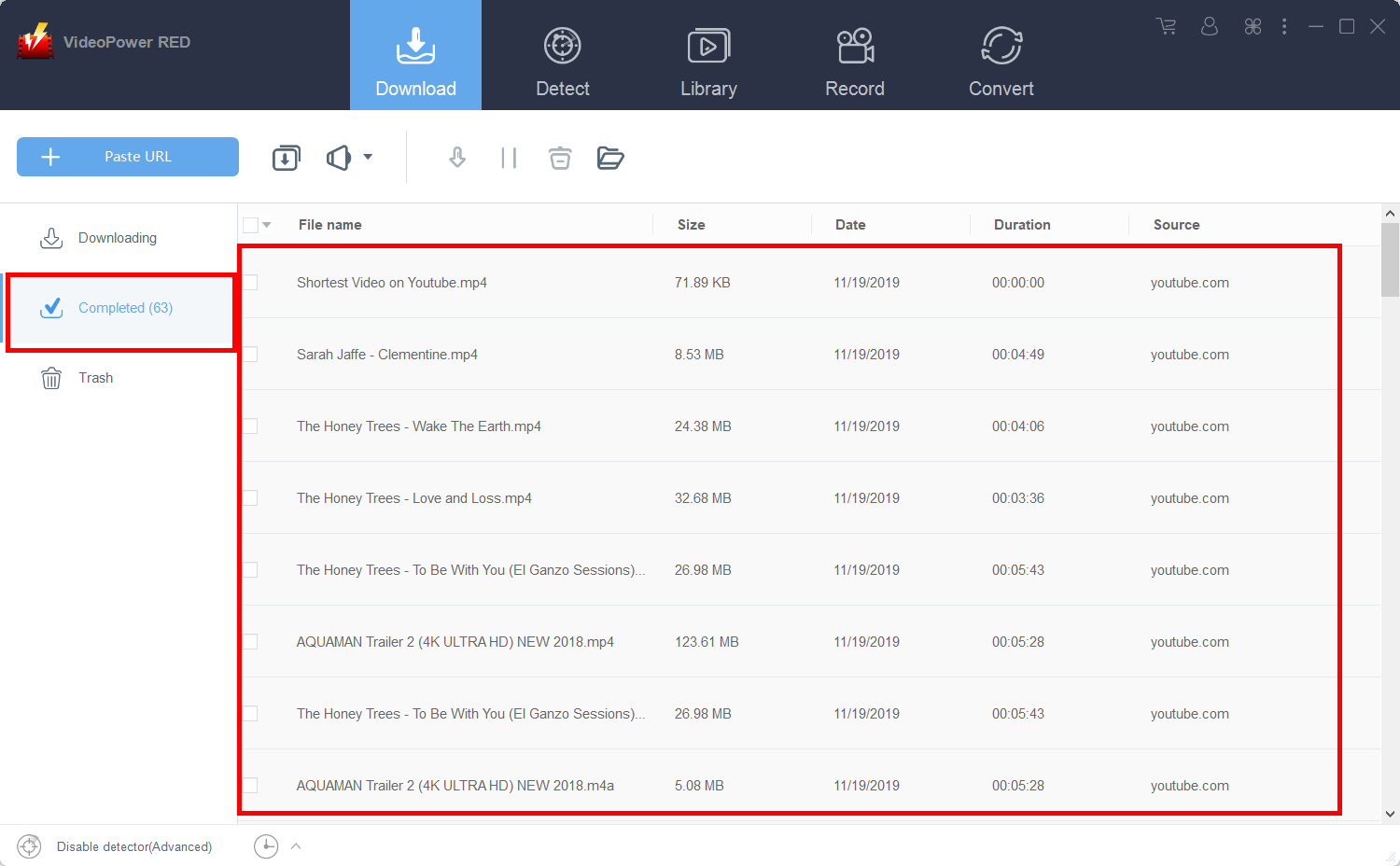
Wait for the download to finish, and then go to the “Completed” section to find the downloaded video.
After the video that you want to cite is saved, you can proceed to the next part.
Cite YouTube videos through MLA format
- Begin with the author. If you can’t find the author’s name, just use the username of the YouTube channel that uploaded the video.
- The next line should be the title of the video in quotation marks and end with a period.
- Always insert this line – Online video clip. YouTube.
- Type the name of the publisher – that would be YouTube, followed by the date when the video was uploaded.
- Indicate that it is a web source by typing Web.
- Lastly, indicate the date when it was accessed.
Example:
For this example, the numbers beside the line will indicate which part it is. In writing an actual reference link, do not insert these.
Guerrero, Rufina. (2) “A 7-Minute Beginner’s Guide To Budget Home Recording Equipment (Updated) | Rufina Guerrero.” (3) Online video clip. YouTube. (4) YouTube, 15, December 2019. (5) Web. (6) 15 January 2020.
Cite YouTube videos through APA format
- Indicate the username of the creator.
- Indicate when the video was published in typical APA style – year, month, day. Enclose these in parentheses.
- Indicate the title of the video.
- Make sure to include the source format.
- Indicate the publisher. In this case, it will always be YouTube.
- Make sure that the video’s URL is in the reference.
Example:
Again, for this example, the numbers indicate the parts mentioned above. When citing references, do not include these.
(1)Rufina. (2) (2019, December 15). (3) A 7-Minute Beginner’s Guide To Budget Home Recording Equipment (Updated) | Rufina Guerrero. (4) [Video]. (5) YouTube. (6)https://www.youtube.com/watch?v=N0DgGddvym8″ rel=”noopener” target=”_blank”>
Conclusion:
It’s not only of paramount importance that you have references when writing but also writing these references properly. An improperly written reference will invalidate the authenticity of your research – and might expose you as a sloppy writer.
It also helps when you save these references on your computer using VideoPower RED. Doing so will make it faster to revisit the information online. With it, saving YouTube videos and using them for citation becomes easy.
It’s fast and flexible with a built-in video editor that will enable you to edit slideshows or videos, apply watermarks, effects, and other basic video editing options such as trimming or cropping. Moreover, it has a split-screen tool for your photos and videos and a screen recorder which allows you to capture any on-screen activity on your computer.
ZEUS series can do everything that VideoPower series can do and more, the interface is almost the same.
Check out NOW! Start easier with more affordable prices!
ZEUS Series
VideoPower brother products, start easier with more affordable prices!
| ZEUS BUNDLE 1 Year License ⇒ $29.99 |
ZEUS BUNDLE LITE 1 Year License ⇒ $19.99 |
ZEUS RECORD LITE 1 Year License ⇒ $9.98 |
ZEUS DOWNLOAD LITE 1 Year License ⇒ $9.98 |
||
| Screen Recorder | Screen&Audio Recording | ✔ | ✔ | ✔ | |
| Duration Setting, Schedule Recording | ✔ | ||||
| Video Downloader | Paste URL to download, batch download | ✔ | ✔ | ✔ | |
| Search/download video,browser detector | ✔ | ||||
| Music Recorder | Record music and get music ID3 tag info | ✔ | ✔ | ||
| Music search/download/record, CD Ripper/Creator, Audio Editor | ✔ | ||||
| Video Editor | Edit and convert videos, create slideshow | ✔ | |||
| Screen Capture | Capture screen, image editor | ✔ | |||
