Windows Media Video (WMV) is a file format based on Microsoft Advanced Systems Format (ASF) and compressed with one or more Microsoft’s video compression format. This is usually used when storing videos in Windows that’s why the majority used it for short animations.
According to Microsoft, WMV has a 2x compression ratio compared to MPEG-4. Also, it offers a good quality because it is well maintained by Windows video format. One big advantage of WMV format is that it is one of the smallest video formats which is good for email attachments.
However, it is developed by Microsoft therefore, it is not compatible with other operating systems. It also supports DRM protection which prevents users from copying information.WMV format is good to use when editing files in Windows but it doesn’t have sharing capability like the FLV format.
FLV or Flash video is a file container that stores audio, video, and other media on the Internet by the aid of Adobe Flash Player. It is very popular for embedding videos on websites. You can convert WMV to FLV through a third-party tool for an easy and fast conversion.
VideoPower BLUE or ZEUS is great multifunctional software with a user-friendly interface and maximized feature capabilities. It is a good video converter of FLV to WMV or vice versa. It supports a wide range of file formats such as MKV, MP4, MOV, AVI, M2TS, etc. which makes it very effective when it comes to conversion. Some of its added features are a built-in video or audio editor, split-screen and MV.
Free download the WMV to FLV converter by clicking its trial version below.
ZEUS can do what VideoPower series can do and more with an almost similar interface.
Check out NOW! Start easier with more affordable prices!
Steps on How to Convert WMV to FLV
Step 1: Add the WMV file to the program
Once the software is successfully installed on your PC, click the application to run the program and follow the steps below to start the conversion.

To import your WMV file, just click on the “Add files” button or you can drag-and-drop the file directly to the interface.
After the file is imported, it will be added automatically to your file displayed list.
Step 2: Edit the WMV video
If you need to edit the video file before the conversion, follow the instructions below.
2.1 Open editor
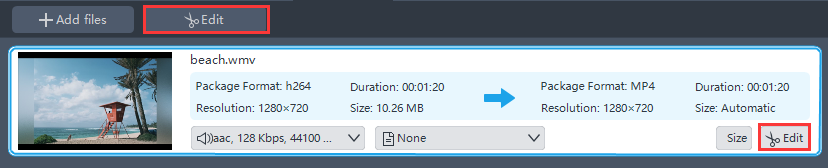
Click the “Edit” button located at the bottom right of your file from the displayed file list.
2.2 Edit video
The built-in video editor will pop up in which you can use to make video enhancements. You can adjust the speed & volume, trim, cut, crop, rotate, or flip videos. You can also add effects, subtitles, and watermark while adjusting the brightness, contrast, and saturation that will make editing conveniently easier.
For example, you can trim your video as shown below:
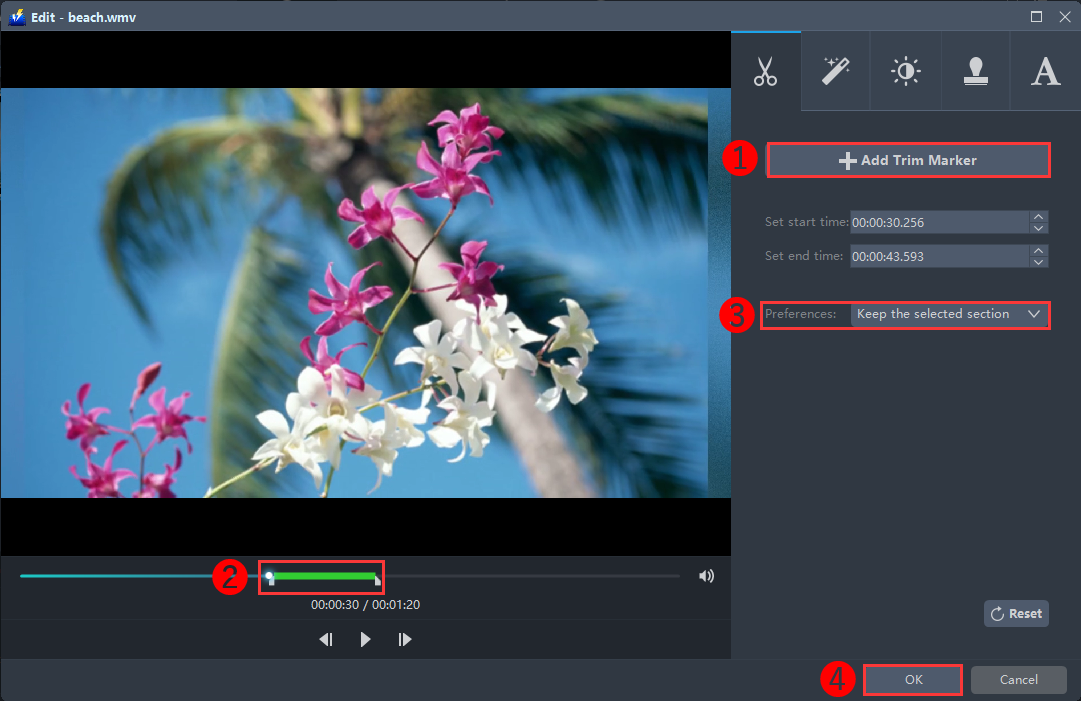
1) In the video editor, click the “Add Trim Marker” button on the area that you want to trim.
2) You can adjust the trim marker by dragging the mark on the portion you wanted to trim.
3) Set the “Preferences” to “Keep the selected section” if you want to keep the part where you put the trim marker or “Delete the selected section” if you want to delete it.
4) Click “OK” to save the setting.
You can also add multiple trim markers to multiple areas of the video. See the example below.
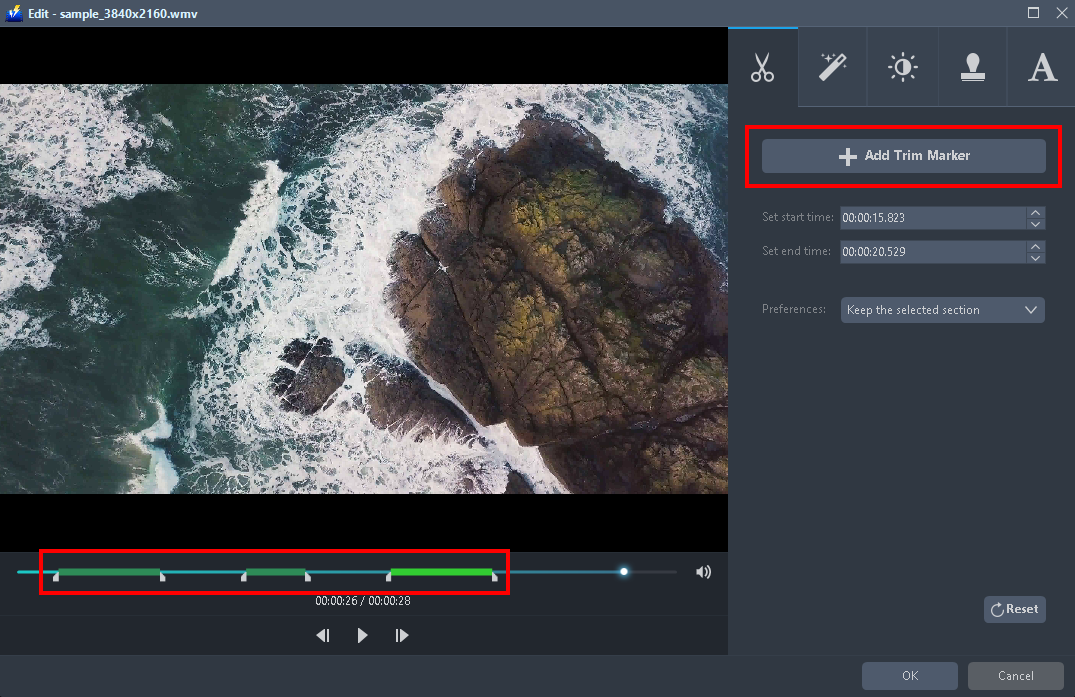
Just click the “Add Trim Marker” button several times to the areas that you want to trim.
Step 3: Convert WMV to FLV
3.1 Set the output format
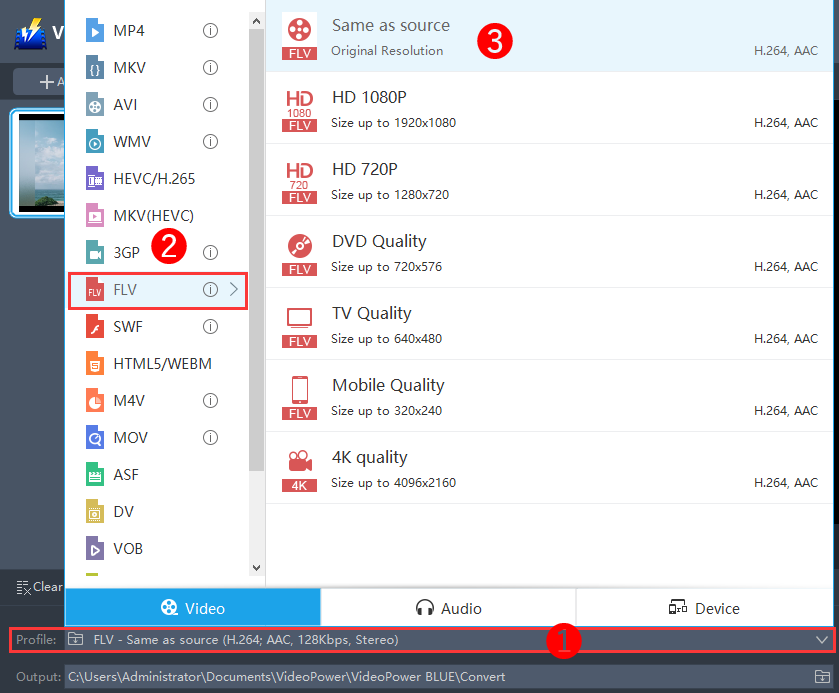
1) Click to open the “Profile” drop-down menu.
2) Click the “FLV” format under the “Video” section.
3) Set the format quality to “Same as source, HD 1080P, HD720P, DVD Quality, TV Quality, Mobile Quality, or 4K Quality”.
3.2 Start conversion
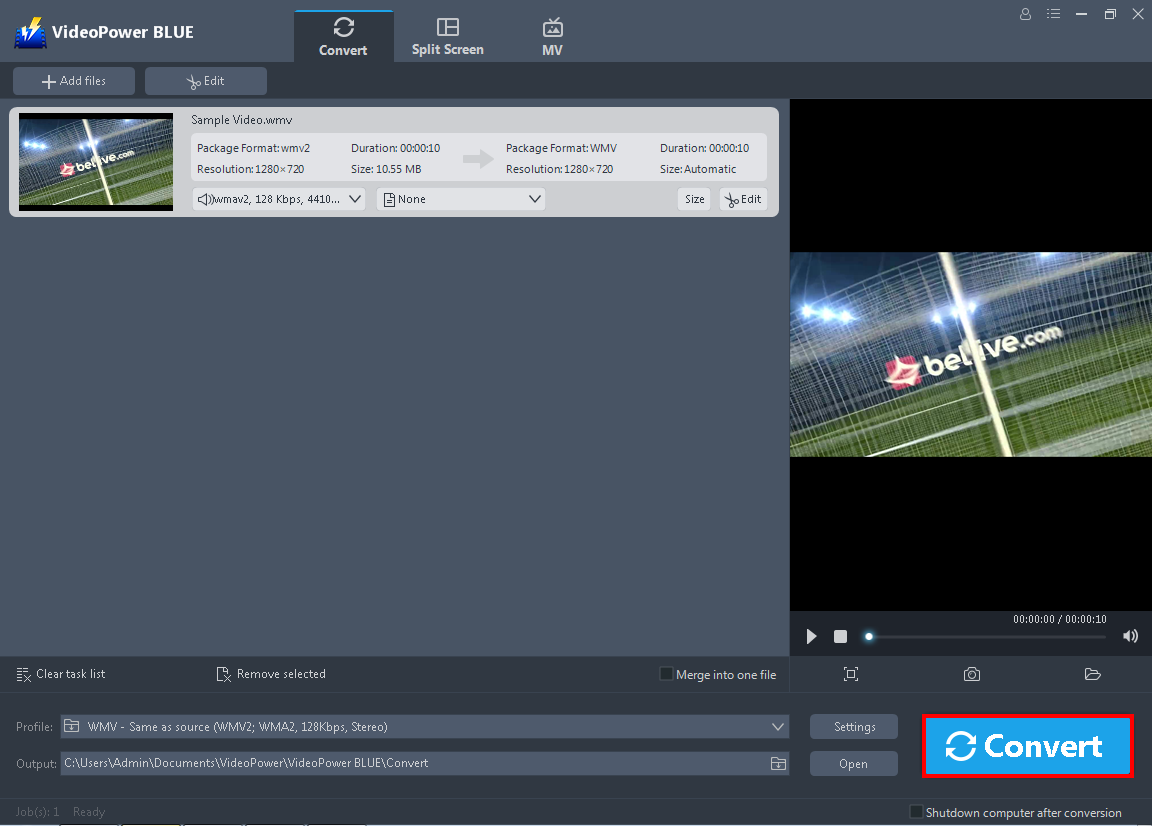
Return to the file list.
Click the “Convert” button, then the converted FLV file will be saved in the default output folder.
3.3 Conversion complete

The program will pop up a window to inform you once the conversion is completed.
Click “OK” to open the folder of your saved converted files.
Conclusion:
Posting, sharing, and streaming are the trends nowadays. Most people are active online even for business or work, people are using the internet to find workable solutions.
With all the restrictions and limitations of the WMV file format, it cannot meet most users’ needs. System requirements and sharing limits should be considered before using this file format. Converting a WMV file to FLV would be a good solution to this issue since FLV is a better format when posting videos over the internet.
VideoPower BLUE is one powerful tool you can use to convert WMV to FLV. Its software interface is very easy to use and understand that makes any conversions easy and fast. Moreover, It has a variety of useful features that consists of different unique options like video or audio editor for basic editing, split-screen for photo or video collage and MV for slideshow creation.
ZEUS series can do everything that VideoPower series can do and more, the interface is almost the same.
Check out NOW! Start easier with more affordable prices!
ZEUS Series
VideoPower brother products, start easier with more affordable prices!
| ZEUS BUNDLE 1 Year License ⇒ $29.99 |
ZEUS BUNDLE LITE 1 Year License ⇒ $19.99 |
ZEUS RECORD LITE 1 Year License ⇒ $9.98 |
ZEUS DOWNLOAD LITE 1 Year License ⇒ $9.98 |
||
| Screen Recorder | Screen&Audio Recording | ✔ | ✔ | ✔ | |
| Duration Setting, Schedule Recording | ✔ | ||||
| Video Downloader | Paste URL to download, batch download | ✔ | ✔ | ✔ | |
| Search/download video,browser detector | ✔ | ||||
| Music Recorder | Record music and get music ID3 tag info | ✔ | ✔ | ||
| Music search/download/record, CD Ripper/Creator, Audio Editor | ✔ | ||||
| Video Editor | Edit and convert videos, create slideshow | ✔ | |||
| Screen Capture | Capture screen, image editor | ✔ | |||
