Video Object (VOB) is a DVD storage file format which contains encrypted DVD files menu, audio, video, navigation content, and subtitles. It is a movie data file typically stored in the VIDEO_TS folder with a .vob extension.
Most DVDs are using copyright protection and may be encrypted therefore you may encounter errors when trying to copy the VOB file to different locations. There are decrypting programs available however, it may be illegal to some countries. VOB is for native players and it is not well supported by the built-in media players of Windows like Windows Media Player.
To be able to use your VOB files, it is essential to use a third-party tool for easy and fast conversion of VOB file to other file formats that is compatible with your devices like the WMV file format. WMV is created by Microsoft and widely prevalent to Windows OS users. Moreover, WMV content quality is expanded with various codecs, unlike the VOB files where the quality of content is limited.
VideoPower BLUE or ZEUS is a great third party tool you can use to convert VOB files to WMV. It has a user-friendly interface that allows easy and fast conversion. Also, it is a multifunctional software that offers various features with maximized capabilities and options. Some of its major features are a built-in video or audio editor, split-screen and MV.
You can free download this VOB to WMV converter by clicking the trial version below.
ZEUS can do what VideoPower series can do and more with an almost similar interface.
Check out NOW! Start easier with more affordable prices!
How to Use VOB to WMV Converter
Step 1: Add the VOB file to the program
Once the software is successfully installed on your PC, click the application to run the program and follow the steps below to start the conversion.

To import your VOB file, just click on the “Add files” button or you can drag-and-drop the file directly to the interface.
After the file is imported, it will be added automatically in your file displayed list.
Step 2: Edit the VOB file
If you need to edit the video file before the conversion, follow the instructions below.
2.1 Open editor
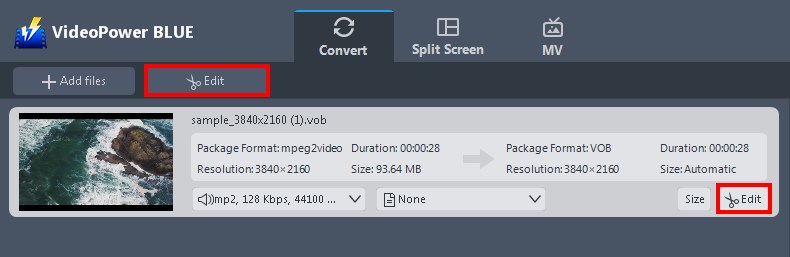
Click the “Edit” button located at the bottom right of your file from the displayed file list.
2.2 Edit video
The built-in video editor will pop up in which you can use to make video enhancements. You can adjust the speed & volume, trim, cut, crop, rotate, or flip videos. You can also add effects, subtitles, and watermark while adjusting the brightness, contrast, and saturation that will make editing conveniently easier.
For example, you can trim your video as shown below:
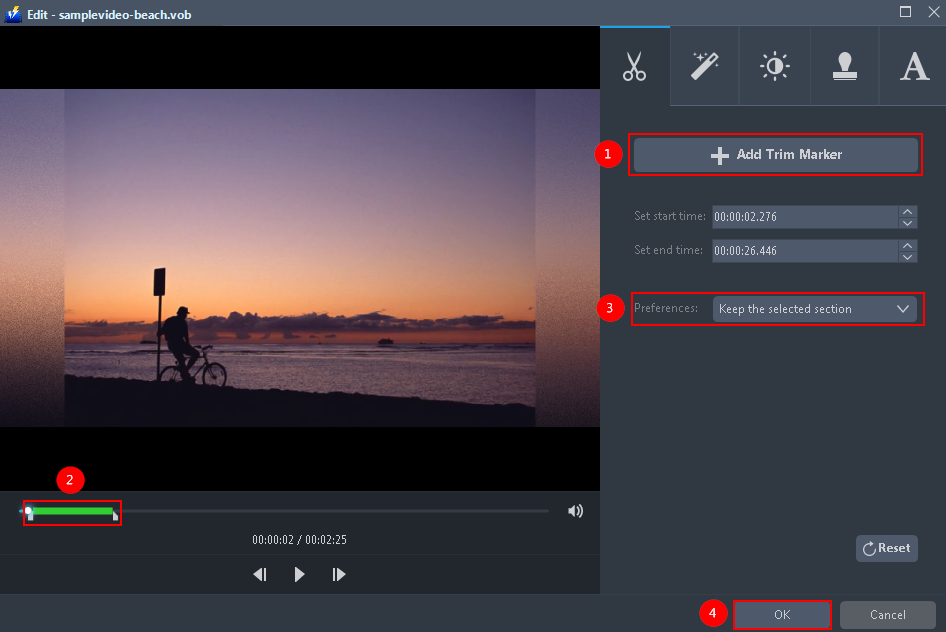
1) In the video editor, click the “Add Trim Marker” button on the area that you want to trim.
2) You can adjust the trim marker by dragging the mark on the portion you wanted to trim.
3) Set the “Preferences” to “Keep the selected section” if you want to keep the part where you put the trim marker or “Delete the selected section” if you want to delete it.
4) Click “OK” to save the setting.
You can also add multiple trim markers to multiple areas of the video. See the example below.
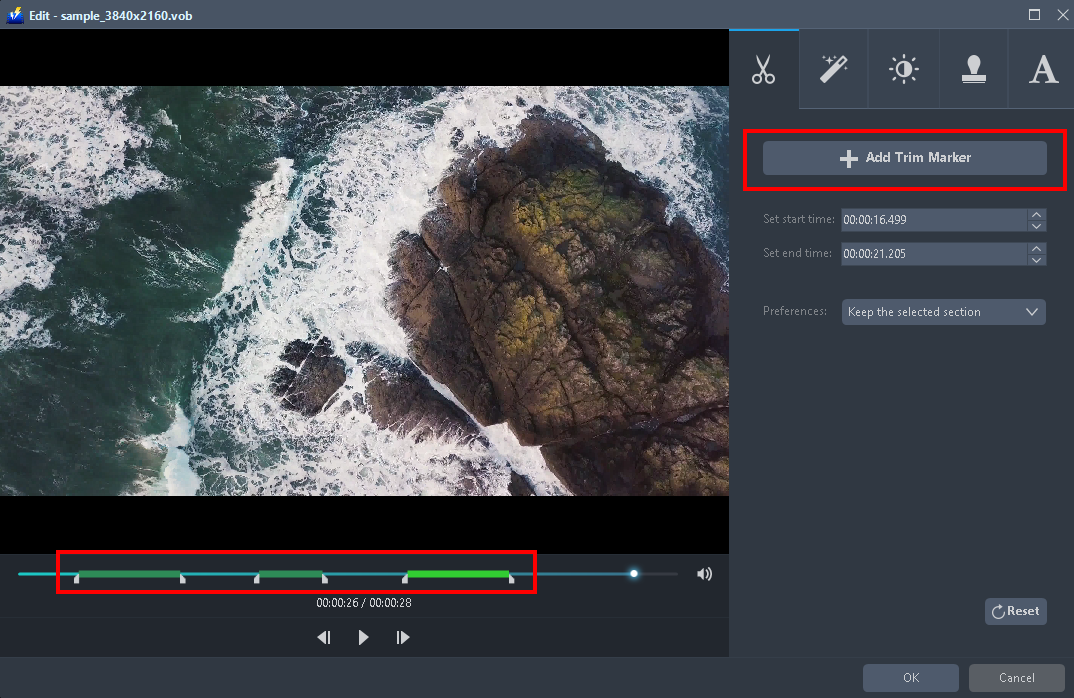
Just click the “Add Trim Marker” button several times to the areas that you want to trim.
Step 3: Convert VOB to WMV
3.1 Set the output format
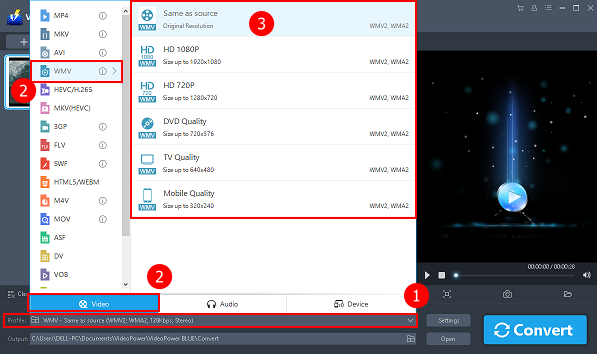
1) Click to open the “Profile” drop-down menu.
2) Click the “Video” section and choose the “WMV” file format.
3) Set the format quality to “Same as source, HD 1080P, HD720P, DVD Quality, TV Quality, Mobile Quality, or 4K Quality”.
3.2 Start conversion
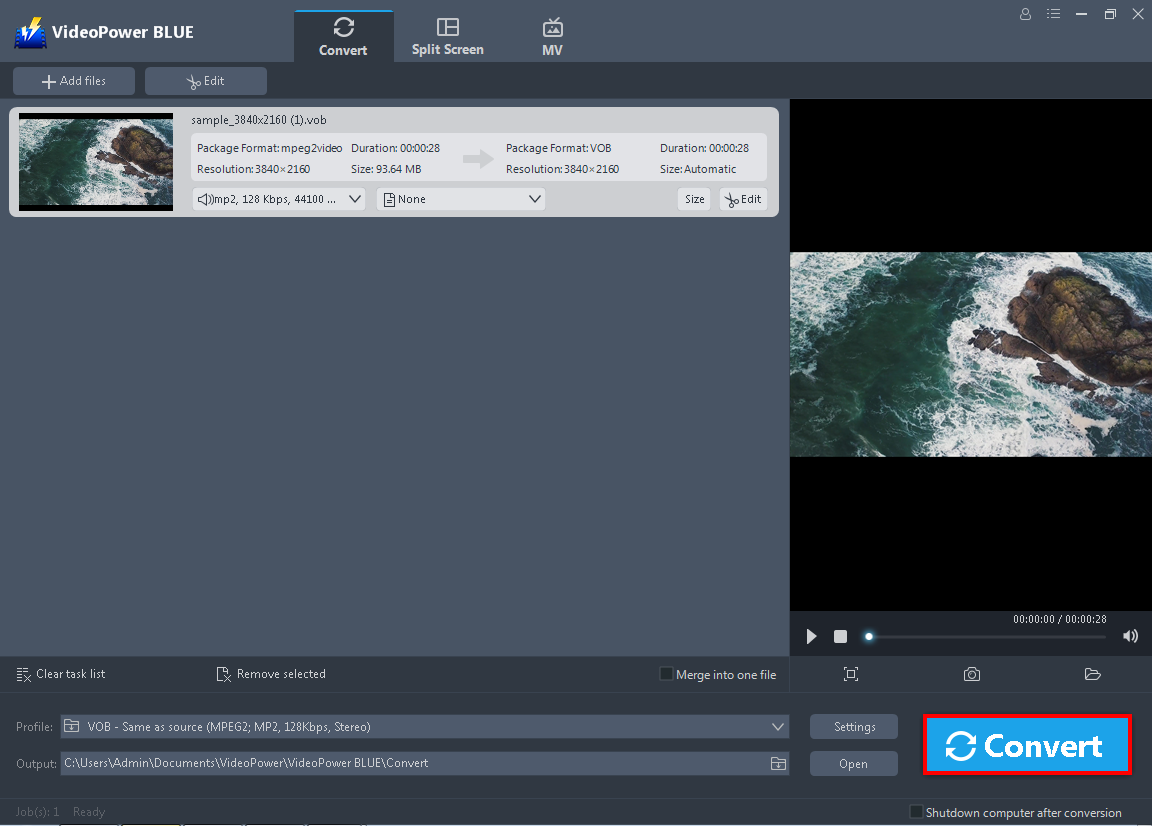
Return to the file list.
Click the “Convert” button, then the converted WMV file will be saved in the default output folder.
3.3 Find the Converted file
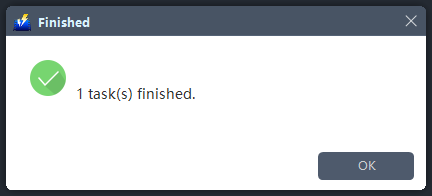
The program will pop up a window to inform you once the conversion is completed.
Click “OK” to open the folder of your saved converted files.
Conclusion:
As our technology advances nowadays, users prefer to be able to use VOB files on their different devices. However, VOB is not compatible with the popular built-in media players of some operating systems. It is essential to convert VOB files to WMV which is a consumer-friendly file format and popularly used by Windows OS users.
VideoPower BLUE is multifunctional software which is a great third-party tool to use for VOB to WMV conversion. It offers a variety of useful features and unique options which makes it flexible. Through this software, any users can do so much in one application. All features are a must-try like its built-in video or audio editor for basic editing, split-screen for photo or video collage and MV for slideshow creation.
ZEUS series can do everything that VideoPower series can do and more, the interface is almost the same.
Check out NOW! Start easier with more affordable prices!
ZEUS Series
VideoPower brother products, start easier with more affordable prices!
| ZEUS BUNDLE 1 Year License ⇒ $29.99 |
ZEUS BUNDLE LITE 1 Year License ⇒ $19.99 |
ZEUS RECORD LITE 1 Year License ⇒ $9.98 |
ZEUS DOWNLOAD LITE 1 Year License ⇒ $9.98 |
||
| Screen Recorder | Screen&Audio Recording | ✔ | ✔ | ✔ | |
| Duration Setting, Schedule Recording | ✔ | ||||
| Video Downloader | Paste URL to download, batch download | ✔ | ✔ | ✔ | |
| Search/download video,browser detector | ✔ | ||||
| Music Recorder | Record music and get music ID3 tag info | ✔ | ✔ | ||
| Music search/download/record, CD Ripper/Creator, Audio Editor | ✔ | ||||
| Video Editor | Edit and convert videos, create slideshow | ✔ | |||
| Screen Capture | Capture screen, image editor | ✔ | |||
