Vevo is a recognizable name in the video streaming platform. It is one of the best destinations to go to if you want to watch movies, music videos, TV show series, etc. Vevo-branded channels are also the most followed channels on YouTube. Therefore, you get to enjoy music videos and live performances of famous artists on the YouTube – Vevo channel.
If you are a music lover, you may want to grab the latest music video and convert it to MP3 to add to your playlist. However, same with YouTube, Vevo also doesn’t offer a download option. To do this, you need to have a good Vevo to MP3 converter like the VideoPower YELLOW.
ZEUS can do what VideoPower series can do and more with an almost similar interface.
Check out NOW! Start easier with more affordable prices!
Guide
How to Convert Vevo to MP3
VideoPower YELLOW is a magnificent music and audio downloader. It offers an advanced tool to instantly extract the music out of the music video just by copying and pasting the video URL. It even has the capability to download this music in lossless quality. Various output formats are also available for your selection such as MP3, M4A, WMA, etc.
How to Use the Vevo to MP3 Converter
Step 1: Copy the Vevo video URL
Using your PC browser, open the Vevo video that you want to download. Then copy the video URL by clicking the “Share” button below the video.
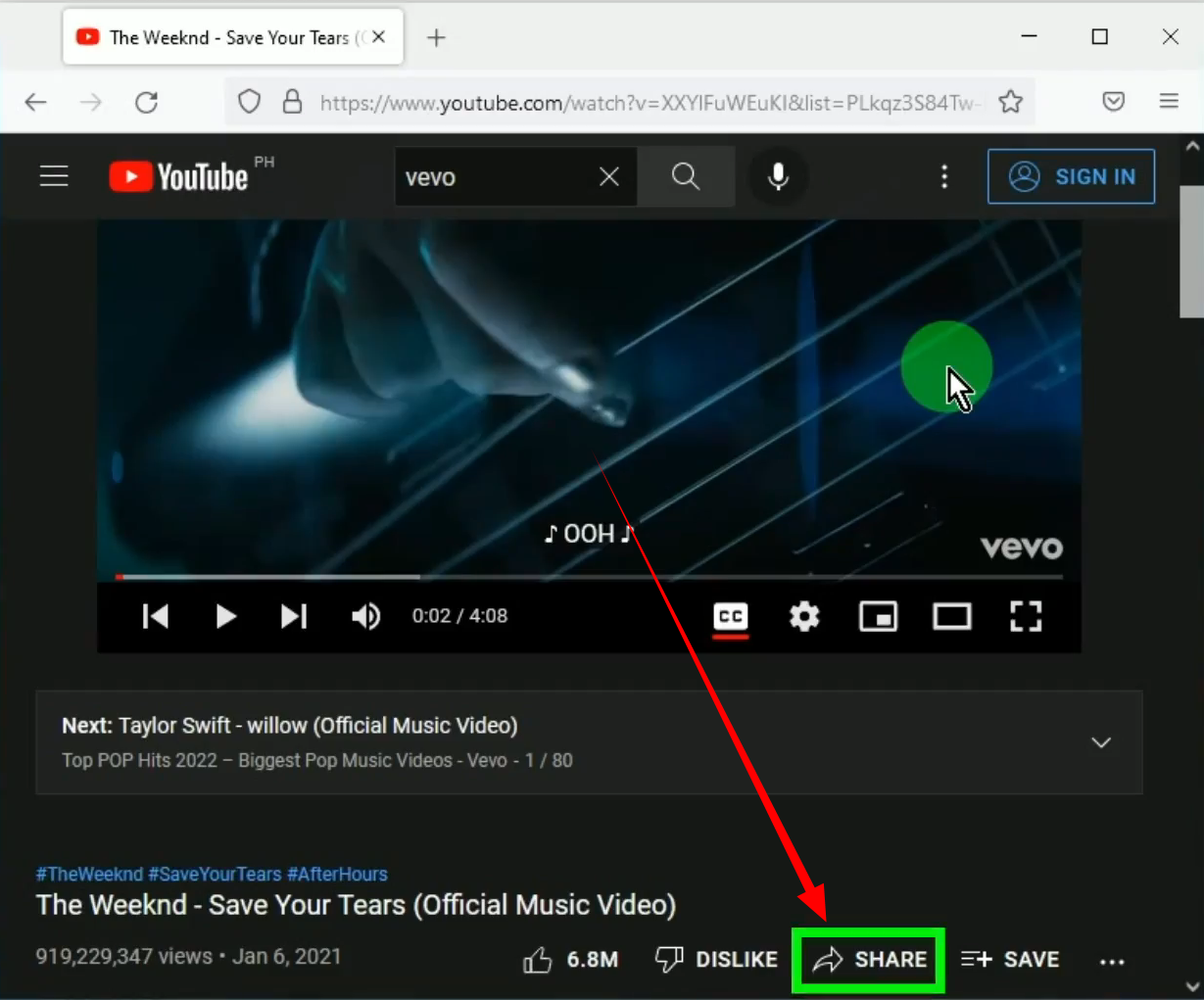
A new window will pop up containing the video URL. Copy the URL by clicking “Copy”.
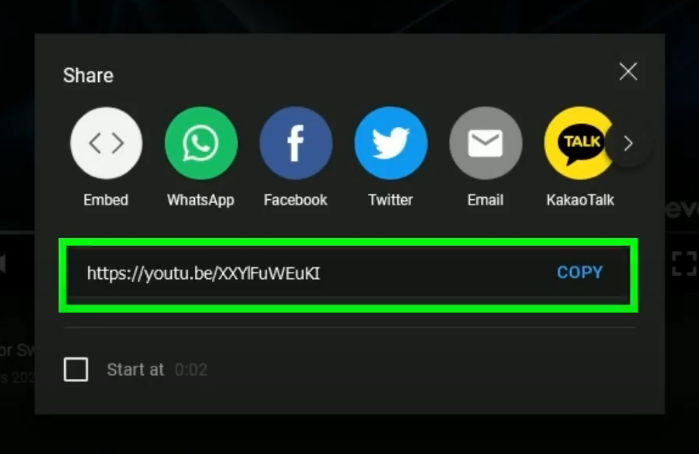
Step 2: Open the Video to MP3 converter
On the right side, click the “list” icon.
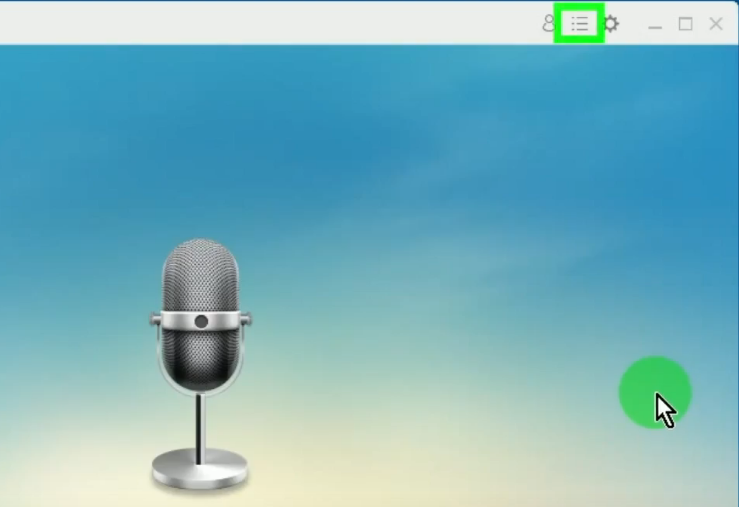
A list of available functions will drop down. Select “Video to MP3 converter” from the options.
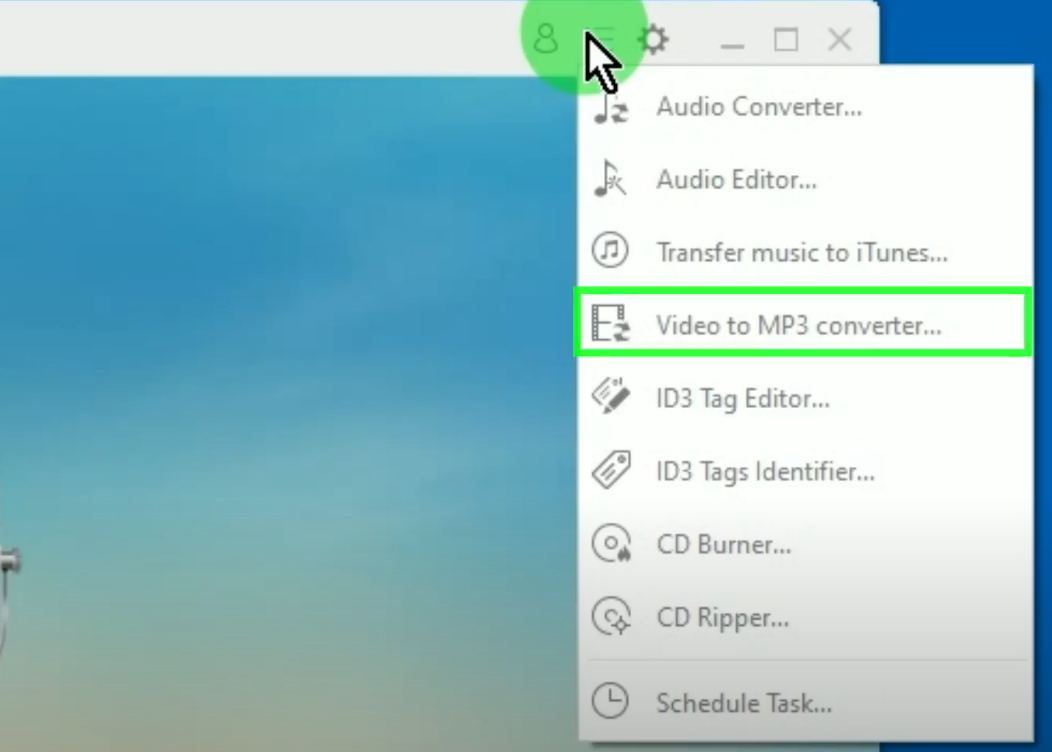
Step 3: Paste the copied URL
The video to mp3 converter will be opened in a new window. Paste the URL in the URL field box.
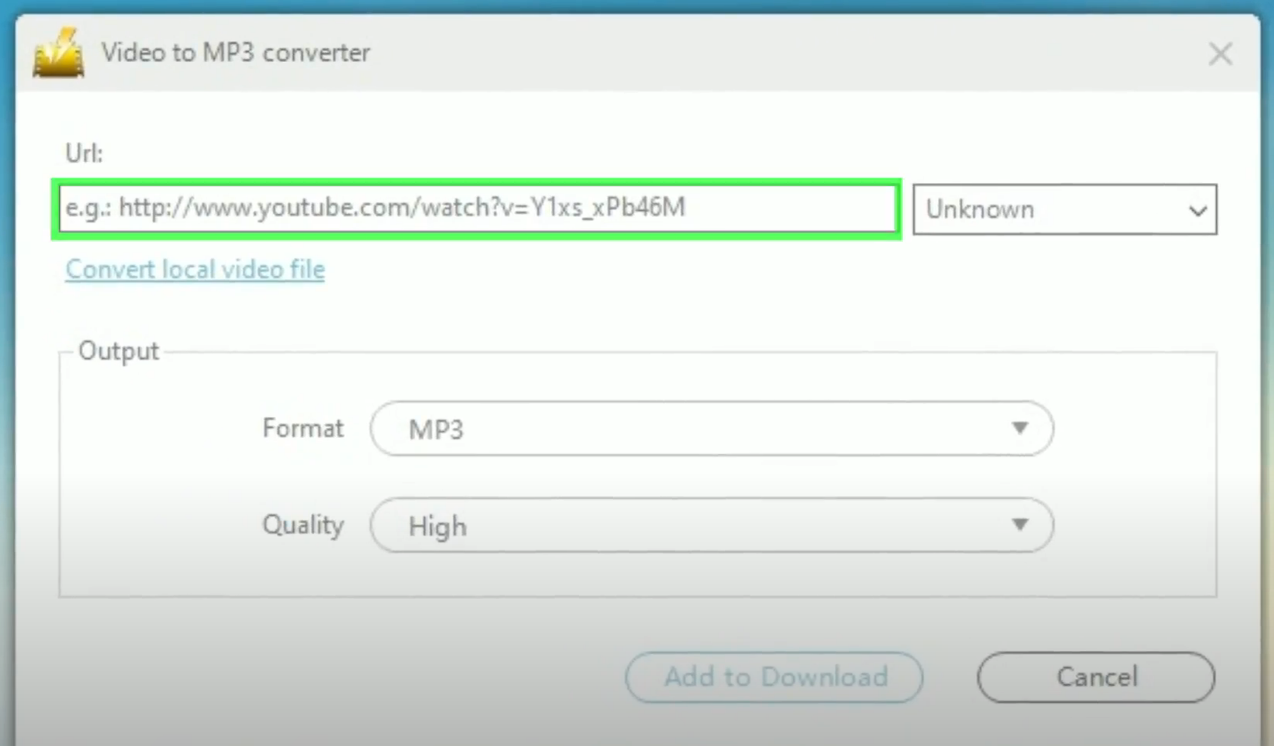
To paste it, right-click the URL field box and select “Paste” from the options.
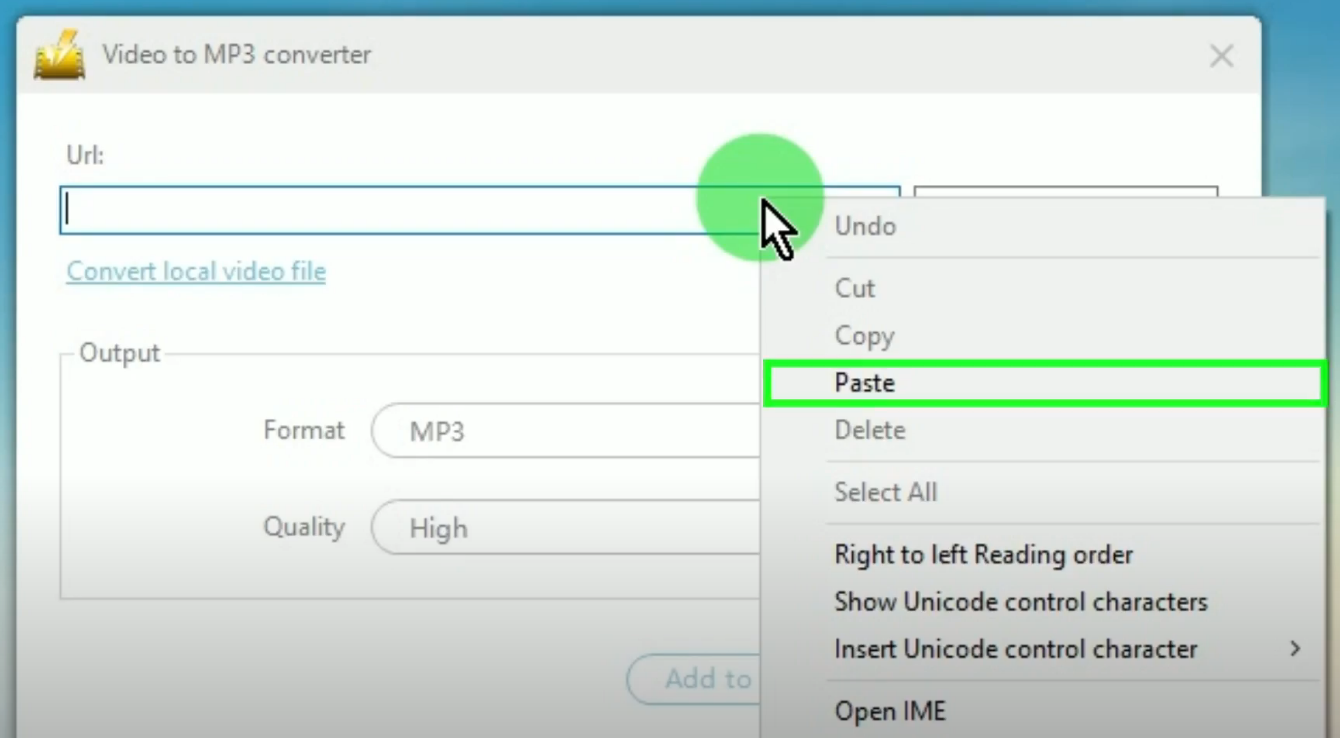
You can also specify your preferred output format and quality.
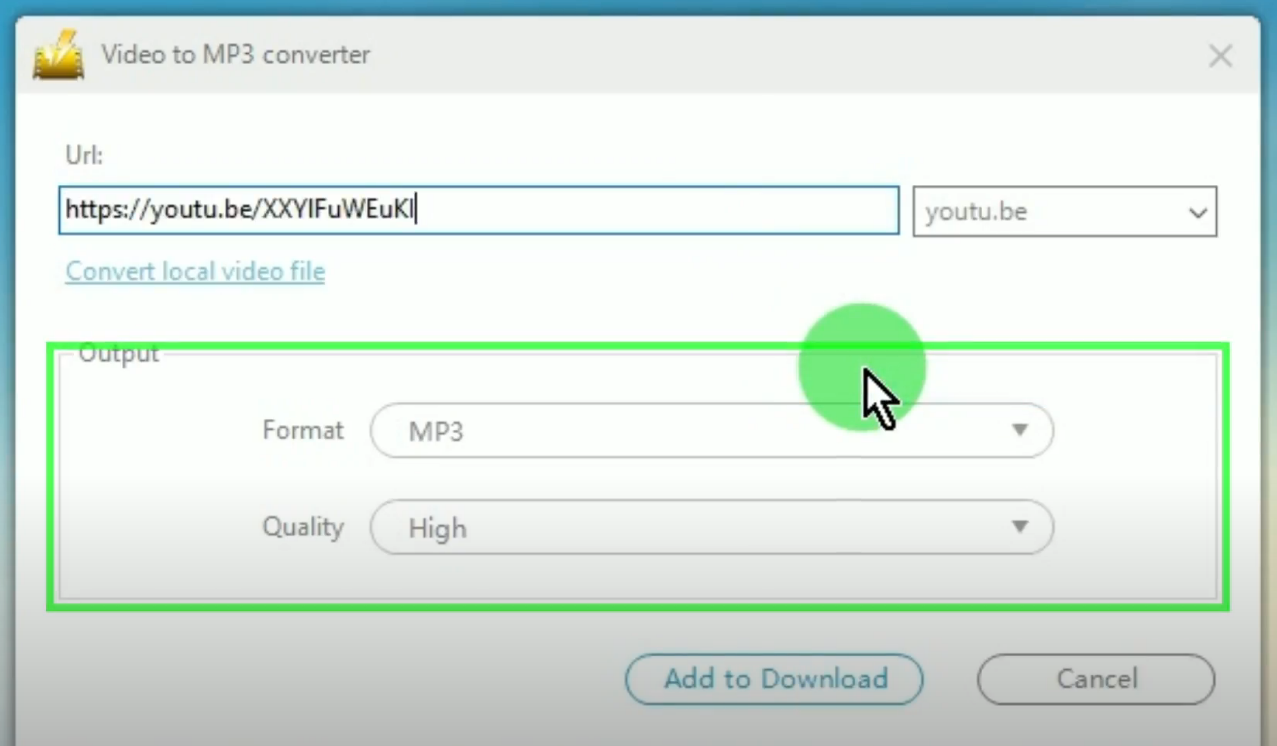
If all is set, click the “Add to Download” button.
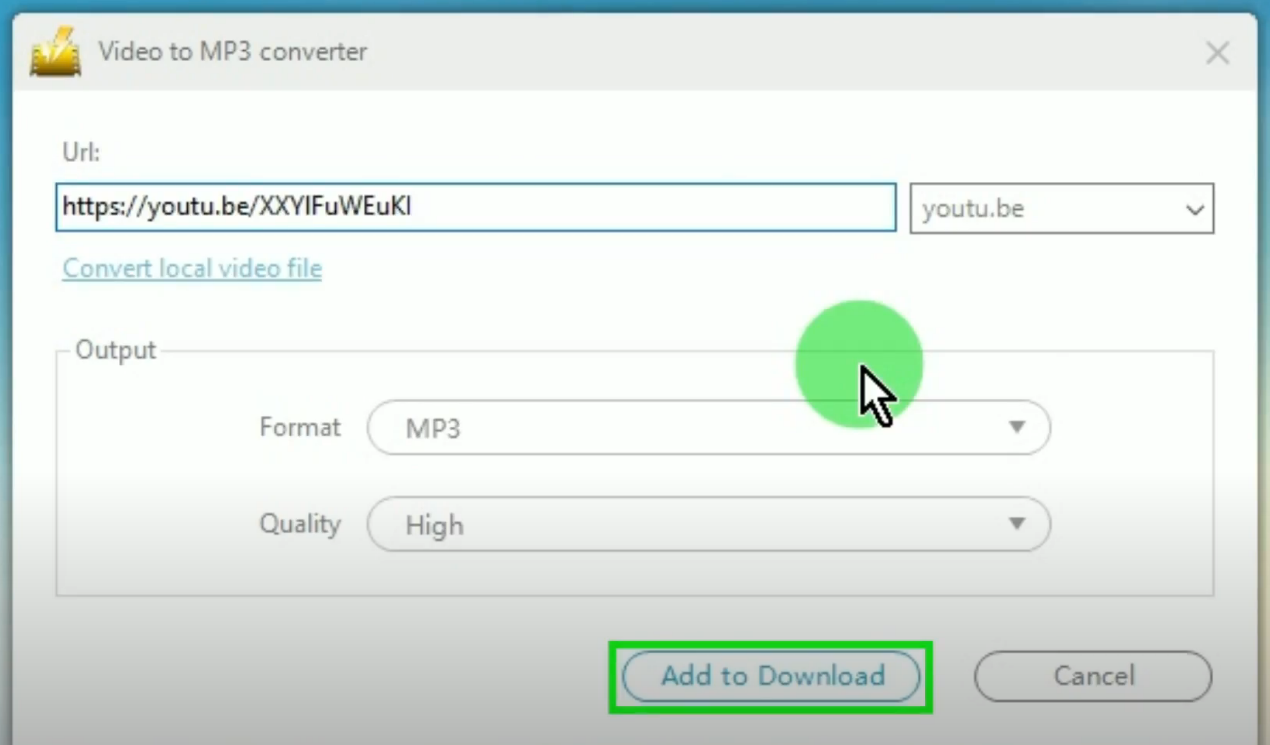
The music will be processed for download under the “Downloading” tab on the “Download” function screen.
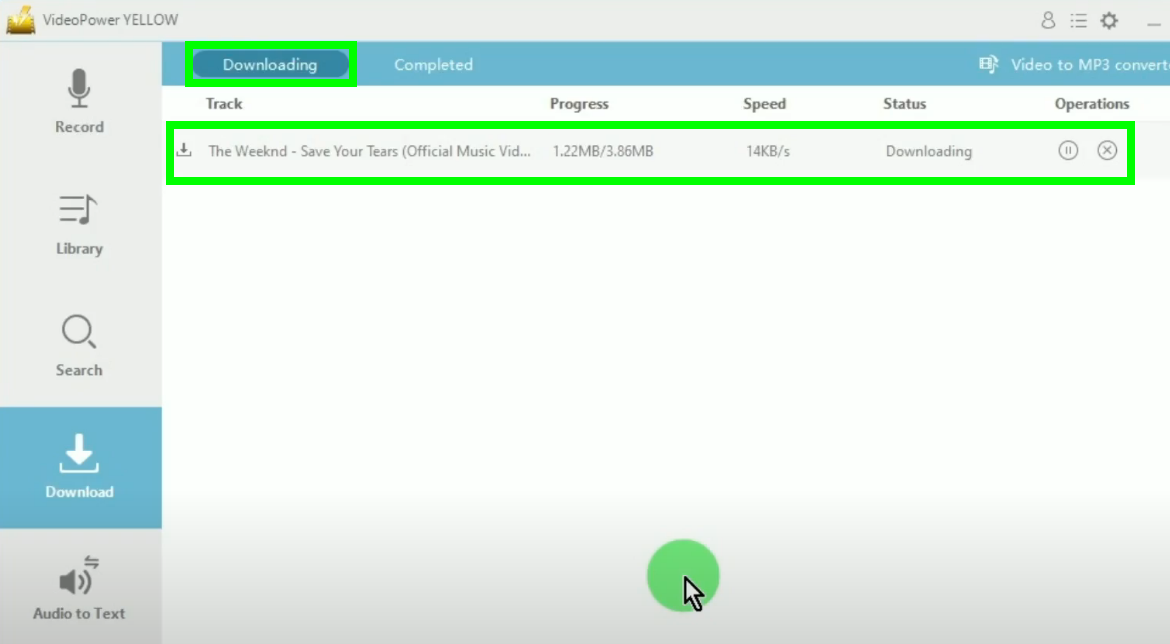
Step 4: Music download is completed
When the download is completed, it will be moved to the “Completed” tab.
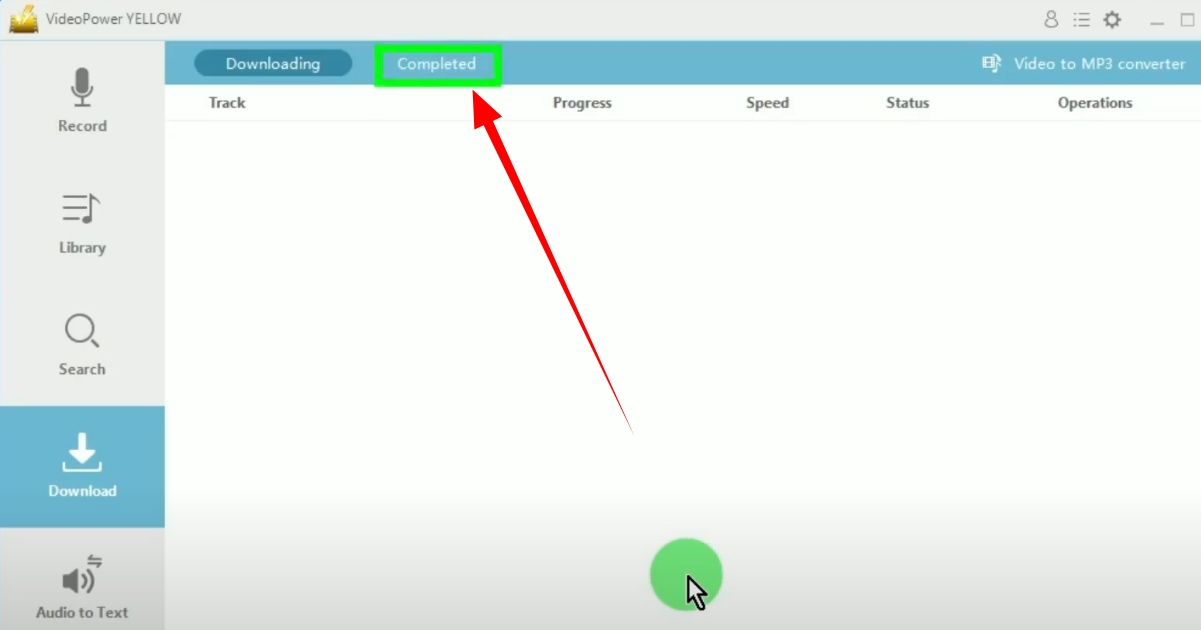
Right-click the downloaded file to see more options or select “Play” to playback.
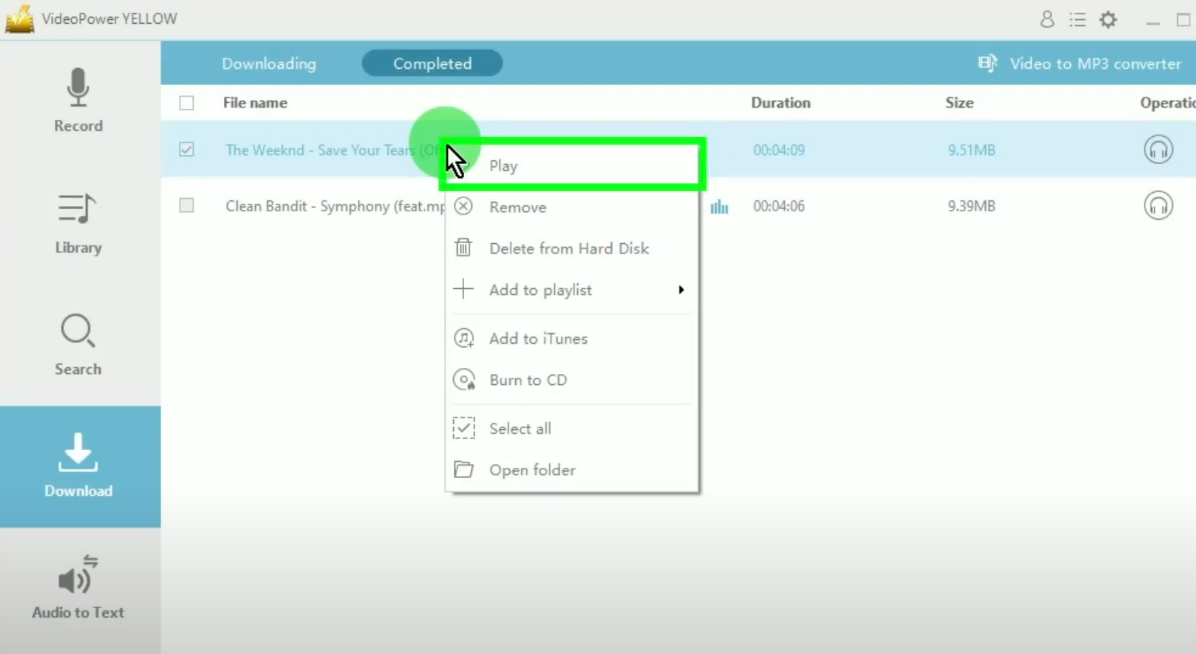
Conclusion:
Using VideoPower YELLOW is the easiest method to download videos to audio from sites that do not provide download features. Because of the emergence of online streaming sites, offline viewing has now become a thing of the past. For some people that still opt to listen to their favorite music offline, using VideoPower YELLOW as your handy Vevo to MP3 converter is a great choice.
ZEUS series can do everything that VideoPower series can do and more, the interface is almost the same.
Check out NOW! Start easier with more affordable prices!
ZEUS Series
VideoPower brother products, start easier with more affordable prices!
| ZEUS BUNDLE 1 Year License ⇒ $29.99 |
ZEUS BUNDLE LITE 1 Year License ⇒ $19.99 |
ZEUS RECORD LITE 1 Year License ⇒ $9.98 |
ZEUS DOWNLOAD LITE 1 Year License ⇒ $9.98 |
||
| Screen Recorder | Screen&Audio Recording | ✔ | ✔ | ✔ | |
| Duration Setting, Schedule Recording | ✔ | ||||
| Video Downloader | Paste URL to download, batch download | ✔ | ✔ | ✔ | |
| Search/download video,browser detector | ✔ | ||||
| Music Recorder | Record music and get music ID3 tag info | ✔ | ✔ | ||
| Music search/download/record, CD Ripper/Creator, Audio Editor | ✔ | ||||
| Video Editor | Edit and convert videos, create slideshow | ✔ | |||
| Screen Capture | Capture screen, image editor | ✔ | |||
