Transport Stream (TS) file format is determined by MPEG-2 encoding that compresses video data and is usually used for storing video on DVD, Blu-ray, and online broadcasting or streaming.
TS is a container format which is partitioned into different keyframes that allows error correction and synchronization pattern for good data transmission. Using this representation, extra data that isn’t useful occupies storage space which results in having a larger file size. Moreover, TS files can be played dedicated to DVD players or on multimedia apps like the VLC. It is not well supported by other built-in media players of some operating systems and portable devices.
For the convenience of media file usage, it is recommendable to convert TS files into its similar format like the MP4. MP4 is almost the same as TS files as it also uses MPEG-2 compressed video data. However, MP4 is universally compatible with almost all media players and portable devices than TS.
You can easily do the conversion using a handy TS to MP4 converter software. One of the best conversion software available is VideoPower BLUE or ZEUS.
It is a great converter software you can use that offers easy and fast conversion through its user-friendly interface. Additionally, it has multiple functions and features such as basic video editing, and audio and video conversion.
You download this TS to MP4 converter for free by clicking the trial version below.
ZEUS can do what VideoPower series can do and more with an almost similar interface.
Check out NOW! Start easier with more affordable prices!
How To Use TS to MP4 Converter Application
Step 1: Import TS file
Once the software is successfully installed on your PC, click the application to run the program and follow the steps below to start the conversion.

To import your TS file, just click on the “Add files” button or you can drag-and-drop the file directly to the interface.
After the file is imported, it will be added automatically to your file displayed list.
Step 2: Edit the TS video
If you need to edit the video file before the conversion, follow the instructions below.
2.1 Open Editor
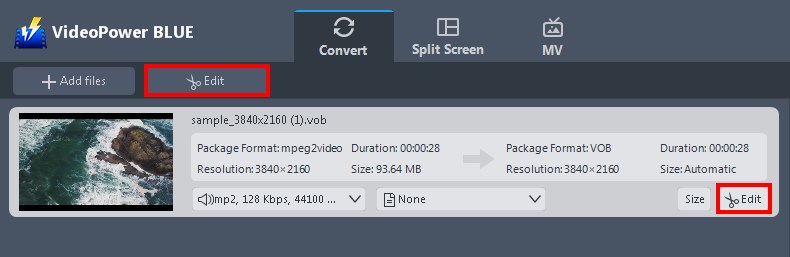
Click the “Edit” button located at the bottom right of your file from the displayed file list.
2.2 Edit video
The built-in video editor will pop up in which you can use to make video enhancements. You can adjust the speed & volume, trim, cut, crop, rotate, or flip videos. You can also add effects, subtitles, and watermark while adjusting the brightness, contrast, and saturation that will make editing conveniently easier.
For example, you can trim your video as shown below:
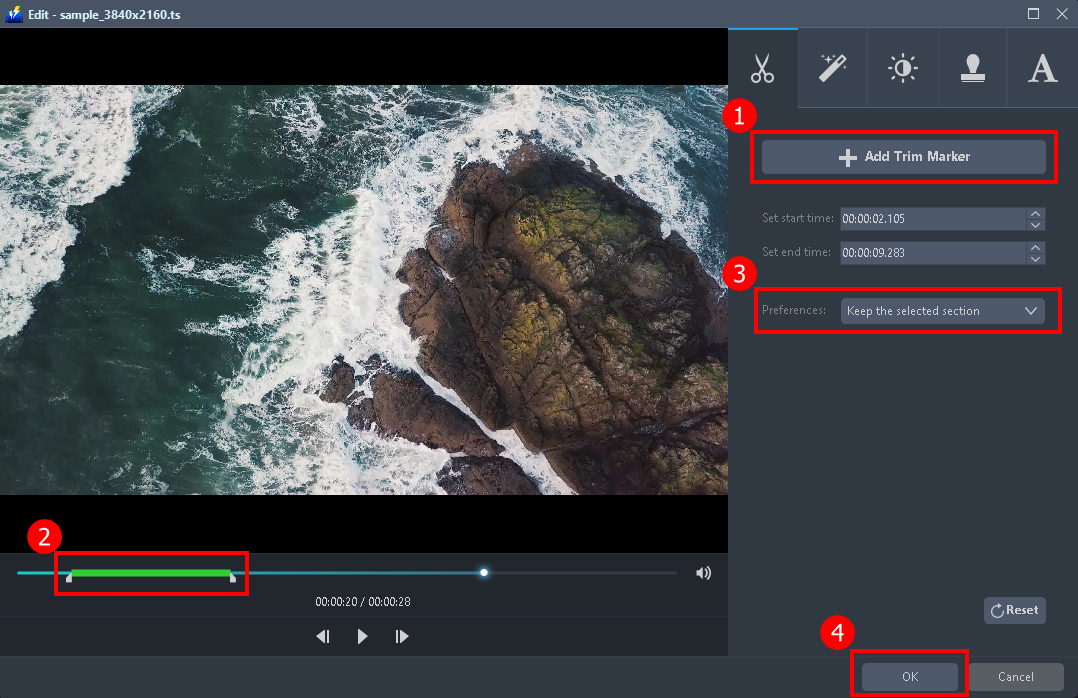
1) In the video editor, click the “Add Trim Marker” button on the area that you want to trim.
2) You can adjust the trim marker by dragging the mark on the portion you wanted to trim.
You can also add multiple trim markers to multiple areas of the video by clicking the “Add Trim Marker” button several times to the areas you want to trim.
3) Set the “Preferences” to “Keep the selected section” if you want to keep the part where you put the trim marker or “Delete the selected section” if you want to delete it.
4) Click “OK” to save the setting.
Step 3: Convert TS to AVI format
3.1 Set the output format
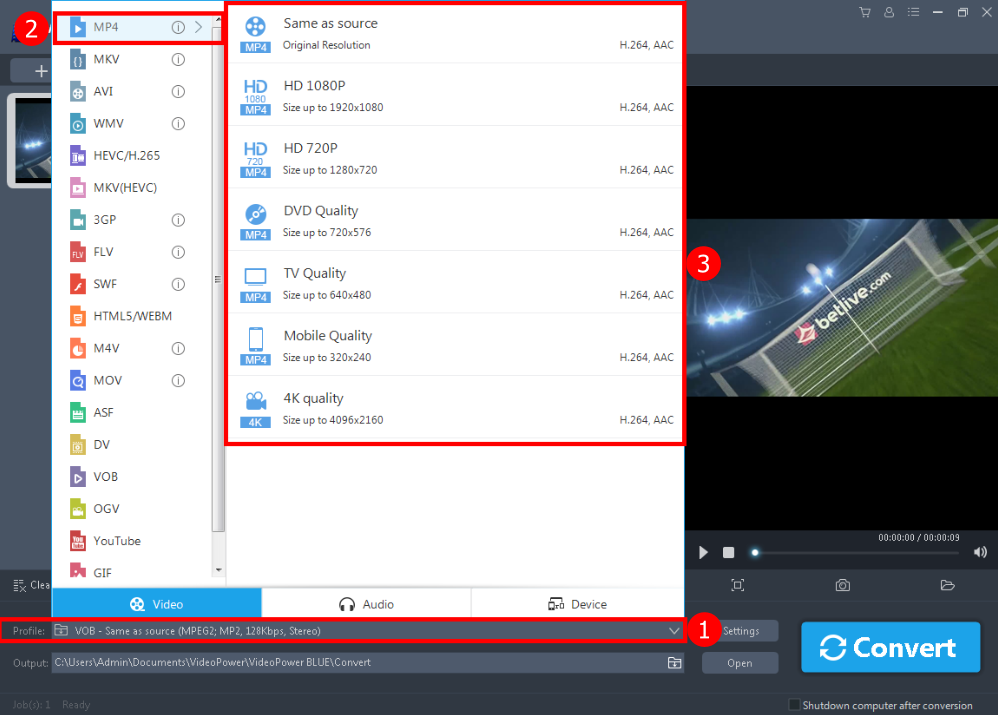
1) Click to open the “Profile” drop-down menu.
2) Click the “Video” section and choose the “MP4” file format.
3) Set the format quality to “Same as source, HD 1080P, HD720P, DVD Quality, TV Quality, Mobile Quality, or 4K Quality”.
3.2 Start conversion
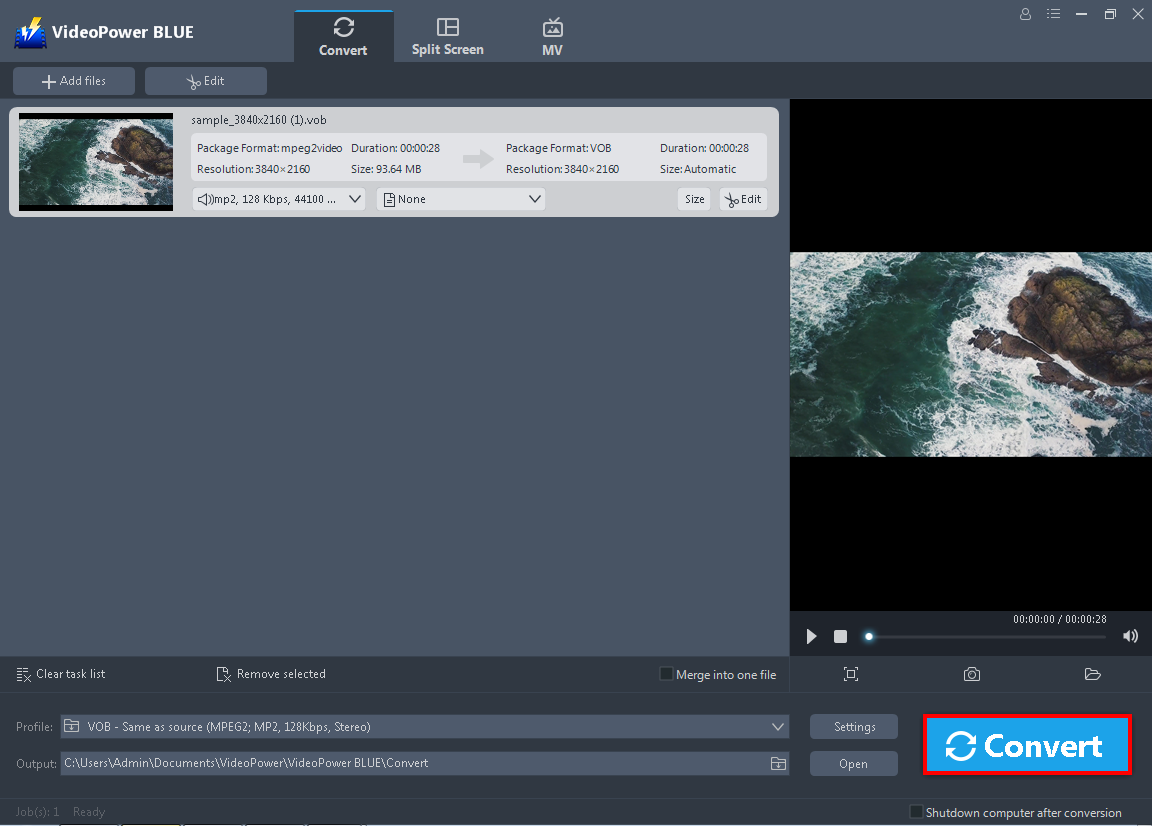
Return to the file list.
Click the “Convert” button, then the converted MP4 file will be saved in the default output folder.
3.3 Open the converted file

Or you can click the “Open” button to open the converted MP4 file.
Conclusion:
VideoPower BLUE is a great TS to MP4 converter app with a user-friendly general user interface that allows easy and fast conversion. It also supports a wide array of file formats for any type of conversions. It also offers flexibility as it added many useful features such as the merging of multiple audio or video clips, built-in audio or video editor for basic editing, creating photo or video collage using its split-screen feature, and MV for slideshow creation
ZEUS series can do everything that VideoPower series can do and more, the interface is almost the same.
Check out NOW! Start easier with more affordable prices!
ZEUS Series
VideoPower brother products, start easier with more affordable prices!
| ZEUS BUNDLE 1 Year License ⇒ $29.99 |
ZEUS BUNDLE LITE 1 Year License ⇒ $19.99 |
ZEUS RECORD LITE 1 Year License ⇒ $9.98 |
ZEUS DOWNLOAD LITE 1 Year License ⇒ $9.98 |
||
| Screen Recorder | Screen&Audio Recording | ✔ | ✔ | ✔ | |
| Duration Setting, Schedule Recording | ✔ | ||||
| Video Downloader | Paste URL to download, batch download | ✔ | ✔ | ✔ | |
| Search/download video,browser detector | ✔ | ||||
| Music Recorder | Record music and get music ID3 tag info | ✔ | ✔ | ||
| Music search/download/record, CD Ripper/Creator, Audio Editor | ✔ | ||||
| Video Editor | Edit and convert videos, create slideshow | ✔ | |||
| Screen Capture | Capture screen, image editor | ✔ | |||
