A Digital Video (DV) file is a file created by a digital camera and saved using a standard raw format. A recorded video file created by a digital video (DV) camera is somehow not supported by a mobile phone.
DV file format doesn’t have great compatibility and for that reason, you may have to opt to convert it into a more universally compatible format such as MP4.
VideoPower BLUE or ZEUS is software capable of opening DV files and converting it into whatever compatible mobile device formats, such as Android, Apple, Samsung and etc. This software also offers numerous audio and video formats and provides such a great quality output.
In addition to this, a lot of functions and features this software have such as basic video editing, and audio and video conversion.
Download and install the app to open DV files on your PC with the link below to start the conversion.
ZEUS can do what VideoPower series can do and more with an almost similar interface.
Check out NOW! Start easier with more affordable prices!
Open DV Files and Convert to Mobile Device Format
Step 1: Add the DV File to the Program

After you install the software, launch it to begin. Click the “+ Add Files” to import the DV file from your local folder. You can play the DV video using its embedded player on the right.
Step 2: Edit Video before Conversion
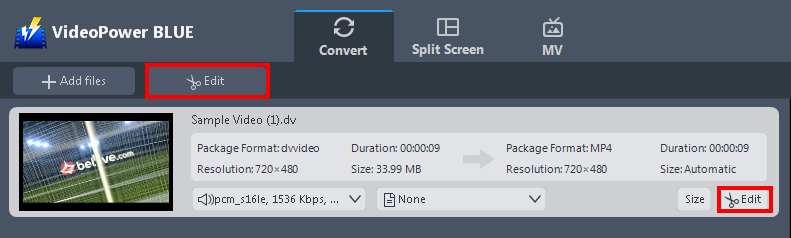
The imported file will be displayed on the list. Click the “Edit” button to open the built-in editor.
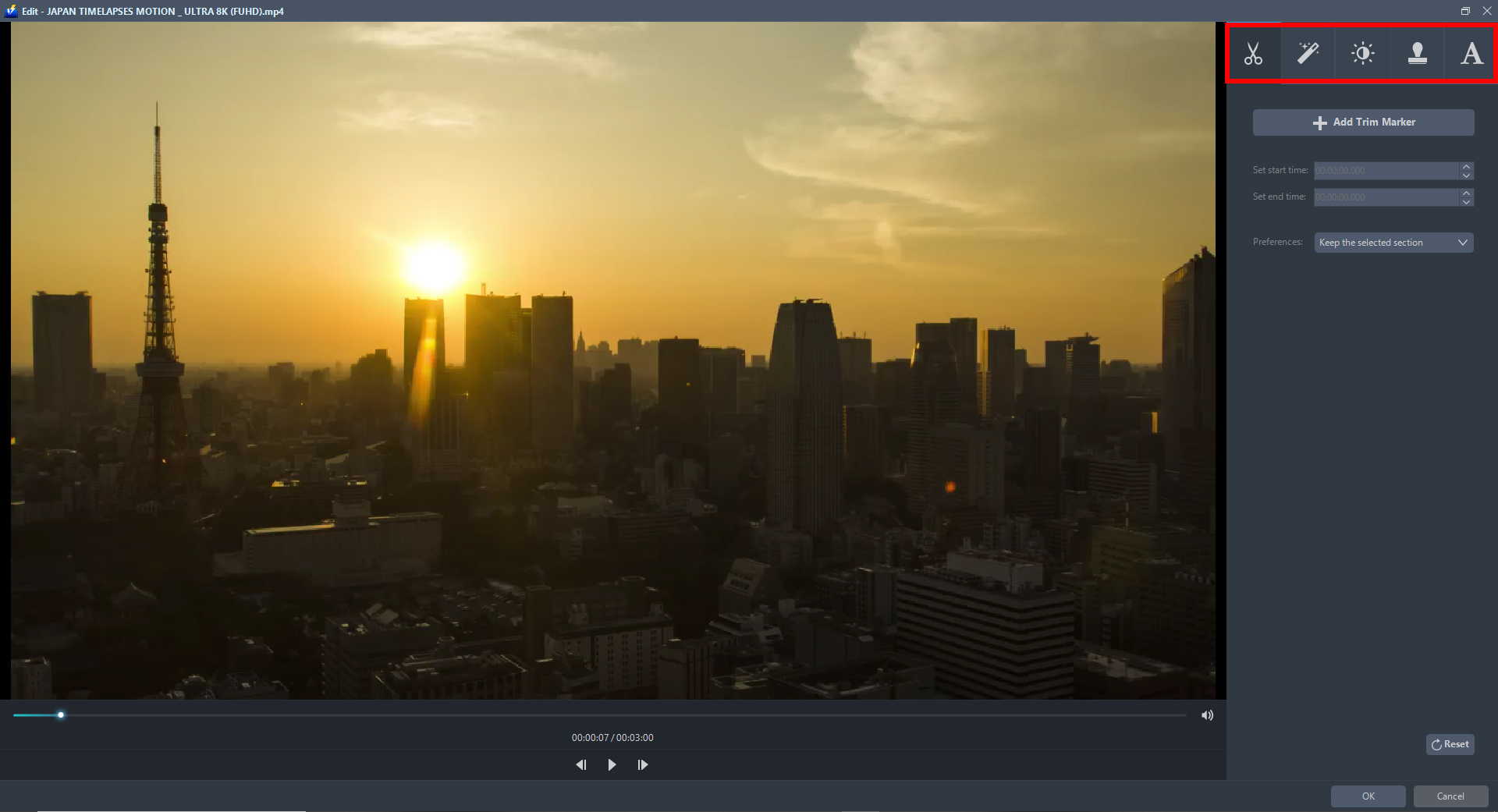
The built-in editor will pop-up on the screen. Using the video editor, you can explore each section. You can trim, flip, crop, and rotate video, video enhancements are also possible like adjusting the brightness, saturation, contrast, volume, and speed. You can also add effects, watermark, and texts,
Step 3: Select the Output Device and Convert
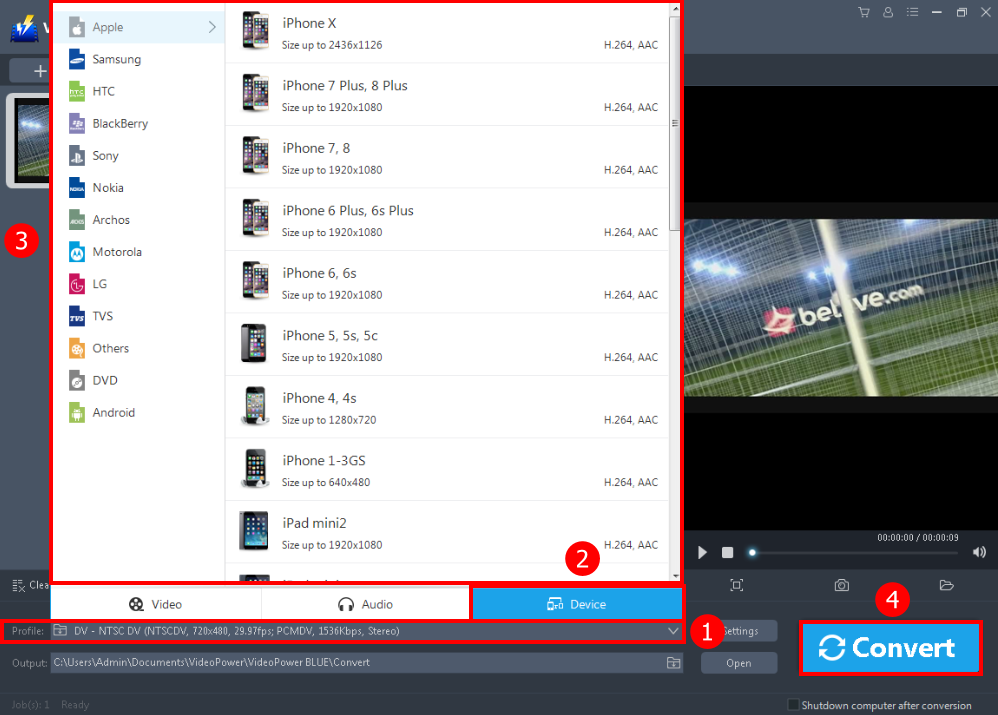
To convert the DV file to your mobile device. Follow the steps below:
1. Click to open the “Profile” drop-down menu.
2. Click the “Device” to choose the output device.
3. Select the specific model of your device from the list as the output device.
4. Click the “Convert” button on the lowest-right of the interface. The conversion process will automatically convert the video file and it will be saved in the default output folder directly when the conversion is complete.

A pop-up window from the program will appear informing you that the conversion is complete. Click “OK” to open your DV movie file from the output folder.
Conclusion:
VideoPower BLUE is an application that lets you open DV files on PC. Moreover, this software can convert any file into a file format that you want.
It is reliable and easy-to-use with a great interface. It has a built-in video editor that will enable you to edit slideshows or videos, apply watermarks, effects, and other basic video editing options such as trimming or cropping.
Lastly, it has a split-screen tool for your photos and videos.
ZEUS series can do everything that VideoPower series can do and more, the interface is almost the same.
Check out NOW! Start easier with more affordable prices!
ZEUS Series
VideoPower brother products, start easier with more affordable prices!
| ZEUS BUNDLE 1 Year License ⇒ $29.99 |
ZEUS BUNDLE LITE 1 Year License ⇒ $19.99 |
ZEUS RECORD LITE 1 Year License ⇒ $9.98 |
ZEUS DOWNLOAD LITE 1 Year License ⇒ $9.98 |
||
| Screen Recorder | Screen&Audio Recording | ✔ | ✔ | ✔ | |
| Duration Setting, Schedule Recording | ✔ | ||||
| Video Downloader | Paste URL to download, batch download | ✔ | ✔ | ✔ | |
| Search/download video,browser detector | ✔ | ||||
| Music Recorder | Record music and get music ID3 tag info | ✔ | ✔ | ||
| Music search/download/record, CD Ripper/Creator, Audio Editor | ✔ | ||||
| Video Editor | Edit and convert videos, create slideshow | ✔ | |||
| Screen Capture | Capture screen, image editor | ✔ | |||
