MXF (Material Exchange Format) is a video container format for professional digital audio and video media, defined based on SMPTE (Society of Motion Picture and Television Engineers) standard. MXF video files are alternative to actual videotape but in digital format.
This file format supports full timecode and metadata which allows the professional use of video contents like TV broadcasting. MXF file has a unique feature where it can contain several different compression formats in one single file which makes it a standard of all digital video formats. It can also hold lossless raw footage for post-production advanced capabilities and video editing. Moreover, the MXF files can streamline workflows between different platforms like cameras, digital editing equipment, and servers.
MXF files can also be converted into some popular formats like MP4 for simple use. For editing and conversion of the MXF file, VideoPower BLUE or ZEUS is a great MXF to MP4 converter software to use. This software has a user-friendly interface that allows you to easily convert the MXF file format to MP4 in just a few clicks. This is powerful software because it offers many additional features aside from the conversion which makes it very flexible.
ZEUS can do what VideoPower series can do and more with an almost similar interface.
Check out NOW! Start easier with more affordable prices!
How to Use MXF to MP4 Converter Software
Step 1: Add the MXF file to convert
Once the software is successfully installed on your PC, click the application to run the program and follow the steps below to start the conversion.

To import your MXF file, just click on the “Add files” button or you can drag-and-drop the file directly to the interface.
After the file is imported, it will be added automatically in your file displayed list.
Step 2: Edit the MXF video before conversion
If you need to edit the video file before the conversion, follow the instructions below.
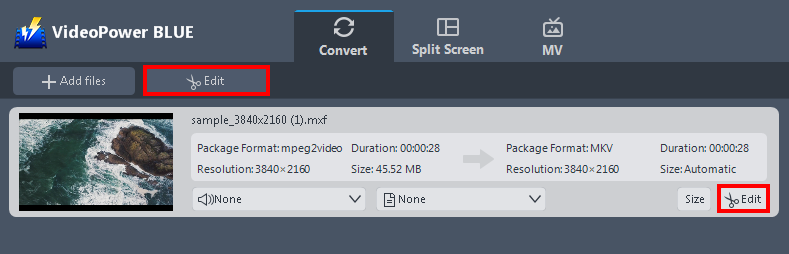
Click the “Edit” button located at the bottom right of your file from the displayed file list.
The built-in video editor will pop up in which you can use to make video enhancements. You can adjust the speed & volume, trim, cut, crop, rotate, or flip videos. You can also add effects, subtitles, and watermark while adjusting the brightness, contrast, and saturation that will make editing conveniently easier.
For example, you can trim your video as showing below:
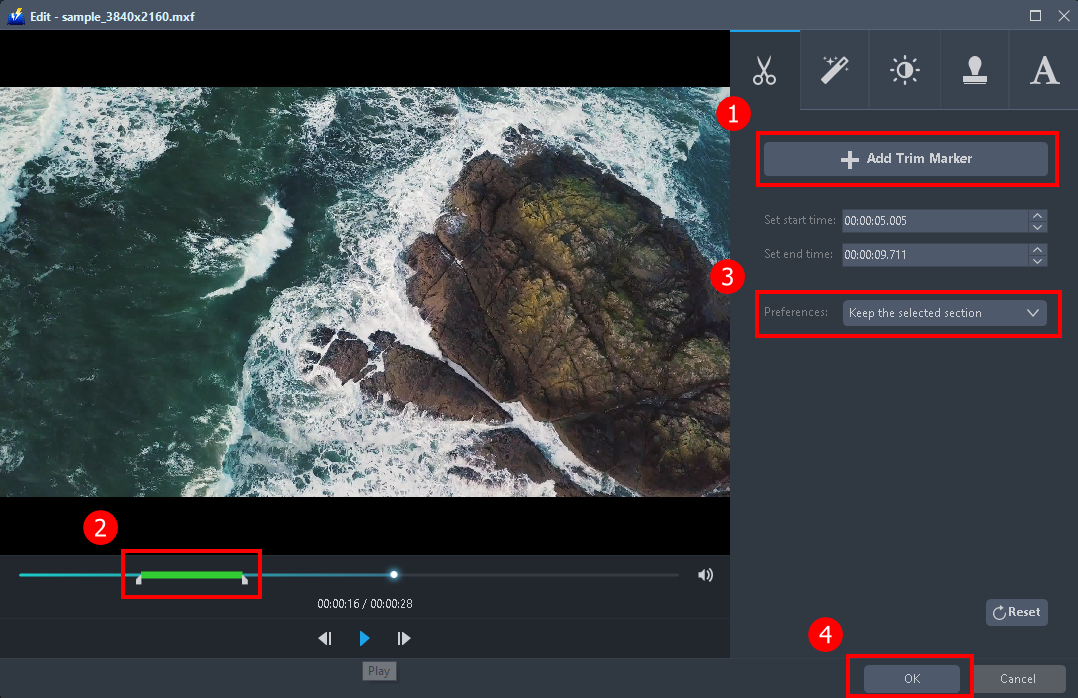
1) In the video editor, click the “Add Trim Marker” button on the area that you want to trim.
2) You can adjust the trim marker by dragging the mark on the portion you wanted to trim.
3) Set the “Preferences” to “Keep the selected section” if you want to keep the part where you put the trim marker or “Delete the selected section” if you want to delete it.
4) Click “OK” to save the setting.
You can also add multiple trim markers to multiple areas of the video. See the example below.
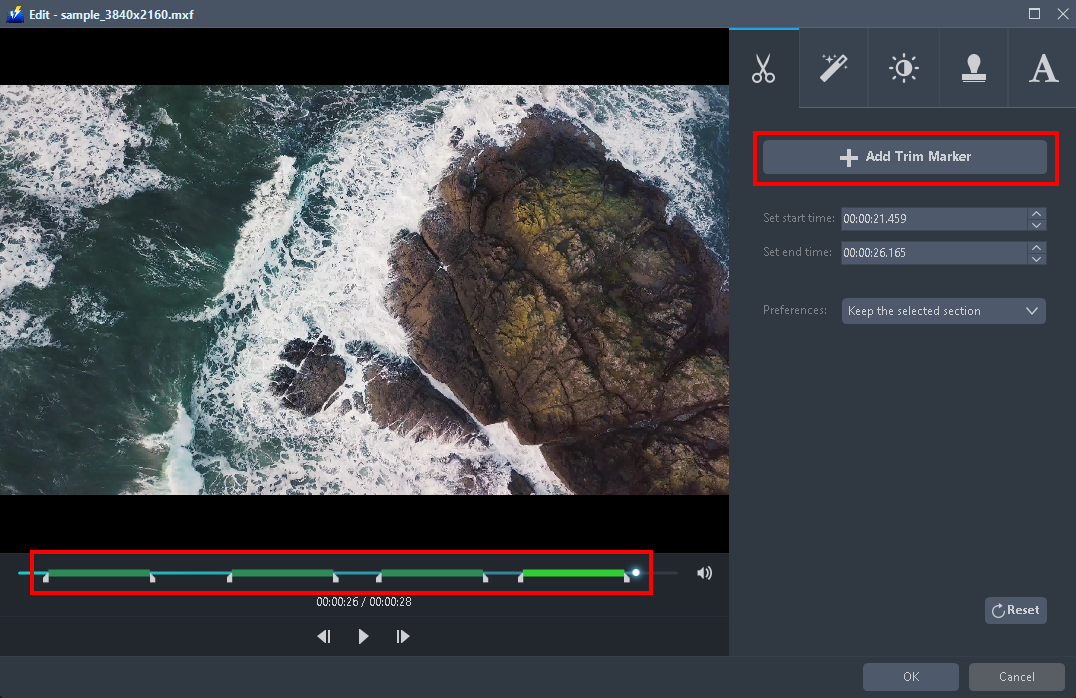
Just click the “Add Trim Marker” button several times to the areas that you want to trim.
Step 3: Convert MXF to MP4 format
3.1 Set the output format
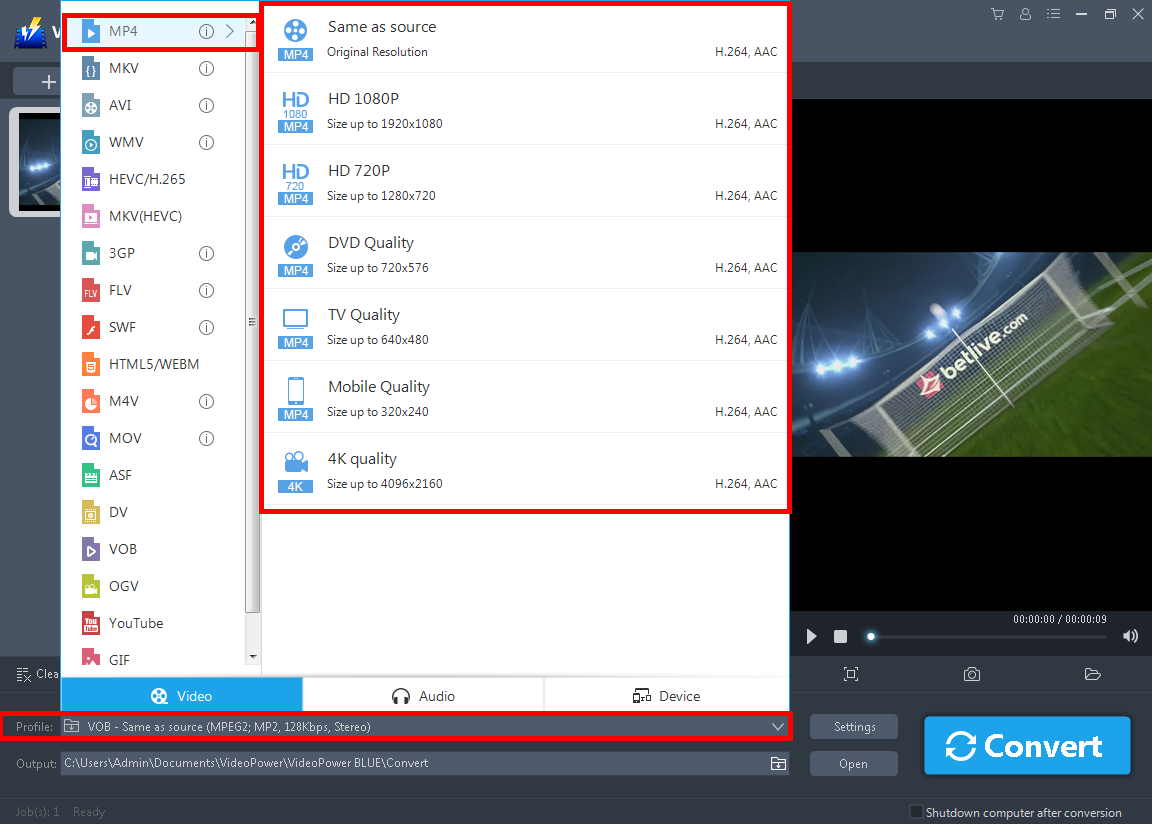
Click to open the “Profile” drop-down menu. Click “Video” and then
“MP4”. Set the format quality to “Same as source, HD 1080P, HD720P, DVD Quality, TV Quality, Mobile Quality, or 4K Quality”.
3.2 Start Conversion
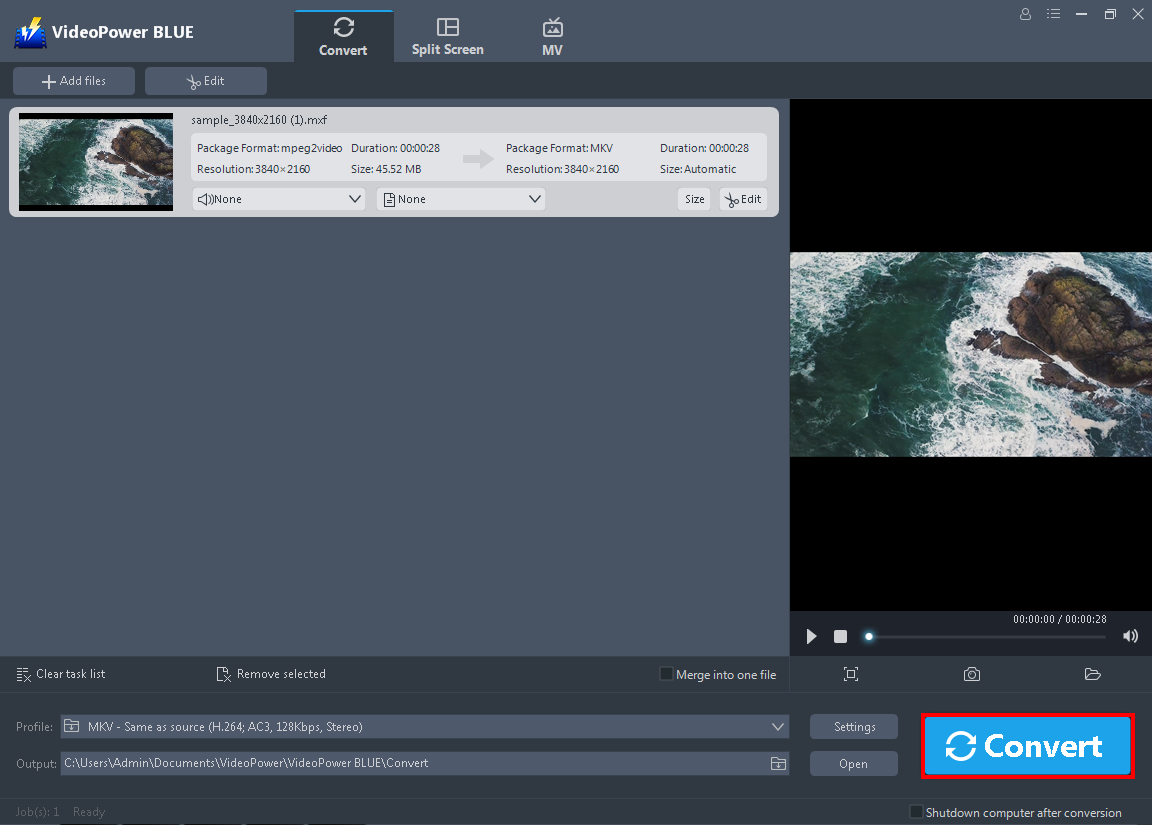
Return to the file list.
Click the “Convert” button, then the converted MP4 file will be saved in the default output folder.

You can click the “Open” button to find the MP4 file.
Conclusion:
MXF is a video format that contains professional digital audio and video media. This format is designed to meet the demand for a media file format that could carry lossless video/audio content and flexible enough for seamless editing with a variety of post-production software.
This format is usually used for advanced and professional processes and it’s not known to simple users. Many users will still opt into using other consumer-friendly formats like MP4. Thus, direct conversion is not possible. A third-party tool is needed for easier and faster conversion.
VideoPower BLUE is one of the best MXF to MP4 converters you can use which offers a variety of added features and a user-friendly interface that allows easier and faster conversion. You can even merge multiple clips into one file in just a few clicks. Some useful and professional features added are split-screen tools for photo and video collage, MV for slideshow making and video editor for basic editing.
ZEUS series can do everything that VideoPower series can do and more, the interface is almost the same.
Check out NOW! Start easier with more affordable prices!
ZEUS Series
VideoPower brother products, start easier with more affordable prices!
| ZEUS BUNDLE 1 Year License ⇒ $29.99 |
ZEUS BUNDLE LITE 1 Year License ⇒ $19.99 |
ZEUS RECORD LITE 1 Year License ⇒ $9.98 |
ZEUS DOWNLOAD LITE 1 Year License ⇒ $9.98 |
||
| Screen Recorder | Screen&Audio Recording | ✔ | ✔ | ✔ | |
| Duration Setting, Schedule Recording | ✔ | ||||
| Video Downloader | Paste URL to download, batch download | ✔ | ✔ | ✔ | |
| Search/download video,browser detector | ✔ | ||||
| Music Recorder | Record music and get music ID3 tag info | ✔ | ✔ | ||
| Music search/download/record, CD Ripper/Creator, Audio Editor | ✔ | ||||
| Video Editor | Edit and convert videos, create slideshow | ✔ | |||
| Screen Capture | Capture screen, image editor | ✔ | |||
