MXF files are designed to streamline workflows to different platforms such as cameras, digital equipment, and servers. It also has a unique feature where it can contain several different compression formats in one single file which makes it a standard of all digital video formats. Moreover, it can hold lossless raw footage for post-production advanced capabilities and video editing.
However, this file type is not well supported by some popular built-in media players of the different operating systems. To resolve this incompatibility issue, it is necessary to convert MXF files to other popular formats that are supported by many media players like the MOV. MOV is a great format to convert it with because it is a convenient format that can hold all media files including audio and video in one compact place. It also stores data that you can easily edit and can easily transmit over the internet.
The most convenient way for the conversion is through a third-party tool that can serve as MXF to MOV or MOV to MXF file converter software.
VideoPower BLUE or ZEUS is a great third-party tool you can use to convert MXF files to MOV format. It has a user-friendly interface that allows easy and fast conversions. Additionally, it has multiple functions and features such as basic video editing, and audio and video conversion.
You can download the MXF to MOV converter for free by clicking the link below.
ZEUS can do what VideoPower series can do and more with an almost similar interface.
Check out NOW! Start easier with more affordable prices!
Best MXF to MOV Video Converter
Step 1: Import MXF file
Once the software is successfully installed on your PC, click the application to run the program and follow the steps below to start the conversion.

To import your MXF file, just click on the “Add files” button or you can drag-and-drop the file directly to the interface.
After the file is imported, it will be added automatically to your file displayed list.
Step 2: Edit the MXF file
If you need to edit the video file before the conversion, follow the instructions below.
2.1 Open Editor
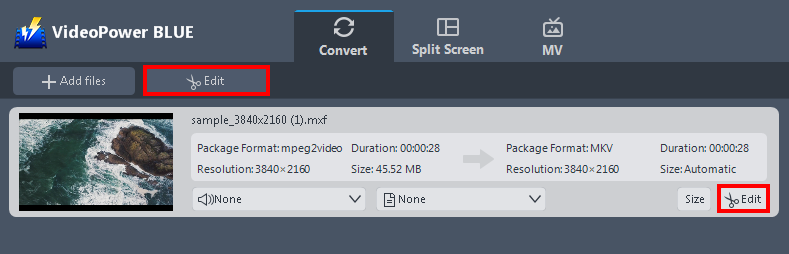
Click the “Edit” button located at the bottom right of your file from the displayed file list.
2.2 Edit video
The built-in video editor will pop up in which you can use to make video enhancements. You can adjust the speed & volume, trim, cut, crop, rotate, or flip videos. You can also add effects, subtitles, and watermark while adjusting the brightness, contrast, and saturation that will make editing conveniently easier.
For example, you can trim your video as shown below:
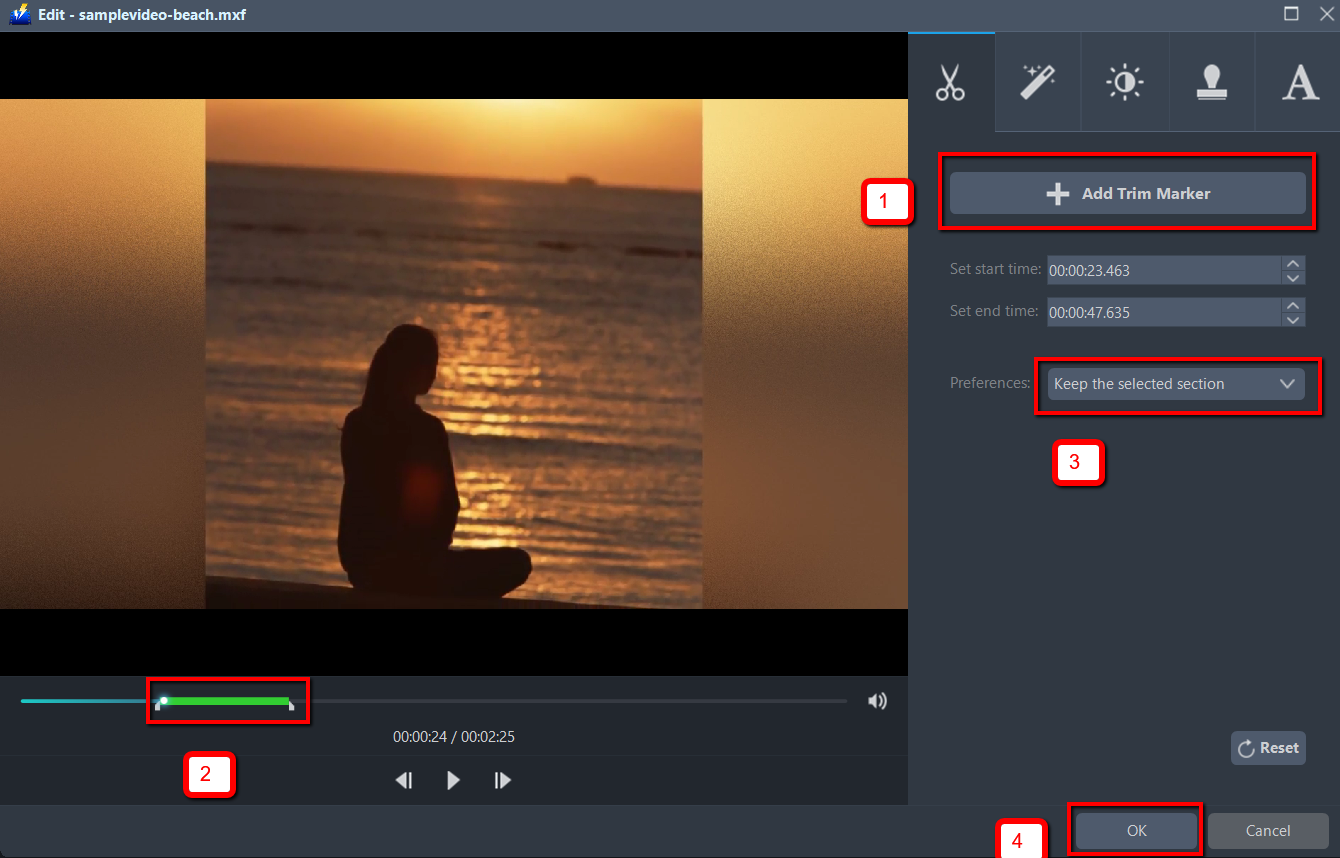
1) In the video editor, click the “Add Trim Marker” button on the area that you want to trim.
2) You can adjust the trim marker by dragging the mark on the portion you wanted to trim.
You can also add multiple trim markers to multiple areas of the video by clicking the “Add Trim Marker” button several times to the areas you want to trim.
3) Set the “Preferences” to “Keep the selected section” if you want to keep the part where you put the trim marker or “Delete the selected section” if you want to delete it.
4) Click “OK” to save the setting.
Step 3: Convert MKV to AVI format
3.1 Set the output format
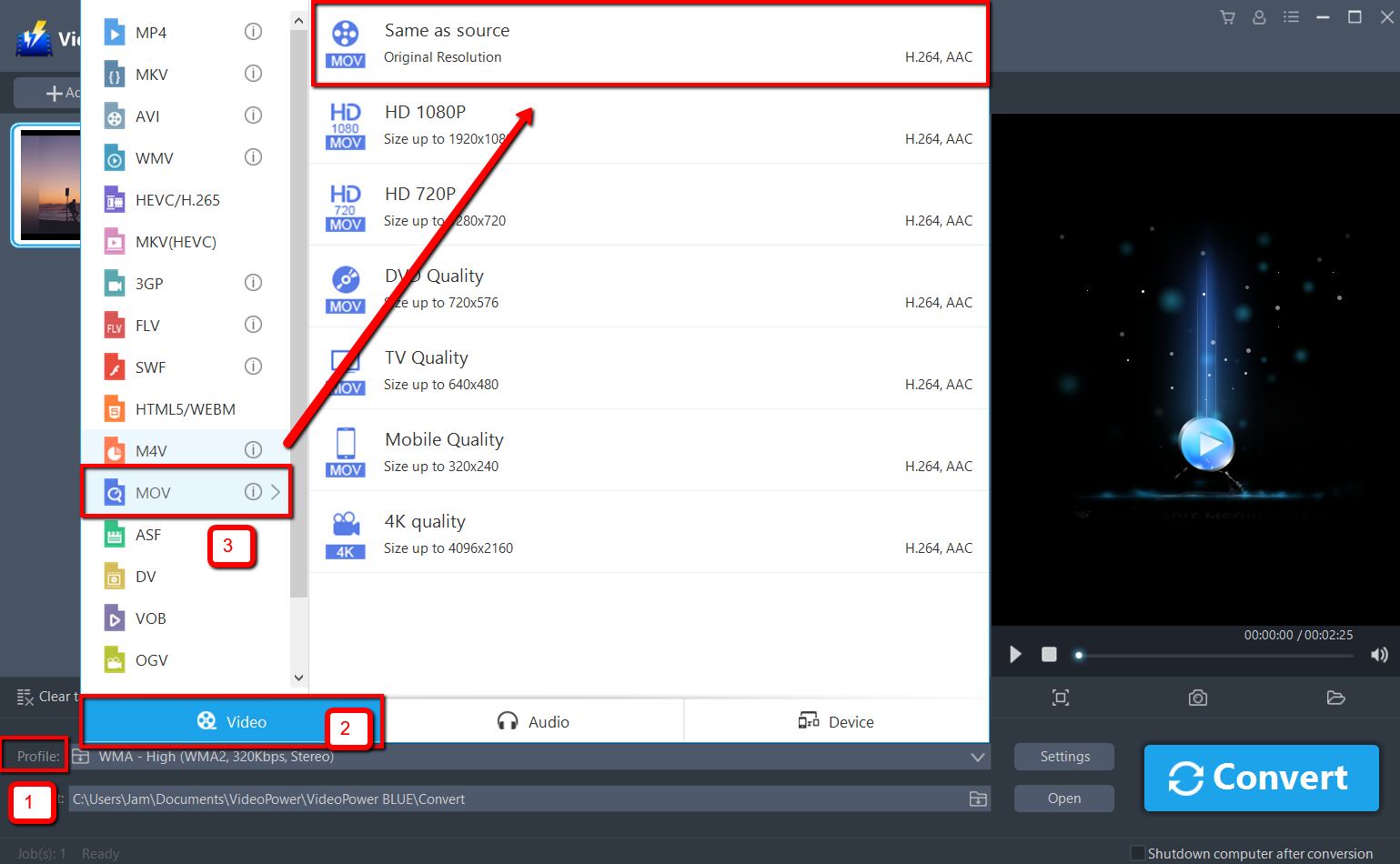
1) Click to open the “Profile” drop-down menu.
2) Click the “Video” section.
3) Choose the “MOV” file format and set the format quality to “Same as source, HD 1080P, HD720P, DVD Quality, TV Quality, Mobile Quality, or 4K Quality”.
3.2 Start conversion
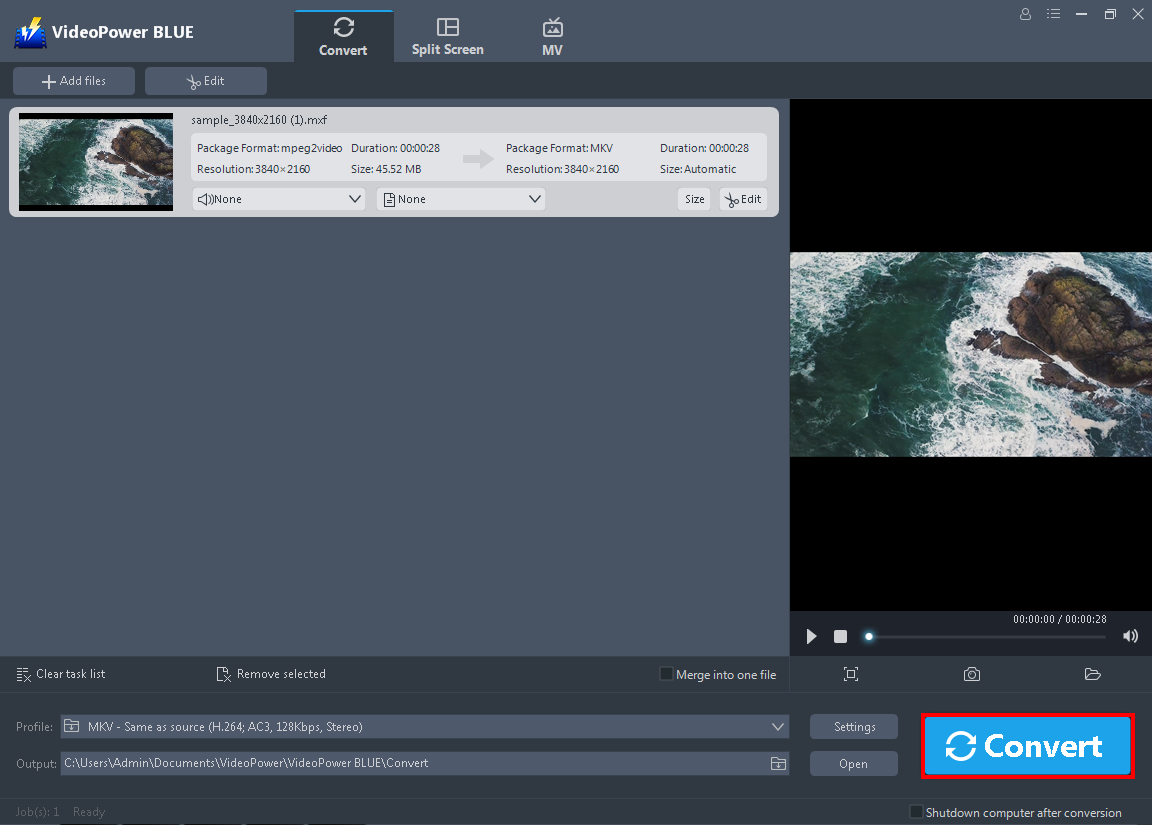
Return to the file list.
Click the “Convert” button, then the converted MOV file will be saved in the default output folder.
3.3 Open the converted file
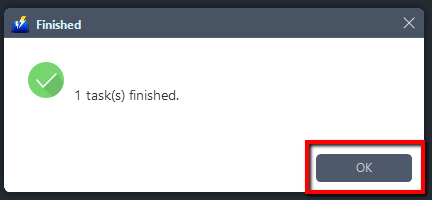
The program will pop up a window to inform you once the conversion is completed.
Click “OK” to open the folder of your saved converted files.
Conclusion:
MXF files are good for advanced audio and video production with good video quality however, it is not well supported by many popular built-in media players of different operating systems. To be able to use it on different media players, it is highly recommended to convert it to other popular formats like the MOV. MOV is a great format as it holds compact media files and it is widely used for file transmission online. MOV is also compatible with both Mac and Windows platforms.
For easy and fast conversion, a handy converter tool is necessary.
VideoPower BLUE is a great video converter of MXF to MOV. It offers easy and fast conversion through its user-friendly interface. It also offers many useful features such as the merging of multiple audio or video clips, built-in audio or video editor for basic editing, creating photo or video collage using its split-screen feature, and MV for slideshow creation
ZEUS series can do everything that VideoPower series can do and more, the interface is almost the same.
Check out NOW! Start easier with more affordable prices!
ZEUS Series
VideoPower brother products, start easier with more affordable prices!
| ZEUS BUNDLE 1 Year License ⇒ $29.99 |
ZEUS BUNDLE LITE 1 Year License ⇒ $19.99 |
ZEUS RECORD LITE 1 Year License ⇒ $9.98 |
ZEUS DOWNLOAD LITE 1 Year License ⇒ $9.98 |
||
| Screen Recorder | Screen&Audio Recording | ✔ | ✔ | ✔ | |
| Duration Setting, Schedule Recording | ✔ | ||||
| Video Downloader | Paste URL to download, batch download | ✔ | ✔ | ✔ | |
| Search/download video,browser detector | ✔ | ||||
| Music Recorder | Record music and get music ID3 tag info | ✔ | ✔ | ||
| Music search/download/record, CD Ripper/Creator, Audio Editor | ✔ | ||||
| Video Editor | Edit and convert videos, create slideshow | ✔ | |||
| Screen Capture | Capture screen, image editor | ✔ | |||
