MOV (.mov) is a QuickTime movie format developed by Apple that stores commonly used digital media such as audio and text data. This format is also known as streaming video format and it is often used over WMV and RM. It can be supported by numerous multimedia editing and video processing software and playable on both PC and Mac.
Same with MOV, MP4 can also store audio, video, and subtitle. This format is one of the most commonly used formats, however, MOV is the best format for Apple devices. A problem comes when you can’t open some videos due to incompatibility problems. You may find a device that can’t open and handle the MP4 file but works on MOV format.
The conversion will not just happen instantly so you need a reliable MP4 to MOV video converter that will make the conversion possible in the quickest way.
VideoPower BLUE or ZEUS a highly-recommended software that will exceed your expectation in converting. This is a powerful MP4 to MOV file converter for free that has multiple functions and features such as photo and video slideshow making, and split-screen.
Get this software now by clicking the link below and follow through the guide on how to convert MP4 to MOV.
ZEUS can do what VideoPower series can do and more with an almost similar interface.
Check out NOW! Start easier with more affordable prices!
Convert MP4 to MOV using VideoPower BLUE
Step 1: Add the MP4 file to the program

After you install the software, click to run the program. Import the MP4 file by clicking the “+ Add Files” button or drag and drop the file to the program.
Step 2: Edit the MP4 video
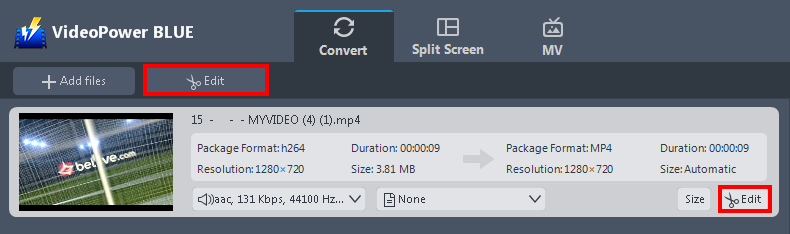
Click the “Edit” button on the right side of the file to open the edit box.
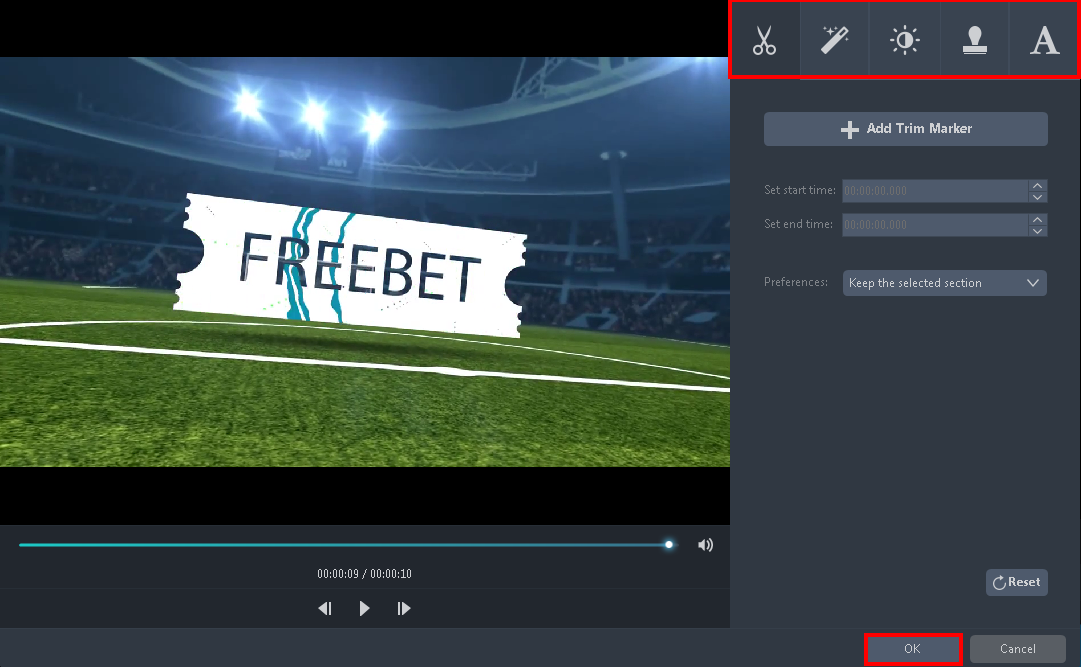
The built-in video editor will pop up for video enhancements. Adjust speed and volume, trim, cut, crop, rotate, or flip videos. Add effects, subtitles, and watermark while adjusting brightness, contrast, and saturation that will make editing conveniently easier.
For example, you can trim your video as shown below:
- Click “Add Trim Marker”.
- Drag the mark as shown below to select the part you want to cut. If you want to select multi-sections, please repeat 1 and 2.
- Adjust the starting and end time to exactly trim the video on the part you want.
- Choose “Keep the selected section” or “Delete the selected section” from “Preferences”.
- Click “OK” to save the setting.
Step 3: Convert MP4 to MOV
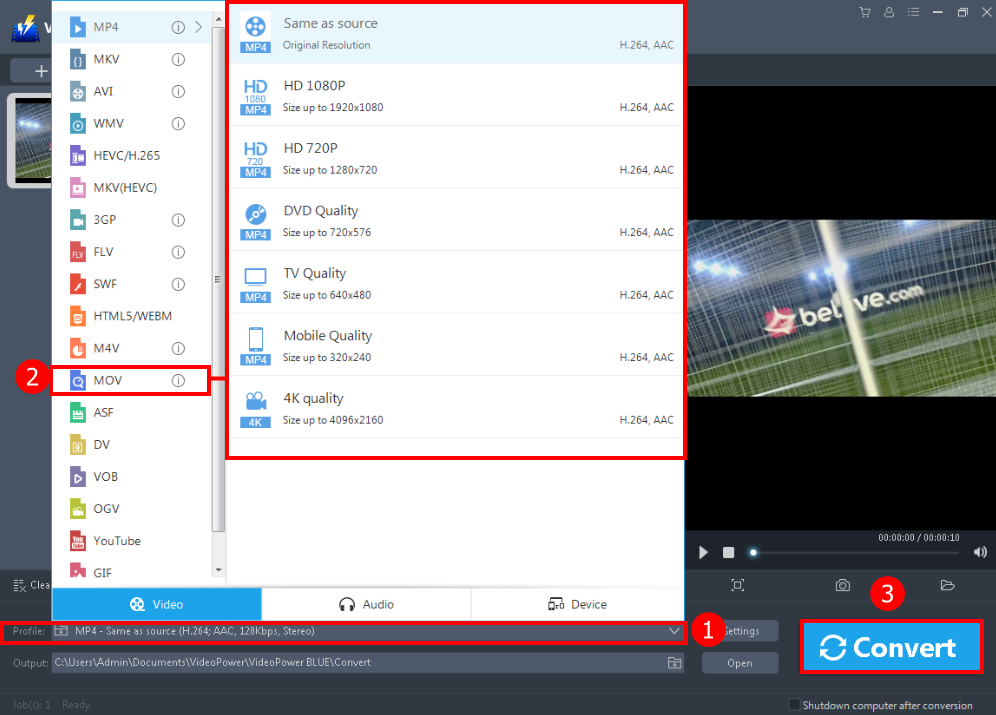
After you are done editing the MP4 file. You can start converting the file into MOV format. Follow the steps below.
- Click the “Profile” drop-down button.
- Choose the “MOV” format as preferred Select the quality, you can use “Same as source” or other options like HD, TV, 4K as per you need.
- Click the “Convert” button to save your converted file.
Conclusion:
It is difficult to encounter problems due to incompatibility like playing MP4 to Apple devices. It is the best idea to convert MP4 to MOV which is developed and compatible with Apple.
VideoPower BLUE also handles the conversion for other media files. It has a simple and friendly interface and consists of incredible added features such as video editing and split-screen that makes it stand out.
ZEUS series can do everything that VideoPower series can do and more, the interface is almost the same.
Check out NOW! Start easier with more affordable prices!
ZEUS Series
VideoPower brother products, start easier with more affordable prices!
| ZEUS BUNDLE 1 Year License ⇒ $29.99 |
ZEUS BUNDLE LITE 1 Year License ⇒ $19.99 |
ZEUS RECORD LITE 1 Year License ⇒ $9.98 |
ZEUS DOWNLOAD LITE 1 Year License ⇒ $9.98 |
||
| Screen Recorder | Screen&Audio Recording | ✔ | ✔ | ✔ | |
| Duration Setting, Schedule Recording | ✔ | ||||
| Video Downloader | Paste URL to download, batch download | ✔ | ✔ | ✔ | |
| Search/download video,browser detector | ✔ | ||||
| Music Recorder | Record music and get music ID3 tag info | ✔ | ✔ | ||
| Music search/download/record, CD Ripper/Creator, Audio Editor | ✔ | ||||
| Video Editor | Edit and convert videos, create slideshow | ✔ | |||
| Screen Capture | Capture screen, image editor | ✔ | |||
