MOV (.mov) is a common multimedia file format developed by Apple. It contains multiple tracks that store different types of media data and is often used for saving movies and other video files. This is a great format for playing and video editing on Apple devices like the iPad and iPhone.
Similar to MOV, MP4 files can also store videos, audios, and text data. It works nearly on all devices and video sites for streaming. It is more intuitive and versatile with higher compression and lossless quality. There are cases that a MOV format fails to play or there is no sound. Thus, converting MOV to MP4 is a great idea.
MP4 is the most commonly supported format in most devices, it’s best to convert whatever video format you have into this format. It will be easier to access video using this format.
VideoPower BLUE or ZEUS is a multifaceted software that will help you convert your MOV to MP4 in a smaller size without quality loss. It specializes in video and audio conversions. It supports almost all of the formats and converts in the quickest possible way.
Download and install the program on your PC with the link below to start the conversion.
ZEUS can do what VideoPower series can do and more with an almost similar interface.
Check out NOW! Start easier with more affordable prices!
How to Convert MOV to MP4 on Windows?
Step 1: Add the MOV file

After you successfully installed the software, click to launch the program. You can directly import the video file to this by clicking the “Add files” button or by drag-and-drop the file to the interface.
Step 2: Edit the video
If editing MOV video is needed before the conversion, follow the steps below.
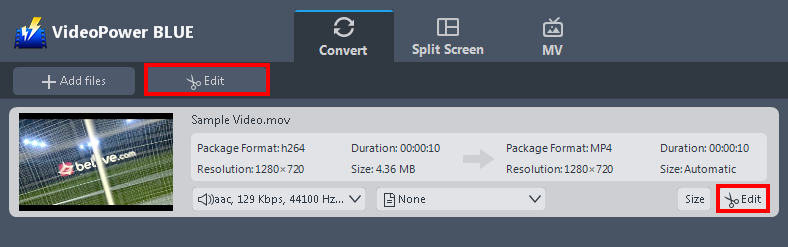
The imported video file is displayed in the list. Click the “Edit” button above or at the right side of the file to open the built-in video editor.
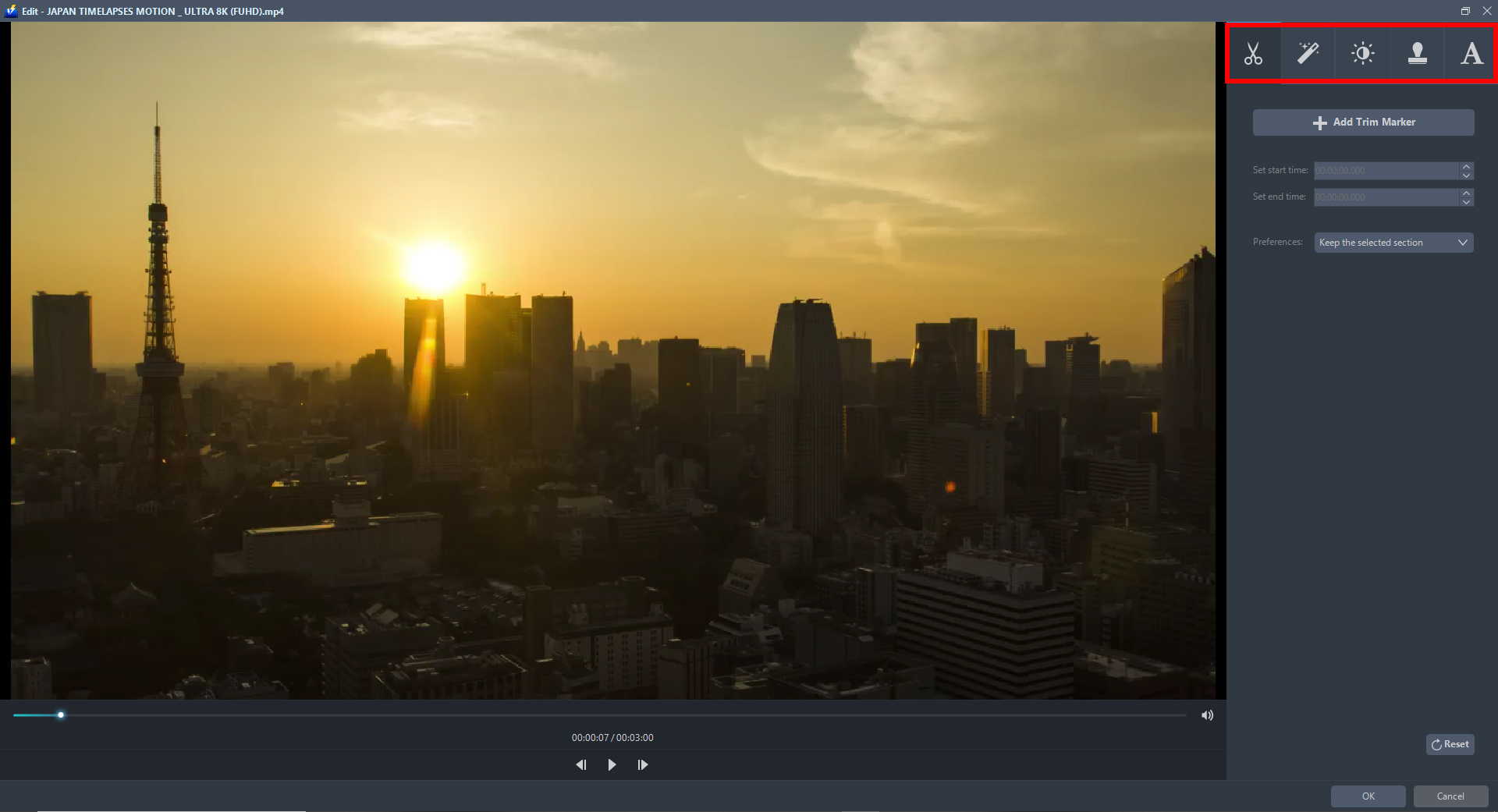
The built-in video editor will pop up, with its help, you can enhance the video before converting it. Adjust speed and volume, trim, cut, crop, rotate, or flip videos. Add effects, subtitles, and watermark while adjusting brightness, contrast, and saturation that will make editing conveniently easier.
Step 3: Convert MOV to MP4 format
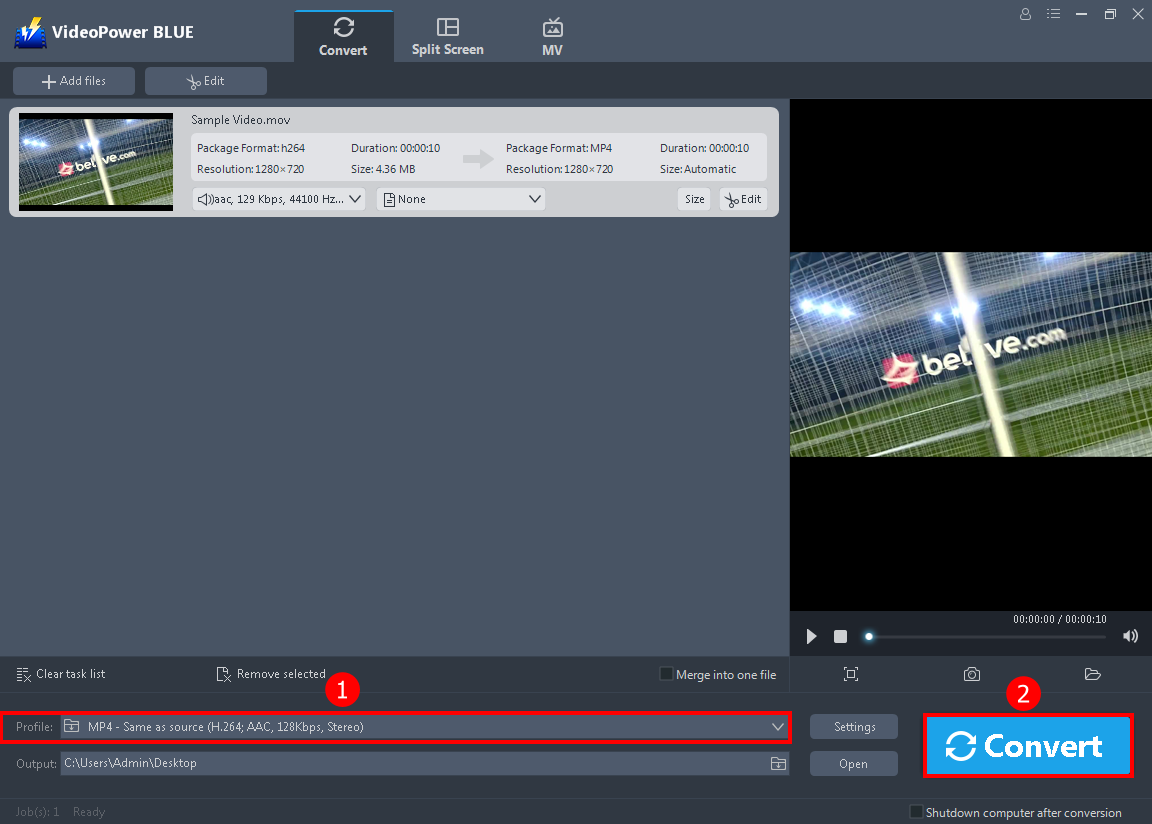
1. Click to open the “Profile” drop-down menu to see the formats list. The default format is “MP4”. If you wish to convert MOV to MP4, you can proceed to number 2.
2. Click the “Convert” button on the lowest-right of the interface. The conversion process will automatically start.

A pop-up window from the program will appear informing you that the conversion is complete. Click “OK” to open the folder of your saved converted video files.
Conclusion:
VideoPower BLUE is a powerful converter that supports many video formats with video editing functions the best software to convert MOV to MP4 on windows 10, 8.1, 8, and 7. You can use it to trim video, adjust video size, change video effects, and add watermarks. Basically, it’s a quick way to convert and customize your media files. Moreover, this software has features and functions like split-screen and movie maker.
ZEUS series can do everything that VideoPower series can do and more, the interface is almost the same.
Check out NOW! Start easier with more affordable prices!
ZEUS Series
VideoPower brother products, start easier with more affordable prices!
| ZEUS BUNDLE 1 Year License ⇒ $29.99 |
ZEUS BUNDLE LITE 1 Year License ⇒ $19.99 |
ZEUS RECORD LITE 1 Year License ⇒ $9.98 |
ZEUS DOWNLOAD LITE 1 Year License ⇒ $9.98 |
||
| Screen Recorder | Screen&Audio Recording | ✔ | ✔ | ✔ | |
| Duration Setting, Schedule Recording | ✔ | ||||
| Video Downloader | Paste URL to download, batch download | ✔ | ✔ | ✔ | |
| Search/download video,browser detector | ✔ | ||||
| Music Recorder | Record music and get music ID3 tag info | ✔ | ✔ | ||
| Music search/download/record, CD Ripper/Creator, Audio Editor | ✔ | ||||
| Video Editor | Edit and convert videos, create slideshow | ✔ | |||
| Screen Capture | Capture screen, image editor | ✔ | |||
