M4A file has better quality and smaller file size than MP3. However, M4A audio format is not as widely used as MP3 because M4A files are only used in opening in certain programs like iTunes, Windows Media Player, Quicktime, Toast, and Creator, and Roxio Popcorn.
Sometimes, you may want to play the M4A file on some devices that don’t support it. What you will need to do is to convert M4A to MP3 format so that you can open it in any media player.
In that case, we highly recommend you to download this astonishing application called VideoPower BLUE or ZEUS. It is capable of converting M4A to MP3 format for free. Apart from that, it has a built-in editor where you can trim the audio and it offers numerous audio and video formats with good quality output.
Just click the link below to download and install this app.
ZEUS can do what VideoPower series can do and more with an almost similar interface.
Check out NOW! Start easier with more affordable prices!
Convert M4A to MP3 on Windows for Free
Step 1: Add the M4A audio file

Launch VideoPower BLUE. Directly import the M4A file to the software by clicking the “+ Add files” button or by drag-and-drop the file to the interface.
Step 2: Edit the audio (Optional)
Note: If users opt to edit the file before conversion then follow through this step. If users do not wish to edit the audio, they may go directly to Step 3.
2. 1 Open the editor

The imported audio file is displayed in the list. Click the “Edit” button on the right side of the file to open the audio editor.
2.2 Edit the audio
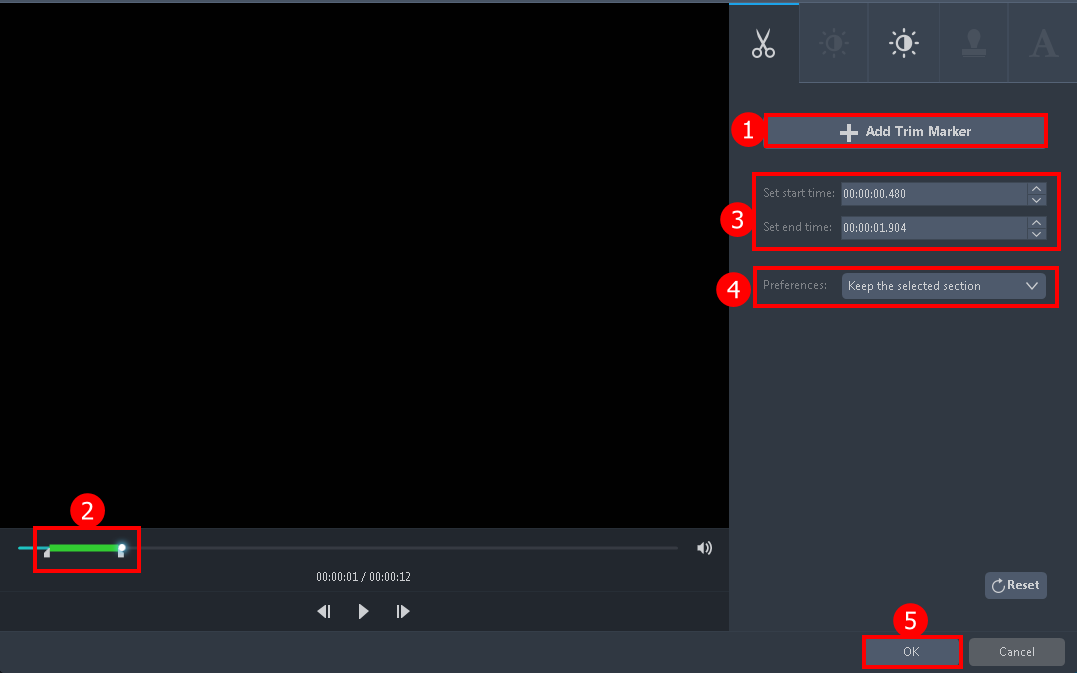
The built-in editor will pop up, you can trim your file as shown above:
1. Click “Add Trim Marker”.
2. Drag the mark as shown below to select the part you want to cut.
If you want to select multi-sections, please repeat 1 and 2.
3. You can adjust the start and end times.
4. Choose the “Keep the selected section” or “Delete the selected section” from “Preferences”.
5. Click “OK” to save the setting.
Step 3: Convert M4A to MP3 format for Free
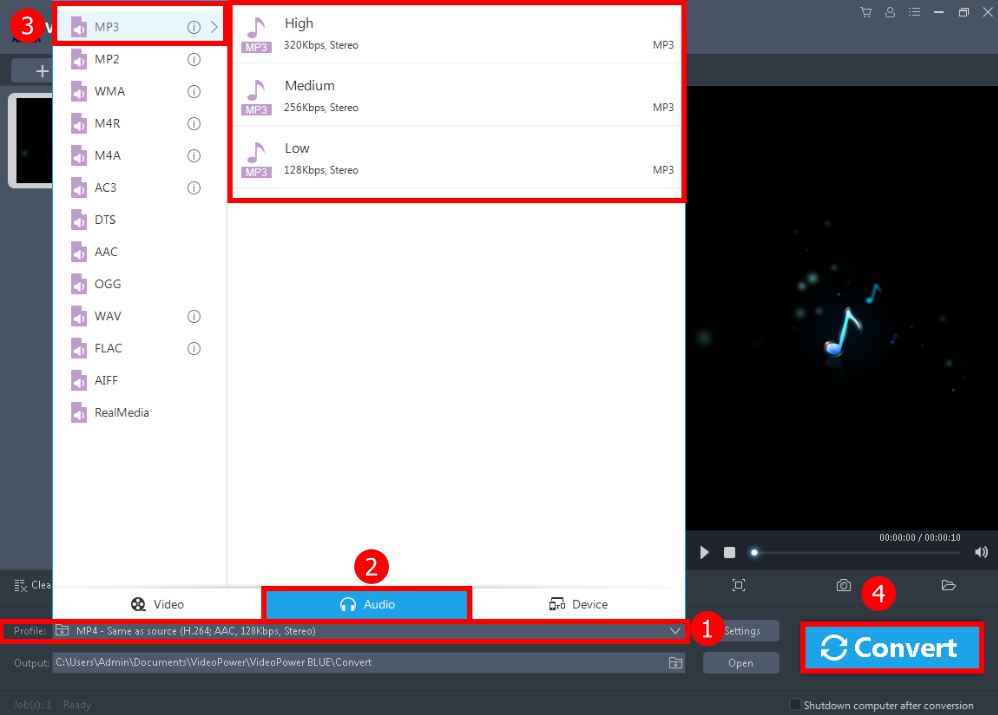
1. Click the “Profile” drop-down button.
2. Navigate to the “Audio” to choose audio format.
3. Choose the “MP3” and the quality you prefer.
4. Click the “Convert” button to start saving the file.

A pop-up window from the program will appear informing you that the conversion is complete. Click “OK” to open the folder of your saved converted audio files.
Conclusion:
VideoPower BLUE is a free audio converter that provides the easiest and free way to convert M4A to MP3 format. This is a powerful and stable software that offers more than just conversion. Aside from converting and editing. You can also make a slideshow or split-screen where you can add videos or pictures into one frame.
ZEUS series can do everything that VideoPower series can do and more, the interface is almost the same.
Check out NOW! Start easier with more affordable prices!
ZEUS Series
VideoPower brother products, start easier with more affordable prices!
| ZEUS BUNDLE 1 Year License ⇒ $29.99 |
ZEUS BUNDLE LITE 1 Year License ⇒ $19.99 |
ZEUS RECORD LITE 1 Year License ⇒ $9.98 |
ZEUS DOWNLOAD LITE 1 Year License ⇒ $9.98 |
||
| Screen Recorder | Screen&Audio Recording | ✔ | ✔ | ✔ | |
| Duration Setting, Schedule Recording | ✔ | ||||
| Video Downloader | Paste URL to download, batch download | ✔ | ✔ | ✔ | |
| Search/download video,browser detector | ✔ | ||||
| Music Recorder | Record music and get music ID3 tag info | ✔ | ✔ | ||
| Music search/download/record, CD Ripper/Creator, Audio Editor | ✔ | ||||
| Video Editor | Edit and convert videos, create slideshow | ✔ | |||
| Screen Capture | Capture screen, image editor | ✔ | |||
